why is my restricted mode not turning off
Why is My Restricted Mode Not Turning Off: Troubleshooting Guide
YouTube’s Restricted Mode feature allows users to filter out potentially mature or inappropriate content from their viewing experience. This feature is particularly useful for parents who want to protect their children from accessing inappropriate videos. However, there may be instances when users find that their Restricted Mode is not turning off, even after following the appropriate steps. In this article, we will explore the potential reasons behind this issue and provide a troubleshooting guide to help you resolve it.
1. Clearing Cache and Cookies:
One common reason why Restricted Mode may not be turning off is due to cached data stored on your device. Clearing cache and cookies can help resolve this issue. On most browsers, you can do this by going to the settings or preferences section and finding the option to clear browsing data. Make sure to select the cache and cookie options before initiating the clearing process.
2. Updating Your Browser or App:
Sometimes, Restricted Mode may not turn off if you are using an outdated version of your browser or YouTube app. Ensure that you have the latest version installed on your device. Updating your browser or app can often fix any bugs or glitches that might be causing the issue.
3. Checking Your Account Settings:
Restricted Mode preferences are linked to your YouTube account. If you have multiple accounts, it’s crucial to verify that you are signed in with the correct one. Access your account settings by clicking on your profile picture and selecting “Settings.” From there, navigate to the “General” tab and scroll down to find the Restricted Mode option. Ensure that it is set to “off.”
4. Network Restrictions:
In some cases, network restrictions can interfere with turning off Restricted Mode. If you are using a shared network, such as in a school or workplace, it is possible that network administrators have enabled restrictions that override your personal settings. Contact your network administrator to inquire about any network-wide restrictions that might be in place.
5. Using the Correct Platform:
It’s important to note that Restricted Mode settings may differ across platforms. If you are trying to turn off Restricted Mode on a mobile device or smart TV, the steps may vary from those on a computer . Refer to the specific instructions provided by YouTube for the platform you are using to ensure you are following the correct steps.
6. Age-Restricted Account:
YouTube has specific age restrictions for certain features, including Restricted Mode. If you are using a YouTube account that is flagged as being underage, you may not be able to turn off Restricted Mode. In such cases, you will need to switch to a different account that meets the age requirements or request parental consent to access the feature.
7. Third-Party Extensions or Plugins:
If you have installed any third-party extensions or plugins on your browser, they may be interfering with the functionality of Restricted Mode. Disable or remove any extensions that might be causing conflicts. You can do this by going to your browser’s settings or preferences section and navigating to the extensions or plugins tab.
8. Incognito or Private Browsing Mode:
Restricted Mode may not work properly when using your browser in incognito or private mode. Some browsers disable certain features, including Restricted Mode, to maintain privacy. Try turning off incognito or private browsing mode and check if Restricted Mode can be disabled afterward.
9. Contacting YouTube Support:
If you have exhausted all troubleshooting options and are still unable to turn off Restricted Mode, it may be time to reach out to YouTube support. They can provide personalized assistance and address any technical issues you may be experiencing. Visit the YouTube Help Center and look for the contact or support section to get in touch with their team.
10. Reporting the Issue:
In some cases, the inability to turn off Restricted Mode could be due to a bug or technical glitch on YouTube’s end. To help improve the platform and assist other users facing similar issues, consider reporting the problem to YouTube. They have a feedback or bug report option that allows you to explain the issue and provide relevant details. This way, YouTube’s developers can investigate and work towards a resolution.
In conclusion, if your Restricted Mode is not turning off, there are several troubleshooting steps you can take. Clearing cache and cookies, updating your browser or app, checking your account settings, reviewing network restrictions, using the correct platform, ensuring your account meets age requirements, disabling third-party extensions, avoiding incognito or private browsing mode, contacting YouTube support, and reporting the issue are all potential solutions to explore. By following these steps, you should be able to resolve the issue and regain control over your Restricted Mode settings on YouTube.
hacks bundle activation key
The world of gaming has evolved tremendously in the past few decades. From simple handheld devices to powerful gaming consoles, the gaming industry has come a long way. However, with the advancement of technology, the demand for more challenging and exciting games has increased. This has given rise to the concept of hacks and cheats, which have become an integral part of the gaming community. One such highly coveted item in the world of gaming is the hacks bundle activation key.
For those who are not familiar with the term, hacks are basically a set of codes or programs that can be used to modify a game’s features and gain an advantage over other players. These hacks can range from simple cosmetic changes to more advanced modifications that can give players an unfair advantage in the game. Hacks can be used in both single-player and multiplayer games, and their popularity has only increased over the years.
One of the most sought-after items in the world of gaming is the hacks bundle activation key. This key is a code that allows gamers to access a wide range of hacks and cheats for a particular game. These hacks can be used on various platforms such as PC, PlayStation, Xbox, and even mobile devices. The hacks bundle activation key is a highly coveted item among gamers as it gives them access to a wide range of hacks and cheats that can help them level up faster, unlock special items, and dominate their opponents.
But where do these hacks come from? Well, most hacks are created by a group of skilled and dedicated gamers who spend countless hours trying to find loopholes and vulnerabilities in a game’s code. These hacks are then compiled and packaged into a bundle, which is then sold with an activation key. The creators of these hacks often sell them for a profit, and the hacks bundle activation key is the key to unlocking these cheats.
There are various ways in which gamers can get their hands on a hacks bundle activation key. Some gamers purchase them from online marketplaces, while others try to win them in giveaways or contests organized by gaming companies. However, the most common way to obtain a hacks bundle activation key is by purchasing it from a third-party seller. These sellers often advertise their hacks bundle activation keys on gaming forums and social media platforms, targeting gamers who are looking for an edge in their favorite games.
Once a player has obtained a hacks bundle activation key, they can access a plethora of hacks and cheats for their chosen game. These hacks can range from simple modifications such as changing the color of a character’s outfit to more advanced cheats like unlimited health or ammo. These hacks can be used in both single-player and multiplayer modes, and they can significantly enhance a player’s gaming experience.
However, the use of hacks and cheats is a controversial topic in the gaming community. While some players argue that the use of hacks is a form of cheating and goes against the spirit of fair play, others argue that it is a way for gamers to level the playing field and enjoy their games without spending hours grinding for progress. This debate has been ongoing for years, and there seems to be no clear consensus on the matter.
But regardless of the ethical concerns, the demand for hacks and cheats continues to grow, and the hacks bundle activation key remains a highly coveted item in the world of gaming. In fact, some gamers are willing to pay exorbitant amounts of money to get their hands on the latest hacks and cheats for their favorite games. This has given rise to a thriving black market for hacks and cheats, which has attracted the attention of game developers and publishers.
In recent years, game developers and publishers have been taking strict measures to prevent the use of hacks and cheats in their games. This includes implementing anti-cheat systems, banning players caught using hacks, and taking legal action against those who sell hacks and cheats. However, the demand for hacks and cheats remains high, and as long as there are gamers willing to pay for them, the black market will continue to thrive.
In conclusion, the hacks bundle activation key is a highly sought-after item in the world of gaming. It gives players access to a wide range of cheats and hacks that can enhance their gaming experience. While the use of hacks and cheats is a controversial topic, there is no denying that they have become an integral part of the gaming community. As technology continues to advance, it is safe to say that the demand for hacks and cheats will only increase, and the hacks bundle activation key will remain a highly coveted item among gamers.
how to get my calculator back on my iphone
Have you ever found yourself in a situation where you needed to quickly do some calculations, but couldn’t find your trusty calculator app on your iPhone? Or maybe you accidentally deleted it and now you’re wondering how to get it back? Don’t worry, you’re not alone. Many iPhone users have faced this issue at some point, and luckily, there are a few simple solutions to get your calculator back on your iPhone. In this article, we will discuss various methods to retrieve your calculator app and also explore some alternative options for performing calculations on your iPhone.
Method 1: Searching for the Calculator App
The first and most obvious method to get your calculator back on your iPhone is to simply search for it. This method is especially useful if you have accidentally moved the app to a different folder or page. To search for the calculator app, swipe down from the middle of your iPhone’s home screen to open the Spotlight search. Type in “calculator” and see if the app shows up in the search results. If it does, tap on it to open the app. If it doesn’t, move on to the next method.
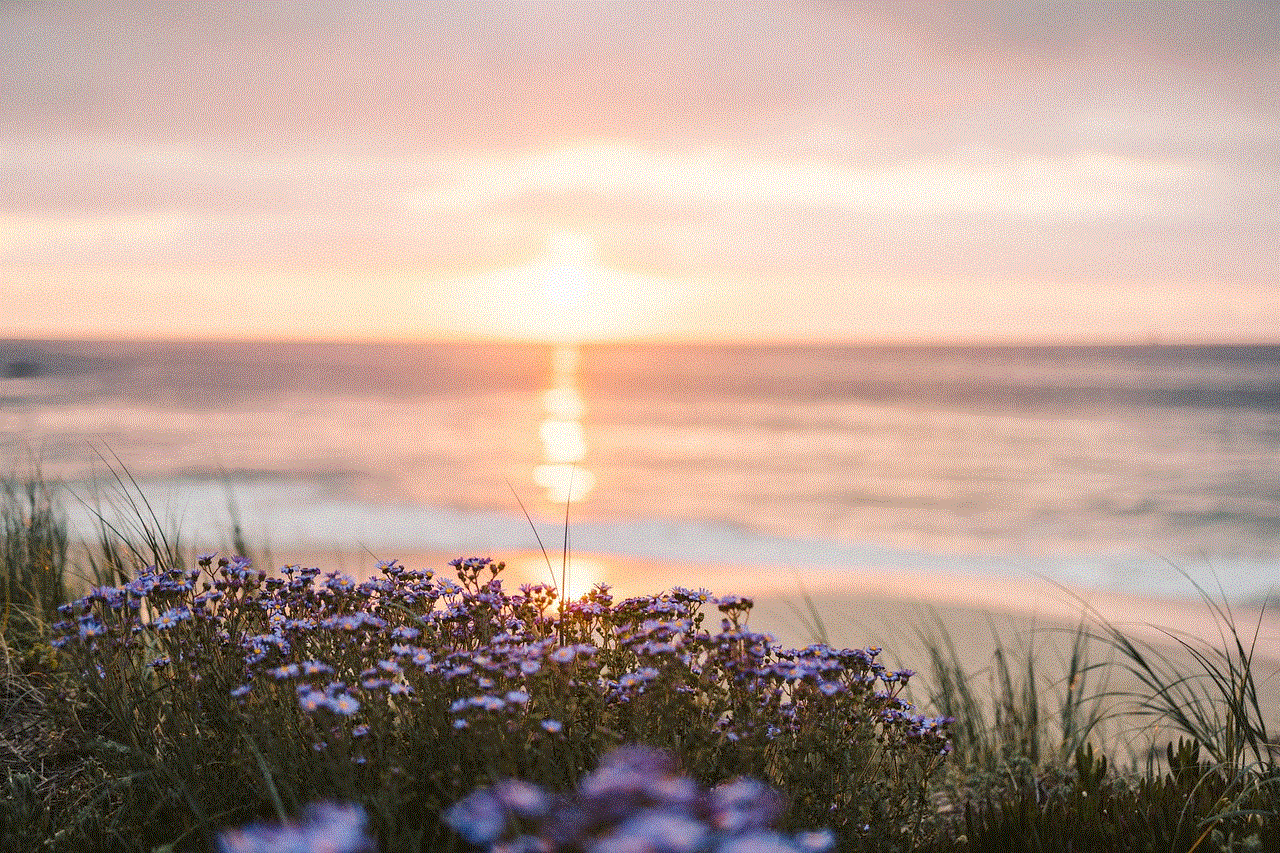
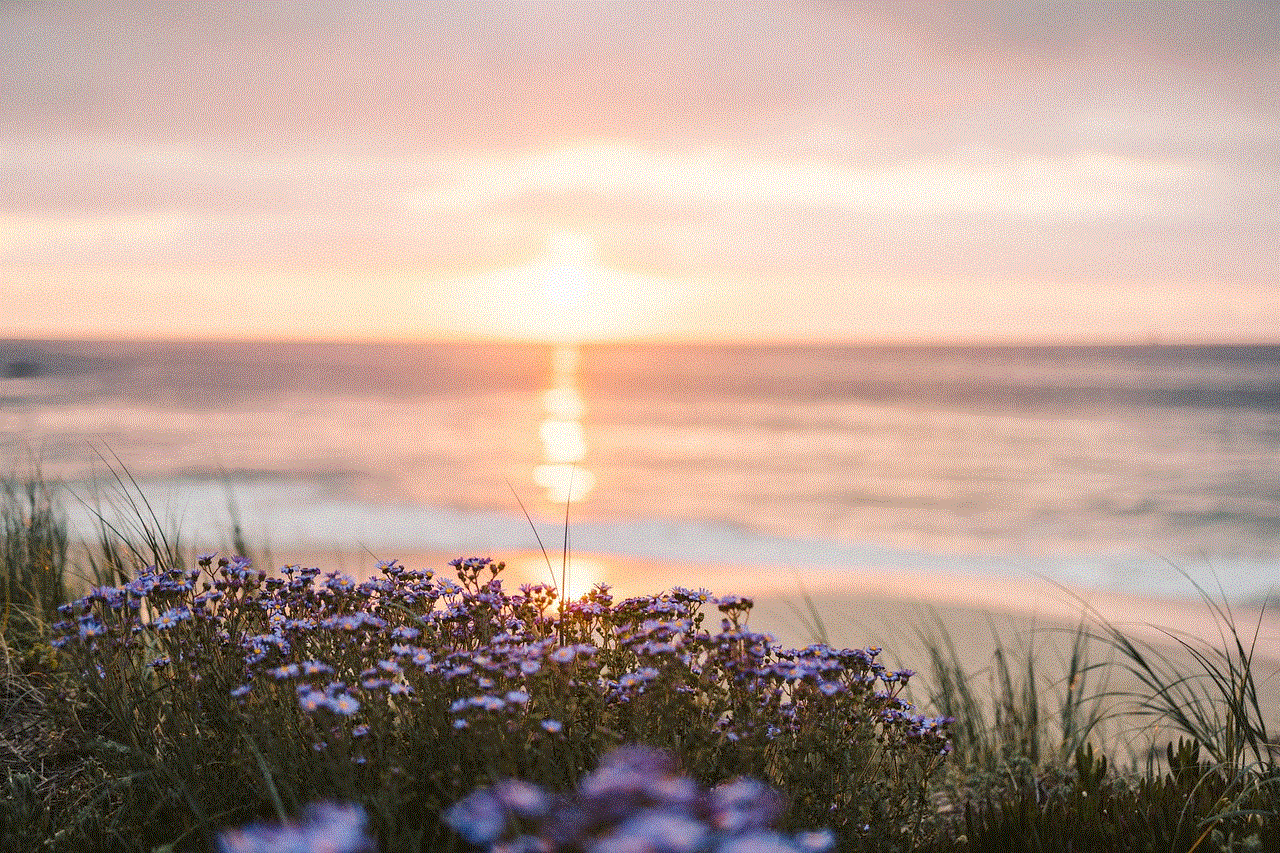
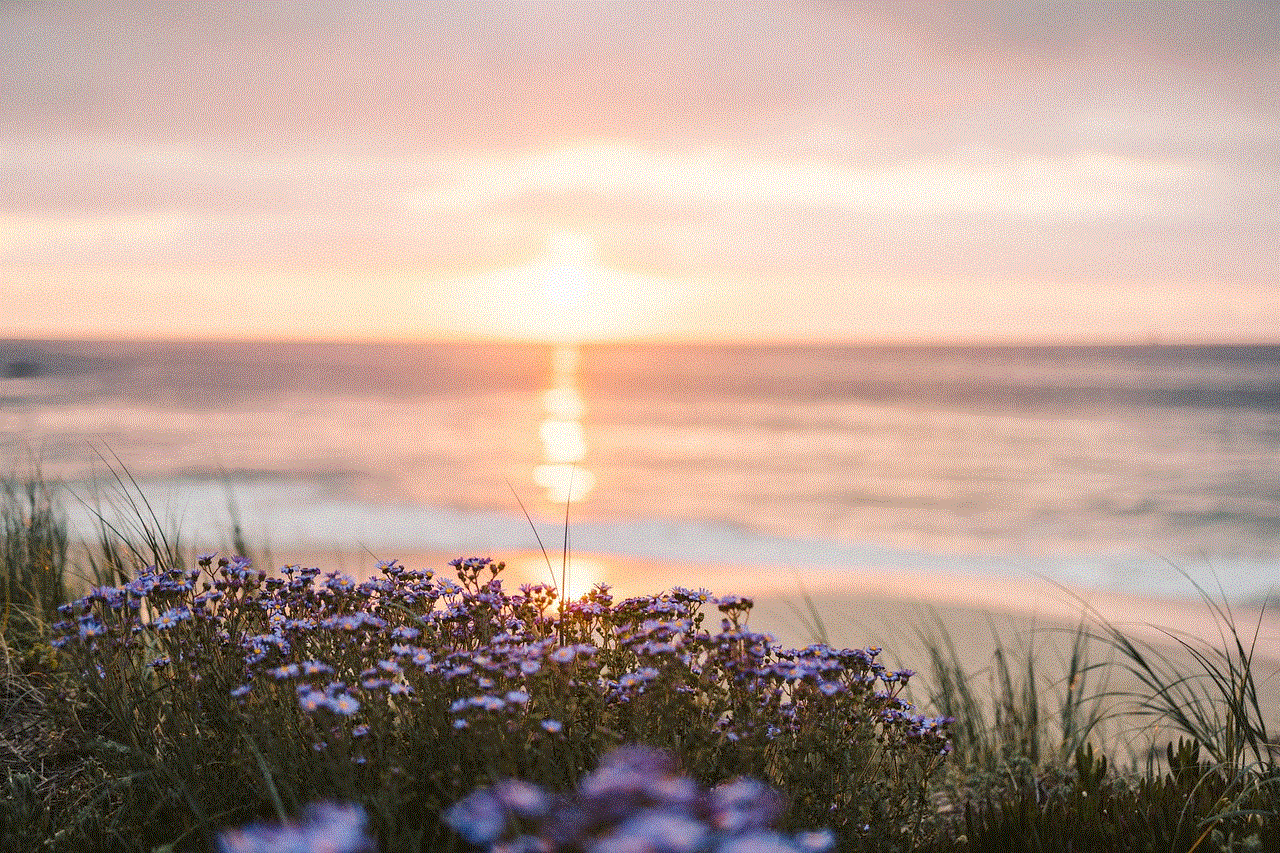
Method 2: Restoring from iCloud or iTunes Backup
If you have recently backed up your iPhone to iCloud or iTunes, you can easily restore the calculator app from the backup. This method is useful in case you have accidentally deleted the app or have lost it due to a software update. To restore your iPhone from an iCloud backup, go to Settings > General > Reset > Erase All Content and Settings. Then follow the on-screen instructions to restore your iPhone from the iCloud backup. If you have backed up your iPhone to iTunes, connect your iPhone to your computer and click on the “Restore Backup” option in the iTunes window. This will restore your iPhone from the iTunes backup, including the calculator app.
Method 3: Updating Your iPhone’s Software
If you’re using an older version of iOS, there is a possibility that the calculator app may have been accidentally deleted during a software update. In this case, updating your iPhone’s software to the latest version can help bring back the calculator app. To update your iPhone’s software, go to Settings > General > Software Update and follow the on-screen instructions to download and install the latest version of iOS.
Method 4: Checking Restrictions
It is possible that the calculator app has been restricted on your iPhone, either by yourself or someone else. To check if the calculator app is restricted, go to Settings > Screen Time > Content & Privacy Restrictions. If the restrictions are enabled, make sure that the calculator app is allowed under the “Allowed Apps” section. If not, turn on the toggle next to the calculator app to allow it.
Method 5: Downloading the Calculator App from the App Store
If none of the above methods work, you can always download a third-party calculator app from the App Store. There are many free and paid calculator apps available on the App Store that offer various features such as scientific calculations, currency conversions, and more. Simply open the App Store, search for “calculator,” and choose an app from the results that best suits your needs. However, keep in mind that these third-party apps may have access to your personal data and may display ads, so make sure to read the app’s privacy policy before downloading.
Method 6: Using the Control Center Calculator
If you don’t want to download a third-party calculator app, you can use the built-in calculator in the Control Center. To access the Control Center, swipe down from the top right corner of your iPhone’s screen (on iPhone X or later models) or swipe up from the bottom of your screen (on iPhone 8 or earlier models). In the Control Center, tap on the calculator icon to open the calculator. This is a basic calculator with simple functions, but it can come in handy for quick calculations.
Method 7: Creating a Shortcut for the Calculator
Another option is to create a shortcut for the calculator on your iPhone’s home screen. To do this, open the App Library by swiping left to right on your home screen. Then tap on the search bar and type in “calculator.” Next, long-press on the calculator icon and select “Add to Home Screen.” This will create a shortcut for the calculator app on your home screen, making it easily accessible whenever you need it.
Method 8: Using Siri
Did you know that you can perform calculations using Siri on your iPhone? Simply activate Siri by saying “Hey Siri” or by pressing and holding the side button (on iPhone X or later models) or the home button (on iPhone 8 or earlier models). Then say “calculate [your calculations]” and Siri will give you the answer. For example, you can say “calculate 25% of 200” and Siri will respond with “50.” This method is particularly useful when you don’t have access to your iPhone’s screen, such as when you’re driving.
Method 9: Using the Spotlight Search
Similar to Siri, you can also use the Spotlight search to perform calculations on your iPhone. Swipe down from the middle of your home screen to open the Spotlight search, then type in your calculations. The calculator icon will appear at the top of the search results. Tap on it to open the calculator and see your answer.
Method 10: Contacting Apple Support
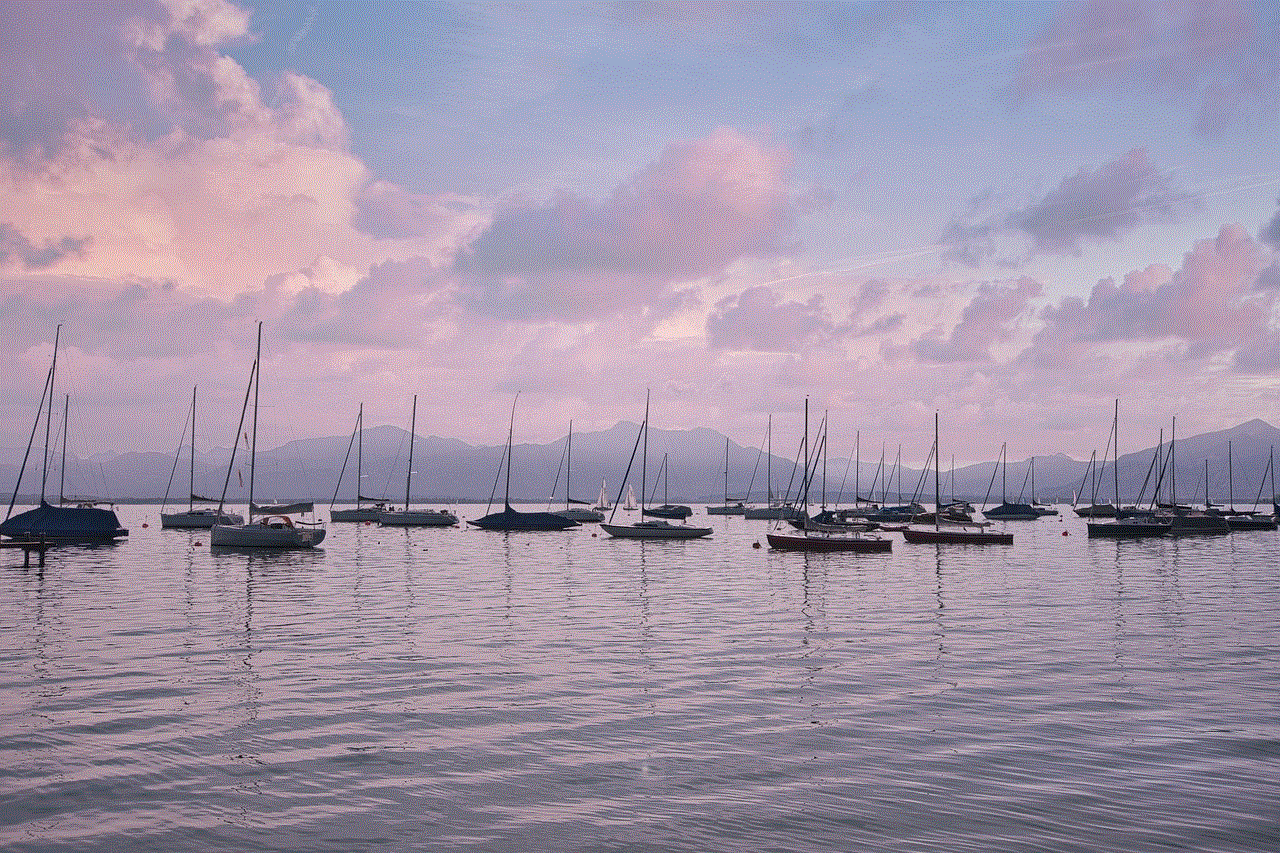
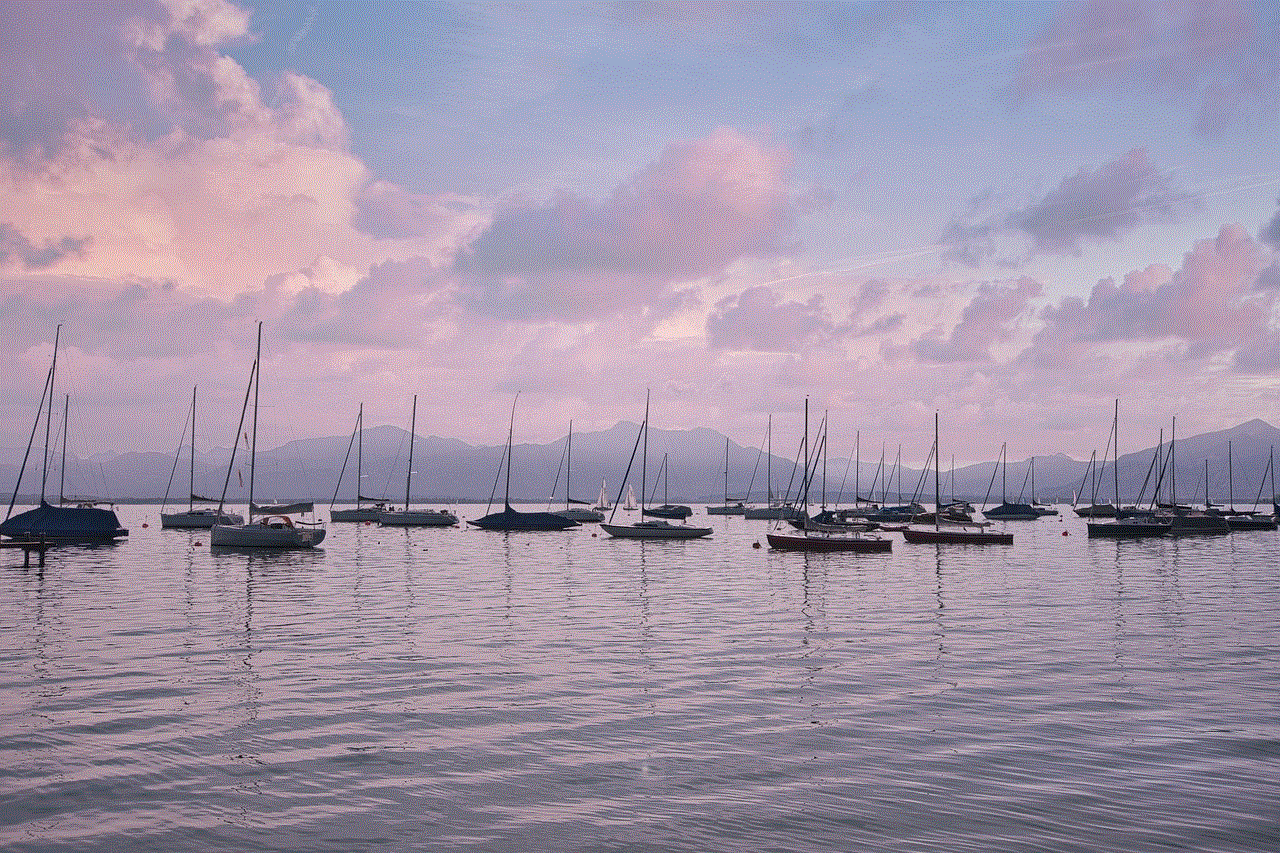
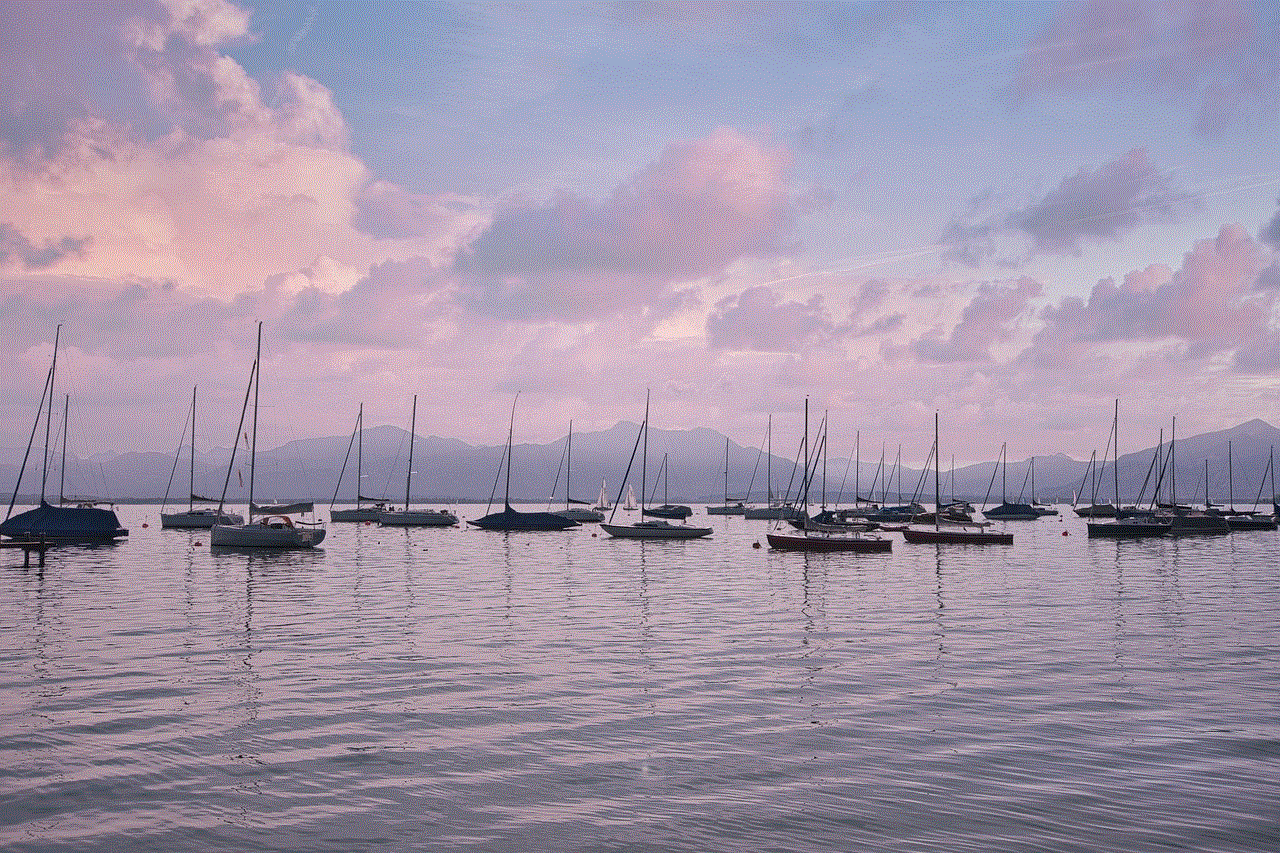
If none of the above methods work, you can always contact Apple support for further assistance. The support team will be able to troubleshoot the issue and guide you on how to get your calculator back on your iPhone.
In conclusion, there are various methods to get your calculator back on your iPhone. You can search for the app, restore from a backup, update your iPhone’s software, check restrictions, download a third-party app, use the Control Center calculator, create a shortcut, use Siri or the Spotlight search, or contact Apple support. With these options, you will never have to worry about not having a calculator on your iPhone again.