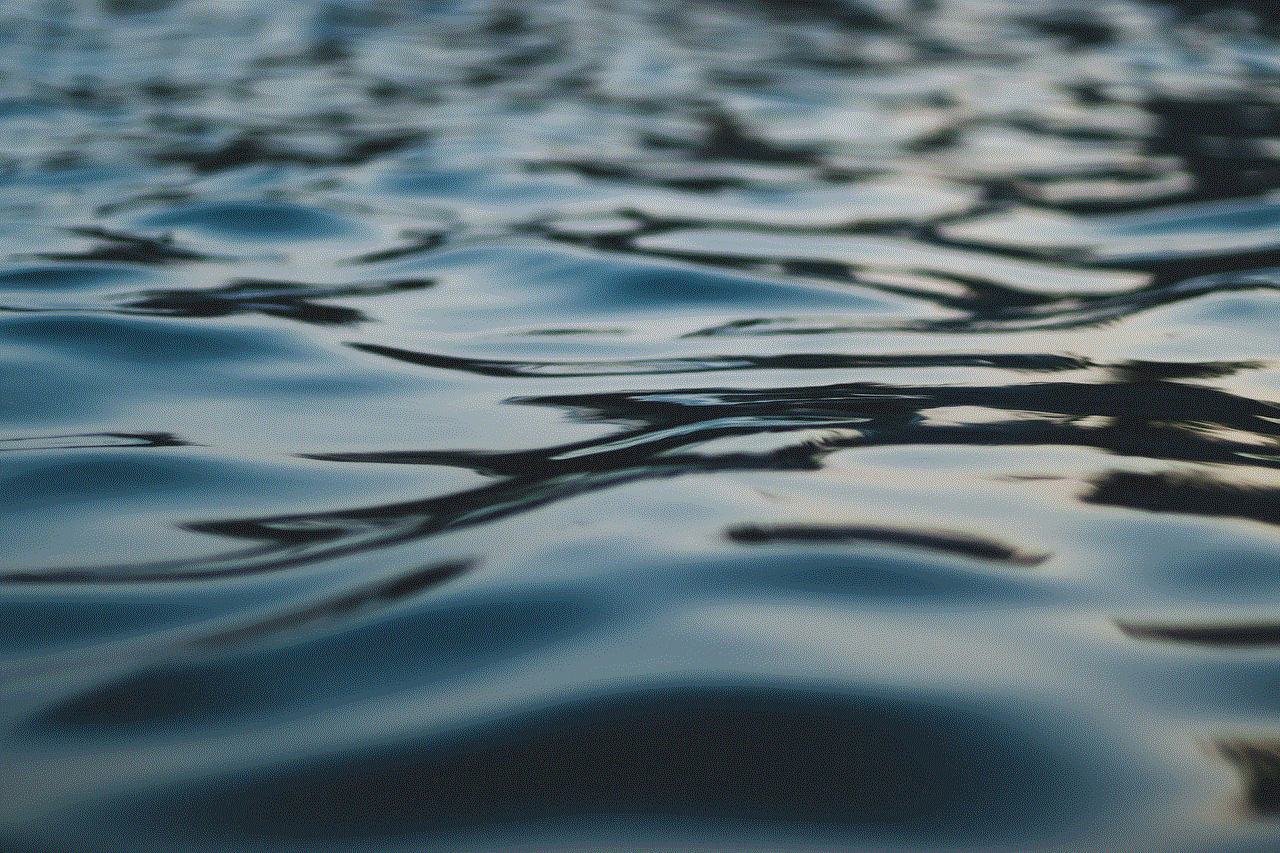why can’t i see location on find my
“Find My” is a location-based service developed by Apple Inc. that enables users to track the location of their Apple devices and share their location with friends and family. It is a useful tool for finding lost or stolen devices, as well as for keeping track of loved ones’ whereabouts. However, many users have reported issues with the service, specifically with the location feature not working properly. In this article, we will dive into the reasons why some users may not be able to see their location on “Find My” and what steps can be taken to fix this issue.
Before we delve into the possible causes and solutions, it is important to understand how “Find My” works. The service uses a combination of Wi-Fi, cellular networks, and GPS to determine the location of the device. It relies on a constant stream of location data from the device, which is then transmitted to Apple’s servers and displayed on the “Find My” app. This means that for the service to work properly, the device must have a stable internet connection and location services must be enabled.
So, why can’t some users see their location on “Find My”? There are several reasons that could contribute to this issue. Let’s take a look at each one in detail.
1. Poor Internet Connection
As mentioned earlier, “Find My” relies on a stable internet connection to transmit the location data from the device to Apple’s servers. If the device has a poor internet connection or is not connected to the internet at all, the service will not be able to update the location. This can be a common issue in areas with weak or no cellular coverage, or when the device is in airplane mode or has its internet connectivity turned off.
To fix this issue, make sure that the device has a stable internet connection. If possible, switch to a Wi-Fi network or move to an area with better cellular coverage. Also, ensure that the device’s internet connectivity is turned on and that airplane mode is disabled.
2. Location Services Not Enabled
Another common reason why some users may not be able to see their location on “Find My” is that location services are not enabled on their device. Location services are a vital component of the service, as they allow the device to share its location data with the “Find My” app. If location services are turned off, the app will not be able to retrieve the device’s location, and thus, the user will not be able to see it on the map.
To enable location services on an iOS device, go to Settings > Privacy > Location Services and make sure that the toggle is turned on. On an Android device, go to Settings > Location and make sure that the toggle is turned on. It is also a good idea to check the individual app settings to ensure that location services are enabled for the “Find My” app.
3. Outdated Software
Software updates are essential for the smooth functioning of any device. They not only bring new features but also fix bugs and improve overall performance. In the case of “Find My,” outdated software could be the reason why some users are unable to see their location on the app. If the device is not running the latest version of its operating system, there may be compatibility issues that prevent the service from functioning properly.
To check for software updates on an iOS device, go to Settings > General > Software Update. On an Android device, go to Settings > System > Advanced > System Update. If an update is available, download and install it to see if it resolves the issue with “Find My.”
4. Incorrect Settings in “Find My” App
Sometimes, the issue may not be with the device, but with the settings in the “Find My” app itself. If the app is not configured correctly, it may not be able to retrieve the location data from the device. This can happen if the app’s permissions are not set correctly or if there is a glitch in the app.
To check the app’s settings, open the “Find My” app and go to the “Me” tab. Here, make sure that the toggle for “Share My Location” is turned on. Also, ensure that the “Find My iPhone/iPad/Mac” toggle is turned on. If the issue persists, try force-closing the app and reopening it, or even deleting and reinstalling the app.
5. Device Not Connected to Wi-Fi or Cellular Network
If the device is not connected to a Wi-Fi or cellular network, it will not be able to transmit its location data to the “Find My” app. This can happen if the device is turned off or has its internet connectivity turned off. In such cases, the app will not be able to show the device’s location on the map.
To resolve this issue, make sure that the device is turned on and connected to the internet. If the device is turned off, it will not be able to transmit its location data until it is turned on again. If the device’s internet connectivity is turned off, turn it back on and try refreshing the app to see if the location appears.
6. Location Services Not Enabled for “Find My” App
In some cases, the issue may be specific to the “Find My” app itself. If location services are not enabled for the app, it will not be able to retrieve the device’s location data. This can happen if the app’s permissions were not set correctly during installation or if there is a glitch in the app.
To enable location services for the “Find My” app, go to Settings > Privacy > Location Services and make sure that the toggle for the app is turned on. If it is already enabled, try toggling it off and then back on again to see if that resolves the issue.
7. “Find My” App Not Updated
Similar to the device’s software, the “Find My” app also requires regular updates to function properly. If the app is not updated to the latest version, there may be bugs or compatibility issues that prevent it from showing the device’s location.
To check for updates on an iOS device, go to the App Store and tap on the Updates tab. On an Android device, go to the Google Play Store and tap on the three horizontal lines in the top-left corner. Then, tap on My apps & games and check if there are any updates available for the “Find My” app. If there are, download and install them to see if it resolves the issue.
8. Device Offline or Out of Battery
If the device is offline or its battery is drained, “Find My” will not be able to retrieve its location. This is because the device needs to be powered on and connected to the internet for the service to work. If the device is lost or stolen, and its battery has died, the location will not be updated until the device is turned back on and connected to the internet.
In such cases, the best course of action is to wait until the device is turned back on and connected to the internet. Once this happens, the location will be updated on the “Find My” app.
9. “Find My” Service Unavailable
While rare, there may be instances where the “Find My” service itself is experiencing technical difficulties. In such cases, the app may not be able to retrieve the device’s location data, and thus, the user will not be able to see it on the map. This could be due to server maintenance or other issues that are beyond the user’s control.
To check if the “Find My” service is experiencing any downtime, visit Apple’s System Status page or check the official social media accounts for any updates from the company. If the issue is with the service itself, all that can be done is to wait until it is resolved.
10. Device Not Signed in to iCloud



Last but not least, the device must be signed in to iCloud for the “Find My” service to work. This is because the location data is transmitted to Apple’s servers, which requires the device to be signed in to the user’s iCloud account. If the device is not signed in or is signed in to a different account, the service will not be able to retrieve the location data.
To sign in to iCloud on an iOS device, go to Settings > [Your Name] and enter your Apple ID and password. On an Android device, go to Settings > Accounts > Add Account and choose the “iCloud” option. If the device is already signed in to iCloud, try signing out and then back in again to see if it resolves the issue.
Conclusion
In conclusion, there are several reasons why some users may not be able to see their location on “Find My.” These range from poor internet connection to incorrect settings in the app. By following the steps outlined in this article, users should be able to troubleshoot and fix the issue with “Find My” and get back to using the service to track their devices and loved ones’ locations. If the issue persists, it is recommended to contact Apple support for further assistance.
best pokemon location in the world
The Best Pokémon Location in the World
Pokémon, the beloved franchise created by Satoshi Tajiri and Ken Sugimori in 1996, has captured the hearts of millions around the world. With its captivating gameplay, engaging storyline, and adorable creatures, Pokémon has become a global phenomenon. One of the most exciting aspects of the game is the ability to catch Pokémon in various locations. From lush forests to sprawling deserts, each region offers a unique and diverse range of Pokémon species. But which location can be considered the best Pokémon location in the world? In this article, we will explore some of the top contenders and determine the ultimate Pokémon paradise.
1. Kanto Region, Japan:
The Kanto region, the birthplace of the Pokémon franchise, is a strong contender for the title of the best Pokémon location in the world. Inspired by the real-life Kanto region in Japan, this location is home to the original 151 Pokémon. From the iconic Pikachu to the powerful Mewtwo, Kanto offers a diverse range of Pokémon species. With its vibrant cities, beautiful landscapes, and challenging Gyms, Kanto provides a perfect balance between urban and natural environments. Trainers can explore the bustling streets of Celadon City, venture into the depths of the Viridian Forest, or challenge the Elite Four at the Indigo Plateau. The Kanto region offers a nostalgic journey for both new trainers and veterans of the Pokémon franchise.
2. Johto Region, Japan:
Situated just west of the Kanto region, Johto is another top contender for the best Pokémon location in the world. Introduced in the second generation of Pokémon games (Gold, Silver, and Crystal), Johto offers a unique blend of old and new Pokémon species. Trainers can explore the scenic Cherrygrove City, traverse the treacherous Mt. Silver, or challenge the enigmatic Ecruteak City Gym. Johto is also home to the legendary Pokémon trio of Raikou, Entei, and Suicune, adding an extra layer of excitement for trainers seeking rare and powerful Pokémon. With its rich history and captivating landscapes, Johto offers a truly immersive Pokémon experience.
3. Hoenn Region, Japan:
Located south of both Kanto and Johto, the Hoenn region is a tropical paradise filled with exotic Pokémon species. Introduced in the third generation of Pokémon games (Ruby, Sapphire, and Emerald), Hoenn features a diverse range of environments, from pristine beaches to dense jungles. Trainers can embark on a thrilling adventure through the region’s many islands, challenge the Gym Leaders in their unique habitats, and even take part in epic contests. Hoenn is also home to legendary Pokémon such as Kyogre, Groudon, and Rayquaza, making it a dream destination for trainers seeking powerful and rare Pokémon.
4. Sinnoh Region, Japan:
The Sinnoh region, introduced in the fourth generation of Pokémon games (Diamond, Pearl, and Platinum), takes trainers on an unforgettable journey through a snowy wonderland. With its majestic mountains, picturesque lakes, and charming towns, Sinnoh offers a breathtakingly beautiful Pokémon experience. Trainers can explore the mysterious ruins of Mt. Coronet, challenge the powerful Elite Four, and even catch legendary Pokémon such as Dialga, Palkia, and Giratina. Sinnoh’s unique blend of natural beauty and challenging gameplay makes it a strong contender for the best Pokémon location in the world.
5. Kalos Region, France:
Inspired by the real-life country of France, the Kalos region is a stunning location introduced in the sixth generation of Pokémon games (X and Y). With its grand architecture, charming towns, and vibrant cities, Kalos offers a truly immersive Pokémon experience. Trainers can explore the bustling streets of Lumiose City, venture into the enchanting Parfum Palace, or challenge the Elite Four at the Pokémon League. Kalos is also home to legendary Pokémon such as Xerneas and Yveltal, adding an extra layer of excitement for trainers seeking rare and powerful Pokémon. With its rich culture and breathtaking landscapes, Kalos offers a Pokémon adventure like no other.
6. Alola Region, Hawaii:
The Alola region, inspired by the real-life Hawaiian Islands, is a tropical paradise introduced in the seventh generation of Pokémon games (Sun and Moon). With its stunning beaches, lush jungles, and vibrant cities, Alola offers a refreshing Pokémon experience. Trainers can embark on a thrilling journey through the region’s four islands, challenge the powerful Trial Captains, and even take part in unique Alolan Pokémon forms. Alola is also home to legendary Pokémon such as Solgaleo and Lunala, making it a dream destination for trainers seeking powerful and rare Pokémon. With its laid-back atmosphere and captivating landscapes, Alola provides a truly immersive Pokémon adventure.
7. Galar Region, United Kingdom:
The Galar region, inspired by the real-life United Kingdom, is a charming location introduced in the eighth generation of Pokémon games (Sword and Shield). With its picturesque countryside, bustling cities, and iconic landmarks, Galar offers a truly immersive Pokémon experience. Trainers can explore the vast Wild Area, challenge the formidable Gym Leaders, and even participate in thrilling Dynamax battles. Galar is also home to legendary Pokémon such as Zacian and Zamazenta, adding an extra layer of excitement for trainers seeking rare and powerful Pokémon. With its rich history and diverse landscapes, Galar provides a Pokémon adventure filled with British charm.
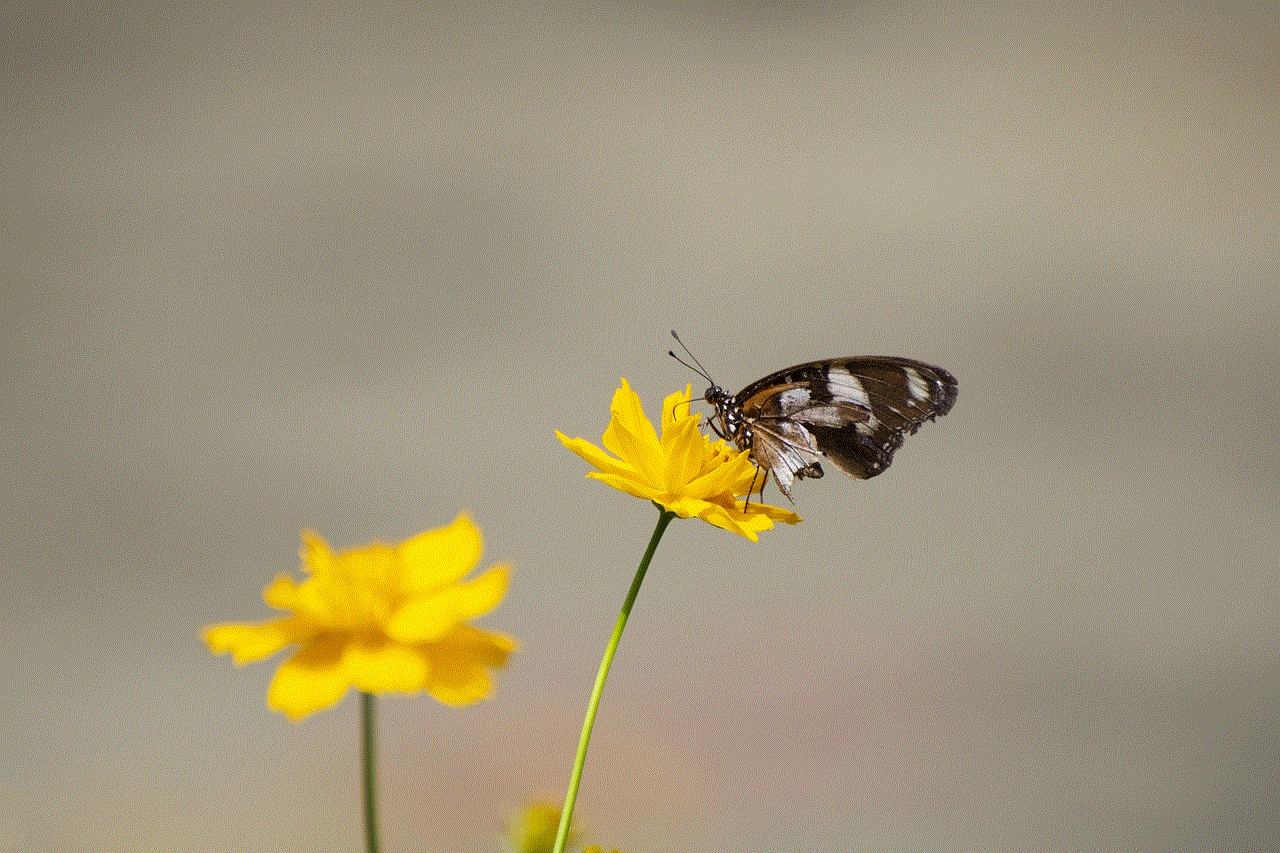
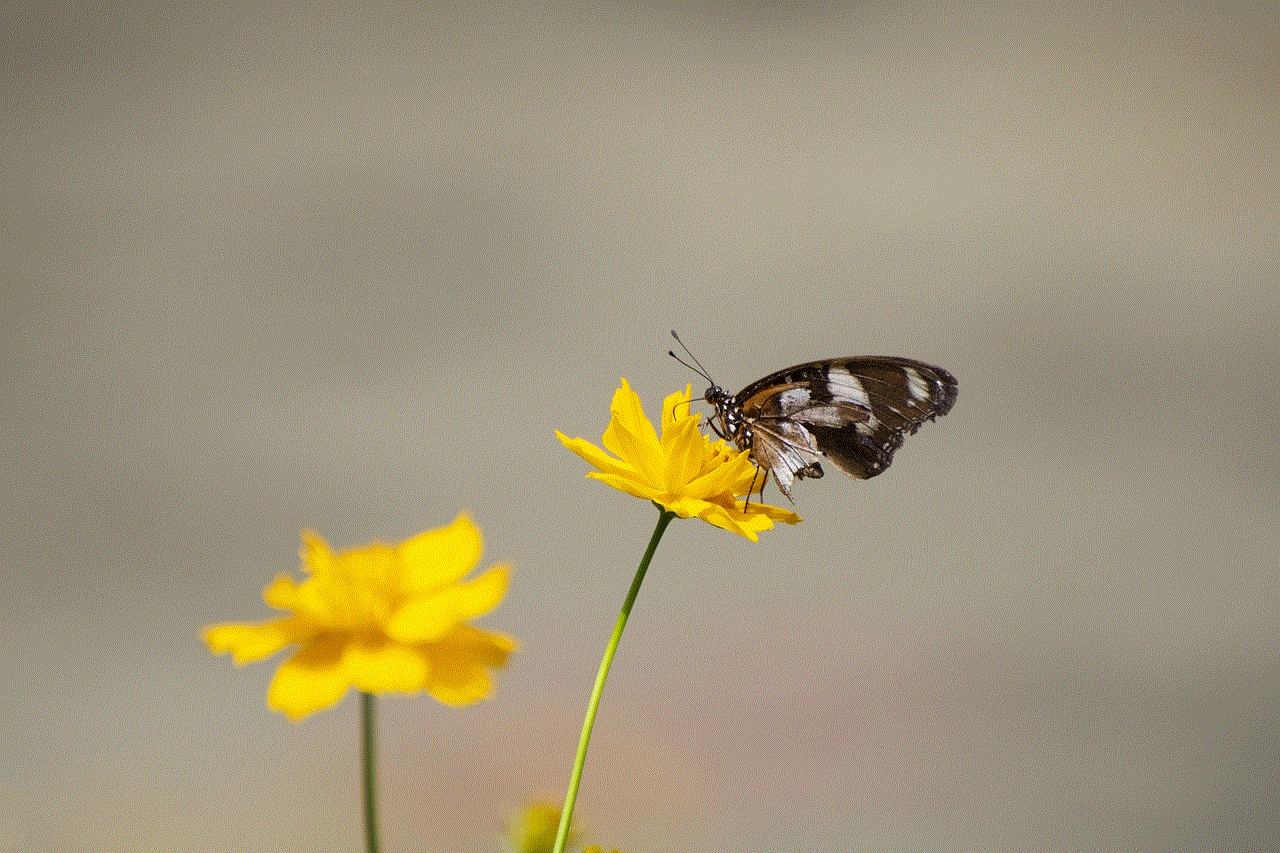
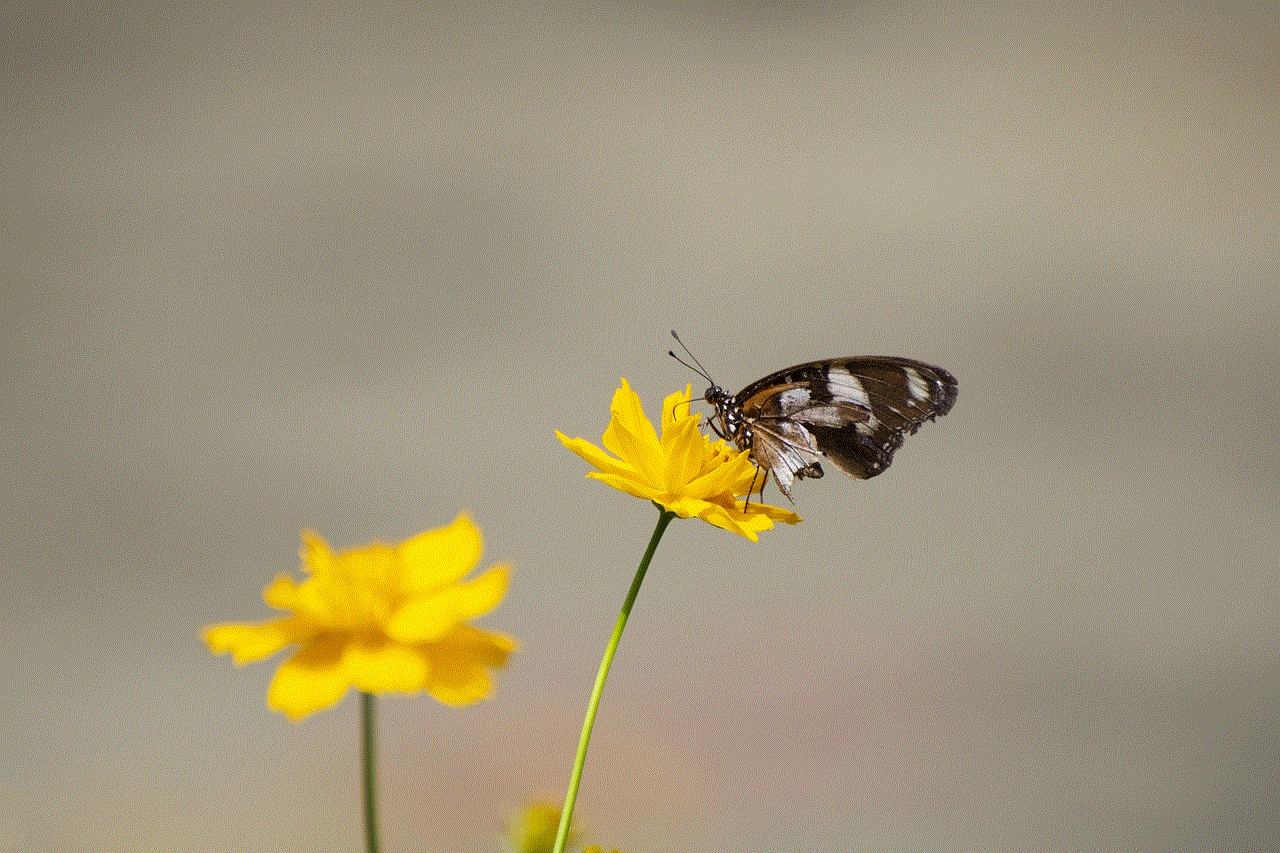
In conclusion, there are several strong contenders for the title of the best Pokémon location in the world. From the nostalgic charm of Kanto to the tropical paradise of Alola, each region offers a unique and immersive Pokémon experience. Whether you are a seasoned trainer or a newcomer to the franchise, these locations provide a captivating journey filled with adventure, excitement, and the joy of catching Pokémon. So, grab your Poké Balls, pack your bags, and embark on an unforgettable Pokémon adventure in one of these incredible regions. The Pokémon world awaits!