why cant i add anyone on snapchat
# Why Can’t I Add Anyone on Snapchat? Understanding the Limits and Solutions
Snapchat is one of the most popular social media platforms, especially among younger demographics. Known for its unique features such as disappearing messages, stories, and fun filters, the app has become a staple for communication and social interaction. However, many users often encounter frustrating issues, one of which is the inability to add friends on Snapchat. This article explores the reasons why you might be facing this problem, offers potential solutions, and provides insight into how to optimize your experience on the platform.
## The Basics of Adding Friends on Snapchat
Before diving into the reasons you might be unable to add friends, it’s essential to understand how the process works. Snapchat allows users to add friends in several ways:
1. **Username Search**: Users can search for friends by their Snapchat usernames.
2. **Snapcode**: Each Snapchat user has a unique Snapcode, which can be scanned to add friends.
3. **Contacts Sync**: Users can sync their phone contacts with Snapchat to find friends who are already using the app.
4. **Quick Add**: Snapchat suggests friends based on mutual friends or other criteria.
While these methods are straightforward, various factors can hinder your ability to add friends.
## Potential Reasons for Inability to Add Friends
### 1. Privacy Settings
One of the most common reasons users can’t add friends on Snapchat is due to privacy settings. If you have set your account to “My Friends” under the “Who Can…” settings, only those you have already added can send you friend requests or add you. To check or change your privacy settings, navigate to your profile, go to “Settings,” and adjust the “Who Can…” options according to your preferences.
### 2. Account Limitations
Snapchat imposes certain limits on the number of friends you can have. As of now, the maximum number of friends you can add is 8,000. If you have reached this limit, you will not be able to add any more friends until you remove some. This limitation can be surprising for users who are accustomed to other social media platforms that allow for larger friend lists.
### 3. Temporary Bans
Snapchat has policies in place to prevent spam and abusive behavior. If you’ve been flagged for suspicious activity, such as sending too many friend requests in a short period or using the app inappropriately, you might face a temporary ban. During this period, you may be unable to add friends. If you suspect this is the case, it’s essential to wait it out and adhere to Snapchat’s guidelines moving forward.
### 4. Blocked Accounts
If someone has blocked you on Snapchat, you will not be able to add them, nor will you be able to see their profile or stories. Additionally, if you’ve blocked someone, they won’t be able to add you either. To check your blocked users, go to your “Settings” and look for the “Blocked” section.
### 5. Account Issues
Sometimes, technical glitches or issues with your Snapchat account can prevent you from adding friends. If you recently updated the app or changed any settings, these changes could impact your account’s functionality. Logging out and back in, clearing the app’s cache, or even reinstalling the app can sometimes resolve these unexpected issues.
## Troubleshooting Steps
If you can’t add friends on Snapchat, here are some troubleshooting steps to consider:
### 1. Review Privacy Settings
Start by checking your privacy settings. Ensure that you haven’t limited friend requests to “My Friends.” Adjust your settings if necessary, and see if this allows you to add friends.
### 2. Check Your Friend Limit
If you suspect you’ve reached your friend limit, check how many friends you currently have. You can view your friend list in your profile. If you’ve hit the cap, consider removing some inactive friends.
### 3. Temporary Ban Check
If you suspect a temporary ban, check Snapchat’s support pages or community forums to see if anyone else is experiencing similar issues. These bans usually last for a short period, so patience is key.
### 4. Clear Cache and Reinstall
If all else fails, clearing your Snapchat cache or reinstalling the app can resolve many technical issues. This step can help ensure that any glitches are eliminated.
### 5. Contact Snapchat Support
If you’ve tried all of the above and still can’t add friends, reaching out to Snapchat support may be your best option. They can provide guidance specific to your account and help you resolve any underlying issues.
## Tips for Adding Friends on Snapchat
### 1. Use Snapcodes
Using Snapcodes is a fun and effective way to add friends. You can ask your friends to send you their Snapcodes via other platforms, or you can scan their Snapcodes directly from their phones. This method bypasses the need for usernames entirely and makes it easier to connect.
### 2. Sync Contacts Regularly
Regularly syncing your contacts can help you discover new friends on Snapchat. This feature allows you to find friends who are already on the platform, making it easier to expand your network.
### 3. Utilize Quick Add
Don’t overlook the Quick Add feature, which suggests users based on mutual friends. This can help you discover new friends that you might not have considered adding otherwise.
### 4. Engage with Existing Friends
Sometimes, the best way to meet new people is through your current friends. Engage with their stories and snaps, and ask them to introduce you to their friends. This organic approach can lead to more meaningful connections.
## Understanding Snapchat’s Friend System
Snapchat’s friend system is unique compared to other social media platforms. Here are some key points to keep in mind:
### 1. Friends vs. Followers
On Snapchat, there is a distinction between friends and followers. When you add someone as a friend, they can see your private snaps and stories. Conversely, if someone adds you and you do not add them back, they can only see your public stories.
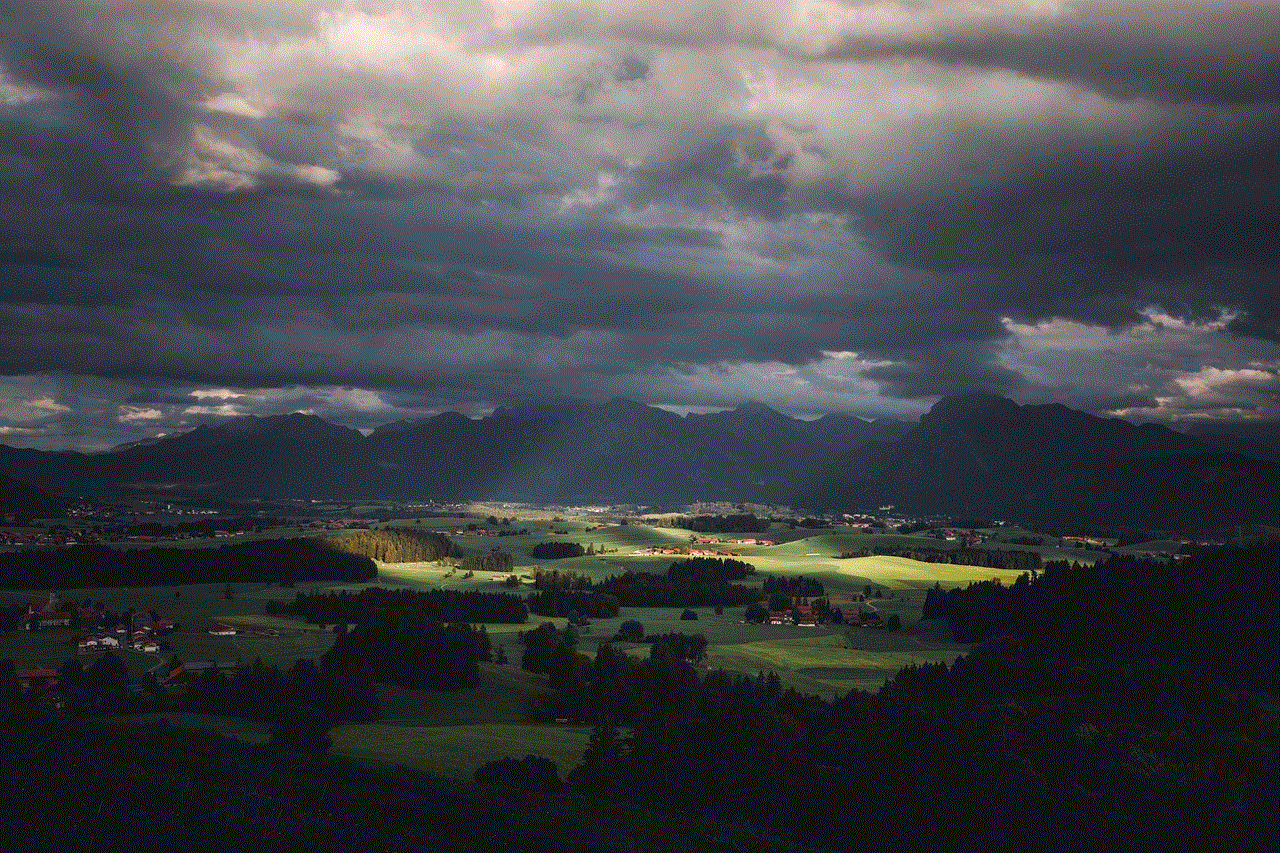
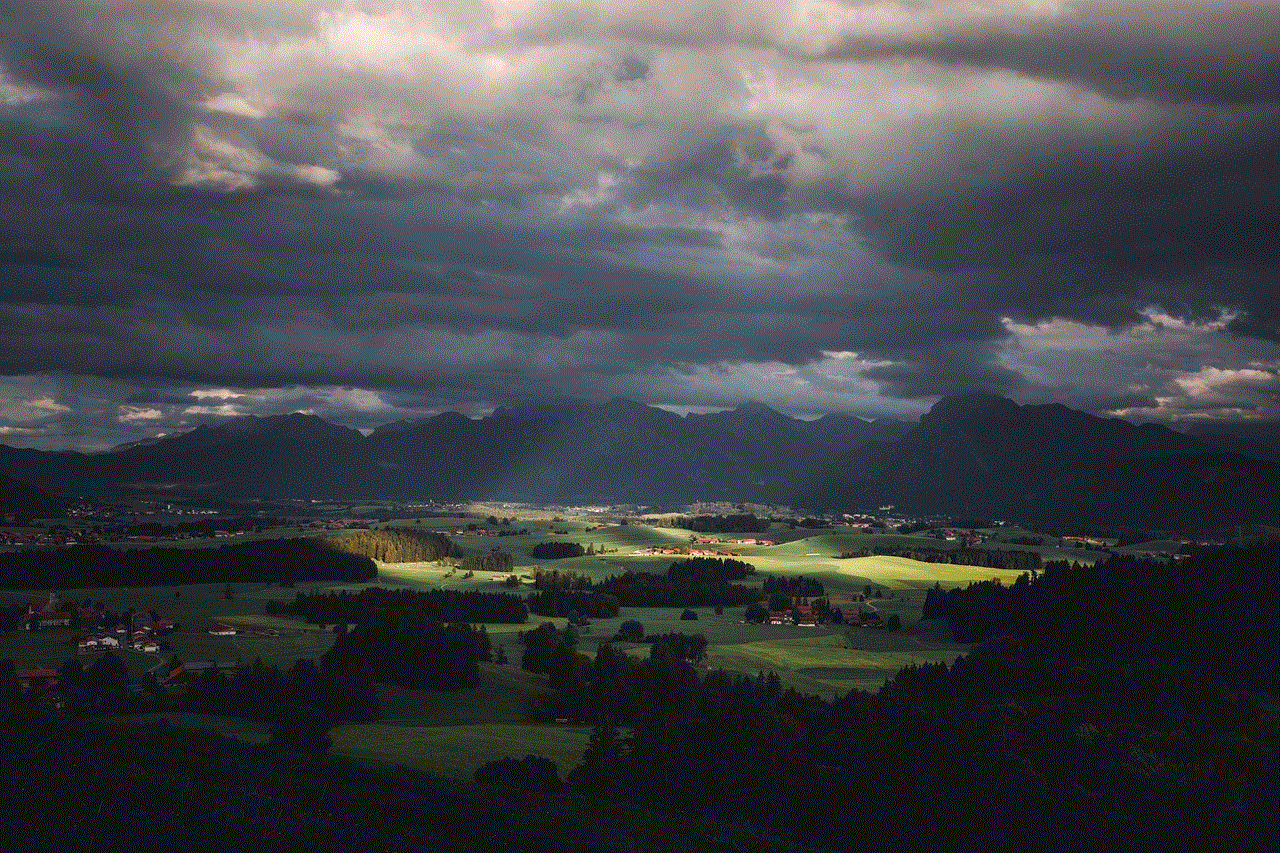
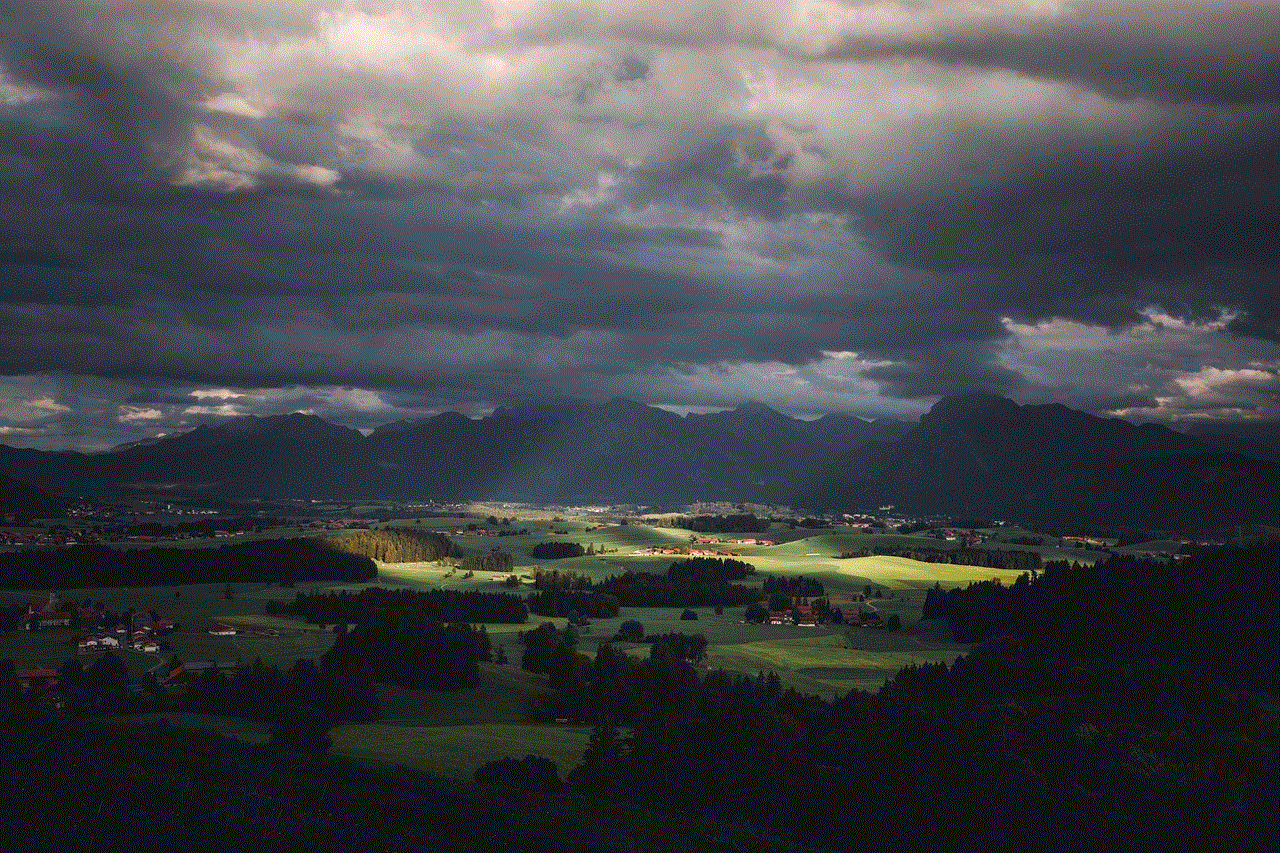
### 2. Mutual Friends
Snapchat places a strong emphasis on mutual friends. The Quick Add feature is based on your existing connections, which means that the more friends you have, the more potential friends you can discover. This system encourages users to connect with people within their network.
### 3. Discoverability
Snapchat allows users to discover friends through various means, including location-based features. This means that if you’re at a public event or place, you might find others in the area using the app. Engaging with users in your vicinity can expand your friend list.
## Conclusion
Experiencing issues with adding friends on Snapchat can be frustrating, but understanding the platform’s mechanics and common problems can help you navigate these challenges. From privacy settings to temporary bans, a range of factors can impact your ability to connect with others. By troubleshooting effectively and utilizing Snapchat’s unique features, you can enhance your social experience on the platform.
If you find yourself frequently encountering problems, it may be helpful to stay informed about updates and changes to Snapchat’s policies. Engaging with the community, participating in forums, and reaching out to customer support can also provide valuable insights.
Ultimately, Snapchat is a social platform designed to foster connections. By understanding the reasons behind your inability to add friends and implementing the steps outlined in this guide, you can improve your experience and make the most of what Snapchat has to offer. Happy snapping!
why does tiktok keep closing out
# Understanding Why TikTok Keeps Closing Out: A Comprehensive Analysis
TikTok has become one of the most popular social media platforms in recent years, captivating millions of users worldwide with its short-form video content. However, many users have reported experiencing issues with the app, particularly that it keeps closing out unexpectedly. In this article, we will explore various reasons why TikTok may be closing out, as well as potential solutions and preventive measures to enhance user experience.
## 1. The Rise of TikTok
Before delving into the technical issues that plague TikTok, it’s essential to understand its rise to fame. Launched in 2016, TikTok has quickly grown from being a simple platform for lip-syncing videos to a significant player in the social media landscape. With its user-friendly interface and algorithm that promotes engaging content, TikTok has attracted a diverse audience ranging from teenagers to adults.
The platform’s unique selling point lies in its ability to deliver a personalized feed, known as the “For You Page,” which curates videos based on users’ preferences. This feature has contributed to addictive usage patterns, with many users spending hours scrolling through content. However, this heavy usage can lead to technical issues, including the app crashing or closing unexpectedly.
## 2. Device Compatibility Issues
One of the primary reasons TikTok may close out is compatibility issues with the device being used. TikTok is available on various platforms, including iOS and Android, but not all devices are created equal. Older smartphones may struggle to run the app smoothly due to hardware limitations. Insufficient RAM or an outdated operating system can lead to performance issues, causing the app to crash.
To mitigate these issues, users should ensure their devices meet the minimum requirements for running TikTok. Regularly updating the operating system and uninstalling unused applications can free up valuable resources, allowing TikTok to function more efficiently.
## 3. App Updates and Bugs
Like any other software application, TikTok is subject to bugs and glitches. Occasionally, a new update may introduce unforeseen issues that can cause the app to malfunction. Users often experience crashes after installing an update, as the new version may not be fully optimized for their specific device.
To address this, users should regularly check for updates and install them promptly. If crashes persist after an update, users can also consider reverting to a previous version of the app, if possible, until the issues are resolved in future updates. Additionally, reporting bugs to TikTok can help the developers identify and fix these issues faster.
## 4. Network Connectivity Problems
Another common reason for TikTok closing out unexpectedly is network connectivity issues. TikTok relies heavily on internet access to stream videos, and a weak or unstable connection can lead to buffering, lagging, and crashes. Whether users are on Wi-Fi or cellular data, a poor connection can disrupt the app’s performance.
To improve connectivity, users should switch to a more stable Wi-Fi network or ensure they have a strong cellular signal. Restarting the router or resetting network settings can also help resolve connectivity issues. Furthermore, users may consider disabling VPNs or proxies, as these can interfere with the app’s ability to connect to TikTok’s servers.
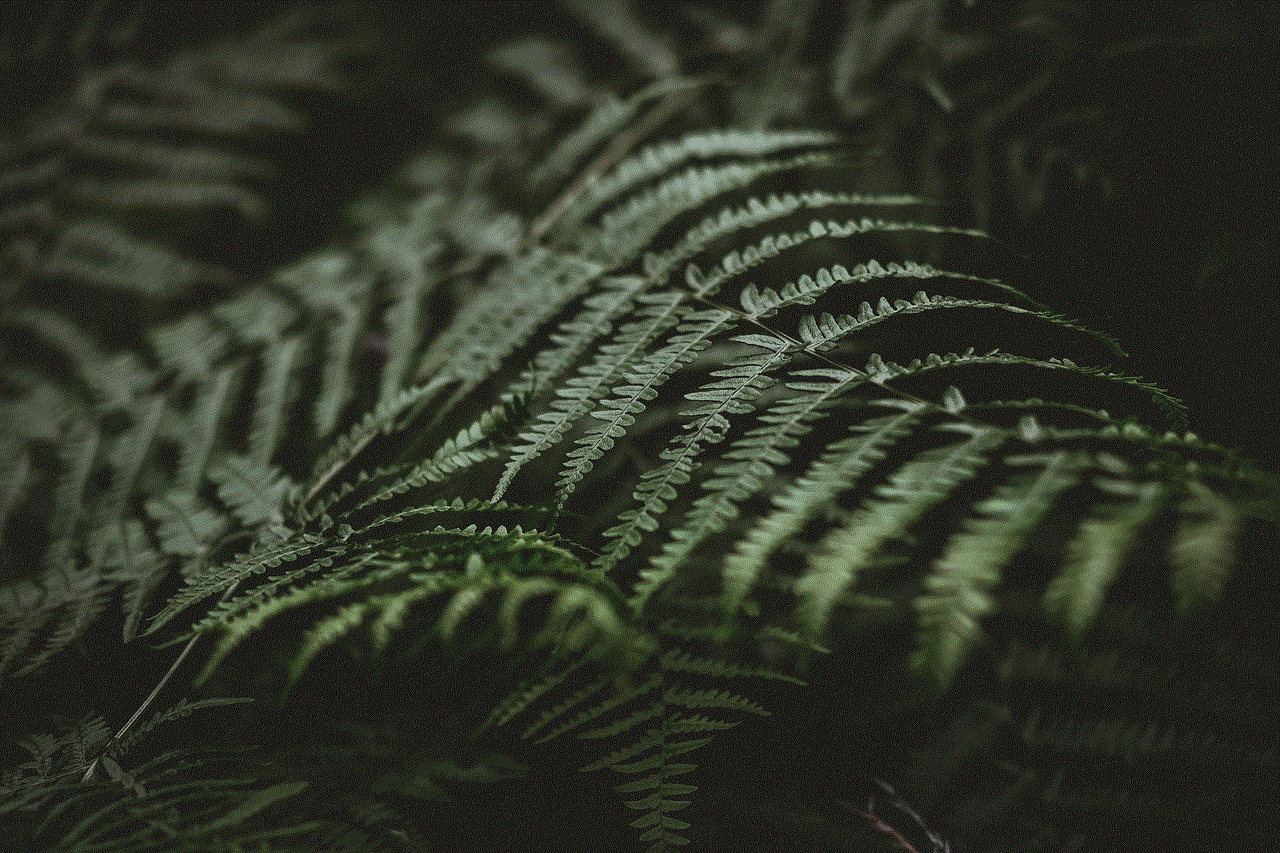
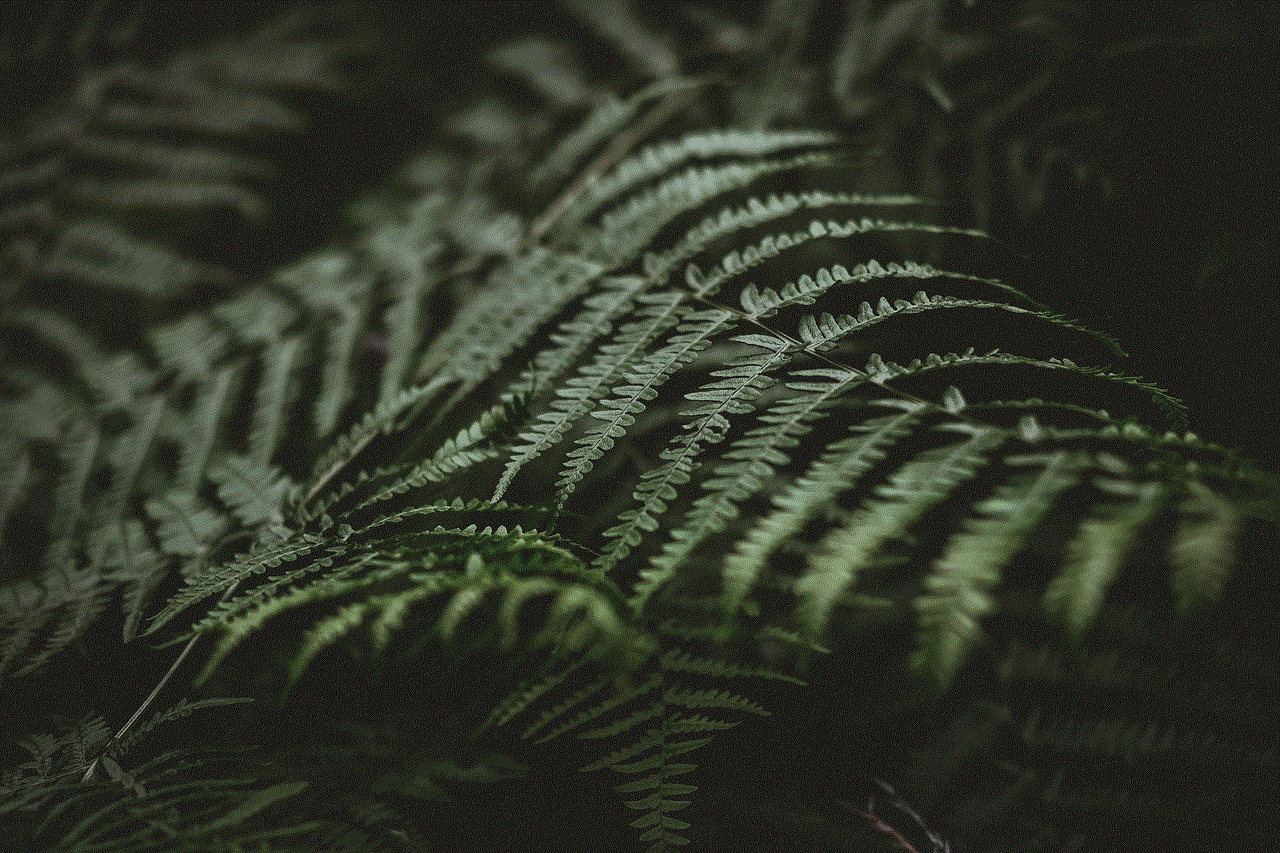
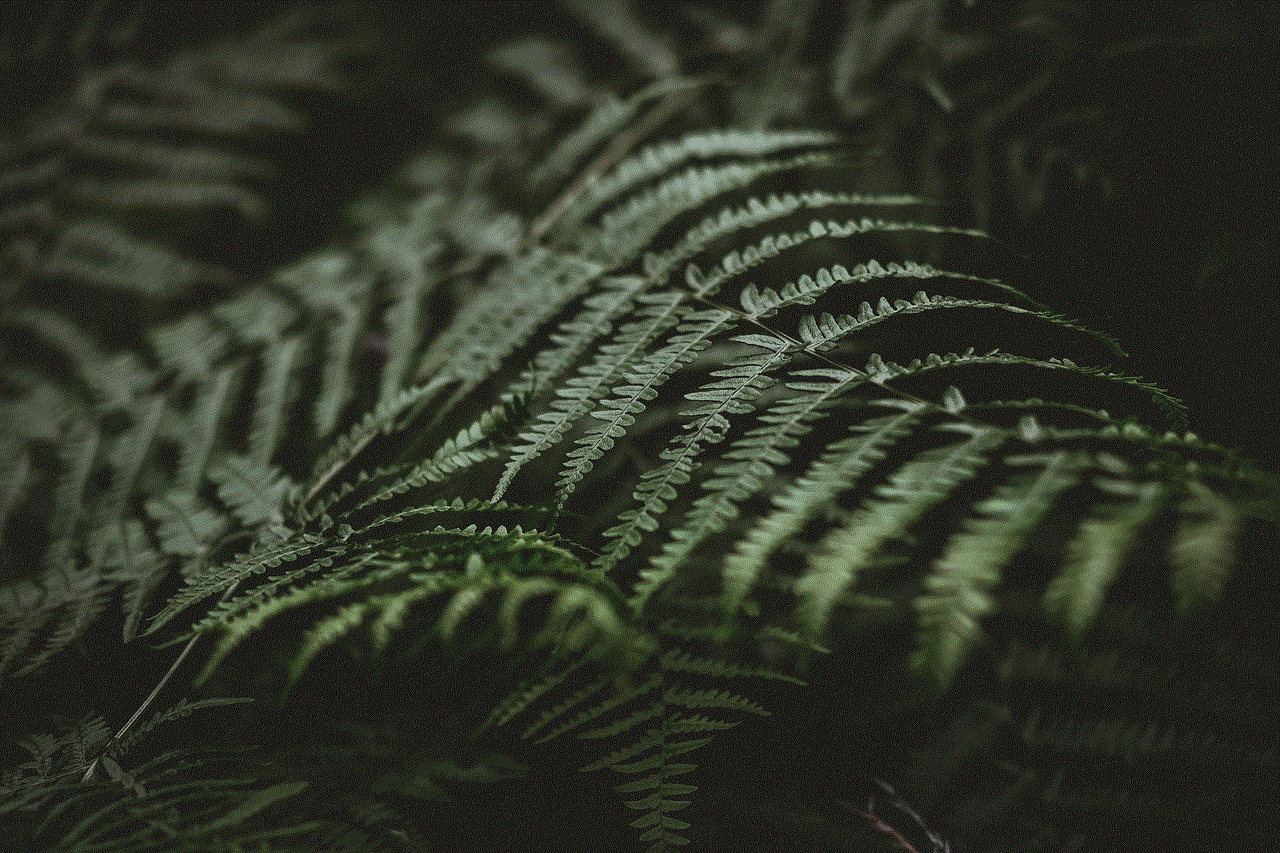
## 5. Cache and Data Build-Up
Over time, the cache and data build-up from using TikTok can lead to performance issues. The app stores temporary files to load content faster, but if these files accumulate, they can take up valuable storage space and slow down the app. This can result in the app crashing or closing unexpectedly.
To resolve this, users should regularly clear the app’s cache and data. This can be done through the device settings, where users can find TikTok in their application list and choose to clear its cache. However, users should be aware that clearing data may log them out of the app, requiring them to log back in.
## 6. Background Applications
Running multiple applications simultaneously can strain a device’s resources, leading to performance issues with TikTok. If other apps are consuming significant CPU or RAM, TikTok may not have the necessary resources to function correctly, resulting in the app closing out.
To enhance performance, users should close unnecessary background applications before launching TikTok. On most devices, users can view running applications and swipe them away to free up resources. This practice can significantly improve the app’s stability and performance.
## 7. User Account Issues
Sometimes, the problem may lie within the user’s TikTok account itself. If an account is flagged for violating community guidelines or has received numerous reports, it may experience restrictions that can lead to performance issues. While this may not directly cause the app to close, it can affect how the app functions for that specific account.
Users concerned about their account health should review TikTok’s community guidelines and ensure they are adhering to them. If users believe their account has been unfairly flagged, they can appeal through the app’s support system.
## 8. Storage Space Limitations
Another factor that may lead to TikTok closing out is the lack of available storage space on the device. As users create and consume content, the app accumulates data, including videos, cached files, and user-generated content. When storage runs low, it can hinder the app’s performance, resulting in crashes.
To prevent this, users should regularly check their device’s storage and delete unnecessary files or apps. Offloading large media files, such as videos and photos, to cloud storage can also free up space, ensuring that TikTok has the necessary resources to operate smoothly.
## 9. Operating System Updates
In addition to regularly updating TikTok, users should ensure their device’s operating system is up to date. Operating system updates often include security patches and performance improvements that can enhance the overall functionality of apps. If TikTok is consistently crashing, it may be due to running an outdated version of the operating system that is incompatible with the latest app features.
Users can check for system updates in their device settings and install them as needed. Keeping both the app and the operating system updated can significantly reduce the frequency of crashes and improve overall performance.
## 10. Reinstalling the App
If all else fails, users may consider reinstalling TikTok as a last resort. Uninstalling and then reinstalling the app can clear out any corrupted files or settings that may be causing the app to close unexpectedly. This process reinstalls the latest version of the app, essentially giving it a fresh start.
To do this, users can long-press the TikTok app icon and select the option to uninstall. After uninstalling, they can visit the app store to download and reinstall TikTok. This method can resolve numerous issues and provide a smoother user experience.
## 11. Seeking Help from Support
If users continue to experience problems with TikTok closing out, they can reach out to TikTok’s customer support for assistance. The support team can provide troubleshooting tips and help users identify any underlying issues with their accounts or devices. Users can access support through the app settings or the TikTok website.
### Conclusion
TikTok is a dynamic platform that has changed the way we consume and create content. However, like any other app, it is not immune to technical glitches and performance issues. Understanding the various reasons why TikTok may close out can help users troubleshoot problems effectively and enhance their overall experience.



By considering factors such as device compatibility, network connectivity, cache build-up, and storage space, users can take proactive measures to minimize disruptions while using the app. Regular updates and proper account management further contribute to a smoother experience.
Ultimately, while technical issues may arise, the joy of creating and sharing content on TikTok continues to resonate with users. By staying informed and addressing potential problems, users can make the most of their TikTok experience, ensuring that the app remains a source of entertainment and creativity.