why am i getting text messages from facebook
# Why Am I Getting Text Messages from facebook -parental-controls-guide”>Facebook ?
In today’s digital age, social media platforms have become an integral part of our daily lives. Facebook, one of the largest social networking sites, allows users to connect with friends, share experiences, and engage with communities worldwide. As part of its user engagement strategy, Facebook employs various communication methods, including emails, notifications, and text messages. However, many users have found themselves puzzled by the unexpected influx of text messages from Facebook. This article will explore the reasons behind these text messages, how they relate to your account settings, and what you can do to manage or stop them.
## Understanding Facebook’s Communication Strategy
Facebook utilizes text messaging as a tool for communication and notifications. This strategy allows the platform to keep users informed about various activities occurring on their accounts, such as friend requests, comments, likes, and security alerts. Text messages can be a convenient way to receive real-time updates, especially for those who may not frequently check the app or website.
However, while these notifications can be beneficial, they may also lead to confusion and frustration. Users may receive messages they did not anticipate, prompting questions about why they are receiving these texts in the first place.
## Common Reasons for Receiving Text Messages from Facebook
1. **Account Notifications**: One of the primary reasons you might be receiving text messages from Facebook is due to account notifications. These notifications can include alerts for new friend requests, comments on posts, or messages from friends. If your notification settings are configured to send alerts via SMS, you can expect to receive these updates directly to your phone.
2. **Security Alerts**: Facebook takes user security seriously and often sends alerts via text messages if suspicious activity is detected on your account. This could include logins from unfamiliar devices or locations. These messages serve as a precautionary measure to ensure that you remain aware of any potential security threats.
3. **Two-Factor Authentication**: If you have enabled two-factor authentication on your Facebook account, you will receive text messages containing verification codes whenever you attempt to log in from an unrecognized device. This extra layer of security is designed to protect your account from unauthorized access.
4. **Event Reminders**: If you are part of Facebook events, you may receive text messages reminding you of upcoming events or changes to event details. This can be particularly useful for users who actively participate in social gatherings or community events organized through the platform.
5. **Group Notifications**: Being part of Facebook groups can also result in receiving text messages. If your group settings allow notifications to be sent via SMS, you might receive updates about new posts, comments, or activities in the group.
## Managing Your Notification Settings
If you find the text messages from Facebook to be overwhelming or unnecessary, it is essential to understand how to manage your notification settings. Facebook provides users with the ability to customize their notification preferences, allowing you to choose how and when you receive updates.
### Accessing Notification Settings
To manage your notification settings on Facebook, follow these steps:
1. **Log into your Facebook account**: Open the app or website and sign in to your account.
2. **Go to Settings**: Click on the downward-facing arrow in the top right corner of the screen (on desktop) or tap the three horizontal lines (on mobile) to access the menu. From there, select “Settings & Privacy” and then “Settings.”
3. **Choose Notifications**: In the left sidebar (desktop) or by scrolling down (mobile), find “Notifications.” Here, you will see options for managing how you receive notifications.
4. **Adjust Text Message Settings**: Under the “Text Message” section, you can choose to receive notifications via SMS or turn them off entirely. Review each category to ensure you are only receiving texts for the activities that matter most to you.
### Customizing Individual Notifications
In addition to adjusting global settings, Facebook allows users to customize notifications for specific activities. For example, you can choose to receive text messages for friend requests but not for group notifications. This level of granularity ensures that your notification experience aligns with your preferences.
## Opting Out of Text Messages
If you decide that you no longer wish to receive text messages from Facebook, you have the option to opt out entirely. Here’s how to do it:
1. **Via the Facebook App or Website**: Follow the steps outlined above to access your notification settings. Once you find the “Text Message” section, you can disable all SMS notifications.
2. **Via SMS Commands**: If you prefer a quicker method, you can also opt out by responding to one of the text messages you received. Reply with “STOP” to unsubscribe from future messages.
3. **Review Your Linked Phone Number**: Ensure that the phone number associated with your Facebook account is correct. If you no longer use that phone number or wish to remove it, you can update your profile to prevent any future text messages.
## The Role of Privacy Settings
Understanding your privacy settings is crucial when it comes to managing text messages from Facebook. Your privacy settings dictate who can see your activity and how Facebook communicates with you. If your privacy settings allow for more public interactions, you may receive additional notifications.
### Adjusting Privacy Settings
To adjust your privacy settings:
1. **Go to Settings**: As previously mentioned, access “Settings & Privacy” and then “Settings.”
2. **Select Privacy**: In the left sidebar, click on “Privacy.” Here, you can review who can send you friend requests, who can see your posts, and how people can interact with you on the platform.
3. **Limit Activity Visibility**: By limiting who can see your posts and interact with you, you may reduce the number of notifications and text messages you receive.
## Understanding the Impact of Third-Party Apps
Another factor that can contribute to receiving text messages from Facebook is the use of third-party applications. Many apps and services integrate with Facebook for various functions, such as social sharing or event planning. If you have linked these apps to your Facebook account, they may send notifications that are forwarded to you as text messages.
### Reviewing Third-Party App permissions
To manage third-party app permissions :
1. **Go to Settings**: Access “Settings & Privacy” and then “Settings.”
2. **Select Apps and Websites**: In the left sidebar, find “Apps and Websites.” Here, you can review all the applications linked to your Facebook account.
3. **Remove Unnecessary Apps**: If you notice any apps that you no longer use or recognize, consider removing them from your account. This can help reduce unwanted notifications.
## When to Contact Facebook Support
If you have tried adjusting your notification settings and are still receiving text messages from Facebook that you cannot explain, it may be time to contact Facebook Support. There are several scenarios where reaching out for assistance could be beneficial:
1. **Suspicious Activity**: If you suspect that your account has been compromised or that the text messages are not legitimate, it’s crucial to inform Facebook immediately. They can help you secure your account and investigate any unusual activity.
2. **Persistent Issues**: If you’ve followed all the steps to manage your notifications and are still receiving unwanted texts, contacting support can help resolve the issue. They may provide insights or solutions specific to your situation.
3. **Feedback on Features**: If you believe that Facebook’s notification system could be improved or if you have suggestions, reaching out to support can ensure your feedback is heard.
## Conclusion
Receiving text messages from Facebook can be both a useful tool for staying connected and a source of frustration for many users. Understanding the reasons behind these messages and knowing how to manage your notification settings can help you take control of your experience on the platform. By customizing your preferences, reviewing your privacy settings, and removing unnecessary third-party app permissions, you can tailor your Facebook interactions to suit your needs.
Ultimately, the goal is to create a positive user experience that enhances your connection with friends and communities while minimizing unwanted distractions. If you find that the messages continue despite your best efforts, don’t hesitate to seek assistance from Facebook Support. By taking proactive steps, you can navigate the complexities of social media communication and enjoy a more streamlined experience on Facebook.
how to block contact on android
# How to Block a Contact on Android : A Comprehensive Guide
In today’s digital age, our smartphones have become an integral part of our daily lives. With the convenience of instant communication comes the necessity to manage our contacts effectively. One of the most important features that many Android users seek is the ability to block unwanted contacts. Whether it’s persistent telemarketers, ex-partners, or just someone you no longer wish to communicate with, blocking a contact can provide peace of mind. In this comprehensive guide, we will explore everything you need to know about blocking contacts on Android devices, including step-by-step instructions, different methods, and tips for managing your communication effectively.
## Understanding the Need to Block Contacts
Before diving into the technical aspects of blocking contacts, it’s important to understand why someone might want to do this. There are numerous reasons:
1. **Unwanted Communication**: Many people face incessant calls or messages from telemarketers or spammers. Blocking these numbers can help reduce disturbances.
2. **Personal Boundaries**: In instances of harassment or unwanted attention—be it from an ex, an acquaintance, or anyone else—blocking a contact can establish necessary boundaries.
3. **Focus on Important Connections**: By blocking unnecessary contacts, individuals can streamline their communication and focus on relationships that matter.
4. **Mental Health**: Reducing interactions with negative influences can significantly improve mental well-being. Blocking certain contacts can be a step toward establishing a healthier digital environment.
## How to Block Contacts on Android: A Step-by-Step Guide
Blocking a contact on an Android device is a straightforward process. However, the steps may vary slightly depending on the brand of the phone and the version of the operating system. Below, we will outline the general steps to block a contact using the default Android Phone app.
### Step 1: Open the Phone App
The first step is to open the Phone app on your Android device. This app is usually represented by a phone icon on your home screen or in the app drawer.
### Step 2: Access Your Contacts
Once you are in the Phone app, navigate to the “Contacts” tab. This is typically found at the bottom of the screen. You may also directly search for the contact you wish to block using the search bar.
### Step 3: Select the Contact
Scroll through your list of contacts or use the search function to find the specific contact you wish to block. Tap on their name to view their contact details.
### Step 4: Block the Contact
In the contact details, look for the options menu, which is usually represented by three dots (⋮) in the upper right corner of the screen. Tap on it, and you should see an option that says “Block number” or “Block contact.” Select this option.
### Step 5: Confirm the Block
A confirmation dialog will appear, asking if you are sure you want to block the contact. Confirm your choice, and the contact will be successfully blocked.
## Alternative Methods to Block Contacts
While the above method is the most common way to block contacts, there are alternative methods that you can use, especially if you are dealing with spam numbers or wish to block calls and messages from unknown sources.
### Using the Messages App
If you wish to block a contact who frequently sends you unwanted text messages, you can do so directly through the Messages app. Here’s how:
1. Open the Messages app.
2. Find the conversation with the contact you wish to block.
3. Tap on the three dots in the top right corner and select “Block number.”
4. Confirm your decision.
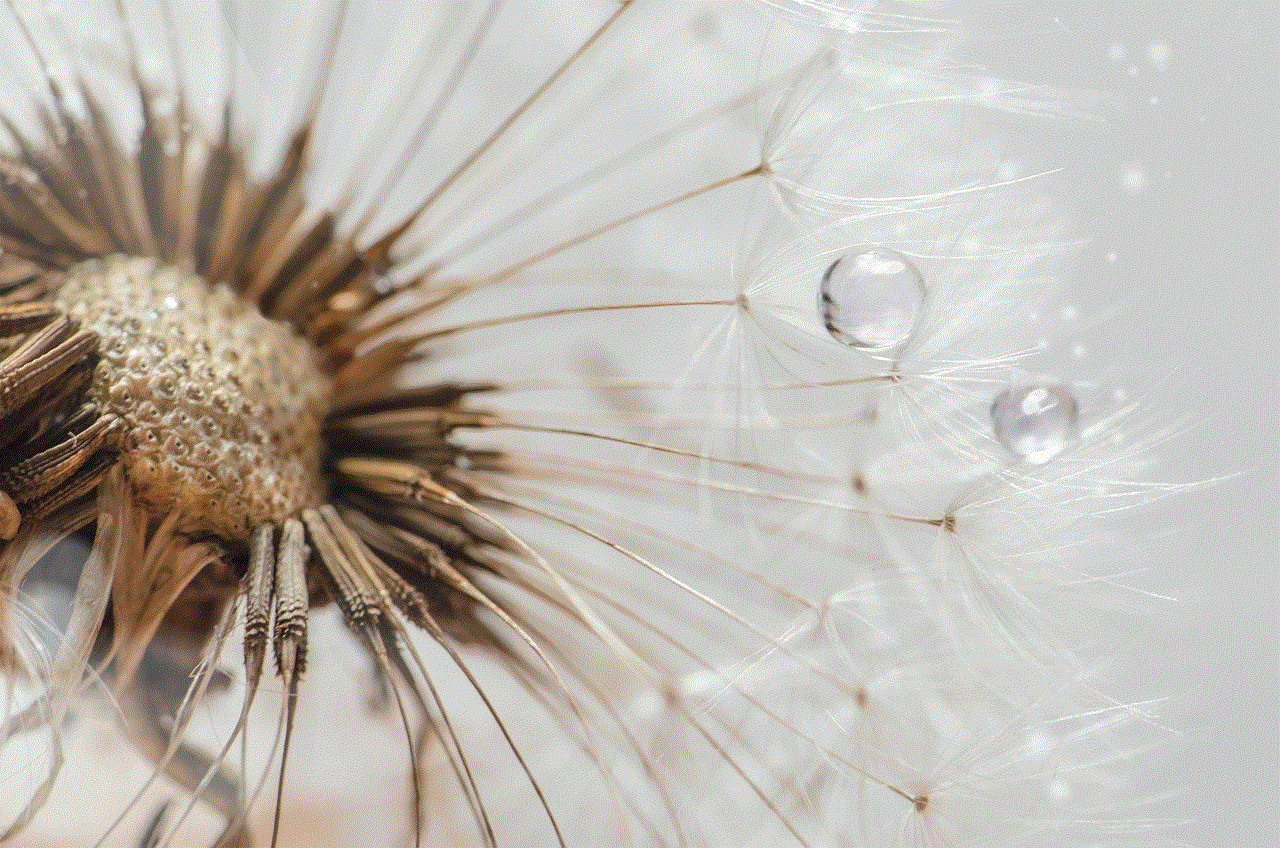
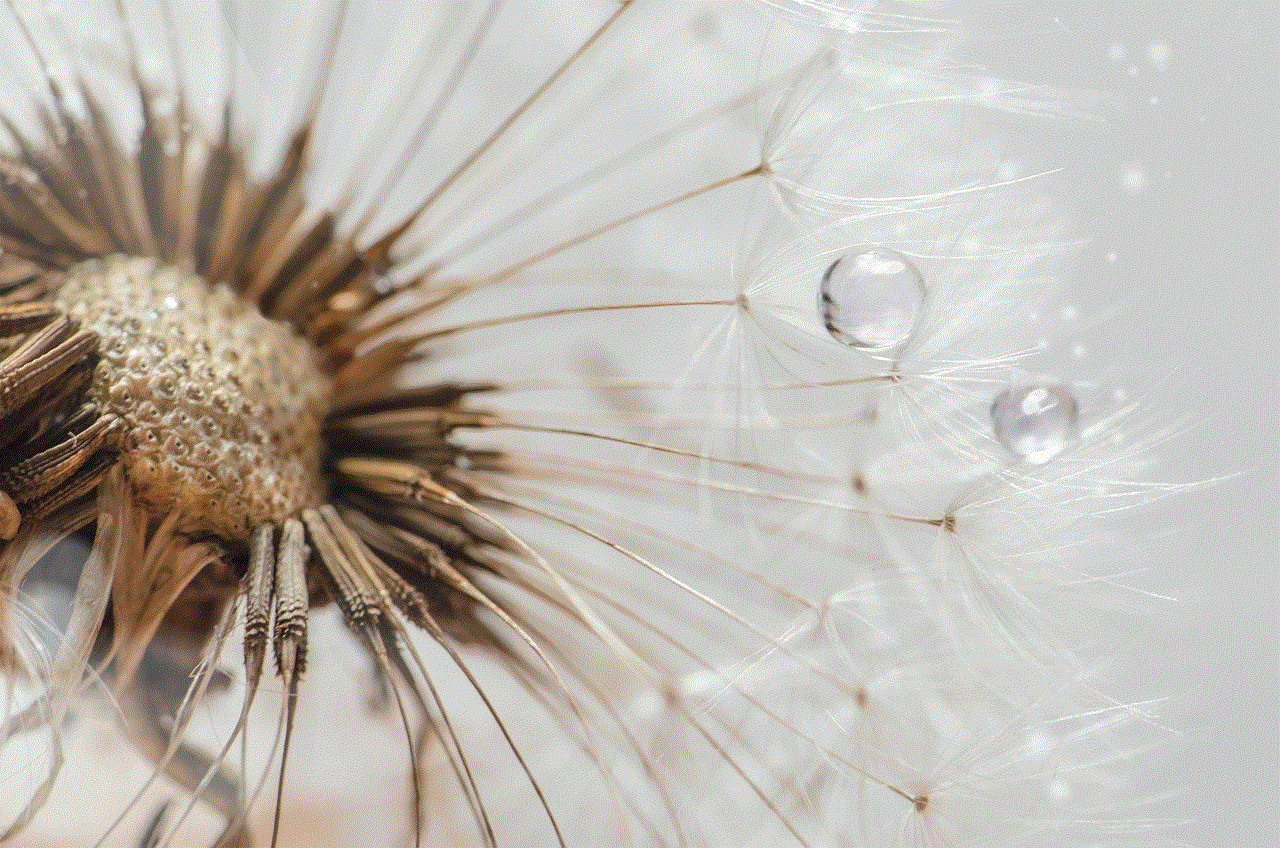
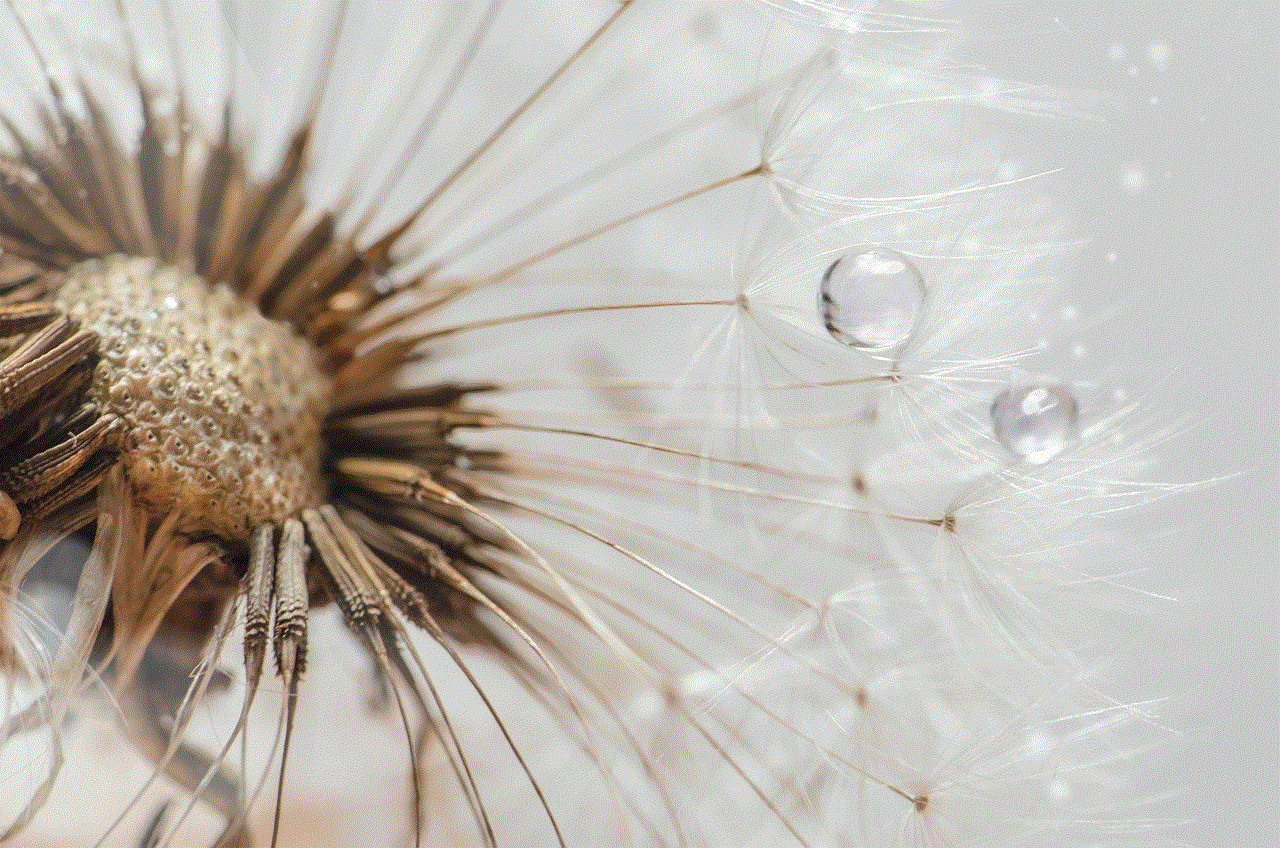
### Blocking Unknown Numbers
If you want to block unknown or private numbers, follow these steps:
1. Open the Phone app.
2. Go to “Settings” (usually found by tapping the three dots in the top right corner).
3. Look for an option like “Call Blocking” or “Blocked numbers.”
4. Enable the option to block calls from unknown numbers.
### Using Third-Party Apps
There are several third-party apps available on the Google Play Store that can help you manage calls and messages more effectively. Apps like Truecaller, Mr. Number, or Hiya offer call-blocking features and can help identify spam calls. To use these apps:
1. Download the app from the Google Play Store.
2. Follow the on-screen instructions to set up the app.
3. Use the app’s blocking features to block specific contacts or unknown numbers.
## Managing Blocked Contacts
Once you have blocked a contact, you may want to manage your blocked list. This includes unblocking contacts or reviewing who you have blocked. Here’s how to do that:
### Unblocking a Contact
If you ever decide to unblock a contact, follow these steps:
1. Open the Phone app and go to “Settings.”
2. Find “Blocked numbers” or “Call Blocking.”
3. You will see a list of blocked contacts. Tap the “X” or “Unblock” option next to the contact you wish to unblock.
4. Confirm your choice.
### Reviewing Blocked Contacts
It’s a good practice to periodically review your blocked contacts list to ensure it reflects your current preferences. The process for reviewing blocked contacts is similar to unblocking:
1. Go to the Phone app and access “Settings.”
2. Click on “Blocked numbers” or “Call Blocking.”
3. Here, you can see all the contacts you have blocked.
## Tips for Effective Contact Management
Blocking contacts can significantly enhance your smartphone experience, but there are a few tips to consider for better contact management:
### Regularly Update Your Blocked List
Over time, you may change your mind about certain contacts. Regularly revisiting your blocked list can help you make necessary adjustments.
### Use Do Not Disturb Mode
If you need a break from all communications, consider using the “Do Not Disturb” mode. This feature allows you to silence all calls and notifications, except for those from contacts you choose to allow.
### Be Cautious with Third-Party Apps
While third-party apps can offer additional features, it’s essential to choose reputable apps. Read reviews and check permissions before downloading.
### Report Spam Calls
If you receive persistent spam calls, consider reporting them to your service provider or using apps that allow you to report spam numbers. This helps improve the overall experience for everyone.
## Understanding the Limitations of Blocking Contacts
While blocking contacts can be effective, it is essential to understand its limitations. For instance, blocking a contact on your device does not prevent them from reaching you through other means, such as social media or email. Additionally, some telemarketers may use different numbers to contact you, making it a continuous battle.
### No Absolute Privacy
Blocking a contact does not ensure absolute privacy. The blocked contact may still see your social media activity or be able to contact you through other channels. It’s crucial to take a comprehensive approach to digital privacy and security.
### Possible Emotional Consequences
Blocking someone can have emotional ramifications, both for you and the person being blocked. It’s essential to consider these feelings, especially if the relationship is complicated. Open communication, when appropriate, may sometimes be a better solution than blocking.
## Conclusion
Blocking contacts on an Android device is a powerful tool for managing your communication and personal boundaries. Whether you’re dealing with unwanted telemarketers, maintaining your mental health, or simply wanting to focus on important relationships, understanding how to effectively block contacts can enhance your smartphone experience. By following the steps outlined in this guide, you can take control of your digital interactions and cultivate a more positive communication environment.



Remember to revisit your blocked contacts periodically, utilize features like Do Not Disturb, and choose reputable apps for additional support. In an age where communication is constant, ensuring that it remains manageable and healthy is essential for your well-being.