straight talk slow data
# Understanding Straight Talk Slow Data: Causes, Solutions, and Tips
In today’s fast-paced digital world, the need for reliable and fast mobile data has never been more critical. With the increasing reliance on smartphones for everything from communication to online shopping, slow data can severely hinder the user experience. One provider that has garnered attention for this issue is Straight Talk, a popular prepaid mobile service in the United States. This article will explore the reasons behind Straight Talk’s slow data, potential solutions, and tips for optimizing your mobile experience.
## What is Straight Talk?
Before diving into the specifics of slow data, it’s essential to understand what Straight Talk is. Launched in 2010, Straight Talk is a mobile virtual network operator (MVNO) that offers prepaid wireless service. It operates on networks owned by major carriers like Verizon, AT&T, T-Mobile , and Sprint. This allows Straight Talk to provide coverage over a vast geographical area, making it an attractive option for many consumers. Straight Talk offers various plans, including unlimited talk and text, along with data packages that cater to different user needs. However, despite its affordability and extensive coverage, users often report issues related to slow data speeds.
## The Causes of Slow Data on Straight Talk
Understanding the reasons behind slow data speeds on Straight Talk requires an examination of several factors. Here are some of the most common causes:
### 1. Network Congestion
One of the primary reasons for slow data speeds is network congestion. As an MVNO, Straight Talk relies on the infrastructure of major carriers. During peak hours, when many users are online, the network can become congested. This congestion leads to slower data speeds for everyone on the network, especially in densely populated areas.
### 2. Throttling
Another factor to consider is data throttling. Straight Talk offers unlimited data plans, but many users may not realize that these plans come with limitations. Once a user exceeds a certain threshold of data usage—typically between 20GB and 30GB—Straight Talk may throttle their data speeds. This means that even if users have data remaining in their plan, their speeds may be significantly reduced due to heavy usage.
### 3. Signal Strength and Coverage
Signal strength plays a crucial role in data speeds. Users located in areas with weak signals or poor coverage may experience slower data connections. Factors such as geographical barriers, building materials, and proximity to cell towers can affect signal quality. Users in rural or remote areas may find that their data speeds are slower due to a lack of nearby cell towers.
### 4. Device Limitations
The type of device being used can also impact data speeds. Older smartphones may not support the latest network technologies, such as 4G LTE or 5G, which can result in slower data speeds. Additionally, background applications running on a device can consume data and bandwidth, further slowing down the overall experience.
### 5. Network Settings
Sometimes, slow data speeds can be attributed to incorrect network settings on a user’s device. Whether it’s a misconfigured APN (Access Point Name) or outdated software, these settings can significantly impact connectivity and data speeds.
## Solutions to Improve Data Speeds
If you’re experiencing slow data on Straight Talk, there are several steps you can take to improve your experience. Here are some effective solutions:
### 1. Monitor Your Data Usage
The first step in addressing slow data is to monitor your data usage. Many smartphones have built-in features that allow users to track their data consumption. By keeping an eye on your usage, you can avoid reaching throttling limits and adjust your habits accordingly.
### 2. Optimize Your Device Settings
Check your device settings to ensure they are configured correctly. Here’s how you can optimize your settings:
– **APN Settings**: Make sure your APN settings match those recommended by Straight Talk. Incorrect settings can lead to connectivity issues.
– **Software Updates**: Regularly update your device’s software to ensure it runs efficiently and is compatible with the latest network technologies.
– **Background Data**: Limit background data usage by disabling apps that consume data when not in use.
### 3. Reset Network Settings
If you’re experiencing persistent slow data speeds, consider resetting your network settings. This action can help resolve any misconfigurations that may be affecting your connectivity. Be aware that this will erase all saved Wi-Fi networks and Bluetooth connections, so you will need to re-enter passwords after the reset.
### 4. Change Your Location
If possible, try changing your location to see if it improves your data speeds. Moving to an area with better signal strength, such as closer to a window or higher ground, can significantly enhance your connection.
### 5. Upgrade Your Device
If your smartphone is older and struggling to keep up with modern data demands, consider upgrading to a newer model. Newer devices are more likely to support advanced technologies that can enhance data speeds and connectivity.
### 6. Contact Straight Talk Customer Service
If you continue to experience slow data speeds despite trying the above solutions, it may be worth contacting Straight Talk’s customer service. They can provide assistance and investigate any network issues that may be affecting your service.
## Tips for Optimizing Your Mobile Experience
In addition to the solutions outlined above, there are several best practices you can adopt to optimize your mobile experience with Straight Talk:
### 1. Use Wi-Fi Whenever Possible
Whenever you have access to a Wi-Fi network, connect your device to it. This will help you conserve your mobile data and improve your overall browsing experience. Many public places, such as cafes and libraries, offer free Wi-Fi, making it easier to stay connected without relying solely on mobile data.
### 2. Limit Data-Intensive Activities
If you’re concerned about data speeds, try to limit data-intensive activities, such as streaming high-definition videos or online gaming, especially when using your mobile data. Opt for lower-quality settings when streaming or downloading content, and consider downloading media for offline use when connected to Wi-Fi.
### 3. Use Data Saver Mode
Many smartphones come with a “data saver” mode that restricts background data usage and helps you conserve your mobile data. Enabling this feature can help improve your overall data experience, especially if you’re reaching your data limits frequently.
### 4. Manage App Settings
Review the settings of individual apps to see if they can be optimized for data usage. For example, social media apps often have settings that allow you to disable auto-play for videos or reduce image quality. Adjusting these settings can help save data and improve performance.
### 5. Regularly Clear Cache
Your device stores temporary files, known as cache, which can sometimes slow down performance. Regularly clearing the cache for your apps can help improve speed and efficiency.
### 6. Stay Informed About Network Status
Keep an eye on Straight Talk’s network status and any potential outages in your area. If you’re aware of ongoing issues, you can adjust your expectations and plan your data usage accordingly.
## Final Thoughts
While slow data on Straight Talk can be frustrating, understanding the causes and exploring potential solutions can help improve your experience. By monitoring your data usage, optimizing your device settings, and staying informed about network conditions, you can take proactive steps to enhance your mobile connectivity.
As technology continues to evolve, the demand for faster and more reliable data will only increase. Understanding the intricacies of your mobile service—like Straight Talk—empowers you to make informed decisions and ultimately enjoy a better mobile experience. Whether you’re a casual user or someone who relies heavily on data, knowing how to navigate the challenges of slow data can make all the difference.
In conclusion, while Straight Talk offers an appealing combination of affordability and extensive coverage, users may encounter slow data speeds due to various factors. By educating yourself about these issues and implementing the solutions and tips discussed in this article, you can optimize your mobile experience, ensuring you stay connected when it matters most.
how to hide apps on android
# How to Hide Apps on Android: A Comprehensive Guide
In a world where privacy and discretion are paramount, many Android users find themselves searching for ways to keep their applications hidden from prying eyes. Whether it’s for personal security, parental controls, or simply to declutter your app drawer, hiding apps on Android can be a useful feature. This article will delve into various methods for hiding apps on Android devices, including built-in features, third-party applications, and tips for maintaining your digital privacy.
## Understanding the Need to Hide Apps
Before we dive into the methods, it’s essential to understand why someone might want to hide apps. The reasons can vary widely:
1. **Privacy Concerns**: In an age where personal data is often at risk, users may want to keep sensitive apps like banking or messaging apps hidden from others.
2. **Parental Control**: Parents might wish to hide certain apps on their children’s devices to limit access to inappropriate content or games.
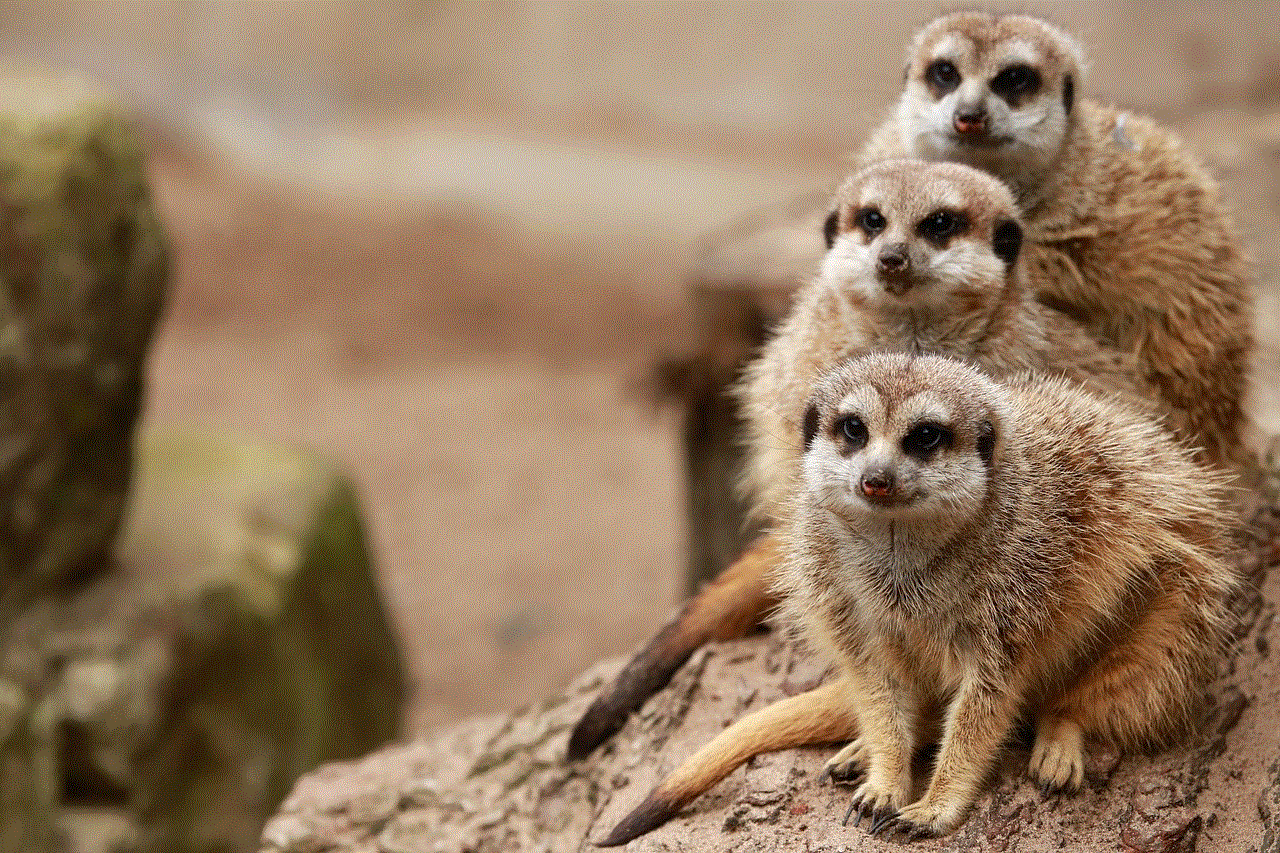
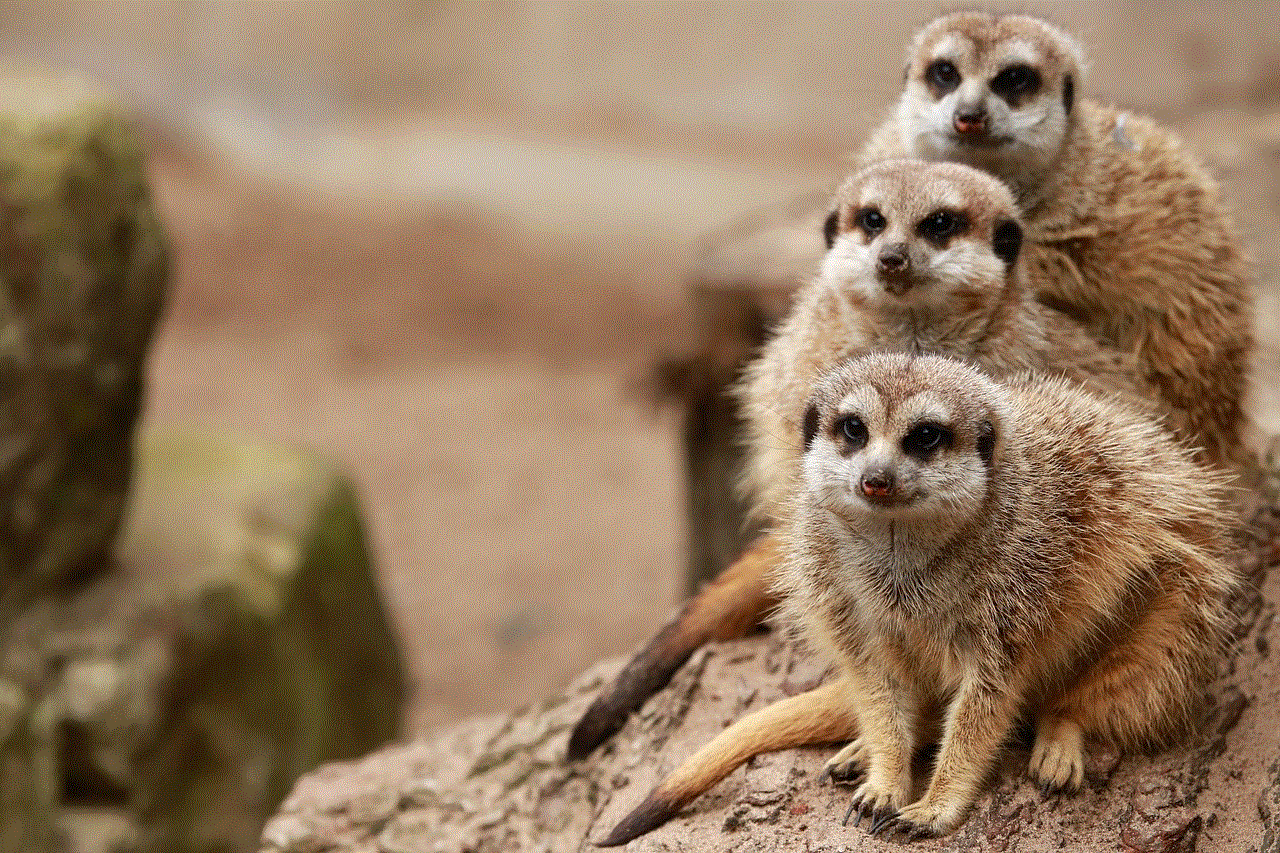
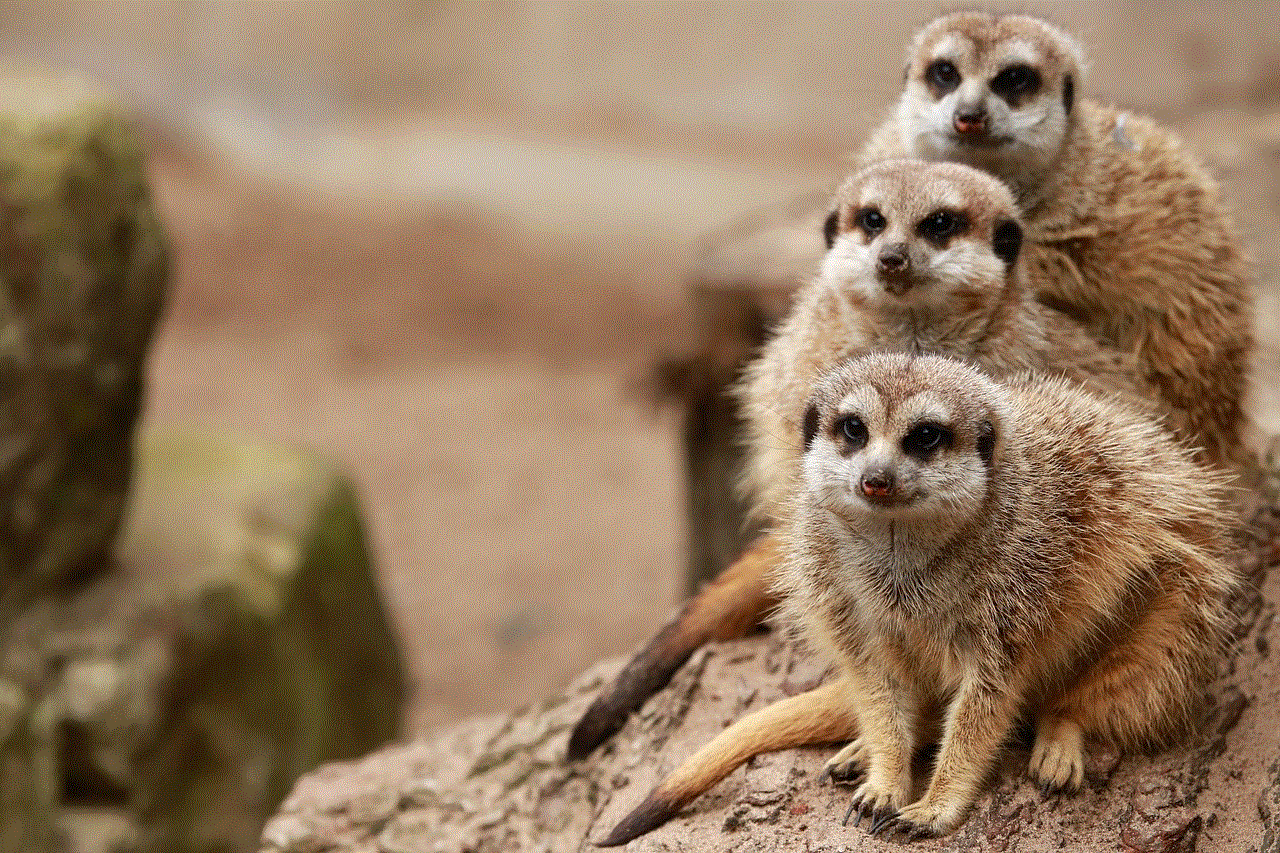
3. **Decluttering**: Some users simply prefer a cleaner home screen and app drawer, devoid of apps they rarely use.
4. **Avoiding Unwanted Attention**: Certain apps may attract unwanted scrutiny, and hiding them can help maintain a low profile.
Understanding these motivations can help you decide which method of hiding apps is best suited for your needs.
## Method 1: Using Built-in Features of Android
Most Android smartphones come with built-in features that allow users to hide apps without the need for third-party applications. This feature is available in various Android skins like Samsung’s One UI, Xiaomi’s MIUI, and others. Here’s how to find and use these features:
### Samsung One UI
1. **Open App Drawer**: Swipe up from the home screen to access your app drawer.
2. **Tap on the Three Dots**: In the top right corner, tap on the three dots icon.
3. **Select ‘Home Screen Settings’**: From the drop-down menu, choose ‘Home Screen Settings.’
4. **Hide Apps**: Look for the ‘Hide Apps’ option. Select it, and then choose the apps you want to hide. Confirm your selection.
### Xiaomi MIUI
1. **Open Settings**: Go to the Settings app on your device.
2. **Select ‘App’**: Scroll down and select ‘Apps.’
3. **Choose ‘App Lock’**: Here, you can set up an app lock for specific applications.
4. **Hide Apps**: After setting up the app lock, you can also find an option to hide apps. Select the apps you want to hide.
### Other Android Skins
While the steps may vary slightly, many Android skins have similar functionalities. Always check your device’s settings for options related to app visibility or privacy.
## Method 2: Using Third-Party Launchers
If your Android device does not have a built-in option to hide apps, or if you want more customization, third-party launchers can be an excellent alternative. Launchers like Nova Launcher, Apex Launcher, and Microsoft Launcher allow you to change the entire look and feel of your device, including the ability to hide apps. Here’s how to do it using Nova Launcher:
### Step-by-Step Guide for Nova Launcher
1. **Download and Install Nova Launcher**: Head to the Google Play Store, download, and install Nova Launcher.
2. **Set as Default Launcher**: After installation, you will need to set Nova Launcher as your default home screen.
3. **Access Nova Settings**: Long-press on the home screen and select ‘Settings.’
4. **Select ‘App & Widget Drawers’**: In the settings menu, find and tap on ‘App & Widget Drawers.’
5. **Hide Apps**: Look for the ‘Hide Apps’ option and select it. You can choose which apps to hide from your app drawer.
## Method 3: Using App Hider Applications
For users who want to take app hiding a step further, there are dedicated applications designed for this purpose. These apps can hide not only the icons but also the app data, providing an extra layer of security. Some popular app hiders include:
– **App Hider**: This app allows you to hide other apps and also comes with features like vault for photos and videos.
– **Hide App – Hide Application Icon**: This app hides the icon of other apps and can be opened via a secret code.
### How to Use App Hider
1. **Download and Install**: Search for ‘App Hider’ or similar apps on the Google Play Store and install one of your choice.
2. **Open the App**: Launch the app and follow the on-screen instructions.
3. **Select Apps to Hide**: Choose the apps you want to hide and confirm your selection.
4. **Accessing Hidden Apps**: Most app hider apps allow you to access hidden apps through a secret code or by launching the app directly.
## Method 4: Using Secure Folders
Certain Android devices, particularly Samsung models, come with a feature called Secure Folder. This feature allows you to create a separate space on your device where you can store apps, photos, and files securely. Here’s how to use Secure Folder:



### Setting Up Secure Folder
1. **Open Settings**: Go to the Settings app on your device.
2. **Select ‘Biometrics and Security’**: Scroll down and find this option.
3. **Tap on ‘Secure Folder’**: Follow the prompts to set up your secure folder. You may need to sign in with your Samsung account.
4. **Add Apps**: Once set up, you can add apps to your Secure Folder by selecting ‘Add Apps’ and choosing the ones you want to hide.
## Method 5: Hiding Apps via Settings
Some devices allow you to hide apps directly through the settings menu. This is often found under the Applications or Privacy sections. Here’s a general process:
1. **Open Settings**: Go to the Settings app.
2. **Select ‘Apps’ or ‘Apps & Notifications’**: This will show you all the installed applications.
3. **Select the App**: Tap on the app you want to hide.
4. **Disable the App**: If the option is available, you can disable the app. This will remove it from your app drawer but won’t uninstall it.
## Method 6: Creating a Guest User Account
Another effective method of hiding apps is to create a guest user account. This method allows you to create a separate user profile on your Android device, which can be useful for sharing your device without exposing your personal apps. Here’s how to do it:
1. **Open Settings**: Go to the Settings app.
2. **Select ‘Users & Accounts’**: Find the option for users.
3. **Add Guest User**: Choose to add a new user or guest account.
4. **Switch to Guest User**: You can now switch to this account, which will not have access to your installed apps.
## Method 7: Using Android’s Built-in Parental Controls
For parents who want to restrict their children’s access to certain apps, Android’s built-in parental controls are a great option. Here’s how to set it up:
1. **Open Google Play Store**: Launch the Play Store app.
2. **Select Menu**: Tap on the three horizontal lines in the top left corner.
3. **Choose ‘Settings’**: Scroll down and select settings.
4. **Turn on Parental Controls**: Enable parental controls and set a PIN.
5. **Select Content Restrictions**: Here, you can choose which apps or content to restrict.
## Method 8: Customizing App permissions
Sometimes, rather than hiding an app, you may want to restrict its permissions. This can help in reducing its visibility and usage. To customize app permissions:
1. **Open Settings**: Go to the Settings app on your device.
2. **Select ‘Apps’**: This will show you the list of installed applications.
3. **Choose the App**: Tap on the app you want to restrict.
4. **Select ‘Permissions’**: Here, you can disable various permissions that the app has, making it less functional.
## Method 9: Regularly Updating Your Privacy Settings
In addition to hiding apps, it’s essential to regularly update your privacy settings to ensure your data stays secure. Here are some tips:
1. **Review App Permissions**: Regularly check which apps have access to your personal information and revoke any unnecessary permissions.
2. **Use Two-Factor Authentication**: For sensitive apps, enable two-factor authentication to add an extra layer of security.
3. **Keep Software Updated**: Regularly update your Android OS and apps to protect against vulnerabilities.
## Conclusion
Hiding apps on Android is not only about enhancing privacy but also about personalizing your device to suit your needs. Whether you utilize built-in features, third-party launchers, app hiders, or parental controls, there are numerous methods available to achieve your goal. Remember that while hiding apps can provide a sense of security, it is equally important to maintain good digital hygiene. Regularly review your app permissions, utilize secure folders, and keep your device updated to ensure your personal information remains safe.



With this comprehensive guide, you now have the tools and knowledge to effectively hide apps on your Android device, enabling you to enjoy a more secure and organized digital experience.