snapchat safe for kids
In today’s digital age, social media has become an integral part of our daily lives. With the rise of various social media platforms, it has become easier for people to connect with each other, share their thoughts and experiences, and stay updated with the latest trends and news. Among the many social media platforms, Snapchat has gained immense popularity, especially among younger users. However, with this popularity comes concerns about the safety of kids using Snapchat . In this article, we will explore the various aspects of Snapchat and determine whether it is safe for kids to use.
What is Snapchat?
Snapchat is a social media platform that allows users to share photos, videos, and messages with each other. What makes it different from other social media platforms is that the content shared on Snapchat disappears after a set period of time, usually 24 hours. This feature of temporary content has made Snapchat alluring to many users, especially teenagers and young adults, who are looking for a more private and intimate way of sharing their moments with their friends and followers.
With over 265 million daily active users, Snapchat is one of the most popular social media platforms in the world. It is estimated that around 90% of Snapchat users are under the age of 25, making it a favorite among the younger generation. However, it is important for parents to understand the risks associated with the platform before allowing their kids to use it.
The Safety Features of Snapchat
Snapchat has implemented several safety features to protect its users, especially the younger ones. One of the most notable features is the “Snap Map,” which allows users to share their location with their friends. This feature can be disabled, and users have the option to choose who can see their location. Parents can also turn on the “Ghost Mode” for their children, which will prevent their location from being shared with anyone.
Another safety feature is the “Safety Center,” which provides resources and information on how to stay safe on Snapchat. It also has a “Report” button that allows users to report any inappropriate content or behavior. This feature is particularly useful for parents who want to ensure that their children are not exposed to any harmful content.
Snapchat also has strict policies against cyberbullying and harassment. The platform has a zero-tolerance policy for any kind of hate speech, threats, or harassment, and users who violate these policies can face severe consequences, including account suspension or termination. This is a crucial feature for parents to be aware of, as cyberbullying has become a prevalent problem among young social media users.
Privacy Concerns on Snapchat
One of the biggest concerns regarding the safety of kids on Snapchat is the potential for strangers to contact them. Snapchat allows users to add friends by scanning their “Snapcode” or by searching for their username. This means that anyone with a user’s username or Snapcode can add them as a friend, even if they do not know each other in real life.
To address this concern, Snapchat has introduced the “Quick Add” feature, which suggests friends based on mutual friends and contacts. This feature is turned off by default for users under the age of 18, and parents have the option to turn it off for their children’s accounts as well.
Snapchat also has strict age restrictions in place, with the minimum age being 13 years old. However, it is relatively easy for kids to bypass this restriction by simply entering a false birth date during the sign-up process. This is another area of concern for parents, as it means that their children could be interacting with older users without their knowledge.
The Risks of Using Snapchat for Kids
While Snapchat has implemented various safety features, there are still risks associated with kids using the platform. One of the biggest risks is the potential for kids to be exposed to inappropriate content. With the rise of “Snapchat influencers” and the pressure to gain more followers and likes, some users may post provocative or explicit content to attract attention. This can be harmful to younger users who may not have the emotional maturity to understand or handle such content.
Moreover, the temporary nature of content on Snapchat can also be problematic. The disappearing feature may give kids a false sense of security, thinking that whatever they share will be gone forever. However, there are ways to save and screenshot content on Snapchat, which can then be shared or used against the user without their consent. This can lead to privacy violations and cyberbullying.
Another potential risk for kids on Snapchat is the addictive nature of the platform. The constant need to check for new messages and updates can lead to excessive screen time, which can have adverse effects on a child’s mental and physical health. It is essential for parents to set limits and monitor their child’s social media usage to prevent addiction.
Tips for Parents to Keep Kids Safe on Snapchat
As a parent, it is understandable to be concerned about your child’s safety on Snapchat. However, there are ways to ensure that your child is using the platform responsibly and safely. Here are some tips for parents to keep their kids safe on Snapchat:
1. Talk to your child about online safety: The first step in keeping your child safe on social media is to educate them about the potential risks and how to protect themselves. Have an open and honest conversation with your child about the dangers of sharing personal information and interacting with strangers online.
2. Set privacy settings together: Sit down with your child and go through the privacy settings on their Snapchat account. Make sure that their location is not shared with strangers and that their account is set to private.
3. Monitor their friends list: Regularly check your child’s friends list on Snapchat to ensure that they are only interacting with people they know in real life. If you notice any unfamiliar names, talk to your child and ask them to remove that person from their friend’s list.
4. Keep an eye on their content: While Snapchat’s disappearing feature may be appealing to kids, it is crucial to remind them that the content they share can still be saved and shared by others. Monitor their content and talk to them if you notice anything inappropriate.
5. Set limits on screen time: It is essential to set limits on your child’s screen time, not just on Snapchat but on all social media platforms. Encourage them to engage in other activities like sports, reading, or spending time with family and friends.
Conclusion
In conclusion, Snapchat can be a fun and entertaining platform for kids to use, but it is not without its risks. As a parent, it is crucial to have open communication with your child about their social media usage and to monitor their activity regularly. With the right precautions and education, Snapchat can be a safe and enjoyable experience for kids.
roku how to remove channels
Roku is a popular streaming device that allows users to access a wide range of channels and content. With thousands of channels to choose from, it’s easy to accumulate a long list of channels on your Roku device. However, over time, you may find that some of these channels are no longer of interest to you or have become outdated. In such cases, it’s a good idea to remove these channels from your Roku device to free up space and streamline your viewing experience. In this article, we will discuss how to remove channels from your Roku device and some tips for managing your channels effectively.
1. Why Remove Channels on Roku?
Before we dive into the steps of removing channels on Roku, let’s first understand why it’s necessary to do so. There are several reasons why you might want to remove channels from your Roku device:
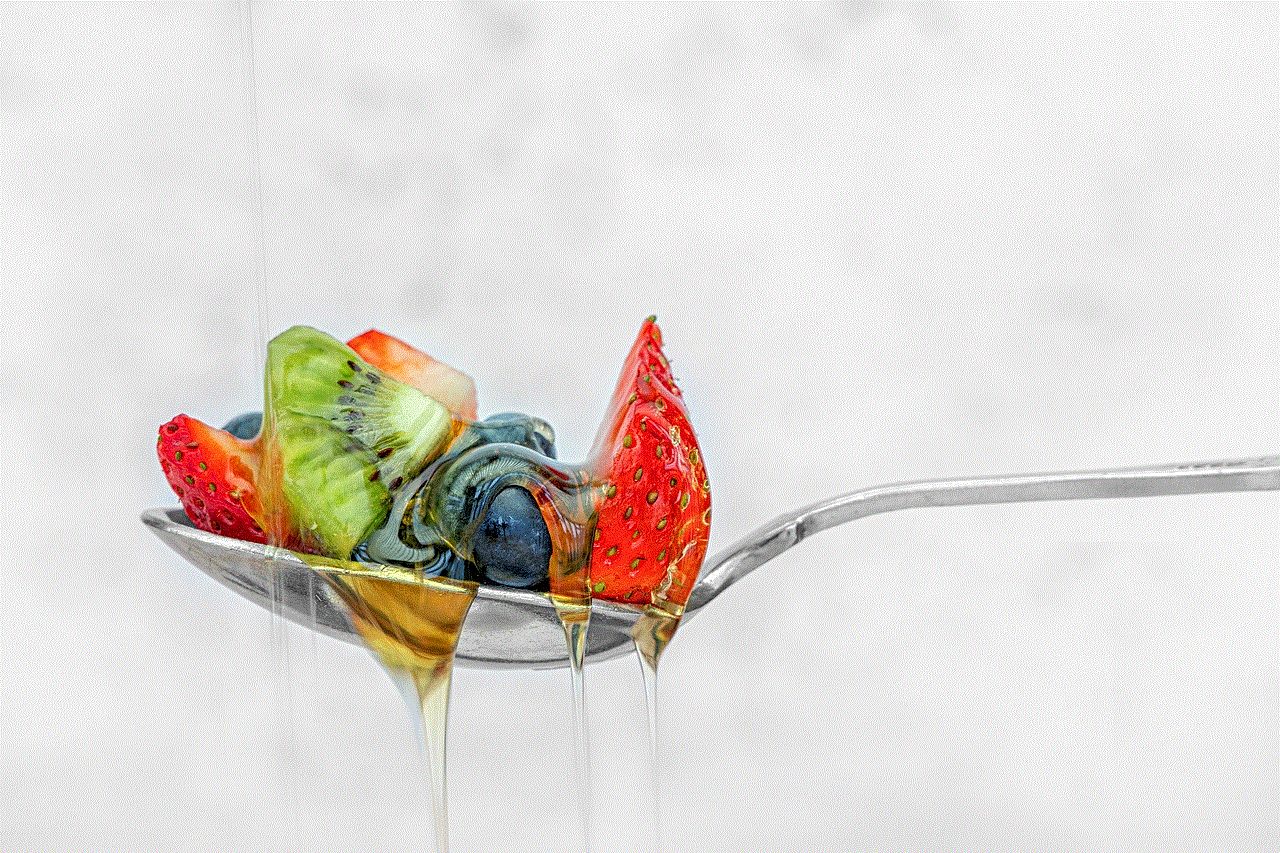
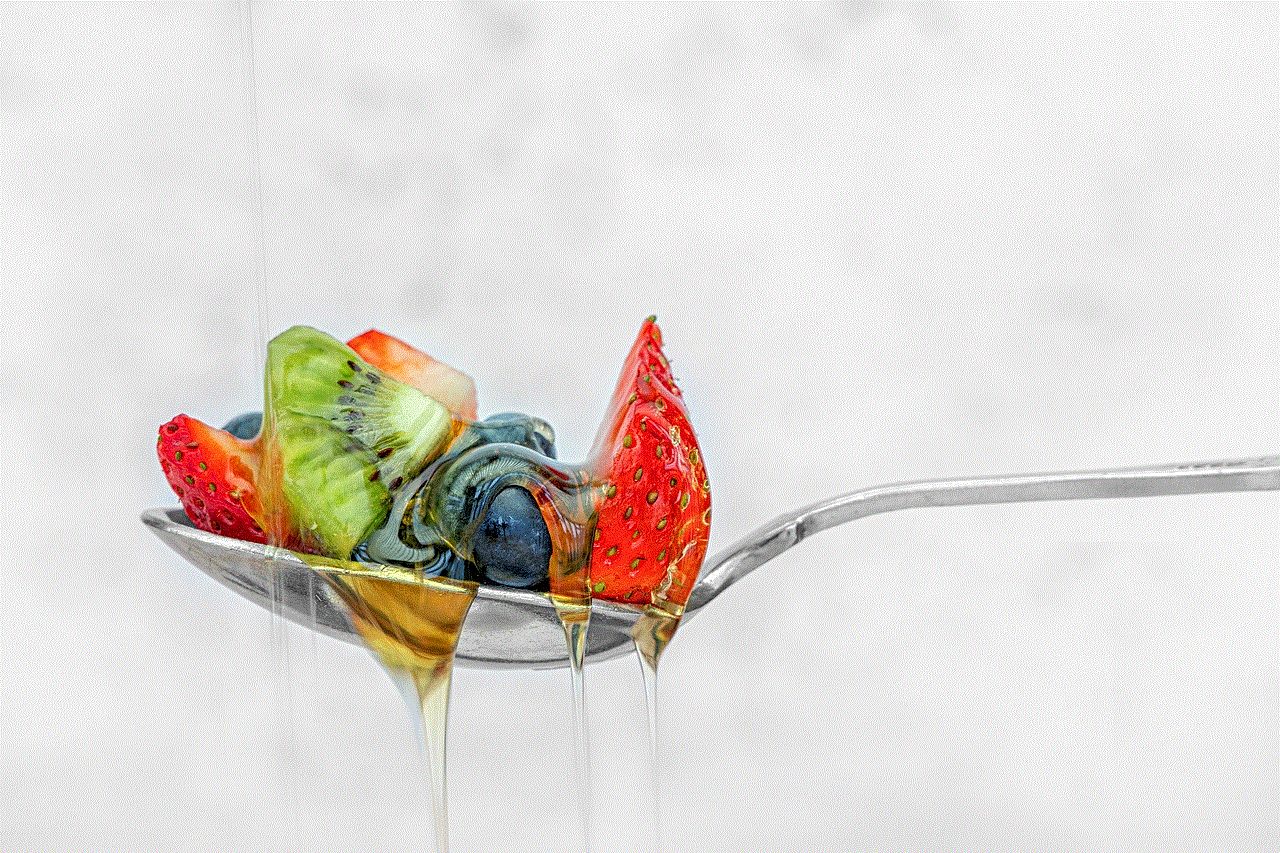
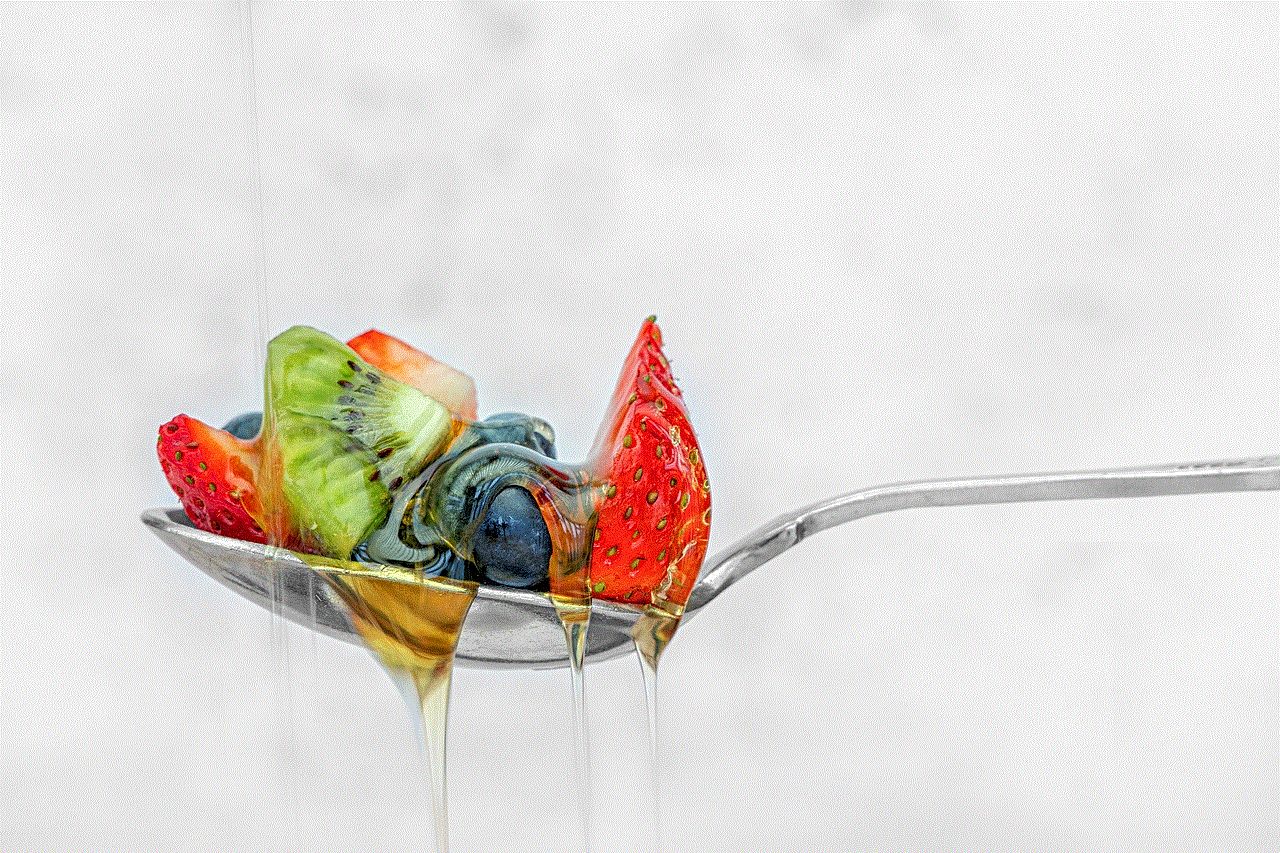
– Free up space: Every channel you add to your Roku device takes up storage space. Removing channels that you no longer use or need can help free up space for new channels or apps.
– Organize your channels: Having a long list of channels can make it difficult to find the ones you want to watch. By removing unwanted channels, you can make it easier to navigate and find your preferred channels.
– Reduce clutter: With a clutter-free channel list, you can focus on the channels that matter to you and avoid getting distracted by channels that you don’t watch.
2. How to Remove Channels from Your Roku Device
Now that you understand the benefits of removing channels from your Roku device, let’s look at the steps involved in doing so. The process of removing channels on Roku is straightforward and can be done in a few simple steps:
Step 1: Turn on your Roku device and go to the home screen.
Step 2: Using your remote, navigate to the channel you want to remove.
Step 3: Press the asterisk (*) button on your remote to bring up the options menu.
Step 4: Select “Remove channel” from the menu and confirm your action when prompted.
Step 5: The channel will be removed from your device, and you will be directed back to the home screen.
3. Removing Channels from the Roku Channel Store
In addition to removing channels directly from your device, you can also remove channels from the Roku Channel Store. This option can come in handy if you want to remove multiple channels at once. Here’s how to do it:
Step 1: Go to the Roku Channel Store on your device or visit the Roku website on your computer .
Step 2: Sign in to your Roku account if you haven’t already.
Step 3: Click on “My channels” to view a list of all the channels on your Roku device.
Step 4: Find the channel you want to remove and click on the “Remove channel” button next to it.



Step 5: Confirm your action, and the channel will be removed from your device.
4. How to Remove Private Channels on Roku
Private channels on Roku are channels that are not listed on the official Channel Store. These channels are usually created by third-party developers and can be accessed through a specific code or link. If you have private channels on your Roku device that you no longer want, here’s how you can remove them:
Step 1: Go to the Roku website and sign in to your account.
Step 2: Click on “My account” and select “Manage account.”
Step 3: Scroll down to “Add a channel with a code” and click on it.
Step 4: Find the private channel you want to remove and click on the “Remove” button next to it.
Step 5: Confirm your action, and the channel will be removed from your device.
5. Tips for Managing Your Channels on Roku
Now that you know how to remove channels from your Roku device let’s look at some tips for managing your channels more effectively:
– Periodically review your channel list: It’s a good idea to review your channel list every few months and remove any channels that you no longer watch or need.
– Use the channel search function: If you have a long list of channels, it can be challenging to find the one you want. Use the search function on your Roku device to quickly find the channel you want to watch.
– Create a favorites list: You can create a list of your favorite channels for quick access. This can be especially useful if you have a lot of channels on your device.
– Sort your channels: You can sort your channels based on various filters such as alphabetical order, most recently watched, or most frequently watched. This can make it easier to find the channels you want.
– Remove channels from multiple devices: If you have more than one Roku device, you can remove channels from all of them simultaneously by removing them from your Roku account.



6. Final Thoughts
Removing channels from your Roku device is a simple and effective way to manage your channel list and optimize your streaming experience. By periodically reviewing your channel list and removing unwanted channels, you can free up space, reduce clutter, and make it easier to find the channels you want to watch. With the tips and steps mentioned in this article, you can easily remove channels from your Roku device and keep your channel list organized.