set up apple family sharing
Apple Family Sharing is a convenient feature that lets you and your family members share purchases, subscriptions, and media across all your Apple devices. It’s a great way to stay connected and save money on digital content. If you’re new to the Apple ecosystem or just haven’t set up Family Sharing yet, this article will guide you through the process step by step.
Before we dive into the technicalities of setting up Apple Family Sharing, let’s understand what it is and how it can benefit you and your family. Simply put, Family Sharing is a feature that allows up to six family members to share purchases and subscriptions from the App Store, iTunes, Apple Books, and Apple Music. This means that you don’t have to purchase the same app or song multiple times for each family member. You can also share photos, calendars, and even your location with your family members.
So, how does it work? When you set up Family Sharing, you become the family organizer and have control over what can be shared. You can invite up to five family members to join your family group, and they can all contribute to a single family payment method for purchases. This means that you can split the cost of subscriptions and purchases, making it more affordable for everyone.
Now that you understand what Family Sharing is and how it works, let’s get to the fun part – setting it up! The first step is to make sure that all your devices are running the latest version of iOS, iPadOS, or macOS. This is essential because Family Sharing is only available on these operating systems. You can check for updates by going to Settings > General > Software Update.
Once you’ve updated your devices, you can start setting up Family Sharing. The process may vary slightly depending on whether you’re using an iPhone/iPad or a Mac, but the overall steps are the same. We’ll start with setting up Family Sharing on an iPhone/iPad.
1. Open the Settings app on your iPhone or iPad.
2. Tap on your Apple ID at the top of the screen.
3. Scroll down and tap on ‘Set Up Family Sharing’.
4. Tap on ‘Get Started’ and then select ‘Continue’.
5. You’ll now see a brief overview of what Family Sharing is. Tap on ‘Continue’ again.
6. Next, you’ll be asked to choose the first feature you want to share with your family. You can choose from App Store purchases, Apple Music, iCloud Storage, or Apple Arcade. You can always add more features later. For the sake of this article, we’ll choose App Store purchases.
7. Tap on ‘Continue’ and then select ‘Share Your Purchases’. This will allow your family members to download apps, music, books, and other content that you’ve purchased.
8. You’ll now be asked to confirm the payment method that you want to use for all family purchases. You can choose your existing payment method or add a new one.
9. Once you’ve selected your payment method, tap on ‘Continue’ and then enter your Apple ID password to confirm the payment method.
10. You’ll now be asked to invite family members to join your family group. You can invite them by entering their email addresses or by sending an invitation link via iMessage.
11. After you’ve invited your family members, they’ll receive an invitation to join your family group. They’ll need to accept the invitation and follow the on-screen instructions to set up Family Sharing on their devices.
Congratulations, you’ve successfully set up Family Sharing on your iPhone/iPad! Now, let’s take a look at how to set it up on a Mac.
1. Open the System Preferences app on your Mac.
2. Click on ‘Family Sharing’ in the sidebar.
3. Click on ‘Set Up Family’ in the main window.
4. You’ll now see a brief overview of what Family Sharing is. Click on ‘Continue’.
5. Next, you’ll be asked to choose the first feature you want to share with your family. You can choose from App Store purchases, Apple Music, iCloud Storage, or Apple Arcade. We’ll select App Store purchases for this tutorial.
6. Click on ‘Continue’ and then select ‘Share Your Purchases’.
7. You’ll now be asked to confirm the payment method that you want to use for all family purchases. You can choose your existing payment method or add a new one.
8. Click on ‘Continue’ and then enter your Apple ID password to confirm the payment method.
9. You’ll now be asked to invite family members to join your family group. You can invite them by entering their email addresses or by sending an invitation link via iMessage.
10. After you’ve invited your family members, they’ll receive an invitation to join your family group. They’ll need to accept the invitation and follow the on-screen instructions to set up Family Sharing on their devices.
And that’s it! You’ve successfully set up Family Sharing on your Mac. Now, let’s take a look at some additional features and settings that you can customize to make the most out of Family Sharing.
1. Family Organizer Settings: As the family organizer, you have control over what can be shared and what can’t be shared. You can access these settings by going to Settings > Apple ID > Family Sharing. Here, you can choose to hide certain purchases from your family members, enable ‘Ask to Buy’ for your kids, and manage your family’s shared purchases.
2. Share Your Location: With Family Sharing, you can choose to share your location with your family members. This can be useful for keeping track of each other’s whereabouts and for safety purposes. To enable this feature, go to Settings > Apple ID > Family Sharing > Share My Location.
3. Share Your Photos and Calendars: You can also choose to share your photos and calendars with your family members. This can be helpful for planning events and keeping everyone in the loop. To enable this feature, go to Settings > Apple ID > Family Sharing > Share My Purchases.
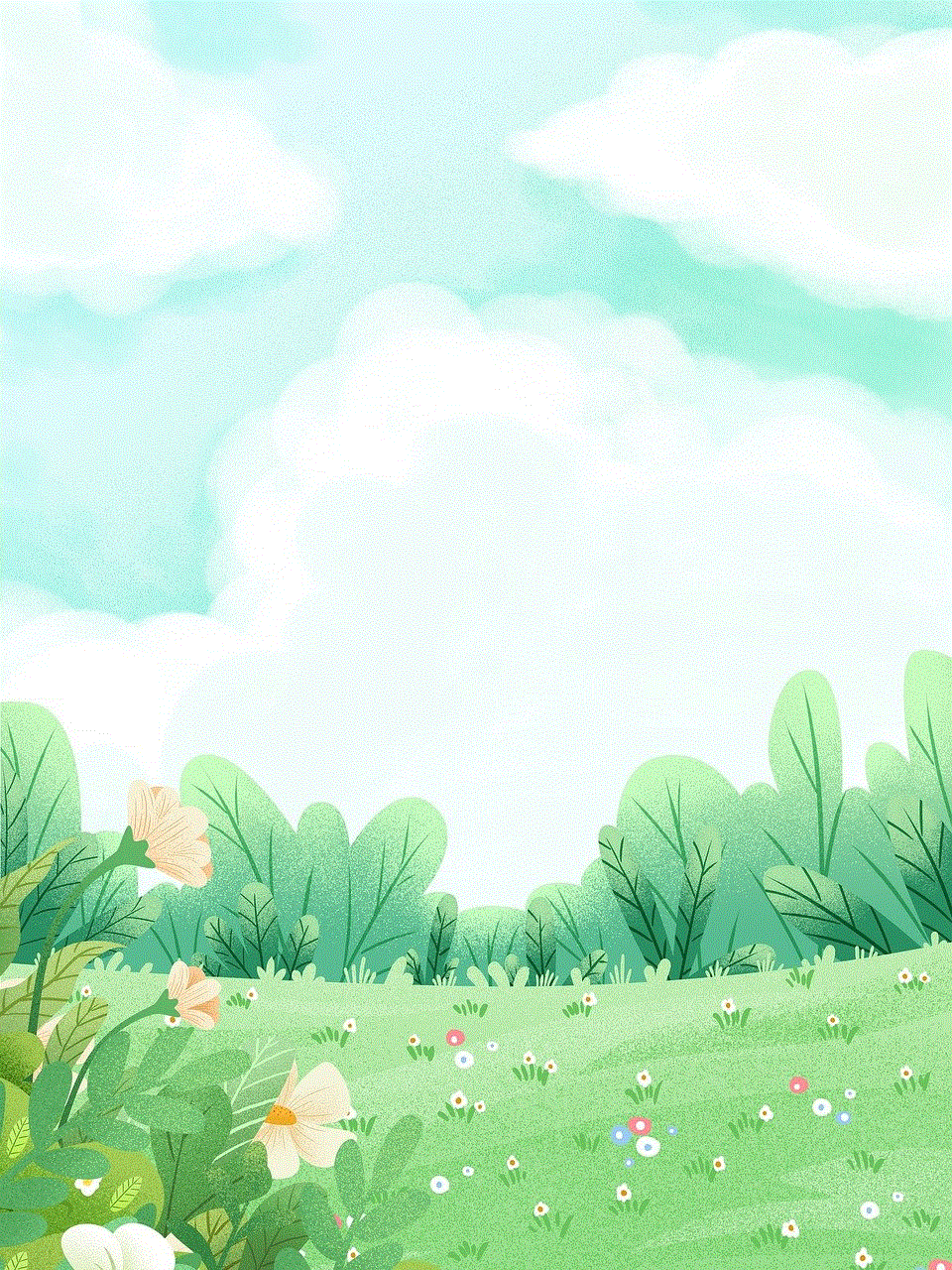
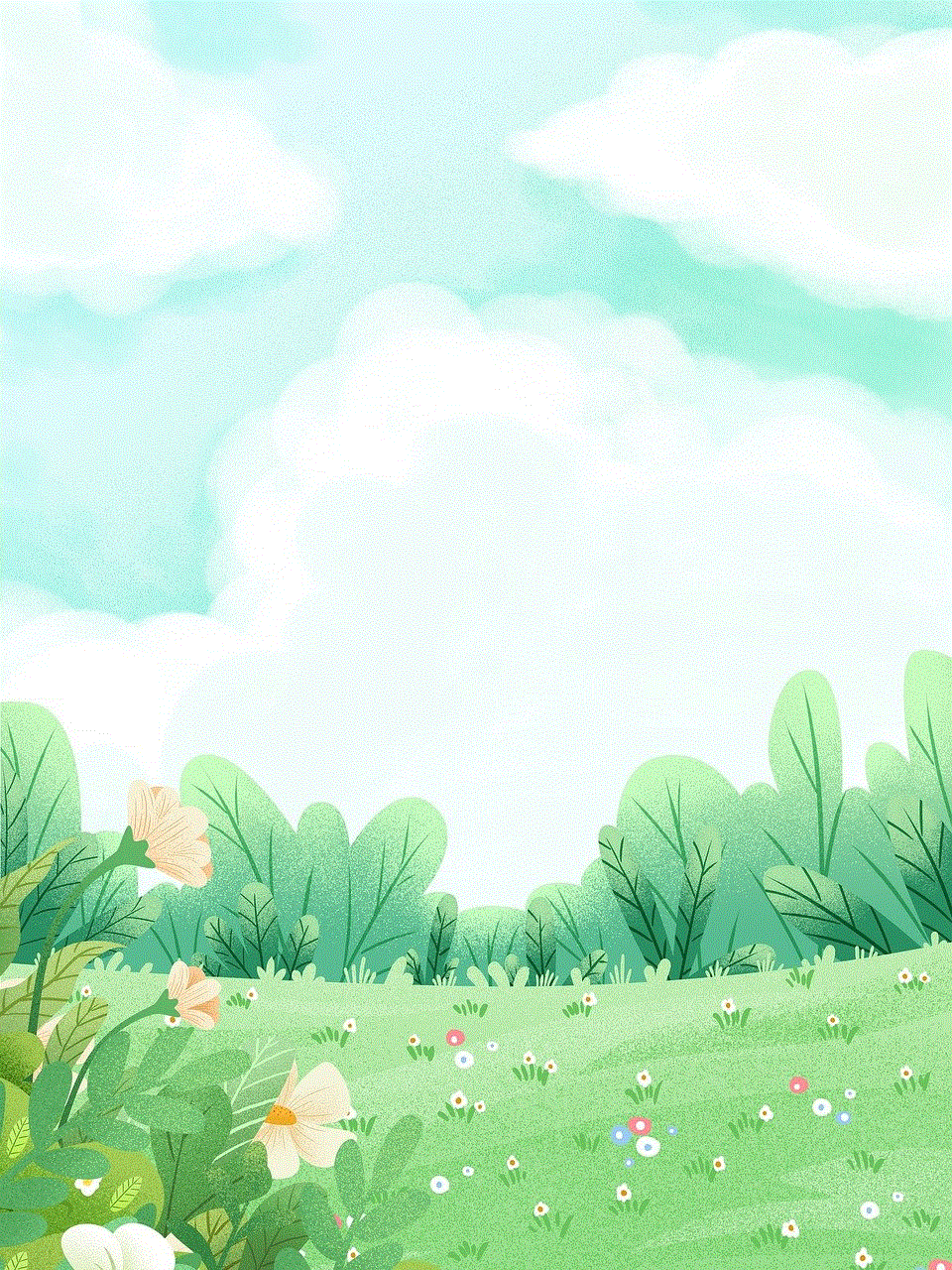
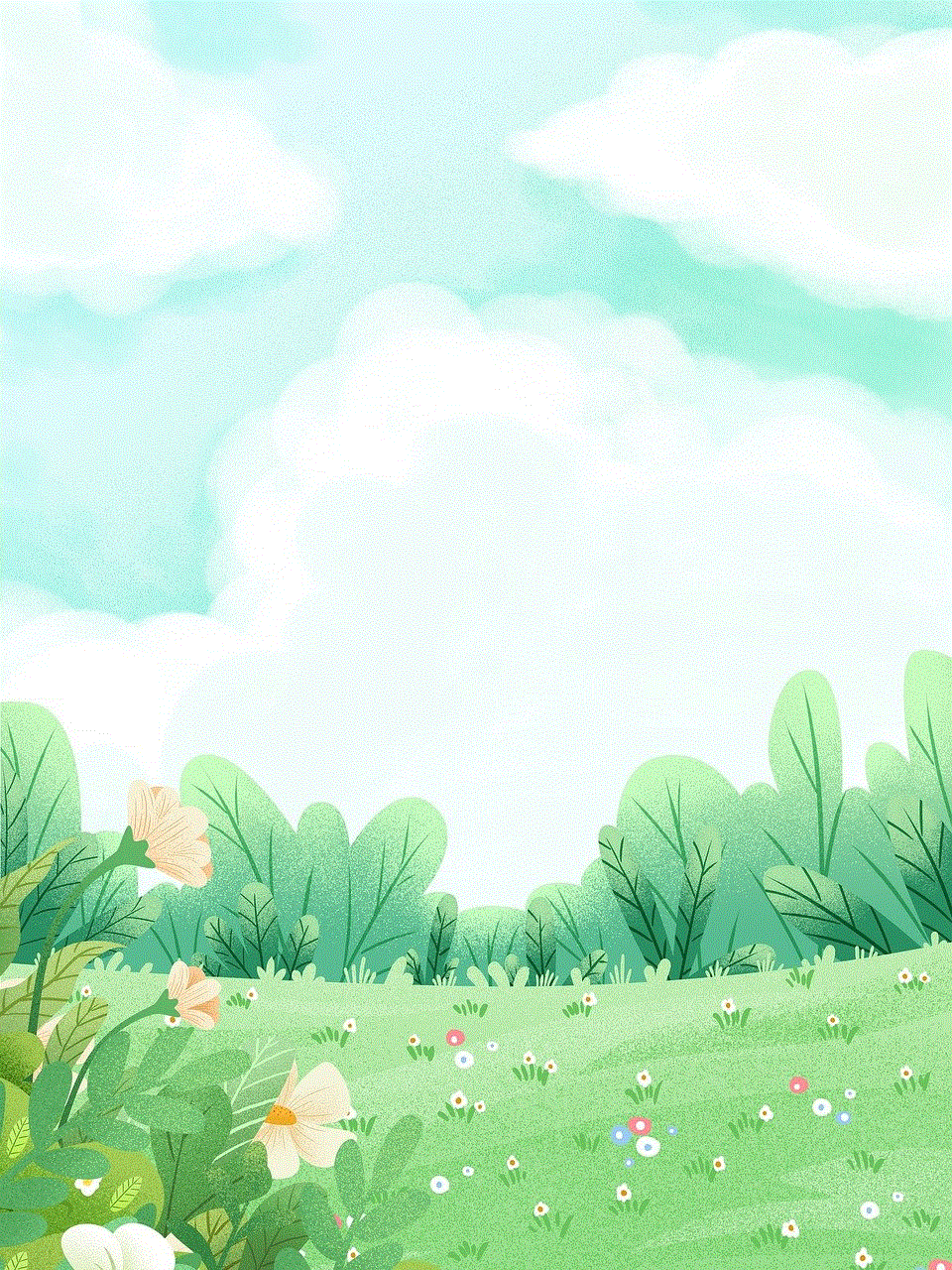
4. Screen Time: If you have kids in your family group, you can monitor and limit their screen time by using the Screen Time feature. You can access this feature by going to Settings > Screen Time > Family. From here, you can set limits and restrictions for each family member’s device usage.
5. Family Sharing for Apple TV+: If you have an Apple TV+, you can also share your subscription with your family members. This means that you can all watch Apple TV+ content on different devices at the same time. To set this up, go to Settings > Apple ID > Family Sharing > Set Up Family Sharing for Apple TV+.
In conclusion, setting up Apple Family Sharing is a simple and convenient way to share purchases, subscriptions, and media with your family members. It not only saves you money but also helps you stay connected and organized. So, if you haven’t set up Family Sharing yet, follow the steps mentioned in this article and start enjoying its benefits today!
how to trick iphone location
As technology continues to advance, smartphones have become an integral part of our lives, providing us with convenience and connectivity like never before. One of the features that have revolutionized the way we use our smartphones is their ability to pinpoint our location accurately. This feature is especially useful for navigation, social media, and even emergency services. However, there may be instances where we want to trick the iPhone location for various reasons. In this article, we will explore the methods of tricking iPhone location and the potential implications of doing so.
Before we dive into the ways of tricking iPhone location, it is essential to understand how location tracking works on an iPhone. Apple’s iOS operating system uses a combination of cellular, Wi-Fi, and GPS signals to determine a device’s location. The iPhone constantly scans for these signals and uses them to triangulate its position accurately. Additionally, the iPhone also uses data from nearby cell towers and Wi-Fi networks to enhance its location accuracy.
Now, let’s get into the ways of tricking the iPhone location. The most common method is by using a virtual private network (VPN). A VPN is a service that routes your internet connection through a remote server, masking your IP address and location. By using a VPN, you can make it appear as if your iPhone is in a different location. For example, if you are in New York, but you connect to a VPN server in London, your iPhone will show your location as London. This method is useful for accessing geo-restricted content or services, such as streaming websites or online banking, that are limited to specific regions.
Another way to trick iPhone location is by using location-spoofing apps. These apps use the iPhone’s built-in GPS to trick the device into thinking that it is in a different location. These apps work by altering the GPS coordinates that are sent to other apps and services. For example, if you want to appear as if you are in Paris, you can use a location-spoofing app to change your GPS coordinates to those of Paris. However, it is worth noting that these apps are not always accurate, and some may require a jailbroken iPhone to work.
Jailbreaking an iPhone is another method of tricking its location. Jailbreaking is the process of removing software restrictions imposed by Apple on its devices, allowing users to install apps and make changes that are not approved by Apple. By jailbreaking an iPhone, you can install location-spoofing apps and other tweaks that can trick the device’s location. However, this method has its risks, as it can void your iPhone’s warranty and may expose it to security vulnerabilities.
Another way to trick iPhone location is by using a third-party location spoofing tool such as iTools. These tools work similarly to location-spoofing apps, but they are more reliable and offer additional features such as route simulation. With these tools, you can simulate movement between different locations, making it seem as if you are traveling. This method can be useful for gaming or social media apps that use your location for in-game or social features.
While there are legitimate reasons for wanting to trick an iPhone’s location, such as accessing geo-restricted content or protecting your privacy, there are also potential risks and implications to consider. For one, using a VPN or location-spoofing app may violate the terms of service of some apps and services. If caught, you may face consequences such as account suspension or termination. Additionally, some countries have strict laws against location spoofing, and using these methods may land you in legal trouble.
Moreover, tricking an iPhone’s location can also be a security risk. When using VPNs or location-spoofing apps, you are essentially giving them access to your internet traffic and location information. If these apps are not reputable, they may collect and use your data for malicious purposes. Similarly, jailbreaking an iPhone can expose it to security vulnerabilities, making it more susceptible to malware and other threats.
In conclusion, while there are various methods of tricking iPhone location, they all come with their risks and implications. It is essential to weigh the pros and cons carefully before deciding to use any of these methods. If you do decide to use a VPN or location-spoofing app, make sure to do thorough research and choose a reputable one. Additionally, always be mindful of the laws and regulations in your country regarding location spoofing. As technology continues to advance, it is crucial to use it responsibly and ethically, keeping in mind the potential consequences of our actions.
pokemon mobile emulator
Pokemon has been a popular franchise since its inception in the late 90s. From the classic Pokemon Red and Blue games on the Game Boy to the recent Pokemon Sword and Shield on the Switch -reviews”>Nintendo Switch , the franchise has evolved and expanded over the years. With the rise of mobile gaming, it was only a matter of time before Pokemon made its way into the world of mobile devices. This has led to the development of various Pokemon mobile emulators, allowing fans to relive their childhood memories on their smartphones. In this article, we will explore the world of Pokemon mobile emulators and discuss their features, benefits, and drawbacks.
What is a Pokemon Mobile Emulator?
Before we dive into the details of Pokemon mobile emulators, let’s first understand what they are. In simple terms, a mobile emulator is a software that mimics the functions of a specific device, allowing it to run programs that were originally designed for a different system. In the case of Pokemon, this means emulating the hardware and software of a Game Boy or Nintendo DS on a mobile device. This allows users to play classic Pokemon games on their phones without the need for a physical console.



Types of Pokemon Mobile Emulators
There are various types of Pokemon mobile emulators available in the market, each with its own set of features and limitations. The most popular ones include My Boy!, John GBA, and DraStic DS Emulator. My Boy! is an emulator specifically designed for Game Boy Advance games, while John GBA is suitable for Game Boy and Game Boy Color games. DraStic DS Emulator, on the other hand, is designed for Nintendo DS games, making it the go-to emulator for fans of the newer Pokemon games.
Features of Pokemon Mobile Emulators
One of the biggest advantages of using a Pokemon mobile emulator is the ability to customize the gameplay experience. Most emulators allow users to change the screen resolution, button layout, and even use cheat codes. This gives players more control over their game and allows them to make it more challenging or easier, depending on their preferences.
Another notable feature of Pokemon mobile emulators is the ability to save and load game files. This means that players can pause their game at any point and pick up from where they left off, even if they close the app. This is especially useful for on-the-go gaming, as players can easily switch between their game and other apps without losing their progress.
Benefits of Using a Pokemon Mobile Emulator
There are several benefits of using a Pokemon mobile emulator, the most obvious one being convenience. With a mobile emulator, players no longer have to carry around a separate device just for playing Pokemon games. They can simply download the emulator on their phone and have access to a wide range of Pokemon games at their fingertips.
Moreover, using a mobile emulator is also cost-effective. Instead of purchasing a physical console and the games, players can simply download the emulator for a fraction of the cost. This is particularly beneficial for those who want to play older Pokemon games that are no longer available in stores.
Drawbacks of Using a Pokemon Mobile Emulator
While Pokemon mobile emulators have many advantages, they also come with some drawbacks. The most significant one is the risk of downloading malware or viruses. As emulators are not officially endorsed by Nintendo, they are not subject to strict security checks. This means that users may unknowingly download a malicious file, putting their device and personal information at risk.
Additionally, using a Pokemon mobile emulator also means missing out on the features that come with the actual console. For example, the Nintendo DS has a touchscreen, which is not available on most smartphones. This can make it challenging to play certain games that require the use of the touchscreen.
Is it Legal to Use a Pokemon Mobile Emulator?
The legality of using a Pokemon mobile emulator is a subject of debate. While emulators themselves are legal, downloading and playing copyrighted games on them is not. This means that it is technically illegal to use a Pokemon mobile emulator to play games that you do not own. However, there is no concrete evidence of individuals being prosecuted for using emulators for personal use.
The Future of Pokemon Mobile Emulators
As technology continues to advance, it is highly likely that the world of Pokemon mobile emulators will also evolve. With the recent release of the Nintendo Switch Lite, which is a handheld-only console, there is a possibility that new emulators will be developed specifically for it. This will allow players to enjoy the latest Pokemon games on their phones without the need for a physical console.
Moreover, with the growing popularity of augmented reality (AR) games, there is a possibility of a Pokemon mobile emulator that utilizes AR technology. This would allow players to experience the world of Pokemon in a whole new way, blurring the lines between the virtual and real world.



In conclusion, Pokemon mobile emulators have made it possible for fans to relive their childhood memories and experience the magic of Pokemon on their smartphones. They offer a convenient and cost-effective way of playing classic Pokemon games, with the added advantage of customization. However, it is essential to use them responsibly and be aware of the potential risks involved. With the future of emulators looking brighter than ever, it is safe to say that the world of Pokemon will continue to expand and evolve, providing endless entertainment for fans of all ages.