pinterest image not showing up
Pinterest Image Not Showing Up: A Comprehensive Guide to Troubleshooting and Solutions
Pinterest has become one of the most popular platforms for users to discover and save ideas, inspirations, and images. However, it can be frustrating when Pinterest images are not showing up correctly or at all. This article aims to provide a comprehensive guide to troubleshooting and finding solutions to this issue.
1. Clear Cache and Cookies
One of the common reasons for Pinterest images not showing up is a cache and cookie issue. Clearing your browser cache and cookies can help resolve this problem. To do this, go to your browser settings, find the option to clear cache and cookies, and follow the prompts. Once cleared, restart your browser and check if the Pinterest images are now visible.
2. Check Internet Connection
Sometimes, slow or unstable internet connections can prevent Pinterest images from loading properly. Ensure that you have a stable internet connection by checking your Wi-Fi or network settings. If the connection is weak, try moving closer to the router or connecting to a different network.
3. Disable Browser Extensions
Certain browser extensions or add-ons can interfere with the loading of Pinterest images. Disable any extensions you have installed and reload the Pinterest page to see if the images reappear. If the images appear after disabling an extension, you may need to uninstall or update it to resolve the problem.
4. Update Browser and Pinterest App
Outdated browser versions or Pinterest apps can cause compatibility issues, leading to images not showing up. Ensure that you have the latest version of your browser or the Pinterest app installed. Check for updates in your browser’s settings or visit the app store to update the Pinterest app.
5. Disable VPN or Proxy Settings
If you are using a VPN or proxy service, it might be blocking Pinterest images from loading. Temporarily disable these services and check if the images appear. If they do, you may need to adjust the settings or try a different VPN or proxy service.
6. Check Pinterest Server Status
Pinterest occasionally experiences technical issues that can affect image loading. Visit the official Pinterest status page or check social media for any announcements about server problems. If the issue is on Pinterest’s end, there is little you can do other than wait for them to resolve it.
7. Disable Firewall or Antivirus Software
Overly strict firewall or antivirus settings can sometimes block Pinterest images. Temporarily disable these security measures and refresh the Pinterest page to see if the images load. If they do, adjust the settings of your firewall or antivirus software to allow Pinterest access.
8. Test on Different Devices and Browsers
To determine if the issue is specific to your device or browser, try accessing Pinterest on different devices and browsers. If the images load fine on another device or browser, the problem may be with the original device or browser you were using. In that case, focus on troubleshooting that particular device or browser.
9. Verify Image permissions and Ownership
If you are experiencing issues with specific images, it’s possible that the owner has restricted access or removed the image. Check the permissions and ownership of the images by visiting the original source or contacting the owner directly. If the images are no longer available, you may need to find alternatives or search for similar images.
10. Contact Pinterest Support
If you have exhausted all troubleshooting methods and the Pinterest images are still not showing up, it’s time to reach out to Pinterest support. Visit the Pinterest Help Center and look for the contact or support options. Provide them with detailed information about the issue, the steps you have taken, and any error messages you encountered. They should be able to assist you further.
In conclusion, Pinterest image not showing up can be a frustrating issue, but it is usually solvable by following the troubleshooting steps mentioned above. Clearing cache and cookies, checking the internet connection, disabling browser extensions, updating software, and verifying image permissions are just a few ways to tackle this problem. Remember to test on different devices and browsers to narrow down the issue and contact Pinterest support if necessary. With patience and persistence, you should be able to resolve the issue and enjoy Pinterest to its fullest potential.
como ubicar una persona por su celular
En la era digital en la que vivimos, los teléfonos celulares se han convertido en una parte integral de nuestras vidas. No solo nos permiten mantenernos conectados con nuestros seres queridos y acceder a una amplia gama de información, sino que también pueden ser una herramienta útil para ubicar a las personas. Ya sea que estés tratando de encontrar a un amigo perdido, rastrear a un miembro de la familia o simplemente quieras asegurarte de que tus seres queridos estén a salvo, hay varias formas en las que puedes ubicar a una persona por su celular. En este artículo, exploraremos algunas de estas opciones y cómo puedes utilizarlas de manera efectiva.
Una de las formas más comunes de ubicar a una persona por su celular es a través de aplicaciones de rastreo. Estas aplicaciones se pueden descargar en el teléfono de la persona que deseas ubicar y te permiten rastrear su ubicación en tiempo real. Algunas de estas aplicaciones incluso ofrecen características adicionales, como la capacidad de establecer zonas seguras y recibir alertas cuando la persona abandona esas zonas.
Una de las aplicaciones más populares para rastrear la ubicación de una persona es “Find My iPhone” de Apple. Esta aplicación está diseñada específicamente para dispositivos iOS y te permite localizar un iPhone, iPad o Mac perdido o robado. También puedes utilizar la aplicación para compartir tu ubicación con amigos y familiares, lo que puede ser útil en situaciones en las que necesitas que alguien sepa dónde estás en todo momento.
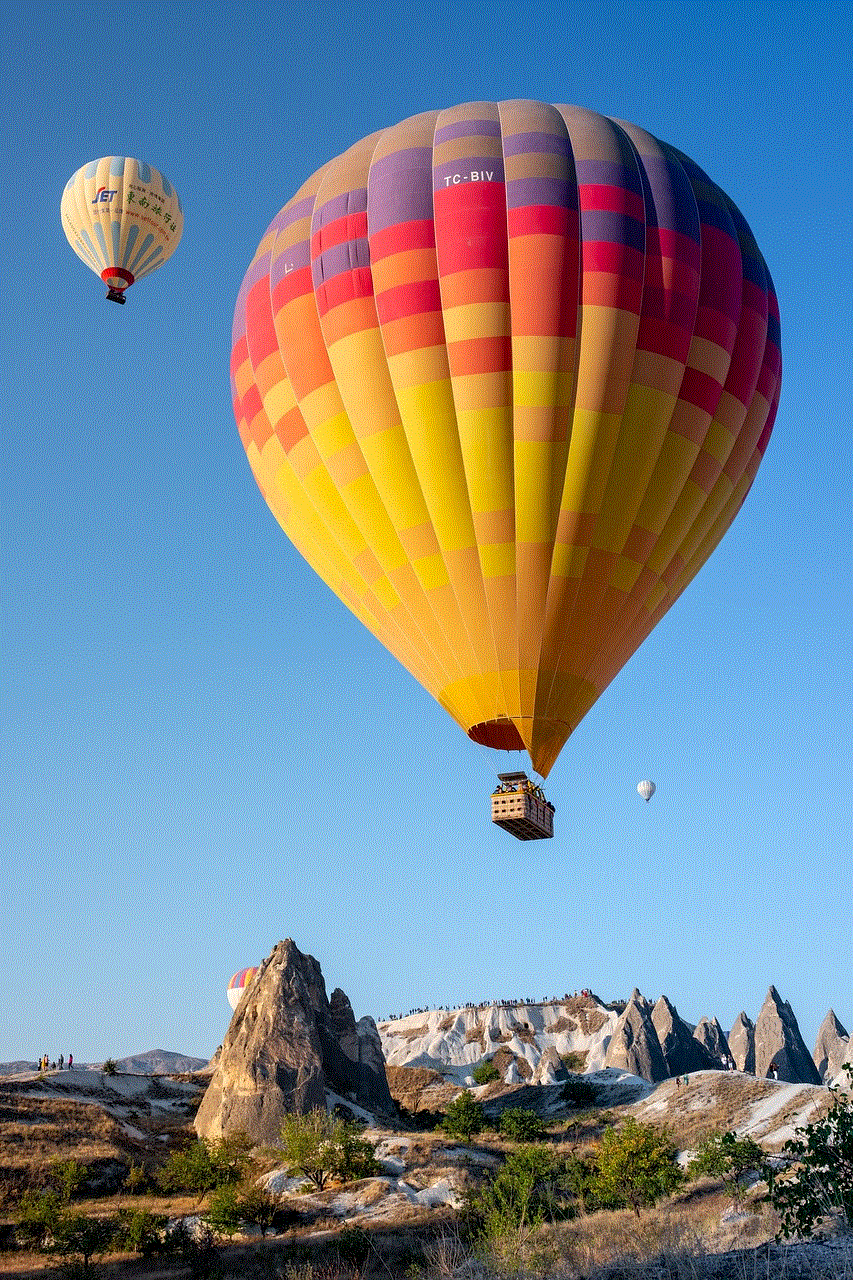
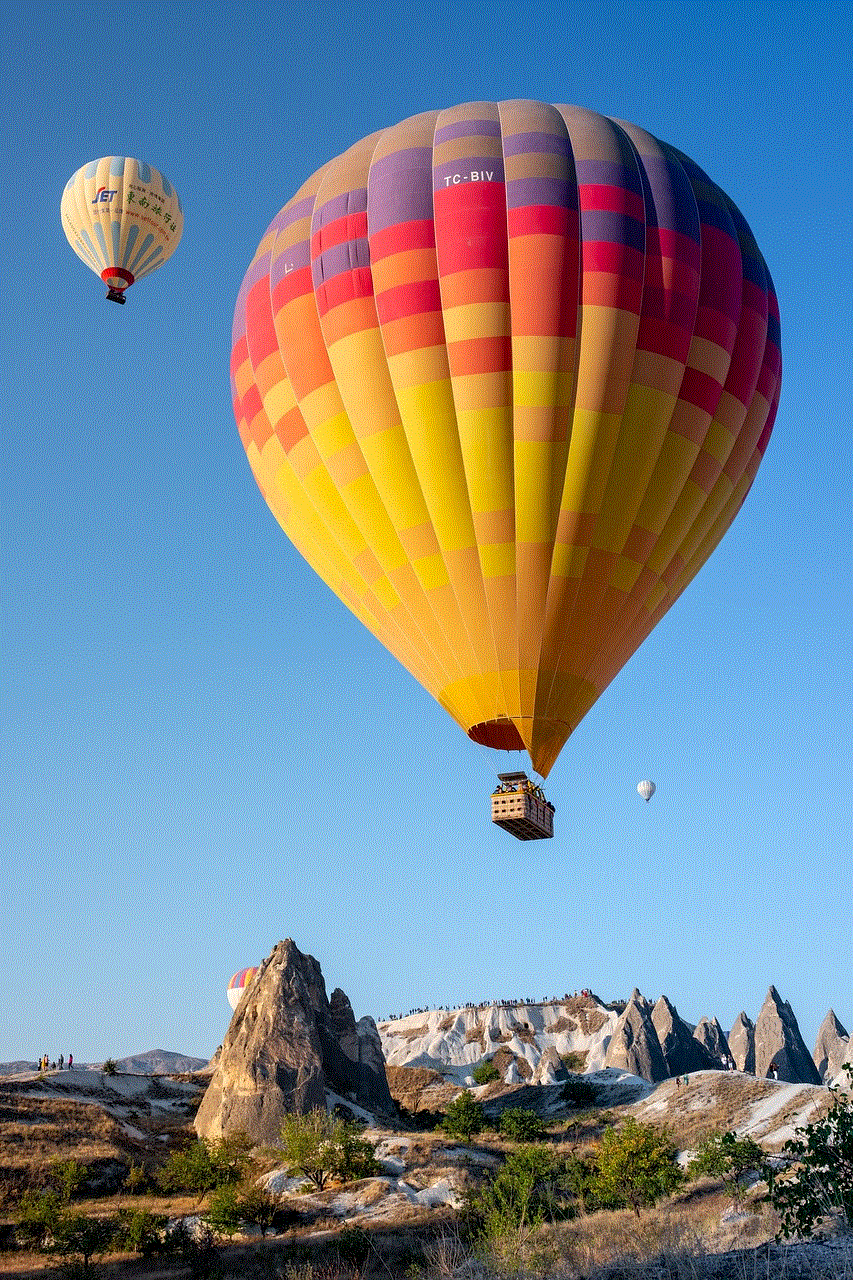
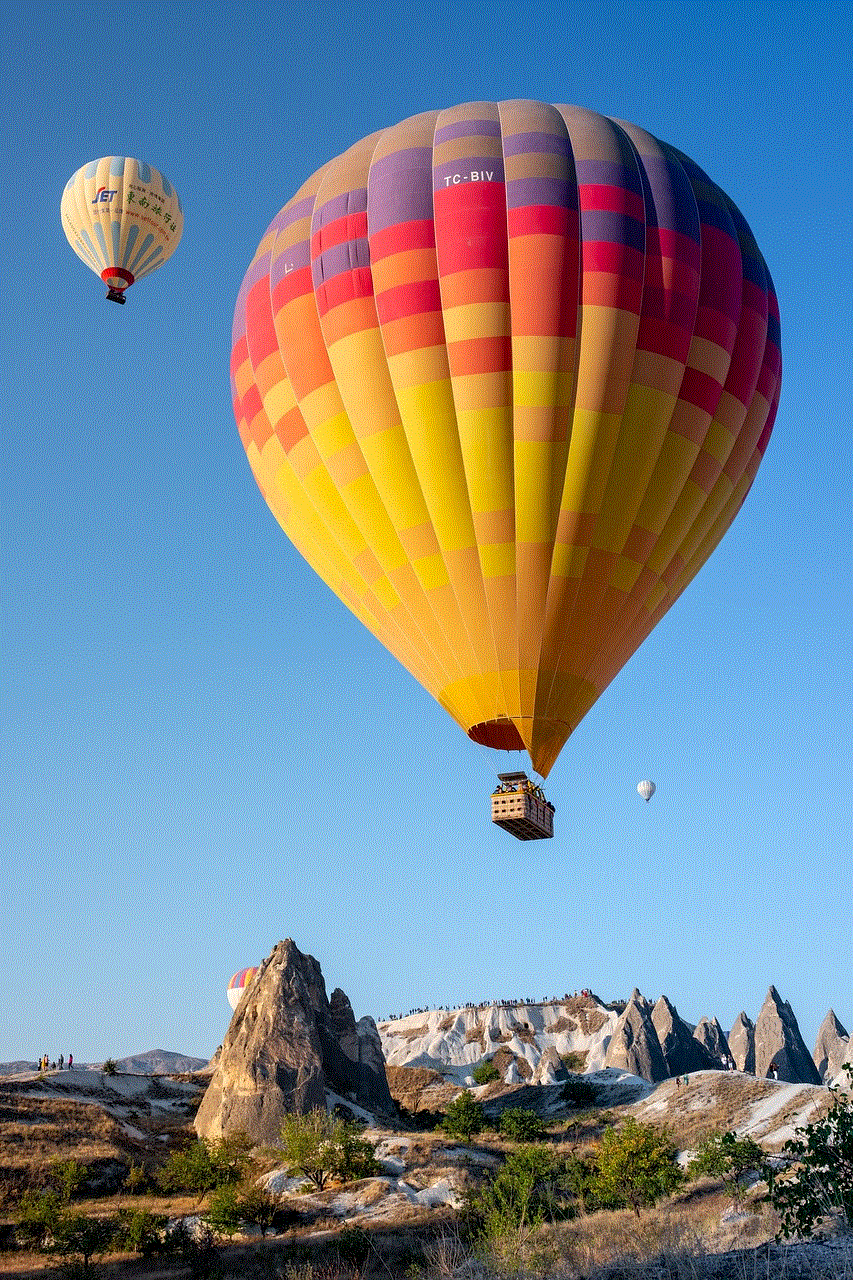
Otra aplicación popular para rastrear la ubicación de una persona es “Find My Friends” de Apple. Esta aplicación te permite compartir tu ubicación con amigos y familiares, y también te permite ver la ubicación de tus amigos en un mapa. Esta aplicación es especialmente útil para grupos grandes que están tratando de mantenerse juntos en un evento o en un lugar nuevo.
Si no tienes un dispositivo iOS, no te preocupes. Hay muchas otras aplicaciones disponibles en el mercado que te permiten rastrear la ubicación de una persona, independientemente del tipo de teléfono que tengan. Algunas de estas aplicaciones incluyen “Family Locator” de Life360, “GPS Phone Tracker” de Family Safety Production y “Find My Phone” de Google. Estas aplicaciones suelen ser gratuitas o tener versiones gratuitas disponibles, pero también ofrecen características premium por una tarifa mensual o anual.
Además de las aplicaciones de rastreo, también puedes utilizar servicios de localización basados en la red móvil para encontrar a una persona por su celular. Estos servicios utilizan la información de la torre de telefonía celular más cercana al teléfono para determinar su ubicación aproximada. Si bien estos servicios pueden no ser tan precisos como las aplicaciones de rastreo, pueden ser útiles si solo necesitas tener una idea general de la ubicación de una persona.
La mayoría de los proveedores de servicios de telefonía móvil ofrecen algún tipo de servicio de localización basado en la red móvil. Algunos de estos servicios son gratuitos, mientras que otros pueden requerir una tarifa adicional o estar incluidos en un plan específico. Para utilizar estos servicios, generalmente debes iniciar sesión en tu cuenta en línea o contactar al servicio al cliente de tu proveedor de servicios de telefonía móvil.
Además de las aplicaciones y servicios mencionados anteriormente, también existen otras formas de ubicar a una persona por su celular. Por ejemplo, si tienes acceso al teléfono de la persona que deseas ubicar, puedes utilizar aplicaciones de mensajería como WhatsApp o facebook -parental-controls-guide”>Facebook Messenger para compartir tu ubicación o solicitar la ubicación de la persona. También puedes utilizar servicios de terceros como “Whitepages” o “Spokeo” para buscar la dirección y el número de teléfono de una persona en función de su nombre o número de teléfono.
Sin embargo, es importante tener en cuenta que ubicar a una persona por su celular sin su consentimiento puede ser una violación de la privacidad y, en algunos casos, puede ser ilegal. Antes de utilizar cualquier método o servicio para ubicar a una persona, asegúrate de obtener su consentimiento y de seguir todas las leyes y regulaciones aplicables.
En resumen, ubicar a una persona por su celular puede ser una tarea relativamente sencilla gracias a las numerosas aplicaciones y servicios disponibles en la actualidad. Ya sea que estés tratando de encontrar a un amigo perdido, rastrear a un miembro de la familia o simplemente asegurarte de que tus seres queridos estén a salvo, hay varias opciones disponibles para ti. Sin embargo, es importante recordar que la privacidad y el consentimiento son fundamentales, y siempre debes asegurarte de utilizar estos métodos de manera ética y legal.
how to see who viewed your location on snap
Title: How to See Who Viewed Your Location on Snapchat: A Comprehensive Guide
Introduction (approx. 150 words):
Snapchat is a popular social media platform that allows users to share photos, videos, and messages with friends and followers. One of the unique features of Snapchat is the ability to share your location with others using the Snap Map. While the Snap Map provides an exciting way to connect with friends and explore new places, many users wonder if there is a way to see who has viewed their location on Snapchat. In this comprehensive guide, we will explore various methods and tools that can help you discover who has viewed your location on Snapchat.
1. Understanding Snap Map (approx. 200 words):
Snap Map is a feature within Snapchat that displays a map of your current location and allows you to see the locations of your friends who have also enabled the feature. By default, your location is only visible to your friends on Snapchat, but you can choose to share it with a select group of friends or make it public. However, Snapchat does not provide a direct way to see who has viewed your location.



2. Snapchat Location Privacy Settings (approx. 250 words):
Before exploring methods to see who viewed your location, it’s important to understand Snapchat’s location privacy settings. These settings allow you to control who can see your location on Snap Map. By accessing the settings in Snapchat, you can choose to share your location with all friends, select friends, or no one at all. It’s crucial to review and adjust these settings to ensure your privacy and control over who can view your location.
3. Snap Map Activity Status (approx. 250 words):
Snapchat introduced an activity status feature that allows you to see when your friends were last active on the app. However, this feature does not provide information about whether or not someone has viewed your location. It simply indicates the last time your friends were active on Snapchat. Therefore, it is not a reliable method to determine who has viewed your location.
4. Third-Party Apps and Websites (approx. 300 words):
While Snapchat itself does not offer a direct way to see who viewed your location, some third-party apps and websites claim to provide this functionality. However, it’s essential to exercise caution when using such services, as they may compromise your privacy and security. Many of these apps and websites require you to log in with your Snapchat credentials, which can put your account at risk of being hacked or compromised.
5. Snapchat Location Heatmaps (approx. 250 words):
Snapchat occasionally releases location heatmaps, which display popular areas where users are actively sharing their location. These heatmaps provide a general overview of where people are posting from, but they do not disclose specific user information. Therefore, they cannot be used to determine who viewed your location.
6. Snapchat Insights for Businesses (approx. 300 words):
Snapchat offers a feature called Snapchat Insights for businesses, which provides analytics and data about user engagement with their content. However, this feature is only available to verified businesses and influencers. It does not provide information about individual users who have viewed your location.
7. Requesting Location Updates (approx. 200 words):
If you are specifically interested in knowing who has viewed your location, you can try requesting location updates from your friends directly. Send them a message or ask them in person if they have seen your location on Snap Map. However, keep in mind that this method relies on the honesty and willingness of your friends to share this information with you.
8. Snap Map Activity Notifications (approx. 250 words):
Snapchat sends activity notifications to users when their friends share their location on Snap Map. These notifications appear as pop-ups on your device when your friends enable Snap Map or update their location. While these notifications indicate that someone has viewed your location, they do not provide specific details about who viewed it.
9. Snapchat Support (approx. 250 words):



If you have concerns or questions about who has viewed your location on Snapchat, you can reach out to Snapchat Support for assistance. While they may not disclose specific user information, they can provide guidance on privacy settings and offer further clarification on the features available within the app.
10. Conclusion (approx. 150 words):
In conclusion, Snapchat does not provide a direct way to see who has viewed your location on Snap Map. While there are third-party apps and websites that claim to offer this functionality, they may pose privacy and security risks. It’s important to review and adjust your Snapchat location privacy settings to control who can see your location. Remember, the best way to find out if someone has viewed your location is by directly asking them or engaging in a conversation about Snap Map.