parental controls in windows 7
Parental Controls in Windows 7: A Comprehensive Guide to Keeping Your Kids Safe Online
Introduction:
In today’s digital age, it is becoming increasingly important for parents to protect their children from the potential dangers of the internet. With the vast amount of information available online, it can be difficult to ensure that your children are accessing appropriate content and staying safe. Thankfully, Windows 7 offers a range of powerful parental control features that can help parents regulate their children’s online activities. In this article, we will explore the various parental control options available in Windows 7 and provide a comprehensive guide on how to set them up effectively.
1. Understanding Parental Controls in Windows 7:
Windows 7 provides a robust set of tools that allow parents to monitor and control their child’s online activities. These controls enable parents to set limits on the programs their children can use, the websites they can access, and the time they can spend on the computer. By utilizing these features, parents can create a safe and age-appropriate online environment for their kids.
2. Enabling Parental Controls:
To get started with parental controls in Windows 7, you need to create a separate user account for your child. This account will have limited privileges and will be subject to the parental control settings you establish. To create a new user account, go to the Control Panel, click on “User Accounts,” and then select “Manage another account.” From there, you can create a new account and assign it to your child.
3. Setting Time Limits:
One of the key features of Windows 7 parental controls is the ability to set time limits for your child’s computer usage. By doing so, you can ensure that your child does not spend excessive amounts of time online and instead maintains a healthy balance between screen time and other activities. In the parental control settings, you can specify the hours during which your child is allowed to use the computer, as well as the maximum amount of time they can spend on it each day.
4. Blocking Inappropriate Websites:
Another crucial aspect of parental controls in Windows 7 is the ability to block access to inappropriate websites. By using the built-in web filtering feature, you can prevent your child from visiting websites that contain explicit content, violence, or other inappropriate material. Windows 7 allows you to customize the level of web filtering based on your child’s age, ensuring that they only access content that is suitable for their age group.
5. Allowing and Blocking Specific Programs:
With Windows 7 parental controls, you can also control which programs your child can access on the computer. You have the option to allow or block specific programs, which can be helpful in preventing your child from using programs that are not suitable for their age or that you consider to be a distraction. By managing the program permissions, you can ensure that your child only has access to educational and age-appropriate applications.
6. Monitoring Activity and Usage:
In addition to setting limits and restrictions, Windows 7 parental controls also provide the ability to monitor your child’s online activity and computer usage. You can view reports that show which websites your child has visited, which programs they have used, and how much time they have spent on the computer. This feature allows you to stay informed about your child’s online behavior and address any concerns or issues that may arise.
7. Controlling Game Usage:
For parents concerned about their child’s excessive gaming habits, Windows 7 parental controls offer the option to control game usage. You can set specific game ratings that your child is allowed to play, block access to certain games altogether, or limit the amount of time your child can spend playing games. This feature ensures that your child is engaging in age-appropriate gaming activities and prevents them from spending excessive amounts of time on video games.
8. Protecting Against Malware and Viruses:
In addition to the built-in parental control features, Windows 7 also provides robust security measures to protect your child’s computer from malware and viruses. By enabling Windows Defender, a built-in anti-malware program, you can ensure that your child’s computer is protected from harmful software and online threats. This extra layer of security further enhances the safety of your child’s online experience.
9. Adjusting Privacy Settings:
Windows 7 parental controls also allow you to adjust privacy settings to protect your child’s personal information. By customizing the privacy settings, you can control how much information is shared with websites and applications, minimizing the risk of your child’s data being compromised. This feature helps safeguard your child’s privacy and ensures that they are not exposed to unnecessary risks while using the internet.
10. The Importance of Open Communication:
While parental controls in Windows 7 provide a valuable tool for keeping your kids safe online, it is essential to remember that open communication with your child is equally important. Talk to your child about the potential risks of the internet, educate them on responsible online behavior, and encourage them to come to you with any concerns or issues they may encounter. Parental controls should be used as a supplement to parental involvement and guidance, rather than a substitute for it.
Conclusion:
Parental controls in Windows 7 offer a comprehensive set of tools that enable parents to protect their children from the potential risks of the internet. By utilizing these features, parents can set time limits, block inappropriate websites, control program access, monitor activity, and much more. However, it is essential to remember that parental controls should be used in conjunction with open communication and parental involvement to ensure a safe and positive online experience for your child. By combining these strategies, you can create a solid foundation for your child’s digital literacy and keep them safe in the vast online world.
parental control on samsung s7
Parental Control on Samsung S7: A Comprehensive Guide
Introduction:
In this digital era, where smartphones have become an integral part of our lives, it is essential to ensure that children are protected from the potential risks and dangers of the online world. Parental control features are designed to assist parents in monitoring and restricting their children’s access to certain content or functionalities on their smartphones. This article will explore the various parental control options available on the Samsung S7, a popular smartphone model, and provide a comprehensive guide on how to set them up effectively.
1. Understanding the Need for Parental Control:
With the increasing availability of smartphones and the internet, children are exposed to a wide range of content, some of which may not be suitable for their age or maturity level. Parental control features help parents manage and limit their children’s access to inappropriate apps, websites, or other digital content. Additionally, they can also regulate screen time and track their child’s location for safety purposes.
2. Features of Parental Control on Samsung S7:
The Samsung S7 comes equipped with several built-in parental control features that can be activated and customized according to the parents’ preferences. These features include app restrictions, content filtering, screen time management, location tracking, and more. By utilizing these features effectively, parents can ensure a safer digital environment for their children.
3. Setting up Parental Control on Samsung S7:
To enable parental control features on the Samsung S7, follow these simple steps:
Step 1: Open the Settings app on your Samsung S7.
Step 2: Scroll down and tap on “Lock screen and security.”
Step 3: Under the “Parental controls” section, tap on “Content blocking.”
Step 4: Choose the desired content filtering options such as “Block inappropriate websites” or “Block offensive or explicit content.”
Step 5: To restrict access to specific apps, go back to the “Lock screen and security” menu and tap on “App permission monitor.”
Step 6: From the list of installed apps, select the ones you want to restrict and toggle the switch to “Off.”
4. App Restrictions:
One of the most crucial aspects of parental control is managing access to apps on the Samsung S7. By restricting certain apps, parents can ensure that their children do not spend excessive time on games, social media, or other potentially addictive applications. The Samsung S7 allows parents to set up app restrictions by following a few simple steps.
5. Content Filtering:
Content filtering is another essential feature of parental control on the Samsung S7. It enables parents to prevent their children from accessing inappropriate websites or content. By customizing the content filtering settings, parents can block specific categories such as adult content, violence, gambling, or social networking sites. This ensures a safer online experience for children.
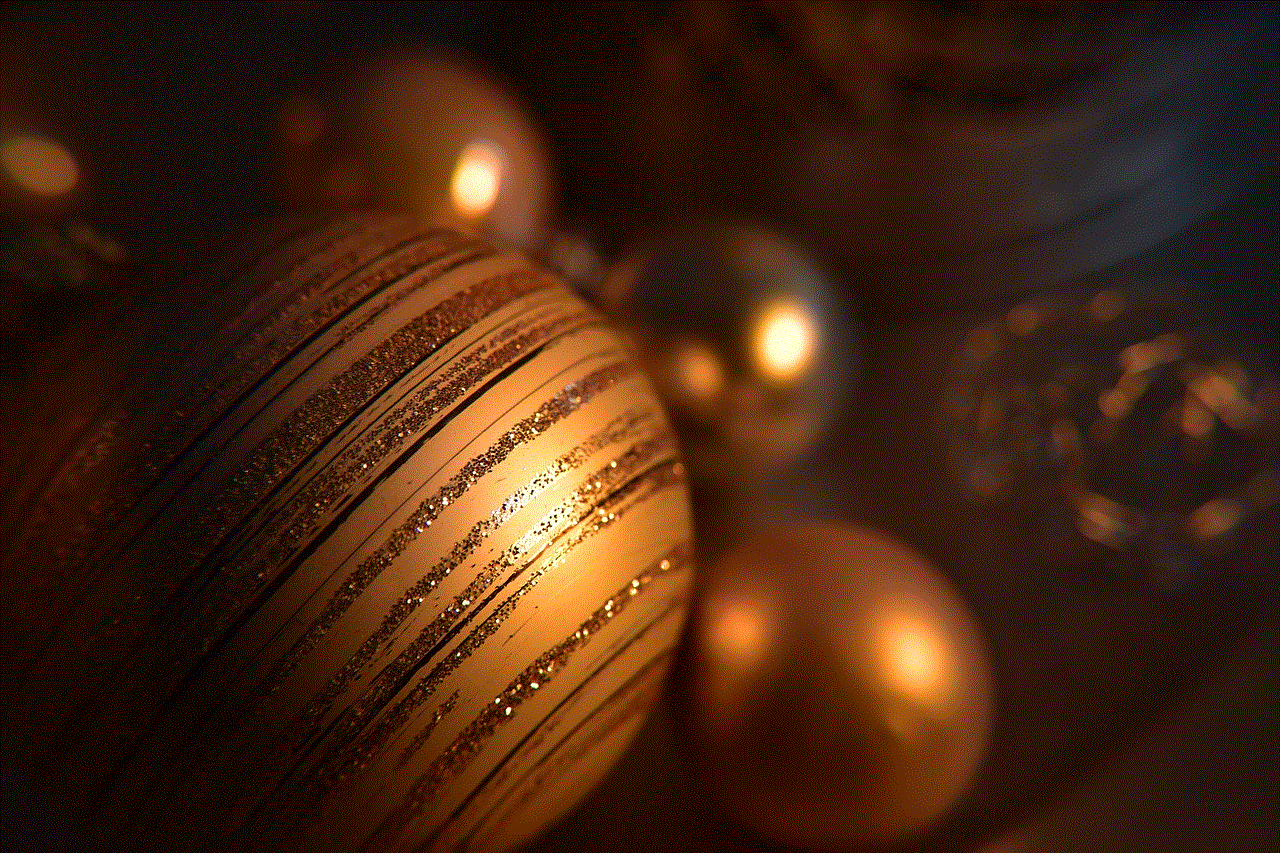
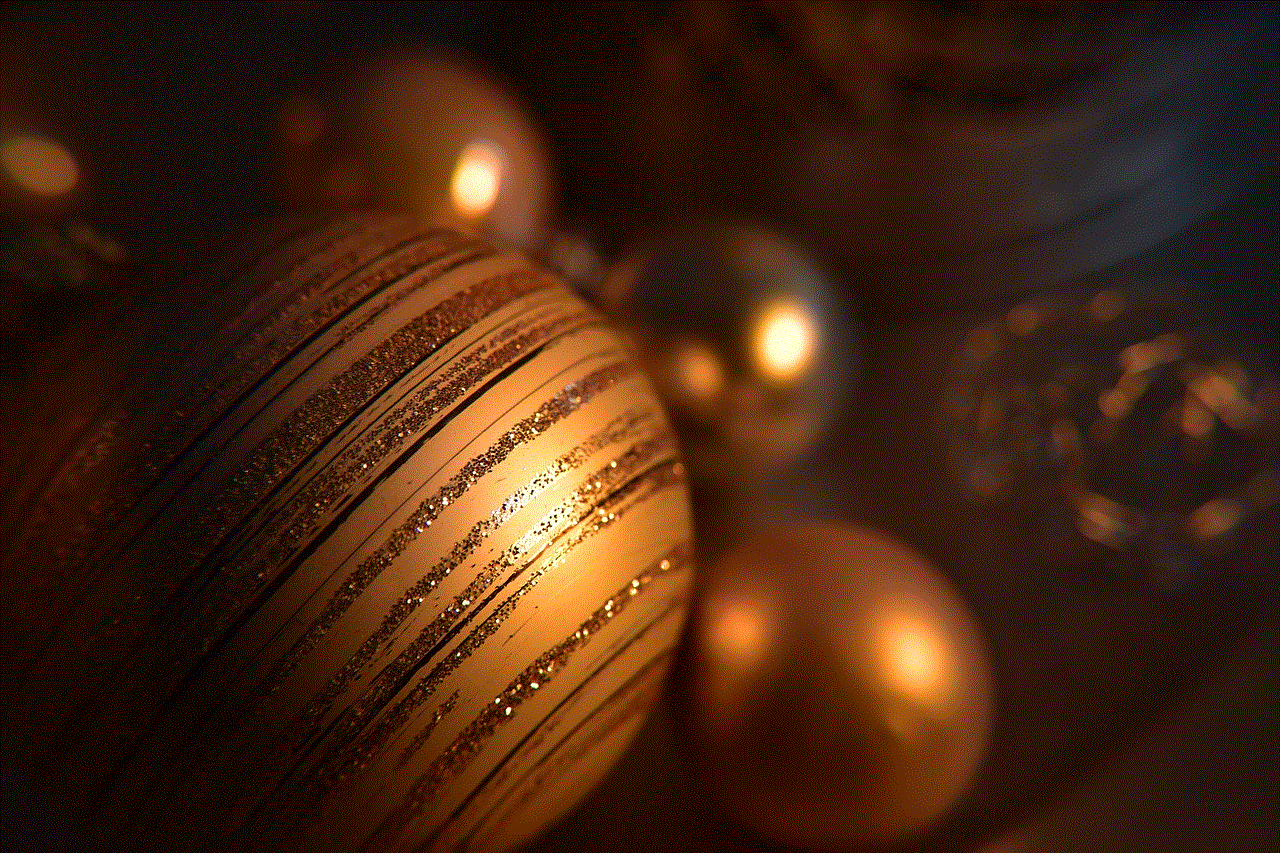
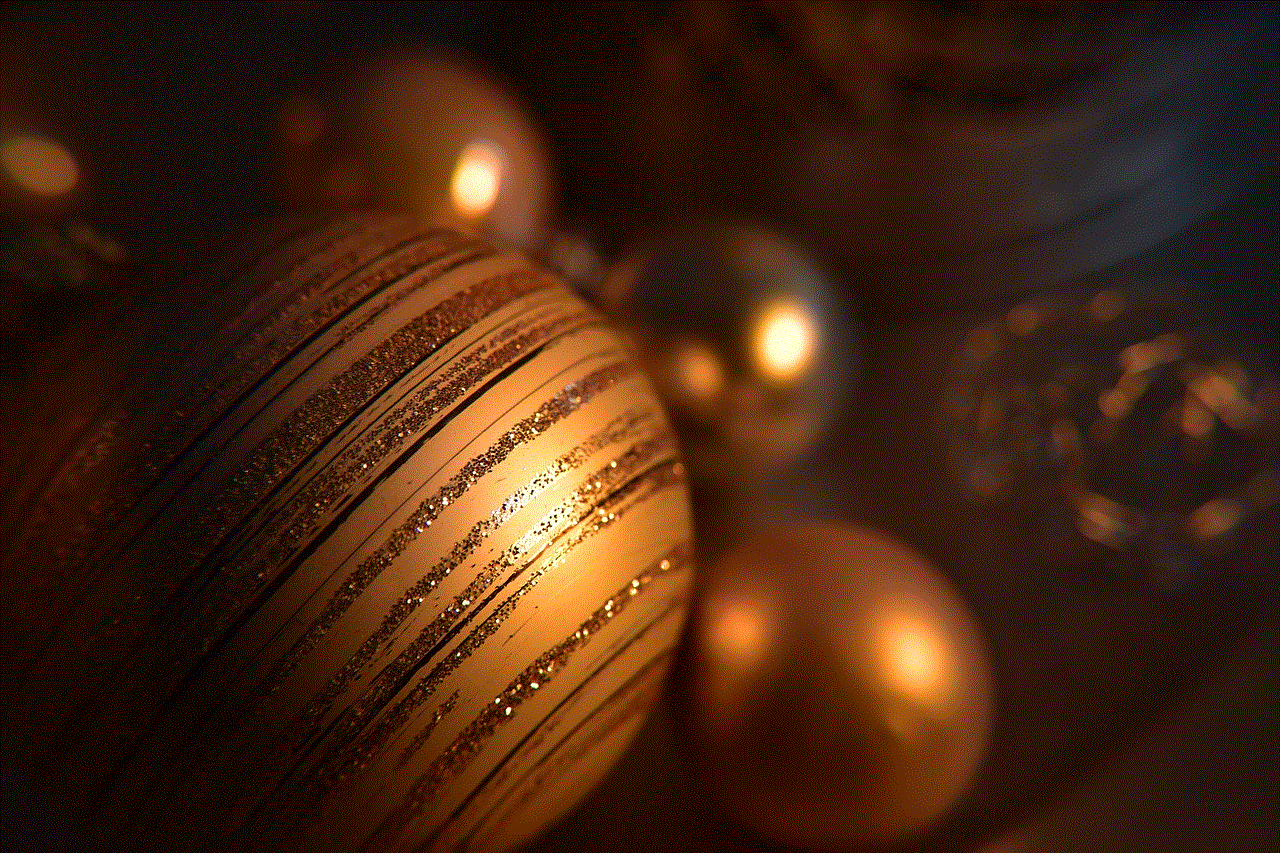
6. Safe Browsing:
The Samsung S7 offers a safe browsing feature that can be activated to protect children from potentially harmful websites. By enabling this feature, the smartphone will automatically warn and block access to websites that are known for containing malicious content such as malware or phishing scams. This feature adds an extra layer of security to the parental control settings.
7. Screen Time Management:
Excessive screen time can have detrimental effects on a child’s physical and mental health. The Samsung S7 provides parents with the ability to manage and limit their child’s screen time effectively. By setting up screen time restrictions, parents can enforce healthy digital habits and ensure that their children have a balanced lifestyle.
8. Location Tracking:
Another valuable feature of parental control on the Samsung S7 is location tracking. By enabling this feature, parents can keep track of their child’s whereabouts, ensuring their safety and providing peace of mind. This feature can be particularly useful in emergencies or when children are traveling alone.
9. Third-Party parental control apps :
In addition to the built-in parental control features on the Samsung S7, there are also various third-party apps available that offer enhanced functionality and customization options. These apps often provide additional features such as social media monitoring, call and text message tracking, and even panic button functionalities. Some popular third-party parental control apps compatible with the Samsung S7 include Norton Family, Qustodio, and Net Nanny.
10. Regular Communication and Education:
While parental control features are effective tools for ensuring a safer digital environment, it is equally important for parents to maintain open lines of communication with their children. Regularly discussing online safety, setting boundaries, and educating children about potential risks and responsible internet usage can go a long way in supplementing the effectiveness of parental control features.
Conclusion:
Parental control features on the Samsung S7 provide a comprehensive set of tools for parents to safeguard their children’s digital experiences. By enabling app restrictions, content filtering, screen time management, location tracking, and utilizing third-party apps, parents can effectively protect their children from inappropriate content, excessive screen time, and potential online dangers. However, it is essential to remember that parental control features should be used in conjunction with regular communication, education, and establishing a trusting relationship with children to ensure a holistic approach to online safety.
how to find tracking apps on iphone
How to Find Tracking Apps on iPhone: A Comprehensive Guide
In today’s digital age, smartphones have become an integral part of our lives. They not only serve as communication devices but also store a vast amount of personal data. With the increasing concerns about privacy and security, many individuals are looking for ways to track their iPhones in case they get lost or stolen. Luckily, there are numerous tracking apps available for iPhones that can help you locate your device and ensure the safety of your data. In this article, we will guide you on how to find tracking apps on iPhone, exploring the various options and features they offer.
1. Introduction to Tracking Apps on iPhone
– Understanding the need for tracking apps
– Benefits of using tracking apps on iPhone
2. Built-in iPhone Tracking Features
– Find My iPhone: Apple’s native tracking feature
– How to enable and use Find My iPhone
– Limitations and drawbacks of using Find My iPhone
3. Third-Party Tracking Apps
– Introduction to third-party tracking apps
– Reasons to consider third-party tracking apps
– Popular third-party tracking apps for iPhone
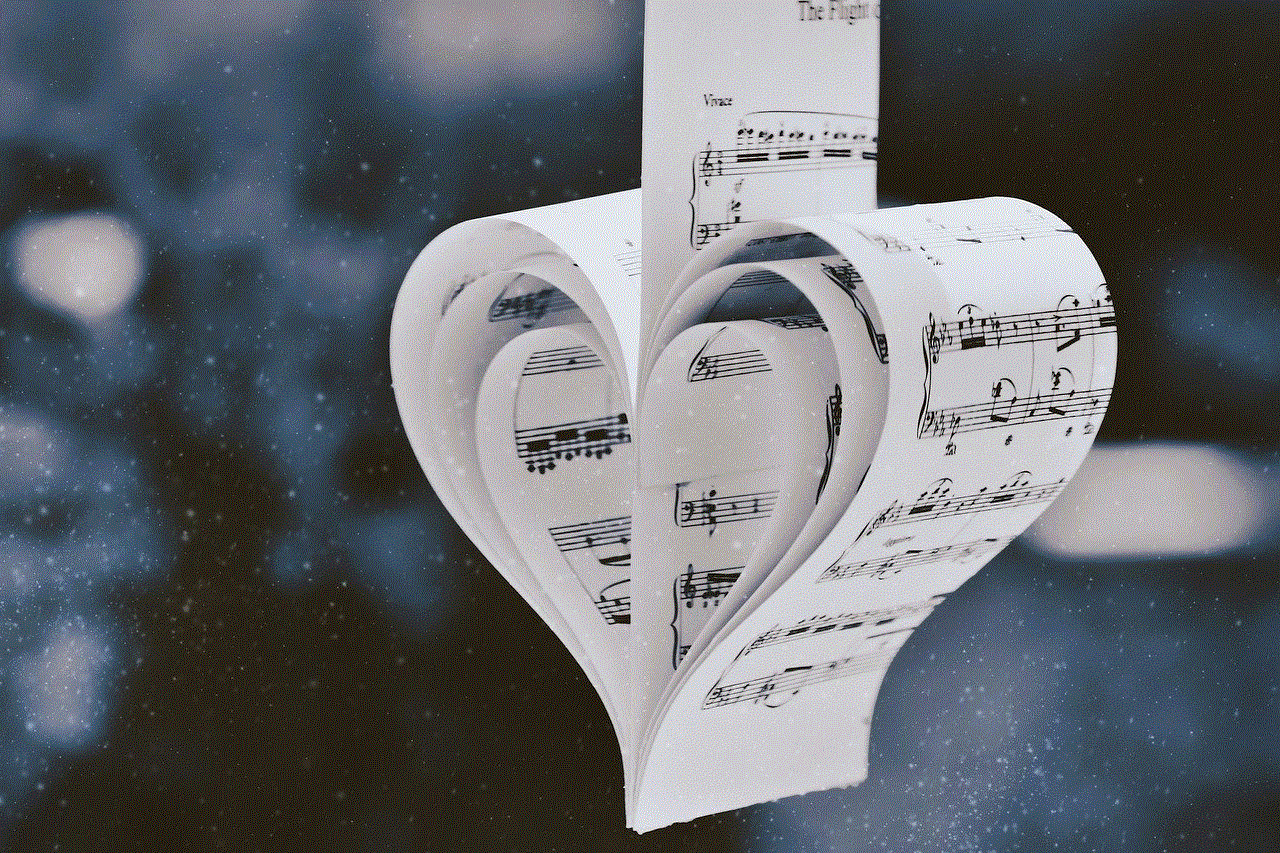
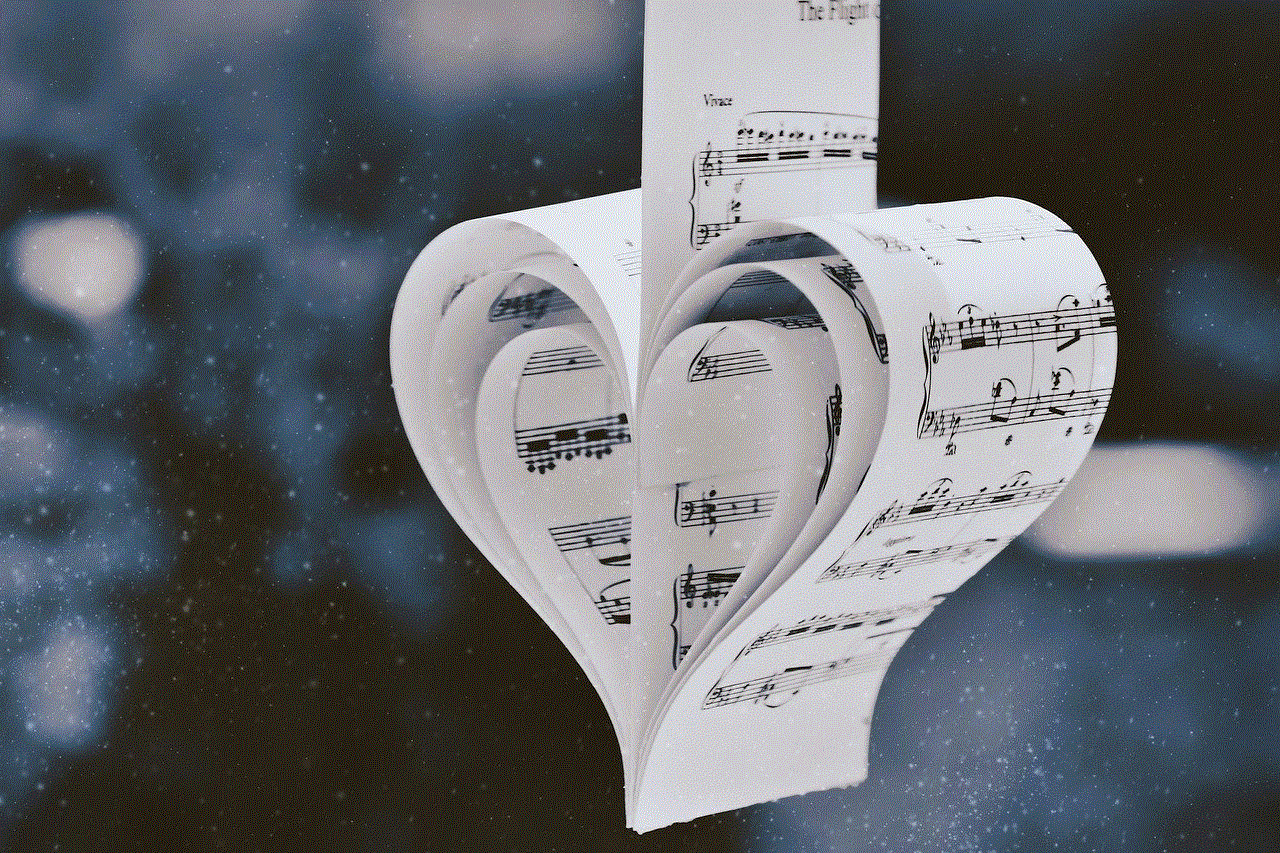
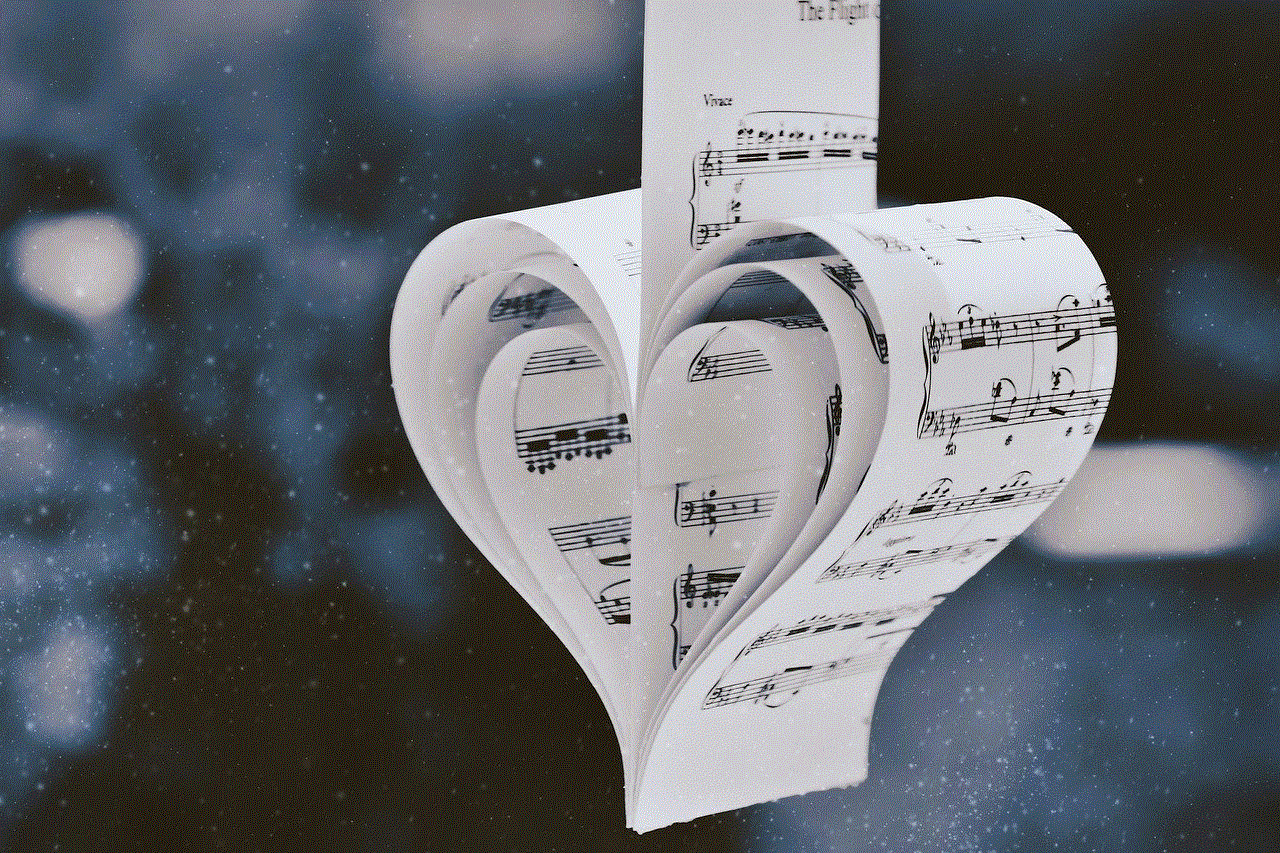
4. How to Find and Install Tracking Apps on iPhone
– Exploring the App Store
– Searching for tracking apps
– Evaluating app ratings and reviews
– Installing tracking apps on iPhone
5. Features to Look for in Tracking Apps
– Key features of tracking apps
– Geofencing: Setting virtual boundaries
– Real-time location tracking
– Remote locking and wiping
– Battery optimization and power-saving features
6. Tracking App Setup and Configuration
– Step-by-step guide to setting up tracking apps
– Granting necessary permissions
– Customizing tracking settings
– Linking multiple devices to a single account
7. Tracking App Compatibility and Requirements
– Ensuring compatibility with your iPhone model and iOS version
– Required permissions and access levels
– Internet connectivity requirements
8. Tips for Maximizing Tracking App Efficiency
– Regularly updating the tracking app
– Enabling background app refresh
– Optimizing battery usage
– Utilizing additional security features
9. Privacy and Security Concerns
– Understanding potential privacy risks
– Ensuring data encryption and protection
– Securely managing tracking app data
10. Troubleshooting and Support
– Common issues with tracking apps
– Troubleshooting techniques
– Contacting app support for assistance
11. Conclusion



– Recap of key points discussed
– Final thoughts on finding tracking apps on iPhone
In conclusion, finding tracking apps on iPhone is a relatively straightforward process. You can choose between Apple’s built-in Find My iPhone feature or explore the wide range of third-party tracking apps available on the App Store. By considering the features, compatibility, setup process, and privacy concerns, you can find the perfect tracking app that meets your specific needs. Whether you want to locate your lost iPhone, monitor your child’s device, or ensure the safety of your data, tracking apps offer a valuable solution. So, take the necessary steps to protect your iPhone and enjoy the peace of mind that comes with knowing your device is always within reach.