netflix isn’t autoplaying
Netflix Isn’t Autoplaying: A User’s Guide to Troubleshooting and Fixing the Issue
Introduction:
Netflix is one of the most popular streaming platforms worldwide, offering a vast library of movies, TV shows, and documentaries. One of the features that has become synonymous with Netflix is its autoplay function, which automatically starts playing the next episode or movie in a series. However, there may be instances when Netflix isn’t autoplaying, leaving users puzzled and frustrated. In this article, we will explore the potential causes behind this issue and provide troubleshooting steps to fix it.
1. Check your account settings:
The first step in troubleshooting any issue with Netflix autoplay is to check your account settings. Login to your Netflix account and navigate to the “Playback settings” section. Ensure that the “Autoplay next episode in a series on all devices” option is enabled. If it’s disabled, toggle the switch to turn it on. It’s also worth checking the “Autoplay previews while browsing on all devices” option, as this may affect the autoplay functionality as well.
2. Verify your internet connection:
A stable and reliable internet connection is crucial for uninterrupted streaming on Netflix. If the autoplay feature isn’t working, it’s advisable to check your internet connection. Ensure that you have a strong Wi-Fi signal or a stable Ethernet connection. You can also try restarting your router or modem to resolve any potential connectivity issues.
3. Update the Netflix app:
Netflix regularly releases updates for its apps to improve performance and fix bugs. If you’re experiencing issues with autoplay, it’s worth checking if an update is available for your Netflix app. Open your device’s app store, search for Netflix, and click on the “Update” button if it’s available. After updating, relaunch the app and check if the autoplay feature is functioning correctly.
4. Clear your browser cache:
If you’re using Netflix on a web browser, it’s possible that accumulated cache data is causing conflicts with the autoplay feature. Clearing your browser cache can often resolve such issues. Access your browser’s settings or preferences and search for the option to clear browsing data. Select the appropriate options, including cache or temporary files, and click on the “Clear” button. Restart your browser and try autoplaying a Netflix show or movie again.
5. Disable browser extensions:
Certain browser extensions or add-ons can interfere with Netflix’s autoplay feature. To determine if this is the case, try disabling all extensions temporarily and check if the issue persists. Access your browser’s extension or add-on manager, and disable each extension individually. After disabling all extensions, relaunch your browser and test the autoplay feature on Netflix. If it starts working, enable extensions one by one to identify the problematic one.
6. Test on a different device:
If Netflix isn’t autoplaying on a specific device, try testing it on another device. This will help determine if the issue is device-specific or related to your Netflix account. Sign in to your Netflix account on a different device, such as a smartphone or tablet, and play a TV series or movie. If autoplay works on the alternate device, the issue may be with the original device, and further troubleshooting is required.
7. Restart your device:
Sometimes, a simple restart can fix minor software glitches that might be preventing Netflix’s autoplay feature from functioning correctly. Restart the device you’re using to stream Netflix, whether it’s a smart TV, gaming console, or computer . Power it off completely, wait for a few seconds, and then power it back on. After the device restarts, open Netflix and try autoplaying a show or movie to see if the issue is resolved.
8. Check for system updates:
If Netflix isn’t autoplaying on a smart TV or other devices, it’s possible that the device’s operating system needs an update. Outdated software can lead to compatibility issues and affect the functionality of various apps, including Netflix. Access the settings menu on your device and look for the “System” or “Software Update” option. If an update is available, follow the prompts to install it. After updating, relaunch Netflix and test the autoplay feature.
9. Contact Netflix support:
If you’ve exhausted all the troubleshooting steps mentioned above and Netflix still isn’t autoplaying, it’s time to reach out to Netflix support for assistance. Contact their customer support team through their website or app, and provide them with detailed information about the issue, including the steps you’ve already taken to troubleshoot. The support team will guide you through further troubleshooting or escalate the issue if required.
10. Use an alternative autoplay method:
If all else fails, you can manually enable autoplay by selecting the next episode or movie in a series. After the current episode or movie finishes, Netflix will automatically play the selected content. While this method may not be as seamless as the built-in autoplay feature, it allows you to continue binge-watching your favorite shows without interruption.
Conclusion:
Netflix’s autoplay feature enhances the streaming experience by seamlessly transitioning from one episode or movie to another. However, there may be instances when Netflix isn’t autoplaying, leaving users frustrated. By following the troubleshooting steps outlined in this article, you can identify and resolve the underlying issues causing the autoplay problem. Whether it’s checking account settings, updating the Netflix app, or contacting support, there are several methods to get Netflix’s autoplay feature working again. So, don’t let the lack of autoplay dampen your binge-watching experience and start troubleshooting the issue today.
how to locate iphone when dead
Title: How to Locate an iPhone When It is Dead: A Comprehensive Guide
Introduction:
Losing or misplacing your iPhone can be a distressing experience, especially when it is dead and you are unable to use the Find My iPhone feature. However, there are several methods you can employ to locate your iPhone even when it is switched off or has a dead battery. In this article, we will explore these methods in detail, providing you with the tools and knowledge to find your iPhone and potentially recover it.
1. Utilize iCloud’s Find My iPhone Feature:
One of the most effective ways to locate a dead iPhone is by using Apple’s Find My iPhone feature. This feature allows you to track your device’s location by utilizing iCloud services. Log in to iCloud.com or use the Find My iPhone app on another Apple device. Select your iPhone from the list of devices and track its location on a map. However, this method only works if your iPhone is connected to the internet before it powered off.
2. Enable Offline Finding with Find My Network:
With the introduction of iOS 15, Apple has introduced a new feature called Find My Network. It enables you to locate your iPhone even when it is not connected to the internet. Simply enable the Offline Finding feature in the Find My app, and if your iPhone is in proximity to another Apple device, it can send a Bluetooth signal that can be utilized to locate it.
3. Use Google Timeline (Android Only):
If you have an Android device connected to the same Google account as your iPhone, you can use Google Timeline to locate your iPhone. This method works by tracking the last known location of your iPhone based on your Google account’s location history. However, it only works if you have enabled location services on your iPhone and have an Android device linked to the same Google account.
4. Contact Your Mobile Network Provider:
If your iPhone is dead, contacting your mobile network provider can be helpful. They can track the last known location of your device by using cell tower information and provide you with valuable information to assist in locating it. It is essential to report the loss or theft as soon as possible to increase the chances of retrieving your iPhone.
5. Use Third-Party Tracking Apps:
Several third-party tracking apps can help you locate your iPhone even when it is dead. These apps often require pre-installation on your device and run in the background, allowing you to locate your iPhone remotely. Some popular examples include Prey, Find My Phone, and Cerberus. Make sure to choose a reputable app from a trusted source.
6. Leverage Social Media:
Another unconventional method to locate your iPhone is by leveraging social media platforms. Post about your lost iPhone on various social media platforms like Facebook, Twitter, or Instagram . Include relevant details such as the last known location, time, and any distinctive features. If someone finds your iPhone, they may come across your post and contact you.
7. Utilize Bluetooth Tracking Devices:
If you have previously attached a Bluetooth tracking device, such as a Tile, to your iPhone, it can come in handy when trying to locate your device. These devices use Bluetooth technology to track the location of your iPhone, even when it is powered off or has a dead battery. Use the associated app to track the last known location within the Bluetooth range.
8. Contact Local Authorities:
If all other methods fail, it is crucial to involve local authorities in your search for a lost or stolen iPhone. File a police report, providing them with all the necessary details. While they may not be able to actively track your iPhone, they can assist in increasing awareness and possibly help in the recovery process.
9. Check with Lost and Found:
Contact local businesses, transportation services, public places, or the nearest lost and found department. If someone has found your iPhone, they might have turned it in at one of these locations. Provide them with accurate details about your device to increase the chances of finding it.



10. Take Preventative Measures:
To minimize the risk of losing your iPhone and increase the chances of locating it, it is vital to take preventative measures. Enable Find My iPhone, regularly back up your data, and keep your iPhone updated with the latest software. Additionally, consider using a sturdy case and attaching a tracking device or an ID tag to your device for better identification.
Conclusion:
Losing a dead iPhone can be a frustrating experience, but with the right tools and methods, there is still hope for locating and potentially recovering it. Utilizing features like Find My iPhone, Google Timeline, third-party tracking apps, and leveraging social media can significantly increase the chances of finding your device. Remember to report the loss to your mobile network provider and involve local authorities if necessary. Lastly, taking preventative measures can help minimize the risk of losing your iPhone in the future.
wrt1900ac access point
The WRT1900AC Access Point: A Revolutionary Networking Solution
In today’s world, where internet connectivity has become an integral part of our daily lives, having a reliable and high-performing wireless network is of utmost importance. Whether for home use or in an office environment, the need for fast and stable internet access has never been greater. This is where the WRT1900AC Access Point shines, offering an exceptional networking solution that caters to the demands of modern-day internet users.
Introduced by Linksys, a renowned manufacturer of networking equipment, the WRT1900AC Access Point is a flagship device that combines cutting-edge technology with robust design to deliver unmatched performance. This article will explore the key features and benefits of the WRT1900AC Access Point, highlighting why it has become a favorite among tech enthusiasts and professionals alike.
1. Design and Build Quality:
The WRT1900AC Access Point boasts a sleek and modern design, featuring a matte black finish and a distinctive blue LED indicator. The device is built with high-quality materials, ensuring durability and longevity. Its compact size and wall-mountable design make it suitable for both small and large spaces, providing flexibility in installation options.
2. Wireless Connectivity:
Equipped with the latest wireless technology, the WRT1900AC Access Point supports dual-band connectivity, operating on both the 2.4GHz and 5GHz frequency bands. This allows for simultaneous connections and minimizes interference, providing a seamless experience for multiple users. The device is also compatible with the latest Wi-Fi standards, including 802.11ac, offering lightning-fast speeds and improved range compared to older technologies.
3. Gigabit Ethernet Ports:
To meet the demands of wired connections, the WRT1900AC Access Point features four Gigabit Ethernet ports. These high-speed ports provide fast and stable connections for devices that require a wired connection, such as gaming consoles, desktop computers, and smart TVs. The device also includes a USB 3.0 port, enabling users to share files and media across the network effortlessly.
4. Powerful Processor and RAM:
At the heart of the WRT1900AC Access Point lies a powerful dual-core processor, clocked at 1.2GHz, ensuring smooth multitasking and optimal performance. Coupled with 256MB of RAM, the device can handle heavy network traffic and intensive tasks without any lag or slowdowns. This makes it an ideal choice for streaming high-definition videos, online gaming, and bandwidth-intensive applications.
5. Advanced Security Features:
In an era where cyber threats are on the rise, securing your network is paramount. The WRT1900AC Access Point offers advanced security features to protect your data and privacy. It supports the latest encryption standards, including WPA/WPA2, ensuring that only authorized devices can connect to your network. Additionally, the device includes a built-in firewall and supports VPN passthrough, adding an extra layer of protection against malicious attacks.
6. User-Friendly Interface:
Setting up and managing your network has never been easier, thanks to the intuitive web-based interface of the WRT1900AC Access Point. The device provides a user-friendly dashboard that allows for effortless configuration and monitoring of network settings. Users can easily customize their network preferences, set up guest networks, and control access to specific devices, all from a centralized control panel.
7. Beamforming Technology:
To maximize wireless coverage and improve signal strength, the WRT1900AC Access Point utilizes beamforming technology. This innovative feature allows the device to focus its Wi-Fi signal towards connected devices, ensuring a stronger and more stable connection. Whether you’re in the same room as the access point or at the far end of your house, you can expect reliable connectivity throughout your home or office.
8. Open-Source Firmware:
One of the standout features of the WRT1900AC Access Point is its support for open-source firmware. By allowing users to replace the default firmware with third-party alternatives like OpenWRT or DD-WRT, the device offers unparalleled customization possibilities. This attracts tech-savvy users who want to fine-tune their network settings, optimize performance, and unlock advanced features not available in the stock firmware.
9. Seamless Integration with Linksys Ecosystem:
The WRT1900AC Access Point seamlessly integrates with other Linksys devices, creating a unified and powerful networking ecosystem. Users can take advantage of Linksys’ Smart Wi-Fi app, which allows for remote access and management of their network. This app provides real-time monitoring, parental controls, and the ability to prioritize devices or applications, ensuring an optimized network experience.
10. Excellent Customer Support:
Linksys is known for its exceptional customer support, and the WRT1900AC Access Point is no exception. The company offers comprehensive documentation, including user manuals and setup guides, making installation and configuration a breeze. In case of any issues or queries, users can rely on Linksys’ dedicated support team, who are readily available to provide assistance and resolve problems in a timely manner.
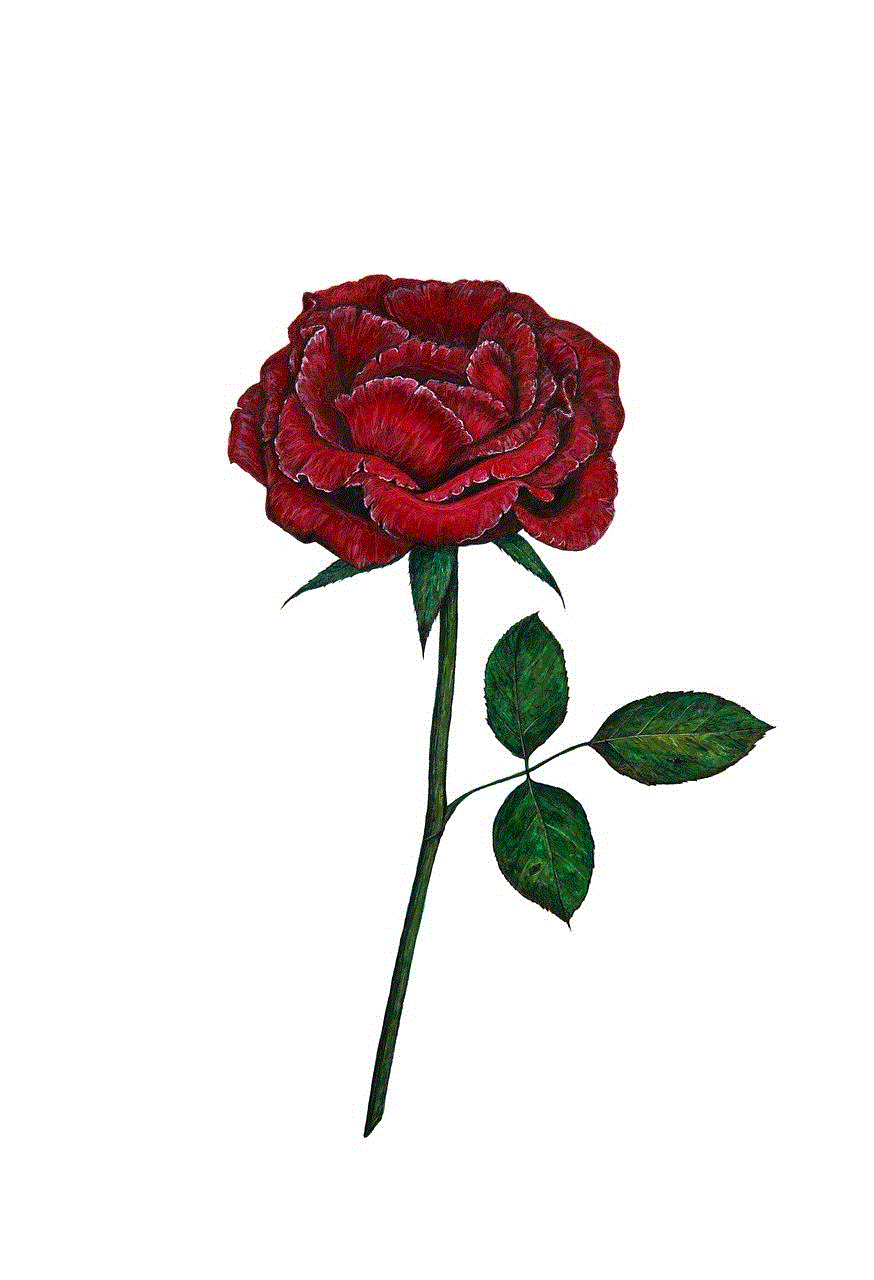
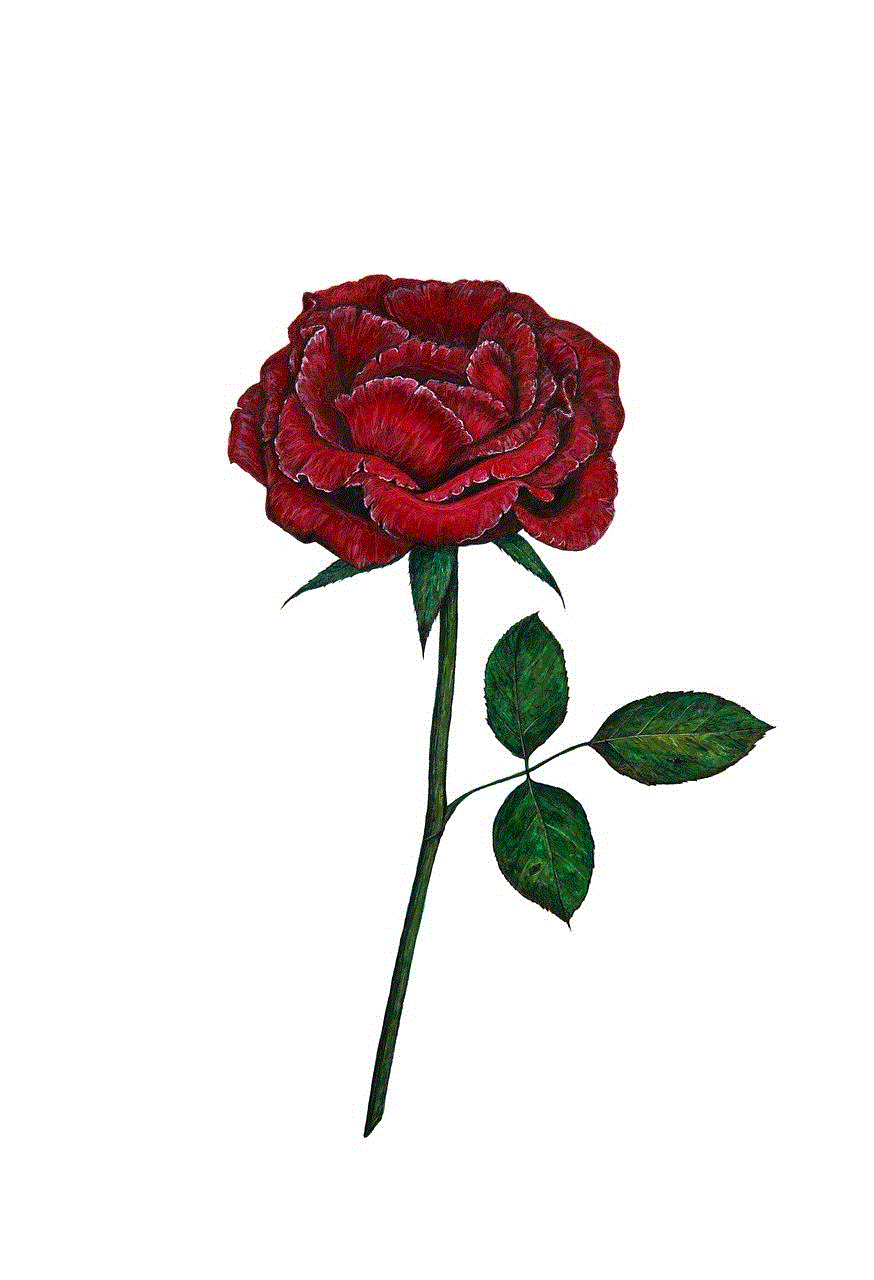
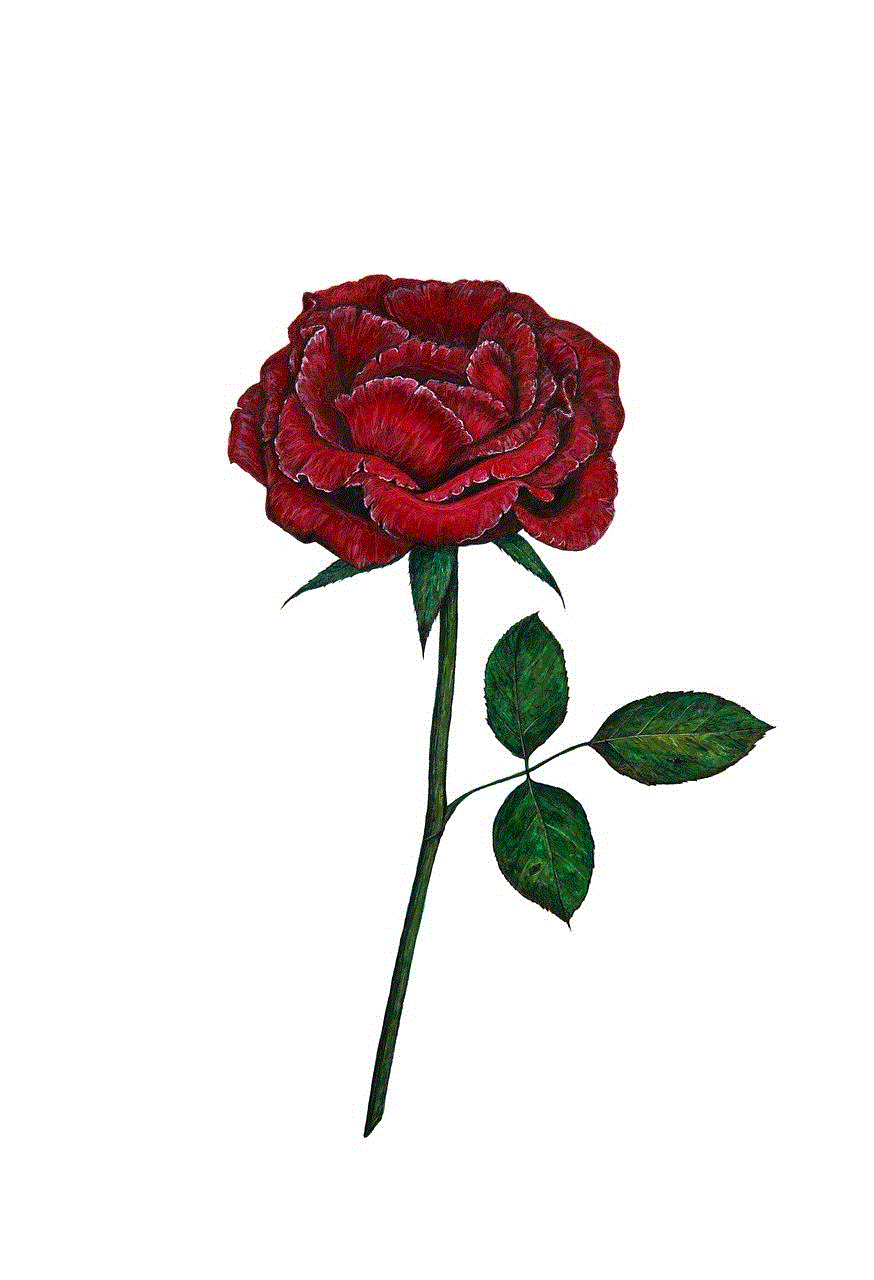
In conclusion, the WRT1900AC Access Point is a game-changer in the world of wireless networking. With its impressive performance, advanced features, and seamless integration, it offers a reliable and future-proof solution for both home and office environments. Whether you’re a tech enthusiast looking to optimize your network or a professional seeking a robust networking solution, the WRT1900AC Access Point is sure to exceed your expectations. Embrace the power of the WRT1900AC Access Point and unlock the true potential of your wireless network.