kindle app keeps closing ipad
The Kindle app has become a popular choice for many iPad users as it offers a convenient way to access and read e-books. However, some users have been experiencing a frustrating problem – the Kindle app keeps closing on their iPad. This issue can be quite disruptive and can hinder the reading experience. In this article, we will explore the possible reasons why the Kindle app keeps closing on iPad and provide some solutions to help resolve this issue.
1. Outdated App Version
One of the most common reasons why the Kindle app keeps closing on iPad is due to an outdated app version. As technology evolves, app developers release updates to improve the app’s performance and fix any bugs that may be causing issues. If you are using an older version of the Kindle app, it may not be compatible with your iPad’s operating system, leading to frequent app crashes. To solve this issue, simply go to the App Store, search for the Kindle app, and click on the “Update” button to install the latest version.
2. Insufficient Storage Space
Another reason why the Kindle app may be crashing on your iPad is due to insufficient storage space. If your iPad’s storage is almost full, it can cause apps to malfunction, including the Kindle app. To check the available storage space on your iPad, go to Settings > General > iPad Storage. If your storage is almost full, try deleting some unnecessary apps or files to free up space and see if it resolves the issue.
3. Corrupted App Data
Corrupted app data can also cause the Kindle app to keep closing on iPad. App data can become corrupted due to various reasons, such as a software glitch or a failed update. To fix this issue, you can try deleting the app and reinstalling it. This will remove any corrupted data and install a fresh version of the app. To delete the Kindle app, press and hold on the app icon until it starts shaking, then tap on the “X” button. Go to the App Store, search for the Kindle app, and click on the “Install” button to reinstall it.
4. Low Memory
If your iPad has low memory, it can also cause the Kindle app to crash frequently. This can happen if you have multiple apps running in the background , or if you are using a memory-intensive app while also using the Kindle app. To free up memory, you can close any unnecessary apps by swiping up from the bottom of the screen and swiping away the app’s preview. You can also try restarting your iPad, which will clear the memory and close all apps running in the background.
5. Software Glitches
Software glitches can also cause the Kindle app to keep closing on iPad. These glitches can occur due to a variety of reasons, such as an outdated operating system or a bug in the app itself. To check for any software updates, go to Settings > General > Software Update. If an update is available, click on “Download and Install” to update your iPad’s software. You can also try force-closing the Kindle app by double-clicking the home button and swiping up on the Kindle app’s preview.
6. Incompatible E-books
Sometimes, the Kindle app may keep closing on iPad due to incompatible e-books. If you have recently downloaded an e-book that is not compatible with the Kindle app, it can cause the app to crash. To check if this is the issue, try opening a different e-book and see if the app still crashes. If it does, then the problem may lie with the app itself. However, if the app only crashes when opening a specific e-book, try deleting and re-downloading that e-book to see if it solves the issue.
7. Overheating
Overheating can also be a reason why the Kindle app keeps closing on iPad. If your iPad is overheating, it can cause the device to shut down or apps to crash to prevent further damage. This can happen if you are using your iPad in a hot environment or if you are using a heavy app for an extended period. To prevent your iPad from overheating, try using it in a cooler environment and avoid using heavy apps for too long. You can also try removing the case from your iPad to help dissipate the heat.
8. Hardware Issues
In some cases, the problem may not lie with the app or the iPad’s software, but with the hardware itself. If your iPad has a faulty component, it can cause apps to crash or the device to malfunction. To check if this is the issue, try using the Kindle app on a different iPad or try using a different app on your iPad to see if it also crashes. If the issue persists, it may be time to take your iPad to an authorized service center for further diagnosis.
9. Reboot iPad
Sometimes, a simple reboot can help fix any issues with the Kindle app. To reboot your iPad, press and hold the power button until the “Slide to Power Off” option appears. Slide the button to turn off your iPad, then press and hold the power button again until the Apple logo appears. This will restart your iPad and may help resolve the issue.
10. Contact Customer Support
If none of the above solutions work, and the Kindle app still keeps closing on your iPad, it may be time to contact customer support. The Kindle app has a dedicated customer support team that can help you troubleshoot any issues you may be experiencing. You can contact them through the app or through the Amazon website for further assistance.
In conclusion, the Kindle app is a convenient way to access and read e-books on your iPad. However, as with any app, it can sometimes experience issues such as frequent crashes. If you are experiencing this problem, try the solutions mentioned above to see if it resolves the issue. If the issue persists, contact customer support for further assistance. With a little patience and troubleshooting, you can get back to enjoying your favorite e-books on your iPad without any interruptions.
hard reset galaxy tab 3 kids
The Galaxy Tab 3 Kids is a popular tablet designed specifically for children. With its bright colors, durable design, and kid-friendly interface, it has become a favorite among parents looking for a safe and educational device for their little ones. However, like any electronic device, there may come a time when a hard reset is needed. In this article, we will discuss what a hard reset is, why it may be necessary for your Galaxy Tab 3 Kids, and how to perform one effectively.
What is a Hard Reset?
A hard reset, also known as a factory reset, is the process of erasing all data and settings on a device and restoring it to its original factory state. This means that any apps, photos, videos, or personal information stored on the device will be deleted. It is a drastic measure that should only be taken if all other troubleshooting methods have failed.
Why Do You Need to Hard Reset Your Galaxy Tab 3 Kids?
There are a few reasons why you may need to hard reset your Galaxy Tab 3 Kids. The most common reason is if the device is not functioning properly. This could be due to a software glitch, a corrupted app, or a virus. If your tablet is freezing, crashing, or experiencing other issues, a hard reset may be necessary to resolve the problem.
Another reason you may need to hard reset your Galaxy Tab 3 Kids is if you are selling or giving away the device. Performing a factory reset ensures that all of your personal information is erased from the tablet, protecting your privacy and security.
How to Hard Reset Your Galaxy Tab 3 Kids
Performing a hard reset on your Galaxy Tab 3 Kids is a simple process. However, it is important to note that the exact steps may vary slightly depending on the model and software version of your tablet. Here is a general guide to hard resetting your device:
Step 1: Back Up Your Data
As mentioned earlier, a hard reset will erase all data on your tablet. Before proceeding, it is crucial to back up any important files or information that you want to keep. You can do this by connecting your tablet to a computer and transferring the data or by using a cloud storage service.
Step 2: Power Off Your Tablet
To start the hard reset process, make sure your tablet is turned off. You can do this by pressing and holding the power button until the “Power off” option appears. Tap on it to shut down your device.
Step 3: Access the Recovery Menu
To access the recovery menu, you will need to press and hold the volume up and power buttons simultaneously. After a few moments, you should see the Samsung logo appear on the screen, followed by the recovery menu.
Step 4: Navigate the Menu
Use the volume up and down buttons to navigate through the options in the recovery menu. Scroll down to “Wipe data/factory reset” and select it by pressing the power button.



Step 5: Confirm the Reset
You will be prompted with a confirmation message before proceeding with the reset. Use the volume buttons to select “Yes – delete all user data” and press the power button to confirm.
Step 6: Wait for the Reset to Complete
The hard reset process may take a few minutes to complete. Once it is done, you will be taken back to the recovery menu.
Step 7: Reboot Your Tablet
Use the volume buttons to select “Reboot system now” and press the power button to restart your tablet. Your Galaxy Tab 3 Kids will now be restored to its original factory state.
Tips for a Successful Hard Reset
Performing a hard reset can be a useful troubleshooting method, but it is important to follow some tips to ensure it is successful.
• Make sure your tablet has enough battery life before attempting a hard reset.
• It is recommended to remove the microSD card from your tablet before performing a hard reset.
• If your tablet is still unresponsive after the hard reset, try repeating the process or seek professional help.
• Remember to back up your data before proceeding with the reset.
In Conclusion
The Galaxy Tab 3 Kids is a fantastic device for children, but like any electronic device, it may encounter issues that require a hard reset. By following the steps outlined in this article, you can easily perform a hard reset on your tablet and get it back to its original state. Just remember to back up your data and follow the tips for a successful reset. With a little bit of effort, your Galaxy Tab 3 Kids will be up and running like new again.
gps tracking without internet
In today’s fast-paced world, technology has become an integral part of our daily lives. From communication to entertainment, we heavily rely on our smartphones and other electronic devices. One of the most useful features of these devices is GPS tracking, which allows us to navigate and locate places with ease. However, what happens when we are in an area with no internet connection? Can GPS tracking still work without internet? The answer is yes, and in this article, we will explore everything you need to know about GPS tracking without internet.
What is GPS Tracking?
GPS (Global Positioning System) is a satellite-based navigation system that was initially developed for military purposes. However, now it has become widely available for civilian use. It works by a network of satellites orbiting the Earth, which transmit signals to receivers on the ground. These signals contain information about the location, speed, and time, which can then be used to determine the exact location of a person or object.
GPS tracking, on the other hand, is the process of using this system to track the movement of a person or object. It is widely used in various industries, including transportation, logistics, and even personal tracking. While it is most commonly used with internet connectivity, it is possible to use GPS tracking without an internet connection.
How Does GPS Tracking Work Without Internet?
GPS tracking without internet works by using a combination of GPS technology and offline maps. When a device is connected to the internet, it uses real-time data to show the location and movement of a person or object. However, when there is no internet connection, the device relies on its internal GPS receiver to gather information from the satellites. This information is then displayed on an offline map, which can be pre-downloaded on the device.
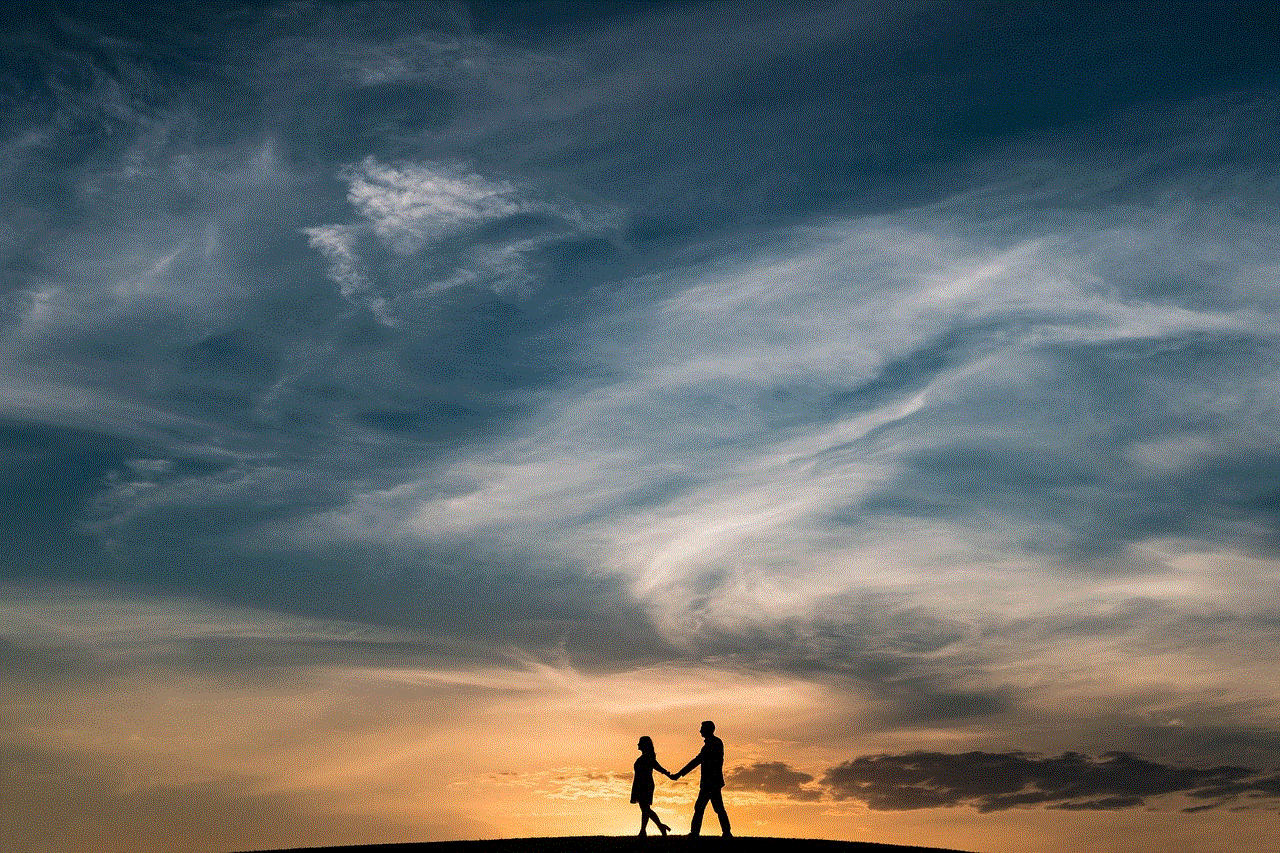
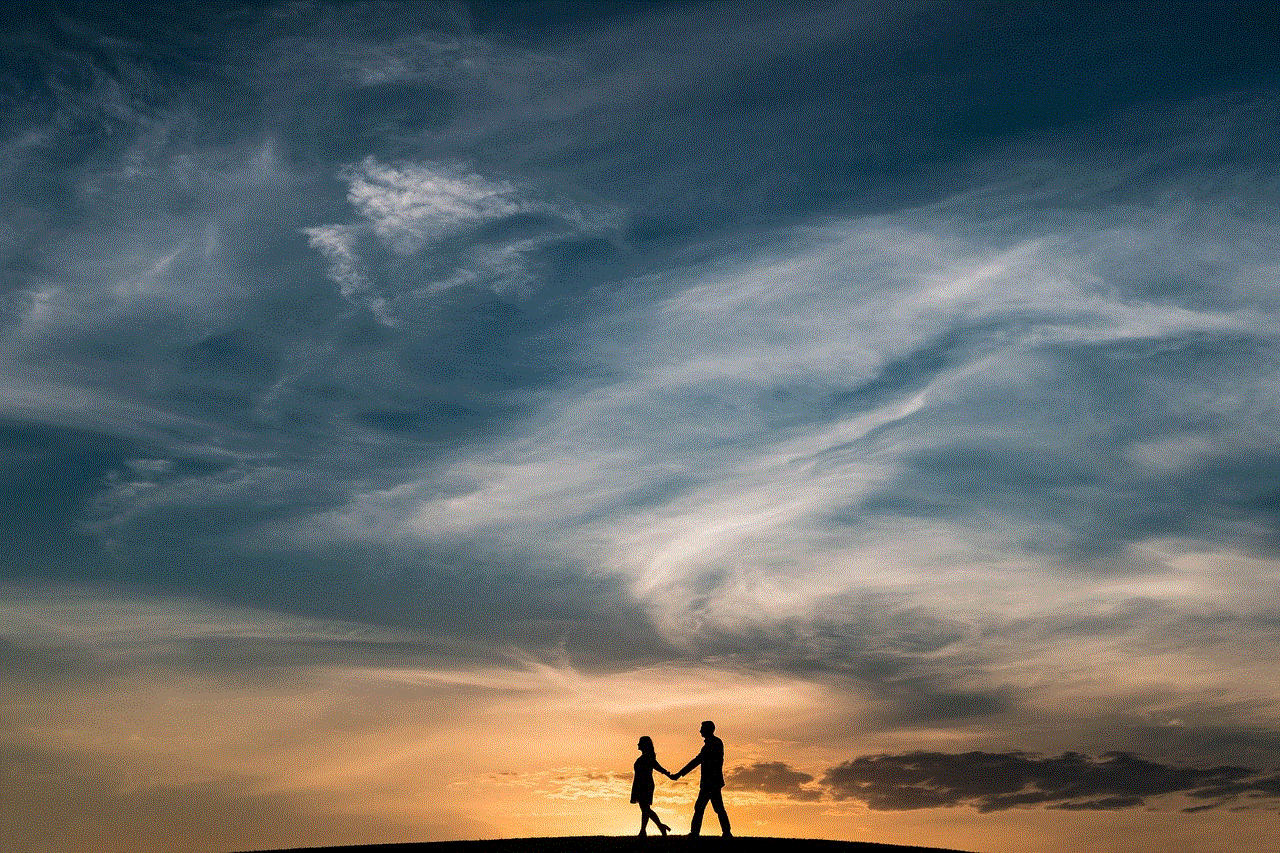
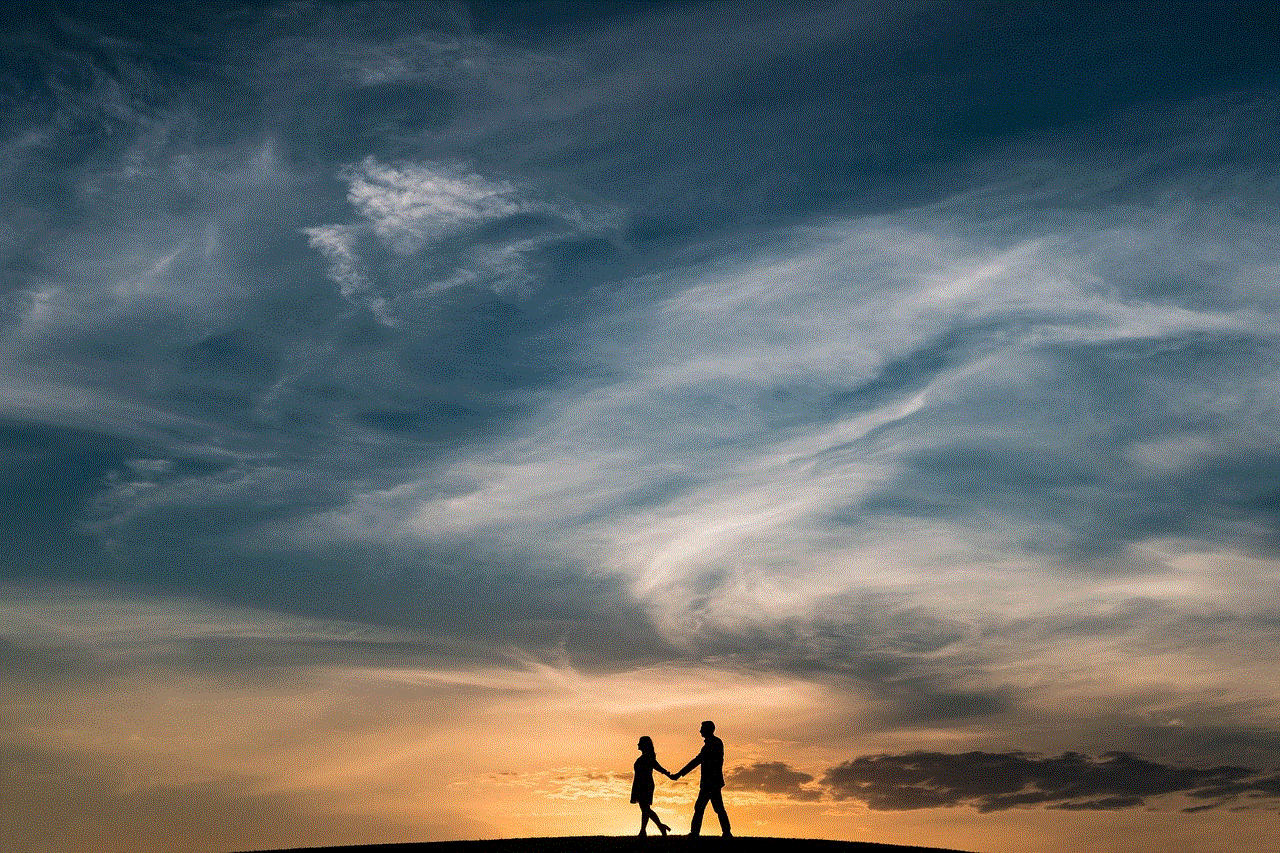
Offline maps are essentially digital maps that can be downloaded and stored on a device for later use. They contain all the necessary information, such as roads, landmarks, and points of interest, which can be accessed without an internet connection. These maps can be downloaded from various sources, including Google Maps, MapQuest, and HERE WeGo.
Advantages of GPS Tracking Without Internet
1. No Need for Internet Connection – The most significant advantage of GPS tracking without internet is that it does not require an internet connection. This makes it suitable for use in remote areas or places with poor network coverage. It also means that you won’t have to worry about incurring data charges while using GPS tracking.
2. Accurate Tracking – GPS tracking without internet relies on the same satellite signals as traditional GPS tracking. This means that the accuracy of the tracking is not affected by the lack of internet connectivity. As long as the device has a clear view of the sky, it can provide accurate location information.
3. Saves Battery Life – Using GPS tracking with an internet connection can drain the battery of your device quickly. However, with GPS tracking without internet, the device only uses the GPS receiver, which consumes less power. This can be especially useful when you are on a long trip or in a remote area without access to a power source.
4. Works in Offline Mode – When you are using GPS tracking with an internet connection, the device needs to be constantly connected to the network to receive real-time data. However, with GPS tracking without internet, the device can be used in offline mode, meaning that you can still track your location even when there is no internet connection available.
5. Easy to Use – GPS tracking without internet is relatively easy to use. Once you have downloaded the offline maps, all you need to do is turn on the GPS receiver on your device, and it will start tracking your location. This makes it suitable for people of all ages and technical abilities.
Applications of GPS Tracking Without Internet
1. Outdoor Activities – GPS tracking without internet is perfect for outdoor activities such as hiking, camping, and hunting. These activities often take place in remote areas with no internet connection, making it challenging to navigate. With offline maps, you can easily track your location and plan your route without worrying about internet connectivity.
2. Vehicle Tracking – GPS tracking without internet is also widely used in the transportation industry. Companies that operate fleets of vehicles can use this technology to track their vehicles’ movement, even in areas with no internet connection. This can help them improve their efficiency and monitor their vehicles’ usage.
3. Personal Safety – GPS tracking without internet can be used for personal safety purposes. Parents can track their children’s location when they are out of the house, and hikers can use it to send their location to emergency services in case of an accident.
4. Asset Tracking – Asset tracking involves monitoring the movement and location of valuable assets such as equipment, vehicles, and goods. GPS tracking without internet can be used to track these assets even in remote areas, reducing the risk of theft or loss.
5. Military Operations – As GPS tracking was initially developed for military purposes, it is no surprise that it is widely used in military operations. Soldiers can use GPS tracking without internet to navigate and communicate in areas with no network coverage.
Challenges of GPS Tracking Without Internet
1. Limited Functionality – GPS tracking without internet has limited functionality compared to traditional GPS tracking. While it can provide accurate location information, it cannot show real-time updates on traffic or road closures, which can be crucial for some users.
2. Limited Area Coverage – Offline maps are limited to the areas that have been downloaded on the device. This means that if you are in an area that is not covered by the offline map, you won’t be able to track your location.
3. Need for Regular Map Updates – Offline maps need to be regularly updated to include new roads, landmarks, and other changes. Failure to update the map can result in incorrect information being displayed.
4. Reliance on GPS Signal – GPS tracking without internet relies heavily on the GPS signal. If the signal is weak or disrupted, it can affect the accuracy of the tracking.



Conclusion
GPS tracking without internet is a useful technology that allows us to track our location and movement without an internet connection. It is widely used in various industries and has numerous benefits, including not requiring an internet connection, accurate tracking, and saving battery life. However, it also has its limitations, such as limited functionality and reliance on GPS signals. Overall, GPS tracking without internet is an essential tool for anyone who needs to track their location in areas with no internet connectivity.