instagram hide online status
Instagram Hide Online Status: A Guide to Protecting Your Privacy
Introduction:
In this digital age, where social media platforms dominate our lives, privacy has become a growing concern for many users. Instagram , one of the most popular social media platforms, has recognized this need and has introduced a feature that allows users to hide their online status. This article will delve into the various aspects of Instagram’s online status feature, why it is important to some users, and how you can enable it to protect your privacy.
1. Understanding Instagram’s Online Status Feature:
Instagram’s online status feature allows users to see when their friends and followers are active on the platform. When a user is online, a green dot appears next to their profile picture, indicating their availability for chat or engagement. However, this feature can be intrusive for some users who prefer to browse the app anonymously or simply wish to maintain their privacy. To address this concern, Instagram has introduced the option to hide your online status.
2. Why Hide Your Online Status?
There are several reasons why users might choose to hide their online status on Instagram. Firstly, some users value their privacy and prefer not to disclose their availability to others. By hiding their online status, they can enjoy the platform without feeling obligated to respond to messages or engage in conversations. Secondly, hiding online status can be beneficial for those who want to have control over their online presence. By not displaying their availability, users can avoid being bombarded with messages or friend requests when they are not in the mood to engage.
3. Steps to Hide Your Online Status:
Enabling the hide online status feature on Instagram is a simple process. Follow these steps to take control of your online presence:
Step 1: Open the Instagram app on your mobile device or visit the Instagram website on your desktop.
Step 2: Login to your Instagram account using your credentials.
Step 3: Once logged in, tap on your profile picture located at the bottom right corner of the screen.
Step 4: On your profile page, tap on the three horizontal lines at the top right corner to access the settings menu.
Step 5: From the settings menu, tap on “Settings.”
Step 6: Scroll down and tap on “Privacy.”
Step 7: Under the “Connections” section, tap on “Activity Status.”
Step 8: Toggle off the “Show Activity Status” option.
Step 9: Confirm your selection when prompted.
4. Managing Your Online Presence:
While hiding your online status can provide a sense of privacy, it is essential to strike a balance between privacy and engagement. Instagram is, after all, a social media platform designed for interaction and connection. Therefore, consider managing your online presence effectively:
a. Set boundaries: Establish a schedule or specific times for engaging with others on Instagram. By doing so, you can allocate time for social interactions while maintaining your privacy when you are not available.
b. Choose who can see your activity status: Instagram allows users to customize the visibility of their online status. You can choose to hide your online status from everyone, only your followers, or specific users. Select the option that aligns with your privacy preferences.
c. Utilize the mute feature: If you want to browse Instagram without being disturbed, but still wish to see others’ online status, consider muting conversations or notifications. This way, you can control your engagement while staying informed about others’ activities.
5. Benefits of Hiding Online Status:
Hiding your online status on Instagram can bring several advantages to your overall social media experience. Here are a few benefits worth considering:
a. Enhanced privacy: By hiding your online status, you can enjoy the platform without feeling pressured to respond immediately or engage in conversations when you are not in the mood.
b. Reduced distractions: Social media can be a major source of distractions. By hiding your online status, you can minimize interruptions and focus on other important tasks or activities.
c. Avoid unwanted conversations: There may be times when you want to browse Instagram without being interrupted by messages or friend requests. By hiding your online status, you can have control over who can reach out to you and when.
d. Maintain a professional image: If you use Instagram for professional purposes, hiding your online status can help you maintain a more professional image. It allows you to respond to messages and engage with your audience at your own pace, without feeling pressured to be constantly available.
6. Potential Downsides:
While hiding your online status can be advantageous, it is essential to consider the potential downsides as well:
a. Limited engagement: By hiding your online status, you might miss out on potential conversations or opportunities for engagement. If social interaction is important to you, consider finding a balance between privacy and engagement.
b. Reduced visibility: If you are an influencer or content creator, hiding your online status might limit your visibility to potential followers or brands. Consider the impact this may have on your growth or networking opportunities.
c. Potential misunderstandings: If you frequently hide your online status, others may assume that you are ignoring them or are not interested in engaging. Be mindful of this possibility and communicate your availability when necessary.
7. The Importance of Privacy:
Privacy has become a significant concern in the digital age, and social media platforms are no exception. By allowing users to hide their online status, Instagram acknowledges the need for individuals to have control over their privacy and online presence. It is crucial to understand the importance of privacy and take proactive steps to protect it.
8. Other Privacy Settings:
Hiding your online status is just one aspect of safeguarding your privacy on Instagram. The platform offers several other privacy settings that you should be aware of:
a. Account privacy: By setting your account to private, you can control who can view your posts, engage with your content, and send you follow requests.
b. Story privacy: Instagram allows you to customize the visibility of your stories. You can choose to hide them from specific followers or create a close friends list to share stories exclusively with a select group.
c. Comment filters: Instagram provides options to filter out comments that contain specific keywords or phrases, helping you maintain a positive and safe environment on your posts.
9. Conclusion:
In conclusion, Instagram’s online status feature allows users to see when their friends and followers are active on the platform. However, if privacy is a concern for you, Instagram provides the option to hide your online status. By following a few simple steps, you can take control of your online presence, manage your engagement, and maintain your privacy. Remember to strike a balance between privacy and interaction, and make use of other privacy settings offered by the platform. Ultimately, protecting your privacy is crucial in the digital age, and Instagram’s hide online status feature is a step in the right direction.
how do i take off emergency calls only
In today’s world, our phones have become an essential part of our lives. They serve as a means of communication, entertainment, and even as a source of assistance during emergencies. However, there may be times when our phones display the dreaded message “Emergency Calls Only”. This can be a frustrating and concerning situation, especially if you need to make an urgent call. So, what does this message mean and how can you take off emergency calls only? In this article, we will delve into the reasons behind this message and explore the solutions to resolve it.
What does “Emergency Calls Only” mean?
Before we dive into the solutions, it is essential to understand the meaning of “Emergency Calls Only”. This message is displayed when your phone is unable to establish a connection with your network provider. Hence, you are only able to make emergency calls, which are directed to emergency services like 911. This feature is built into all phones to ensure that in case of an emergency, you can still reach out for help even without a network connection.
Reasons for “Emergency Calls Only” message:
1. No Network Coverage:
The most common reason for the “Emergency Calls Only” message is the lack of network coverage. This can happen when you are in an area with poor or no network reception. In such cases, your phone may display the message to inform you that it is unable to connect to your network provider.
2. SIM Card Issues:
Your SIM card is a small chip that stores your network information and enables your phone to connect to your network provider. If there is an issue with your SIM card, such as damage or incorrect insertion, your phone may display the “Emergency Calls Only” message.



3. Network Outage:
At times, there may be an outage in your network provider’s system. This can be due to maintenance or technical issues. In such cases, your phone may display the “Emergency Calls Only” message as it is unable to establish a connection with the network.
4. Roaming:
If you are using your phone in a different country or region, you may encounter the “Emergency Calls Only” message. This is because your phone is not registered on the network of the country you are in, and hence, you are only able to make emergency calls.
5. Network Settings:
Sometimes, the issue may lie with your phone’s network settings. If your phone is set to “Airplane Mode” or “Do Not Disturb” mode, it will not connect to the network, and you will see the “Emergency Calls Only” message.
Solutions to resolve “Emergency Calls Only” message:
1. Check Network Coverage:
The first step to resolve the “Emergency Calls Only” message is to check if you are in an area with network coverage. If you are in a remote or underground location, you may not have network reception. Moving to an area with better coverage may solve the issue.
2. Restart Your Phone:
Sometimes, all your phone needs is a simple restart. Turn off your phone, remove the battery (if possible), and wait for a few minutes before turning it back on. This can help reset your phone’s network settings and resolve the issue.
3. Check SIM Card:
If your SIM card is damaged or incorrectly inserted, it may cause the “Emergency Calls Only” message to appear. Check your SIM card for any visible damage and ensure that it is correctly inserted into your phone. You can also try inserting your SIM card into a different phone to see if the issue persists.
4. Reinsert SIM Card:
If your SIM card is not inserted correctly, your phone may not detect it. Try removing your SIM card and reinserting it into your phone. This can help establish a connection with your network provider.
5. Reset Network Settings:
If the issue still persists, you can try resetting your phone’s network settings. Go to your phone’s settings and select “Reset Network Settings”. This will reset all your network settings, including Wi-Fi, Bluetooth, and mobile data. You will need to reconnect to your Wi-Fi network and enter your mobile data settings after this reset.
6. Change Network Mode:
If your phone is set to a specific network mode, such as 3G or 4G, try changing it to “Auto” mode. This will allow your phone to connect to the network with the best reception, and may resolve the “Emergency Calls Only” message.
7. Check for Network Outages:
If you suspect that there may be an outage in your network provider’s system, you can check their website or social media pages for updates. They may also have a customer service line that you can call to inquire about any network issues.
8. Check for Roaming:
If you are traveling to a different country or region, ensure that you have activated international roaming on your phone. You can do this by contacting your network provider before your trip. If you have already arrived at your destination, you can contact them to activate roaming.
9. Update your Phone’s Software:
An outdated phone software can sometimes cause network issues. Check if there are any updates available for your phone’s software and install them. This can help resolve any bugs or glitches that may be causing the “Emergency Calls Only” message.
10. Factory Reset:
If all else fails, you can try performing a factory reset on your phone. This will erase all your data and settings, and restore your phone to its original state. Ensure that you back up all your important data before performing a factory reset.
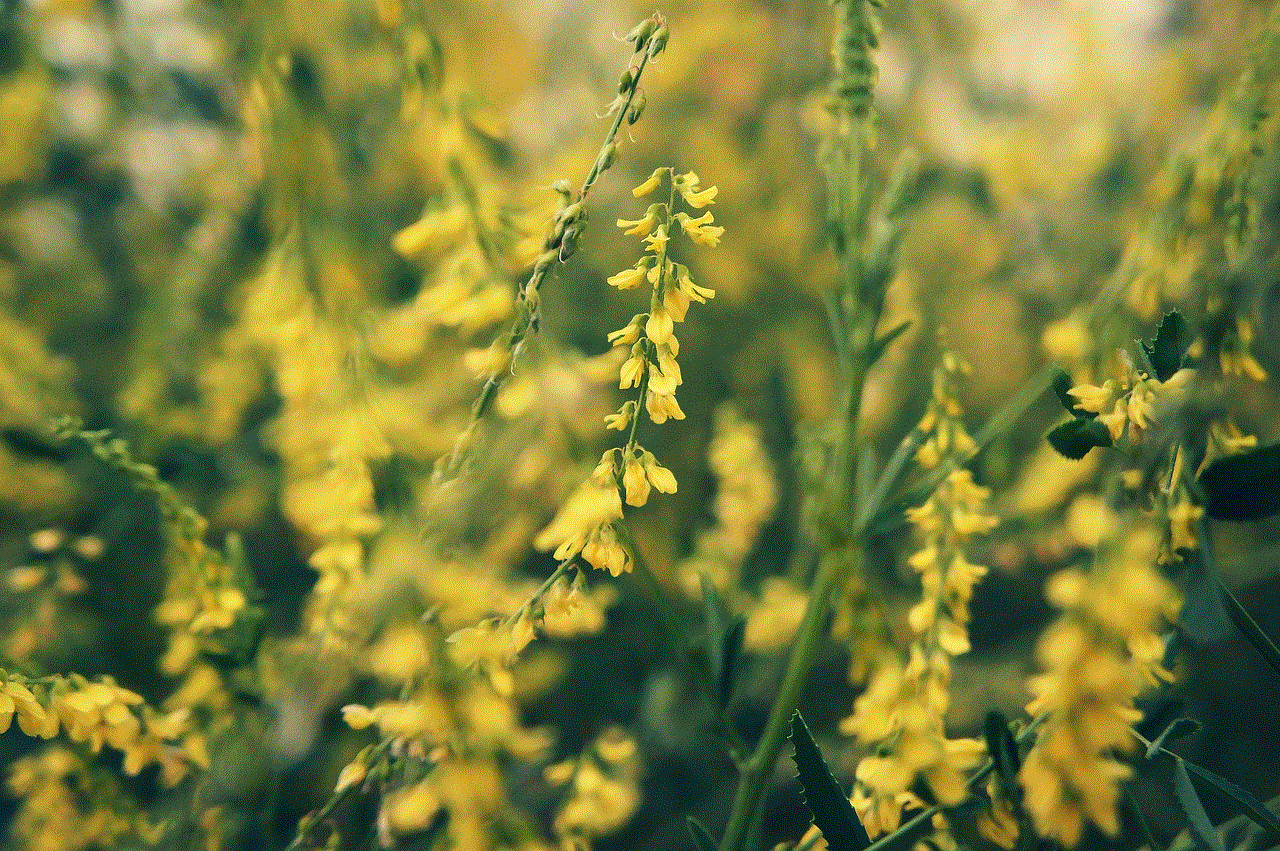
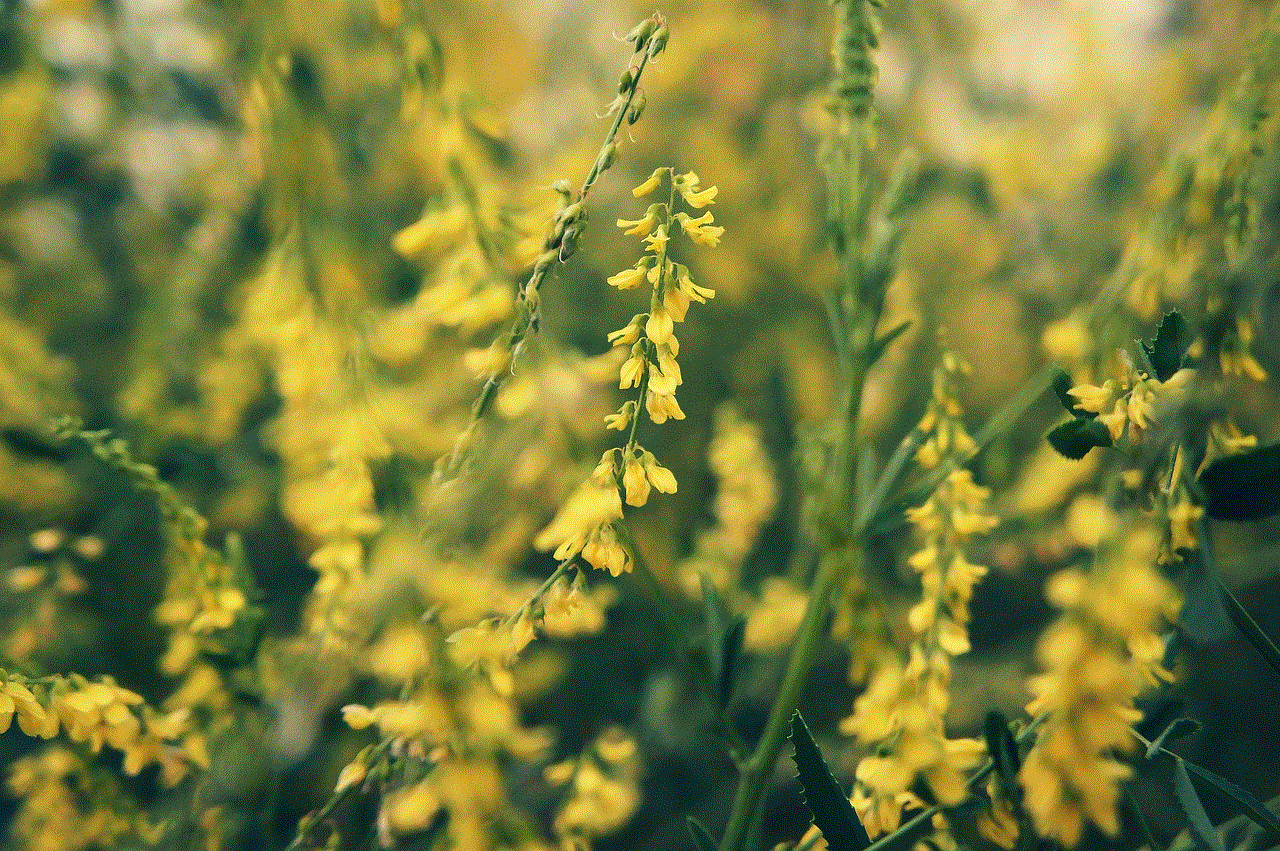
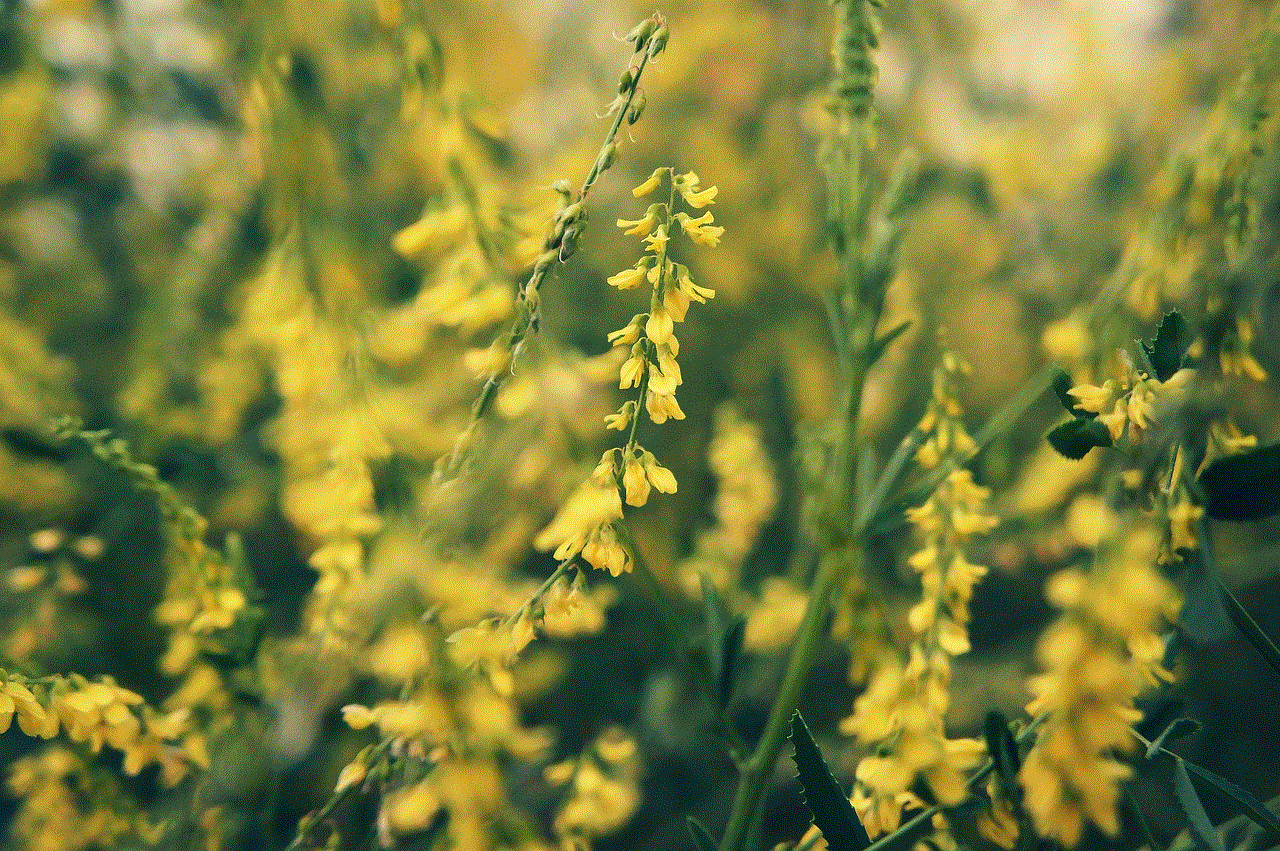
In conclusion, the “Emergency Calls Only” message can be a frustrating experience, but with these solutions, you can resolve it and use your phone as normal. However, if the issue persists, it is best to contact your network provider for further assistance. Remember, in case of a real emergency, you can still make emergency calls, even with the “Emergency Calls Only” message displayed on your phone. Stay connected and stay safe!