how to use snapchat on chromebook
# How to Use Snapchat on a chromebook -parental-controls”>Chromebook : A Comprehensive Guide
Snapchat has taken the world by storm with its unique features centered around ephemeral messaging, multimedia sharing, and interactive filters. While the app is predominantly designed for mobile devices, many users have found ways to access Snapchat on other platforms, including Chromebooks. In this article, we will explore various methods to use Snapchat on a Chromebook, along with tips, tricks, and insights to enhance your experience.
## Understanding Snapchat’s Functionality
Before diving into how to use Snapchat on a Chromebook, it’s essential to understand what Snapchat is and how it functions. Launched in 2011, Snapchat allows users to send photos and videos that disappear after being viewed. Users can also create Stories, which are compilations of snaps that remain accessible for 24 hours. The app is widely known for its fun filters, lenses, and Bitmoji integration, allowing users to express themselves creatively.
Snapchat’s core appeal lies in its immediacy and impermanence. The platform emphasizes real-time communication, making it a favorite among younger demographics who value authentic interactions. However, the app’s limitations on desktop access can be frustrating for those who prefer using larger screens or are working on a Chromebook.
## Why Use Snapchat on a Chromebook?
Chromebooks are popular for their simplicity, lightweight design, and seamless integration with Google services. They are particularly favored by students and professionals who require a straightforward device for browsing, studying, or attending virtual meetings. Using Snapchat on a Chromebook can provide several benefits:
1. **Larger Screen**: Viewing photos and videos on a larger display can enhance the overall experience, making it more enjoyable to interact with friends.
2. **Keyboard Functionality**: Typing messages using a physical keyboard can be more comfortable and efficient than using a mobile device.
3. **Multitasking**: Chromebooks allow users to open multiple tabs and applications simultaneously, making it easier to manage conversations and media.
4. **Accessibility**: For users who may not have a smartphone or prefer not to use it for messaging, accessing Snapchat via a Chromebook can be a convenient alternative.
## Method 1: Using Snapchat through the Android App
### Step 1: Install the Google Play Store
Most modern Chromebooks support the Google Play Store, which allows you to download and install Android applications. To check if your Chromebook supports this feature:
– Click on the time in the bottom-right corner of your screen.
– Select the gear icon to open the Settings menu.
– Scroll down to the “Apps” section and look for “Google Play Store.”
– If it’s not enabled, turn it on following the on-screen instructions.
### Step 2: Download Snapchat
Once the Google Play Store is available on your Chromebook, follow these steps to download Snapchat:
1. Open the Google Play Store from your app drawer.
2. In the search bar, type “Snapchat” and press Enter.
3. Click on the Snapchat app in the search results.
4. Select “Install” to download and install the app on your Chromebook.
### Step 3: Log Into Your Account
After installing Snapchat, open the app by clicking on its icon in your app drawer. You will be prompted to log in or create a new account:
– If you already have a Snapchat account, enter your credentials (username and password) to log in.
– If you’re new to Snapchat, follow the on-screen instructions to create a new account.
### Step 4: Explore Snapchat’s Features
Congratulations! You now have access to Snapchat on your Chromebook. You can send snaps, view stories, and explore filters just like you would on a smartphone. The interface may be slightly different due to the larger screen, but the core features remain unchanged.
## Method 2: Using Snapchat on the Web
Snapchat has introduced a web version known as “Snapchat for Web,” which allows users to access some of the app’s features directly from a web browser. While this version does not offer all the functionalities available in the mobile app, it provides a viable alternative for Chromebook users.
### Step 1: Access Snapchat for Web
To use Snapchat on the web, follow these steps:
1. Open your preferred web browser on your Chromebook (Google Chrome is recommended).
2. Visit the Snapchat for Web page by navigating to [web.snapchat.com](https://web.snapchat.com).
### Step 2: Log In to Your Account
Once the page loads, you will see the option to log in:
– Enter your Snapchat username and password.
– If prompted, verify your identity via the two-factor authentication process.
### Step 3: Use Available Features
After logging in, you will have access to a limited set of features, including:
– Sending and receiving messages
– Viewing snaps and stories
– Video chatting with friends
While the web version may not have all the bells and whistles of the mobile app, it allows you to stay connected and interact with friends conveniently.
## Method 3: Using an Android Emulator
If you want the full Snapchat experience on your Chromebook, you can opt for an Android emulator. Emulators allow you to run Android apps on non-Android devices, including Chromebooks. Here’s how to use an emulator to access Snapchat:
### Step 1: Install an Android Emulator
There are several Android emulators available, but one of the most popular and user-friendly options is **BlueStacks**. To install BlueStacks:
1. Open your web browser and go to the BlueStacks website.
2. Download the installer for your operating system.
3. Once the download is complete, open the installer and follow the on-screen instructions to set up BlueStacks.
### Step 2: Set Up BlueStacks
After installation, launch BlueStacks:
1. You may need to sign in with your Google account to access the Google Play Store within the emulator.
2. Once signed in, navigate to the Play Store in the emulator.
### Step 3: Download Snapchat
Using the emulator’s Play Store, search for Snapchat and install it just as you would on a typical Android device.
### Step 4: Log In and Enjoy
After installing Snapchat, open the app within BlueStacks, log in to your account, and enjoy the complete Snapchat experience, including access to all filters, lenses, and features.
## Tips for an Enhanced Snapchat Experience
Using Snapchat on a Chromebook can be a great experience, but here are some tips to make it even better:
### 1. Optimize Your Settings
Ensure that your Chromebook’s settings are optimized for performance. Close any unnecessary tabs or applications to ensure that Snapchat runs smoothly.
### 2. Use a Stable Internet Connection
Snapchat relies on a stable internet connection for optimal performance. Connect to Wi-Fi instead of using mobile data for a faster and more reliable experience.
### 3. Enable Notifications
To stay updated on new snaps and messages, enable notifications for Snapchat in your Chromebook’s settings. This way, you won’t miss out on any important interactions.
### 4. Explore Snapchat’s Features
Take the time to explore the various features that Snapchat offers, such as:
– **Filters and Lenses**: Experiment with different filters and lenses to add a fun touch to your snaps.
– **Snap Map**: Use the Snap Map to see where your friends are and what they’re up to.
– **Memories**: Save your favorite snaps in Memories to revisit them later.
### 5. Engage with Friends
Snapchat is all about interaction. Engage with your friends by sending them snaps, chatting, and participating in group stories. The more you interact, the more enjoyable your Snapchat experience will be.
### 6. Share Your Snapcode
Your Snapcode is a unique QR code that allows others to add you on Snapchat easily. Share your Snapcode on social media or with friends to grow your network.
## Troubleshooting Common Issues
While using Snapchat on a Chromebook is generally straightforward, you may encounter some issues. Here are a few common problems and their solutions:
### Issue 1: Snapchat Won’t Load
If Snapchat fails to load on your Chromebook:
– Check your internet connection to ensure it’s stable.
– Restart the Snapchat app or refresh the web page if using the web version.
– Clear the cache of the app or the browser.
### Issue 2: Unable to Log In
If you’re having trouble logging in:
– Double-check your username and password for accuracy.
– If you’ve forgotten your password, use the “Forgot Password?” option to reset it.
– Ensure that you’ve enabled two-factor authentication if it’s set up.
### Issue 3: App Crashes
If Snapchat crashes frequently:
– Ensure that your Chromebook’s software is up to date.
– Reinstall the Snapchat app or the emulator if you’re using one.
– Check for any conflicting applications that might be causing issues.
## Conclusion
Using Snapchat on a Chromebook is entirely possible and can provide a unique experience compared to traditional mobile devices. Whether you choose to use the Android app, access the web version, or employ an Android emulator, there are multiple ways to stay connected with friends and share your moments. By following the methods outlined in this article and keeping these tips in mind, you can enjoy Snapchat to its fullest potential on your Chromebook.
So, go ahead, snap away, and engage with your friends in a fun and interactive way, all from the comfort of your Chromebook!
lifelock free trial
# Understanding LifeLock Free Trial: An In-Depth Analysis
In today’s digital age, identity theft has become one of the most pressing concerns for individuals and businesses alike. With the proliferation of personal information available online, protecting one’s identity is more critical than ever. This is where services like LifeLock come into play. LifeLock is a well-known identity theft protection service that offers various features designed to safeguard users’ personal information. One of the most appealing aspects of LifeLock is its free trial offer, which provides potential customers with the opportunity to experience the service without any initial financial commitment. In this article, we will delve into LifeLock’s free trial, its features, how it works, and the importance of identity theft protection.
## What Is LifeLock?
Founded in 2005, LifeLock quickly gained traction as a leading identity theft protection service. The company was created to help individuals monitor their personal information and alert them to any suspicious activity. LifeLock offers a suite of services that includes credit monitoring, identity restoration, and identity theft insurance. The company markets itself as a comprehensive solution for anyone concerned about the security of their personal information.
LifeLock operates through a few subscription tiers, each offering different levels of protection and features. The free trial allows users to explore these features without financial risk, making it an attractive option for those who are hesitant to commit to a subscription service.
## The Importance of Identity Theft Protection
Before diving into the specifics of the LifeLock free trial, it is essential to understand why identity theft protection is necessary. Identity theft can occur in various ways, including phishing scams, data breaches, and social engineering attacks. The repercussions of identity theft can be devastating, affecting an individual’s credit score, financial stability, and emotional well-being.
According to the Federal Trade Commission (FTC), millions of Americans fall victim to identity theft every year. The financial impact of identity theft can be significant, often leading to thousands of dollars lost and countless hours spent rectifying the situation. This underscores the importance of being proactive about identity protection, which is where LifeLock comes into play.
## Features of LifeLock
LifeLock offers a range of features that are designed to protect users from identity theft. Some of the key features include:
1. **Credit Monitoring**: LifeLock monitors your credit reports from major credit bureaus for any changes or suspicious activities. This allows users to be alerted to unauthorized credit inquiries or new accounts opened in their name.
2. **Identity Alerts**: Users receive alerts if their personal information is found on the dark web or if any suspicious activity is detected. This includes alerts for changes in account balances, new accounts, and other potential red flags.
3. **Identity Restoration**: If you become a victim of identity theft, LifeLock provides restoration services to help recover your identity. This includes working with law enforcement and financial institutions to resolve any issues.
4. **Identity Theft Insurance**: LifeLock offers insurance coverage to help cover expenses related to identity theft restoration, such as legal fees and lost wages.
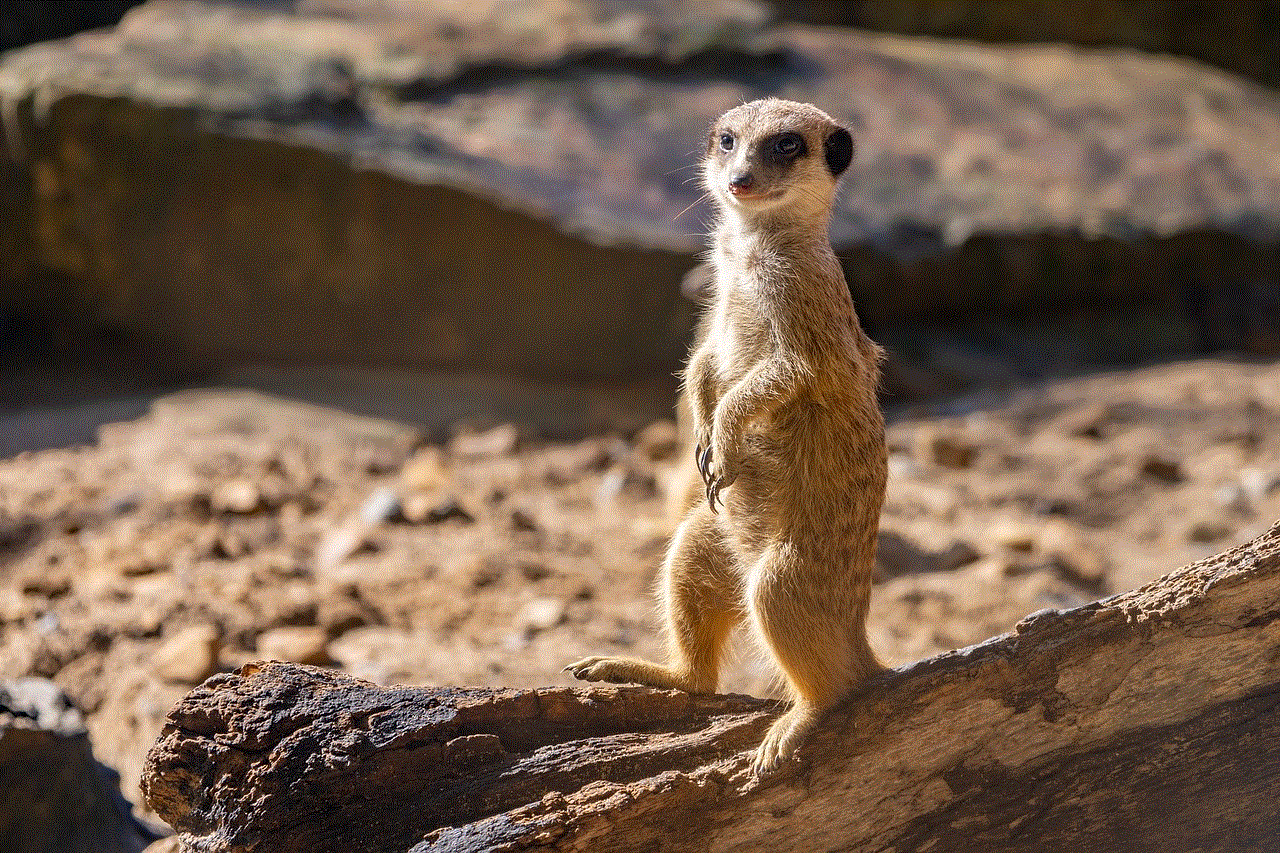
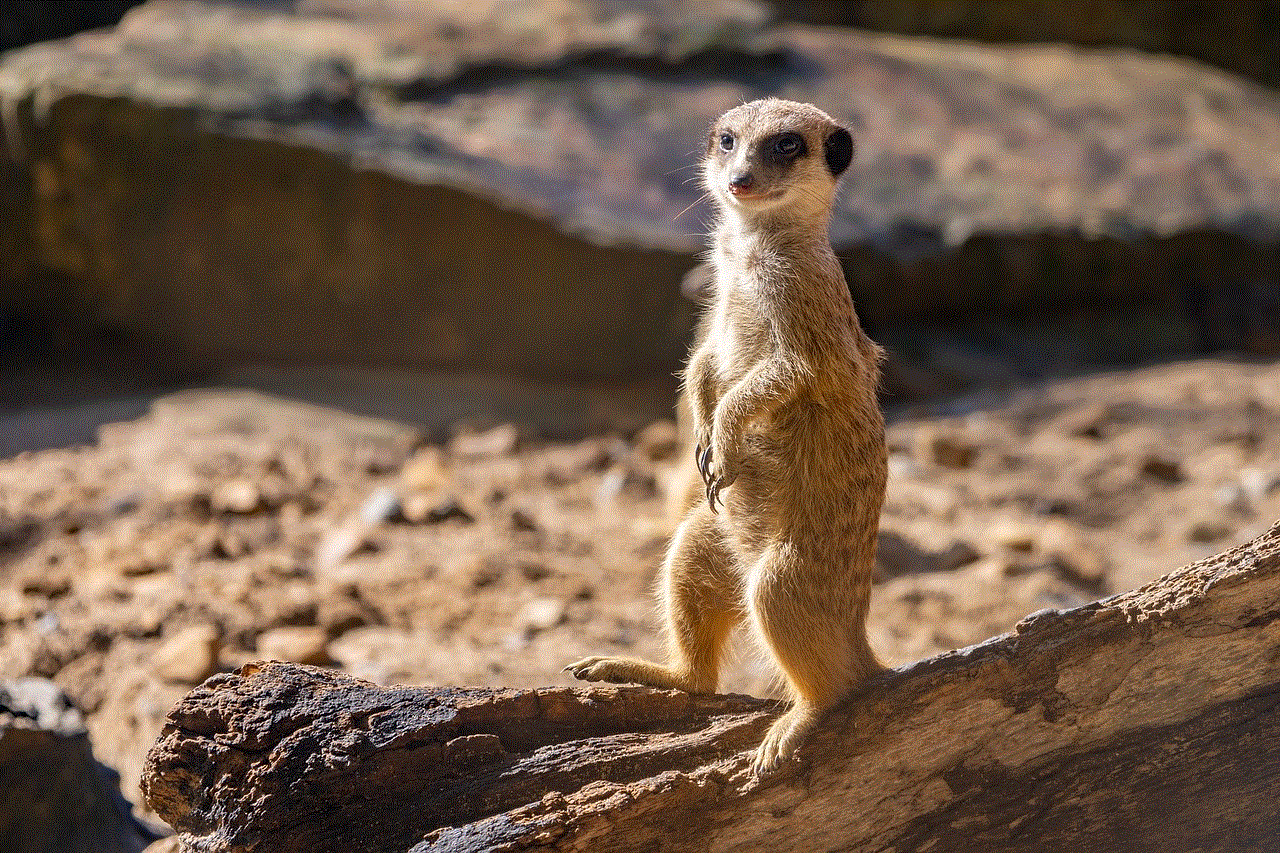
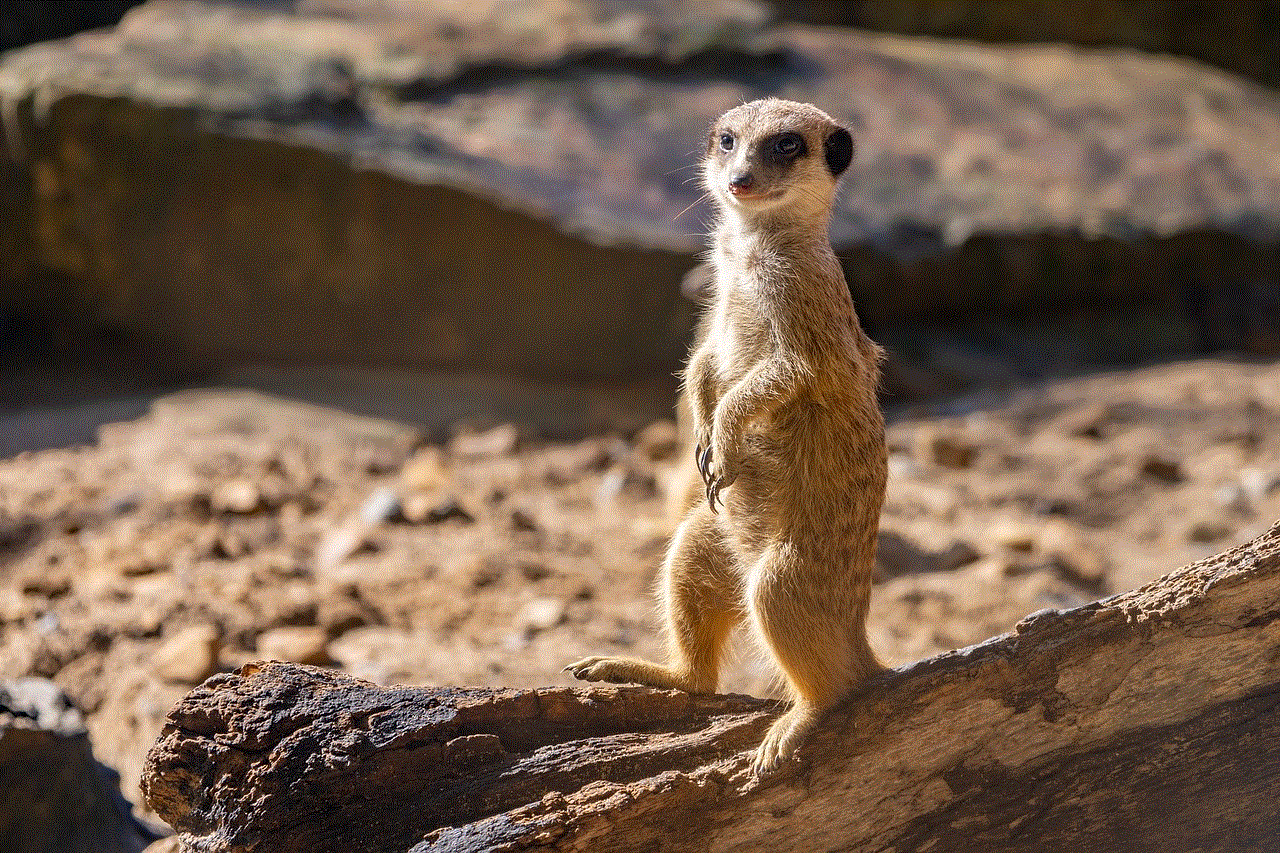
5. **Social Security Number Monitoring**: LifeLock monitors the use of your Social Security number and alerts you if it is being used fraudulently.
6. **Dark Web Monitoring**: The service scans the dark web for your personal information, alerting you if it is found in illegal marketplaces.
7. **Annual Credit Report**: LifeLock provides users with access to their annual credit report, allowing them to keep track of their credit history.
These features are designed to work together to provide a robust defense against identity theft. By using LifeLock, individuals can enjoy peace of mind, knowing that their personal information is being monitored continuously.
## The LifeLock Free Trial: How It Works
LifeLock’s free trial is an excellent way for potential customers to experience the service without any financial commitment. The free trial typically lasts for 30 days and allows users to access many of the features offered in the paid subscription plans. Here’s how it generally works:
1. **Sign Up**: To start the free trial, users need to sign up on the LifeLock website. This usually involves providing personal information, including name, address, date of birth, and Social Security number.
2. **Initial Setup**: After signing up, users will go through an initial setup process, which may include verifying their identity and setting up account preferences.
3. **Access to Features**: Once the setup is complete, users can access the full range of features available in their selected LifeLock plan. This includes credit monitoring, identity alerts, and more.
4. **Trial Period**: During the trial period, users can evaluate the effectiveness of the service and decide if it meets their needs.
5. **End of Trial**: At the end of the trial period, users will be notified that their trial is about to end. They will then have the option to either continue with a paid subscription or cancel their account without incurring any charges.
It’s important to note that users should be aware of the trial’s terms and conditions, as well as any cancellation policies, to avoid being charged inadvertently.
## Benefits of the Free Trial
The LifeLock free trial offers several benefits for potential customers:
### Risk-Free Evaluation
One of the most significant advantages of the free trial is the risk-free evaluation it provides. Users can explore the service without any financial obligation, allowing them to determine if it meets their needs and expectations.
### Experience Comprehensive Features
The free trial allows users to experience LifeLock’s comprehensive features first-hand. This includes credit monitoring, identity theft alerts, and restoration services. By using these features, users can assess their effectiveness and overall value.
### Peace of Mind
For individuals concerned about identity theft, the free trial can provide peace of mind. Knowing that their personal information is being monitored can alleviate anxiety and stress, allowing users to feel more secure.
### Informed Decision-Making
The free trial empowers users to make informed decisions about their identity theft protection. By experiencing the service in real-time, potential customers can weigh the pros and cons and make a choice that aligns with their needs.
## Potential Drawbacks of the Free Trial
While the LifeLock free trial offers numerous benefits, there are potential drawbacks that users should consider:
### Automatic Enrollment
In some cases, users may be automatically enrolled in a paid subscription at the end of the trial period if they do not cancel. This can lead to unintended charges, so it’s crucial to be aware of the trial’s terms and set reminders to cancel if necessary.
### Limited Time Frame
The 30-day trial period may not be long enough for some users to fully assess the service. Individuals may need more time to determine the effectiveness of identity theft protection, especially since identity theft issues can take time to manifest.
### Personal Information Requirement
Signing up for the free trial requires users to provide personal information, which may raise concerns for some individuals. While LifeLock has measures in place to protect user data, it’s essential to consider the implications of sharing personal information online.
## Evaluating LifeLock’s Effectiveness
After experiencing the free trial, users may wonder how to evaluate LifeLock’s effectiveness in protecting their identity. Here are some factors to consider:
### Monitoring Alerts
Users should assess the frequency and relevance of monitoring alerts during the trial period. Were the alerts timely and accurate? Did they provide useful information about potential threats?
### Customer Support
The quality of customer support is crucial when evaluating an identity theft protection service. Users should consider their interactions with LifeLock’s customer service team during the trial – were they responsive, knowledgeable, and helpful?
### User Experience
The overall user experience is another important factor. Users should evaluate the usability of the LifeLock platform, including the website and mobile app. Was it easy to navigate? Did they find the information they needed quickly?
### Restoration Services
If users experienced any suspicious activity during the trial, they should assess how effectively LifeLock handled the situation. Were the restoration services prompt and effective in resolving the issue?
## Alternatives to LifeLock
While LifeLock is a well-known name in identity theft protection, several alternatives are worth considering. Each service has its unique features, pricing, and trial offers. Some notable alternatives include:
1. **IdentityGuard**: Offering a variety of monitoring services, IdentityGuard provides users with alerts for suspicious activities and a robust mobile app for easy access.
2. **Experian IdentityWorks**: This service offers comprehensive credit monitoring, identity theft protection, and a free trial period, similar to LifeLock.
3. **Zander Insurance**: Zander provides identity theft protection services and offers a straightforward pricing model without the frills of some competitors.
4. **PrivacyGuard**: With a focus on credit monitoring and identity theft protection, PrivacyGuard offers users a free trial alongside various subscription options.
When considering alternatives, it’s essential to evaluate the specific features that matter most to you and how each service meets those needs.
## Conclusion
In conclusion, the LifeLock free trial is an excellent opportunity for individuals looking to protect their identity without an initial financial commitment. With its comprehensive suite of features, including credit monitoring, identity alerts, and restoration services, LifeLock provides a robust solution for safeguarding personal information.
However, it’s crucial to consider the potential drawbacks, such as automatic enrollment and the requirement to provide personal information. By carefully evaluating the service during the trial period, users can make informed decisions about whether to continue with a paid subscription or explore alternative identity theft protection options.
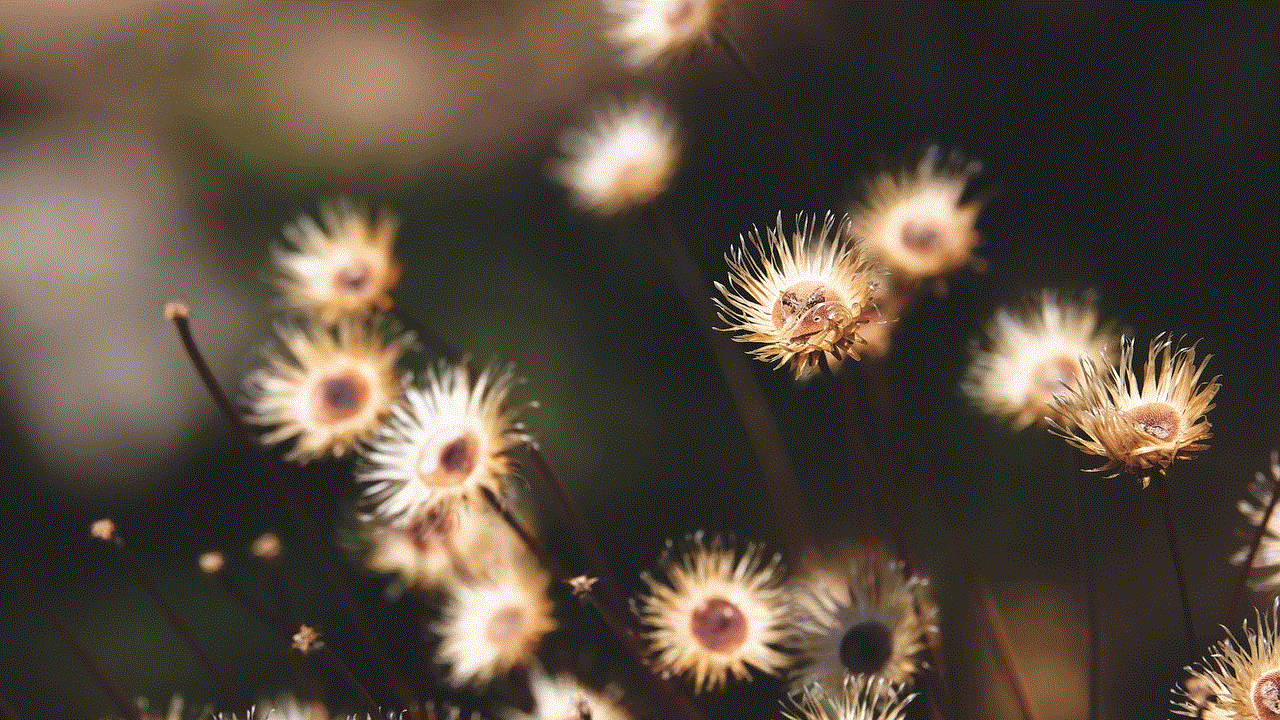
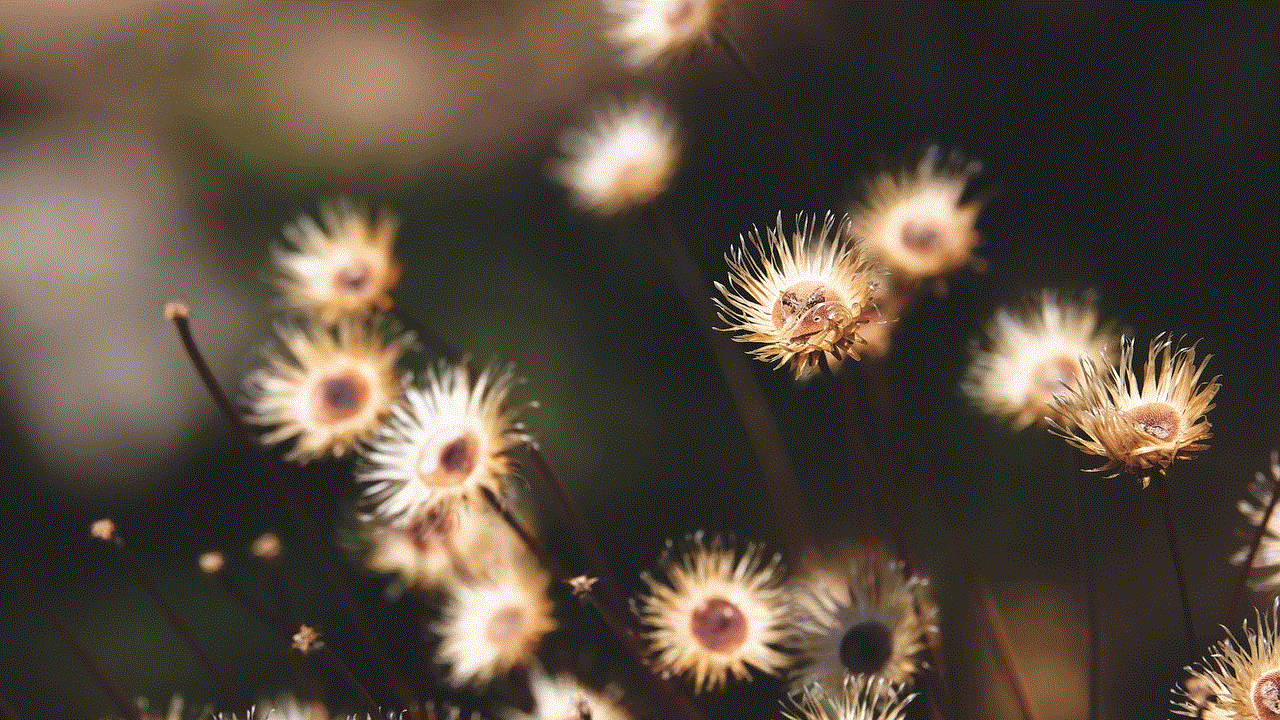
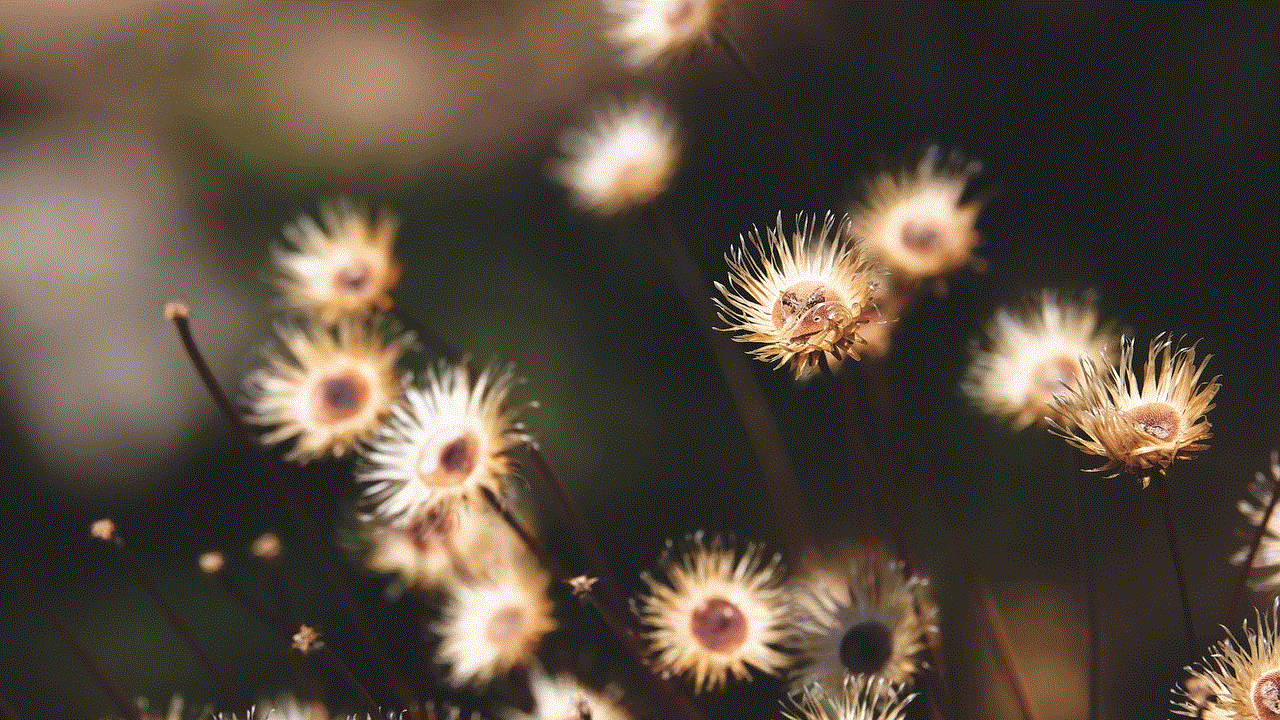
Ultimately, investing in identity theft protection is a proactive step toward securing your personal information and ensuring peace of mind in an increasingly digital world. Whether you choose LifeLock or another service, the key is to stay vigilant and informed about the best practices for protecting your identity.