how to uninstall chrome apps
How to Uninstall Chrome Apps: A Comprehensive Guide
If you use Google Chrome as your primary web browser, you might have noticed the presence of various Chrome apps on your computer . These apps offer additional functionality and can be quite handy in enhancing your browsing experience. However, there may come a time when you no longer need certain Chrome apps or want to free up some space on your computer . In such cases, uninstalling Chrome apps becomes essential. In this comprehensive guide, we will walk you through the process of uninstalling Chrome apps, step by step.
Before we delve into the uninstallation process, let’s first understand what Chrome apps are and how they differ from regular web applications. Chrome apps are essentially web applications that are designed to work exclusively within the Chrome browser. Unlike traditional web apps, Chrome apps can be launched from your computer’s desktop or taskbar, similar to native desktop applications. These apps are installed directly from the Chrome Web Store and can be accessed even when you’re offline.
Now, let’s get started with the uninstallation process. There are multiple ways to uninstall Chrome apps, and we will explore each method in detail.
Method 1: Uninstalling Chrome Apps from the Chrome Web Store
The most straightforward way to uninstall a Chrome app is by visiting the Chrome Web Store. Here’s how you can do it:
Step 1: Launch the Google Chrome browser on your computer.
Step 2: In the address bar, type “chrome://apps” (without quotes) and press Enter. This will take you to the Apps page within Chrome.
Step 3: On the Apps page, you will see a grid of all the installed apps. Locate the app you wish to uninstall and right-click on its icon.
Step 4: From the context menu that appears, select “Remove from Chrome.” A confirmation dialog box will pop up.
Step 5: In the confirmation dialog box, click on the “Remove” button to uninstall the app. The app will be permanently removed from your computer.
Method 2: Uninstalling Chrome Apps from the Chrome Launcher
Another way to uninstall Chrome apps is through the Chrome Launcher, also known as the App Launcher. The Chrome Launcher is a small grid icon located in the taskbar or dock of your computer. Here’s how you can use it to uninstall Chrome apps:
Step 1: Locate the Chrome Launcher icon in your taskbar or dock and click on it to open the launcher.
Step 2: Once the launcher opens, you will see a grid of all the installed Chrome apps. Find the app you want to uninstall, right-click on its icon, and select “Remove from Chrome.”
Step 3: A confirmation dialog box will appear. Click on the “Remove” button to confirm the uninstallation. The app will be completely removed from your computer.
Method 3: Uninstalling Chrome Apps from the Start Menu or Applications Folder
If you have installed a Chrome app that has a shortcut in your computer’s Start Menu (Windows) or Applications folder (Mac), you can also uninstall it from there. Here’s how:
Step 1: Open the Start Menu (Windows) or Applications folder (Mac) on your computer.
Step 2: Locate the shortcut or icon of the Chrome app you want to uninstall.
Step 3: Right-click on the app’s shortcut or icon and select “Uninstall” or “Move to Trash,” depending on your operating system.
Step 4: Confirm the uninstallation when prompted. The Chrome app will be deleted from your computer.
Method 4: Uninstalling Chrome Apps from the Chrome Settings
The final method we will discuss involves uninstalling Chrome apps directly from the Chrome browser settings. Here’s how you can do it:
Step 1: Open the Google Chrome browser on your computer.
Step 2: Click on the three-dot menu icon in the top-right corner of the browser window. This will open a drop-down menu.
Step 3: From the drop-down menu, hover over “More tools” and then click on “Extensions.” This will take you to the Extensions page within Chrome.
Step 4: On the Extensions page, you will see a list of all the installed extensions and apps. Locate the Chrome app you wish to uninstall.
Step 5: To the right of the app’s name, you will find a toggle switch. Click on the switch to disable the app.
Step 6: Once the app is disabled, a “Remove” button will appear next to it. Click on the “Remove” button to uninstall the app.
By following any of the methods mentioned above, you can easily uninstall Chrome apps from your computer. It’s important to note that uninstalling a Chrome app will not affect your browsing data, such as bookmarks or browsing history. These data are stored separately and will remain intact even after uninstalling the app.
In conclusion, Chrome apps can be a great addition to your browsing experience, but there may come a time when you need to uninstall them. Whether you choose to uninstall Chrome apps through the Chrome Web Store, Chrome Launcher, Start Menu, or Chrome settings, the process is simple and straightforward. By freeing up space on your computer, you can ensure that your Chrome browser remains optimized and clutter-free.
gacha life kid friendly
Gacha Life is a popular mobile game that has taken the world by storm. Developed by Lunime, it has quickly become a fan-favorite among kids and adults alike. The game allows players to create their own anime-style characters, dress them up, and engage in various activities such as role-playing, mini-games, and socializing with other players. With its colorful graphics and vast customization options, it is no wonder that Gacha Life has gained a massive following.
However, with its rising popularity, concerns have been raised about the kid-friendliness of the game. Parents and guardians are worried about the content of the game and the potential risks it may pose to their children. In this article, we will delve deeper into the world of Gacha Life and explore whether it is truly a kid-friendly game.
To understand the kid-friendliness of Gacha Life, we must first understand what the game is all about. As mentioned earlier, Gacha Life is a mobile game that allows players to create and customize their own anime-style characters. The game provides a wide range of options for players to choose from, including hairstyles, outfits, facial features, and accessories. Players can also choose from different backgrounds and poses to create their perfect character.
One of the main attractions of Gacha Life is its gacha system, which allows players to collect different characters, pets, and items through virtual currency. This feature has become so popular among players that it has given rise to a community of Gacha Life creators who make videos showcasing their gacha pulls. However, this system has also been a cause for concern among parents, as it can be addictive and may lead to overspending.
But what about the actual gameplay? Is it suitable for kids? Gacha Life offers a variety of activities for players to engage in, including studio mode, life mode, and mini-games. In studio mode, players can create scenes using their characters and backgrounds, while in life mode, they can interact with other characters and NPCs (non-player characters) in a virtual world. The mini-games, on the other hand, provide a fun and challenging experience for players.
Overall, the gameplay of Gacha Life is relatively harmless. However, some mini-games may have violent or suggestive themes, such as the “yandere” mini-game where the objective is to eliminate rivals for the love of a character. While these themes may not be suitable for younger children, they can be easily avoided by parental controls or by not participating in these games.
Another aspect of Gacha Life that has been a cause for concern is the community aspect of the game. Players can interact with each other through the in-game chat and share their creations with others. While this can be a positive and fun experience, it also opens the door for potential cyberbullying and inappropriate conversations. The game does have a chat filter and a report system, but it is essential for parents to monitor their child’s interactions and educate them on internet safety.
Furthermore, the game also allows players to upload their own custom content, such as characters and backgrounds, for others to use. While this promotes creativity and diversity, it also means that there is a risk of encountering inappropriate or copyrighted content. The game does have a reviewing system in place, but it may not catch everything. It is crucial for parents to teach their children about copyright laws and to report any inappropriate content they may come across.
One of the most significant concerns parents have with Gacha Life is the presence of mature themes and topics in some of the videos and stories created by players. These themes may include violence, sexual content, and even self-harm. While the game itself does not promote or condone these themes, it is essential for parents to monitor their child’s online activities and educate them about the potential harm these topics can cause.
On the other hand, Gacha Life has also been praised for its positive impact on kids. The game encourages creativity, imagination, and socialization, which are essential skills for children to develop. It also provides a safe and fun platform for kids to express themselves and make friends with other players who share similar interests. Additionally, many players have used the game as a tool for storytelling and have created heartwarming and inspiring content that promotes kindness and empathy.
Moreover, Gacha Life has implemented several features to ensure the safety of its players. It has a strict age restriction policy, and players under the age of thirteen are not allowed to use the in-game chat and participate in certain activities. The game also has a parental control option that allows parents to restrict their child’s access to certain features and limit their spending on virtual currency.
In conclusion, while Gacha Life may have its concerns when it comes to kid-friendliness, it ultimately depends on how parents and guardians monitor and guide their children’s activities within the game. The game itself is not inherently harmful, but it is crucial for parents to educate themselves and their children about its features and potential risks. With proper guidance and supervision, Gacha Life can be a fun and creative outlet for kids to express themselves and make new friends.
how can you ping someone’s phone
In today’s technology-driven world, it is not uncommon for people to rely heavily on their smartphones for communication. With the rise of social media, messaging apps, and other internet-based communication tools, it has become easier than ever to stay connected with friends, family, and colleagues. However, sometimes you may find yourself in a situation where you need to get in touch with someone urgently, and they are not responding to your calls or messages. In such cases, the ability to ping someone’s phone can be a lifesaver. But how exactly can you ping someone’s phone? In this article, we will explore different methods and techniques you can use to ping someone’s phone and get a response.
What is Pinging?
Before we dive into the details of how to ping someone’s phone, let’s first understand what pinging means in the context of smartphones. In simple terms, pinging is a way to send a signal or a message to a device to check if it is active and reachable. In the world of technology, pinging is commonly used to test the connectivity and response time of a computer or a network. However, it can also be applied to smartphones to determine their location and availability.



Why Would You Want to Ping Someone’s Phone?
There are several situations where you may find yourself in need of pinging someone’s phone. For instance, if you are trying to reach a friend or family member who is not responding to your calls or messages, pinging their phone can help determine if their device is on and connected to the network. Pinging can also be useful if you have lost your phone or if it has been stolen. By pinging your device, you can determine its location and track it down.
Another scenario where pinging can come in handy is during emergencies. In a situation where you or someone you know is in danger and cannot make a call, pinging their phone can provide you with their approximate location and help you send help. In short, pinging someone’s phone can be a useful tool in various situations, and it is always a good idea to have this skill in your arsenal.
How to Ping Someone’s Phone?
Now that we have established the importance of pinging someone’s phone, let’s get into the details of how you can do it. There are different methods and techniques you can use to ping someone’s phone, and we will discuss them in detail below.
1. Use a Tracking App
One of the easiest ways to ping someone’s phone is by using a tracking app. These apps are readily available on both iOS and Android devices and offer features such as real-time location tracking, remote locking, and even remote wiping in case of theft. Some popular tracking apps include Find My iPhone for iOS devices and Find My Device for Android devices. These apps use the GPS and Wi-Fi signals of the device to determine its location and provide you with the information. To use these apps, you will need to have them installed and set up on both your device and the device you want to ping.
2. Use a Third-Party Service
There are also third-party services that offer phone tracking and pinging services. These services work by sending a message to the device, and if the device is connected to the internet, it will respond with its location. Some popular third-party services include Google’s Find My Phone and Prey Anti-Theft. These services are usually free to use but may require you to sign up for an account.
3. Use a Reverse Phone Lookup Service
Another option is to use a reverse phone lookup service. These services work by entering the phone number of the device you want to ping, and they will provide you with its location. This method may not be as accurate as the previous ones, but it can still give you an idea of the device’s whereabouts. Some popular reverse phone lookup services include Whitepages, Truecaller, and Intelius.
4. Use Social Media
If you are trying to ping someone’s phone and they are not responding to your calls or messages, social media can be a useful tool. Many people have their location services turned on for social media platforms such as Facebook , Instagram , and Snapchat. By checking their latest location or story on these platforms, you can get an idea of where they are and if they are active on their phone.
5. Use the Network Provider’s Service
If you are trying to ping someone’s phone and they are using the same network provider as you, you can use the provider’s service to locate their device. Most network providers have a service that allows you to track and locate a device on their network. However, this service may require a subscription or an additional fee.
6. Use a Messaging App
Another way to ping someone’s phone is by using a messaging app. Most messaging apps, such as WhatsApp and Facebook Messenger, have a feature that shows the last seen or online status of a user. If the person you are trying to reach is active on the app, you can be sure that their device is on and connected to the network.
7. Use Google Maps
If you have access to the person’s Google account, you can use Google Maps to locate their device. By logging into their account and checking their recent location history, you can determine their device’s last known location.
8. Use the Airplane Mode Trick
Sometimes, when you are trying to reach someone, their device may be on, but they may not have a cellular or internet connection. In such cases, you can use the airplane mode trick to ping their phone. This trick involves sending a message or making a call to the device, and if it is on, it will still receive the notification even if it is in airplane mode.
9. Use a Bluetooth Scanner
If you are in close proximity to the person you are trying to ping, using a Bluetooth scanner can be an effective method. Bluetooth scanners work by detecting nearby devices with Bluetooth turned on. If the person’s device is in range, you can ping it and get a response.
10. Use an Emergency SOS Feature
Many smartphones have an emergency SOS feature that can be activated by pressing a series of buttons. This feature can send a distress signal to emergency services and also send your location to your emergency contacts. If you know the person’s emergency contacts, you can use this feature to ping their phone and get a response.
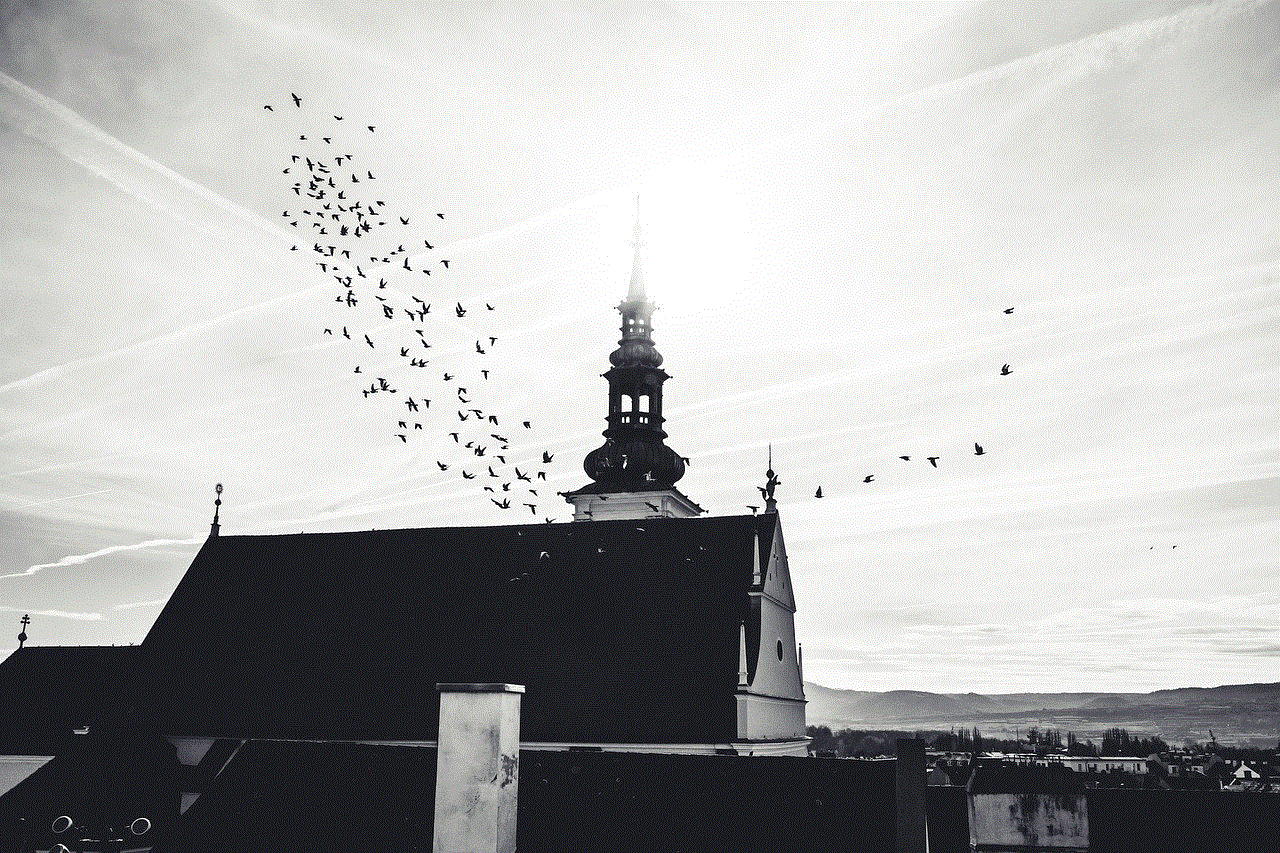
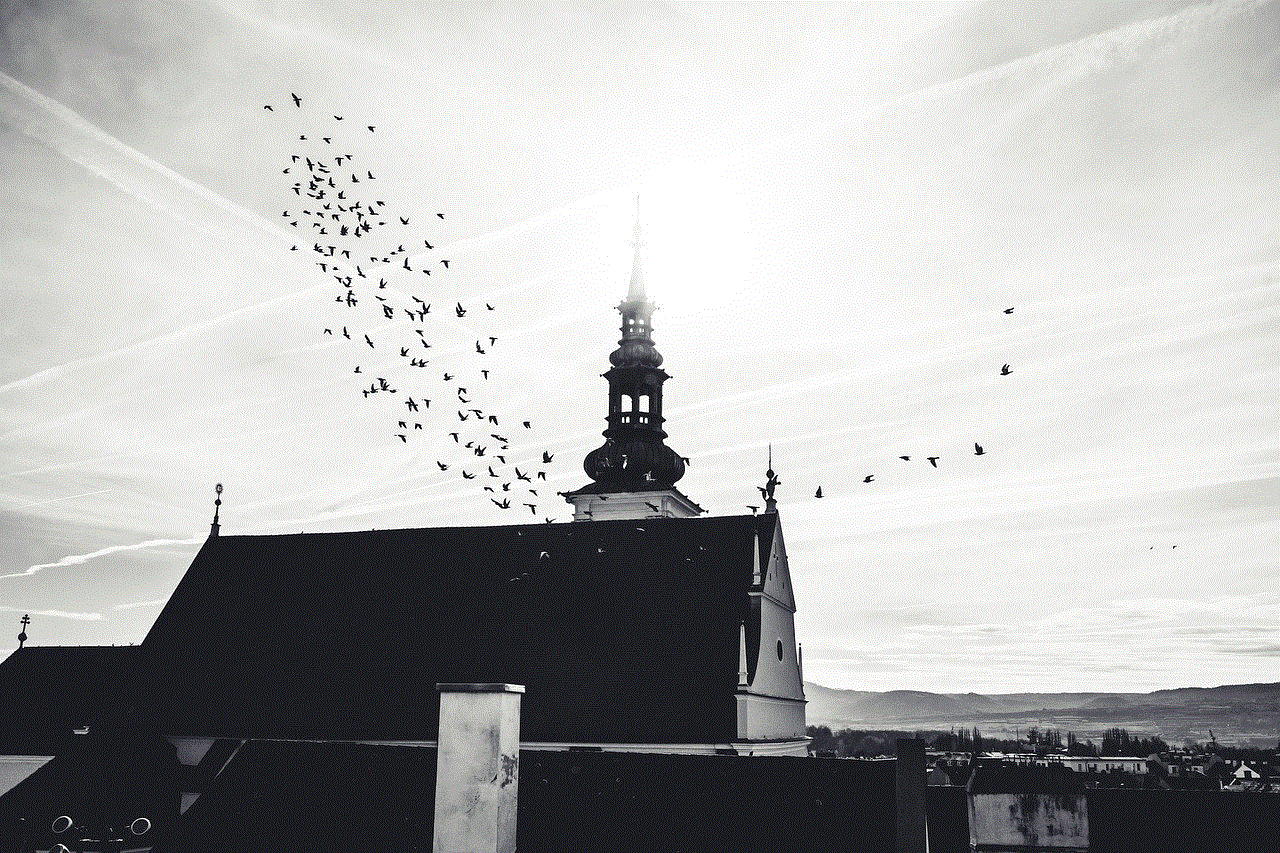
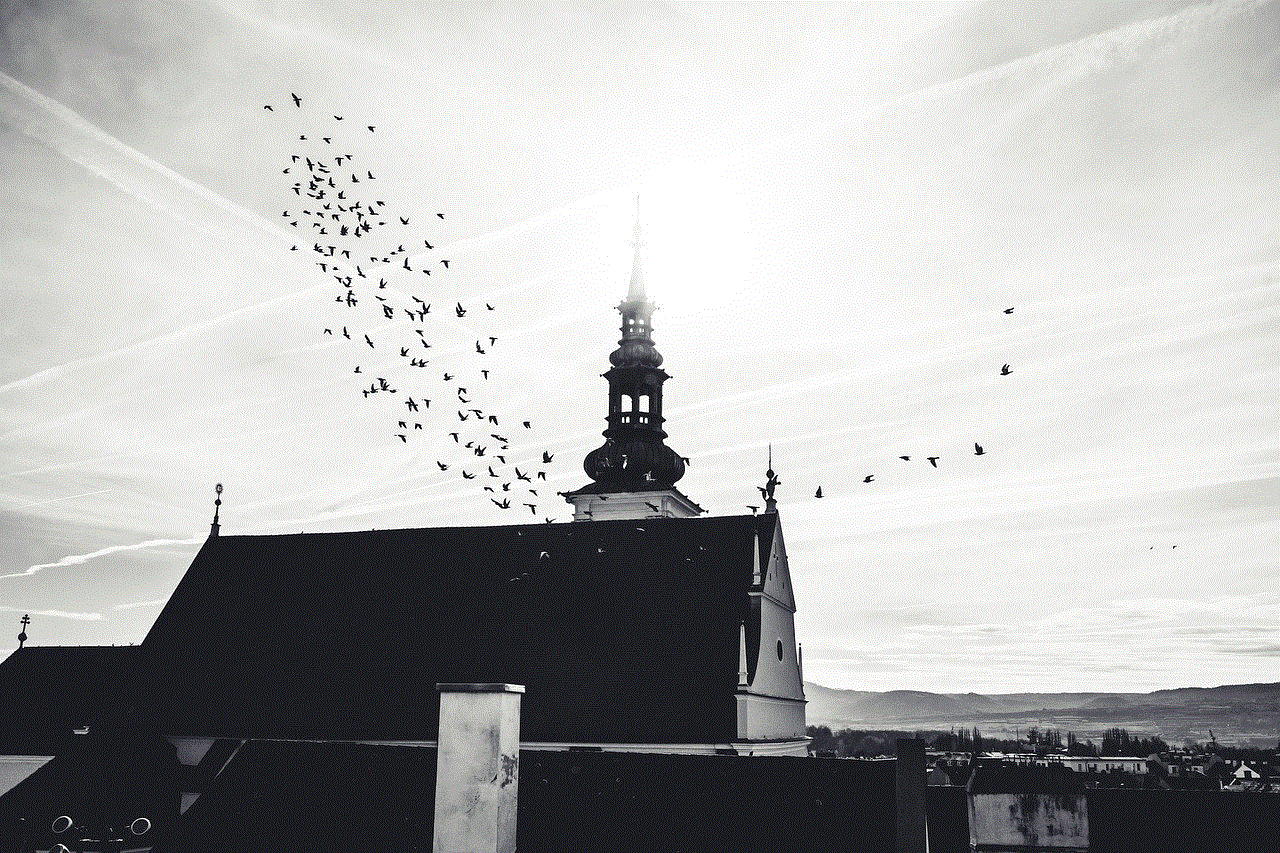
In conclusion, pinging someone’s phone can be a useful skill to have in various situations. Whether you are trying to reach someone who is not responding or trying to locate a lost or stolen device, knowing how to ping a phone can save you time and effort. However, it is essential to use this skill responsibly and with the person’s consent. With the methods and techniques mentioned in this article, you can easily ping someone’s phone and get a response. Remember to always use this skill for good and not for malicious purposes.