how to turn netgear router into access point
In today’s world, internet connectivity has become an essential part of our daily lives. Whether it’s for work, entertainment, or communication, a stable and reliable internet connection is crucial. This is where routers come into play. Routers are devices that help us connect to the internet and also facilitate communication between devices in a network. Among the many brands of routers available, Netgear is one of the most popular and trusted names in the market. Netgear routers are known for their high-speed performance, reliability, and advanced features. However, did you know that you can also turn your Netgear router into an access point? In this article, we will guide you on how to turn your Netgear router into an access point and make the most out of your network setup.
But before we dive into the steps, let’s first understand what an access point is and why you would want to turn your Netgear router into one.
What is an Access Point?
An access point, also known as AP, is a networking device that allows wireless devices to connect to a wired network. It acts as a bridge between devices, enabling them to communicate with each other and access the internet. Access points are often used in large office spaces, hotels, schools, and other public places to provide wireless internet access to multiple devices. They provide a wider coverage area and better signal strength compared to regular routers, making them the preferred choice for setting up a wireless network.
Why Turn Your Netgear Router into an Access Point?
There are a few reasons why you may want to turn your Netgear router into an access point. Firstly, if you have a large home or office space, using an access point will provide a better and more reliable wireless connection compared to a single router. Access points can be strategically placed around the area to ensure better coverage and eliminate dead zones. Secondly, if you already have a Netgear router and want to expand your network without buying a new access point, converting your router into an access point is a cost-effective solution. Lastly, if you have a Netgear router with advanced features and want to use them with your access point, turning your router into an access point is the way to go.
Now that you know the benefits of turning your Netgear router into an access point let’s move on to the steps involved in the process.
Step 1: Check if Your Router is Compatible
The first step is to check if your Netgear router is compatible with being turned into an access point. Not all Netgear routers support this feature, so it’s essential to do some research before proceeding. You can check the user manual or visit the Netgear website to find out if your router can be used as an access point.
Step 2: Set Up Your Router
Before turning your Netgear router into an access point, you need to set it up as a regular router first. Connect your router to your computer and log in to the router’s web interface. You can do this by typing the router’s IP address into your browser’s address bar. Once you’re logged in, you need to update the firmware of your router to the latest version to ensure smooth functioning.
Step 3: Disable DHCP and Change IP Address
The next step is to disable the DHCP (Dynamic Host Configuration Protocol) and change the IP address of your router. DHCP is a service that assigns IP addresses to devices in a network. Since your router will now act as an access point, it should not assign IP addresses. To disable DHCP, go to the ‘Basic’ tab in the router’s web interface and uncheck the ‘Use Router as DHCP Server’ option. After this, change the IP address of your router to a different one than your main router. This will prevent any conflicts between the two devices.
Step 4: Disable Wireless Functions
As your Netgear router will now act as an access point, you need to disable its wireless functions. Go to the ‘Wireless Settings’ tab in the router’s web interface and uncheck the ‘Enable Wireless Router Radio’ option. This will disable the wireless function of your router, and it will only act as a wired device.
Step 5: Connect the Router to Your Network
Now, connect your Netgear router to your main network. Use an Ethernet cable to connect one of the LAN ports of your main router to the LAN port of your Netgear router. This will allow your Netgear router to receive internet connectivity from the main router.
Step 6: Change the SSID and Password
It’s essential to change the SSID (Service Set Identifier) and password of your Netgear router to match your main router. This will ensure that all devices connected to your network can seamlessly switch between the two devices without any issues. You can change the SSID and password in the ‘Wireless Settings’ tab of the router’s web interface.
Step 7: Configure the Access Point Settings
Now it’s time to configure the access point settings of your Netgear router. To do this, go to the ‘Advanced’ tab in the router’s web interface and click on ‘Advanced Setup.’ From the dropdown menu, select ‘Wireless Settings’ and then click on ‘AP Mode.’ Here, you can customize various settings such as the access point’s name, security mode, and channel. Make sure to save the changes before proceeding.
Step 8: Test Your Access Point
After completing all the above steps, it’s time to test your access point. Connect your device to the access point’s Wi-Fi network and check if you can access the internet. If everything is working correctly, you have successfully turned your Netgear router into an access point.
Step 9: Place the Access Point
Lastly, place your access point in an appropriate location to ensure maximum coverage and signal strength. Make sure there are no obstructions, and it’s placed in a central location to provide a stable connection to all devices.
Step 10: Maintain Your Access Point
Just like any other networking device, it’s essential to maintain your access point to ensure it functions correctly. Regularly check for firmware updates and make sure to change the password regularly to enhance security.
In conclusion, turning your Netgear router into an access point can provide you with a better and more reliable wireless network setup. It’s a cost-effective solution to expand your network and make the most out of your existing router. With the easy steps mentioned above, you can turn your Netgear router into an access point and enjoy seamless internet connectivity throughout your home or office. So, what are you waiting for? Give it a try and experience the benefits of having an access point in your network setup.
yubo verification hack
Yubo is a social media platform that has been gaining popularity among teenagers in recent years. It allows users to connect with people from all over the world, make new friends, and share their photos and videos. However, like any other social media platform, there are concerns about safety and security on Yubo, especially for young users. In this article, we will examine the Yubo verification process and whether there are any hacks to bypass it.
What is Yubo Verification?
Before diving into the topic of Yubo verification hacks, it is essential to understand what the verification process is and why it is necessary. Yubo requires all its users to go through a verification process to ensure the safety of its community. This process involves confirming the user’s identity and age, which is crucial, as Yubo has a minimum age requirement of 13 years.
The verification process on Yubo involves providing a valid phone number, which is then used to send a verification code. Once the code is entered, the account is considered verified, and the user gains access to all the features of the app. This verification process is relatively simple and straightforward, and most users do not face any issues with it. However, some may find it tedious and look for ways to bypass it.
Yubo Verification Hack: Myth or Reality?
With the increasing popularity of Yubo, there have been claims of hacks to bypass the verification process. These hacks promise users to gain access to the app without going through the verification process. However, the question remains, are these hacks real, or are they just a myth? The answer is a bit of both.



There have been reports of some users successfully bypassing the verification process on Yubo. These hacks involve using fake phone numbers or using VPNs to change the user’s location and access the app’s features. However, these hacks are not reliable and can have severe consequences.
Firstly, using fake phone numbers or creating multiple accounts to bypass the verification process is a violation of Yubo’s terms of service. If caught, the user’s account can be suspended, and they may be banned from using the app altogether. Additionally, using VPNs to change the user’s location can also lead to account suspension, as it violates Yubo’s community guidelines.
The Risks of Bypassing the Verification Process
Apart from the possibility of having their accounts suspended, there are other risks involved in bypassing the Yubo verification process. Yubo’s verification process is in place for a reason – to ensure the safety of its users, especially minors. By bypassing this process, users are putting themselves at risk of interacting with potentially dangerous individuals.
One of the main concerns of parents and guardians is that their children may come into contact with adults on Yubo, posing as teenagers. By bypassing the verification process, users are essentially allowing anyone to access the app, including individuals with malicious intent. This can result in cyberbullying, online grooming, and even physical harm.
Moreover, Yubo’s verification process also serves to protect users from inappropriate content. By verifying the user’s age, the app can restrict access to mature content, ensuring a safe and age-appropriate environment. Bypassing this process can expose users, especially minors, to explicit and harmful content.
Alternatives to Bypassing the Verification Process
Instead of looking for hacks to bypass the verification process, users can opt for other alternatives to gain access to Yubo. One of the most straightforward ways is to follow the app’s guidelines and go through the verification process. It may seem tedious, but it is for the safety and protection of the user.
Another alternative is for parents and guardians to monitor their child’s activity on Yubo. They can also talk to their children about the importance of online safety and educate them about the potential risks of bypassing the verification process. Additionally, parents can also set parental controls on their child’s device, limiting their access to certain apps and content.
Conclusion
In conclusion, while there may be claims of Yubo verification hacks, they are not reliable and can have serious consequences. By bypassing the verification process, users are putting themselves at risk of interacting with dangerous individuals and being exposed to inappropriate content. It is crucial to understand that the verification process is in place for the safety and protection of Yubo’s users, especially minors.
Instead of looking for ways to bypass the process, users should follow the app’s guidelines and go through the verification process. Parents and guardians can also play a significant role in ensuring their child’s safety by monitoring their activity on Yubo and educating them about online safety. By doing so, we can create a safer and more secure community on Yubo, allowing users to enjoy the app without compromising their safety.
itouch watch vs apple watch
The world of smartwatches has been rapidly evolving since the introduction of the Apple Watch in 2015. Now, there are countless options on the market, each with their own unique features and capabilities. Two of the most popular choices are the iTouch Watch and the Apple Watch. Both of these watches offer a wide range of features and functions, but which one is truly the best? In this article, we will take an in-depth look at the iTouch Watch and the Apple Watch, comparing their design, features, and overall performance to determine which one comes out on top.
Design:
Let’s start by examining the design of these two watches. The iTouch Watch has a sleek and modern design, with a circular face and customizable watch bands. It is available in a variety of colors, including black, silver, and rose gold. On the other hand, the Apple Watch has a square face and a more classic look. It also offers customizable watch bands, and comes in a range of colors such as space gray, silver, and gold.



One major difference in the design of these two watches is the size options. The iTouch Watch comes in one size, while the Apple Watch offers both a 38mm and 42mm option. This allows for a more customized fit for the user. Additionally, the Apple Watch has a digital crown on the side, which can be used to navigate through the watch’s features, while the iTouch Watch has a single button for navigation.
Both watches have a touchscreen display, but the Apple Watch has a slightly larger and more high-resolution screen compared to the iTouch Watch. This makes it easier to read notifications and interact with the watch’s apps. Overall, both watches have a modern and stylish design, but the Apple Watch offers a more classic and customizable look.
Features:
When it comes to features, the Apple Watch and iTouch Watch have a lot in common. Both watches offer fitness tracking, heart rate monitoring, and the ability to receive notifications from your phone. They also both have built-in speakers and microphones, allowing for phone calls and voice commands.
However, the Apple Watch has some unique features that set it apart from the iTouch Watch. For example, it has a built-in GPS, which allows for accurate tracking of outdoor activities such as running or cycling. It also has an ECG app, which can detect irregular heart rhythms and potentially alert the user to any potential health issues. The Apple Watch also offers a larger app selection, with access to the Apple App Store, while the iTouch Watch has a limited number of pre-installed apps.
On the other hand, the iTouch Watch has some features that the Apple Watch does not. One of the most notable is the ability to insert a SIM card and use the watch as a standalone device, without needing to be paired with a phone. This is especially useful for those who want to use their watch for fitness tracking while leaving their phone at home.
Overall, both watches offer a wide range of features, but the Apple Watch has some unique additions that make it stand out from the iTouch Watch.
Performance:
When it comes to performance, the Apple Watch and iTouch Watch both have their strengths. The iTouch Watch runs on a proprietary operating system, while the Apple Watch runs on WatchOS. Both systems are user-friendly and easy to navigate, but WatchOS offers a more seamless integration with iOS devices.
In terms of battery life, the iTouch Watch has a slight advantage. It can last up to three days on a single charge, while the Apple Watch typically needs to be charged daily. However, this may vary depending on usage and the features that are being used.
When it comes to fitness tracking, both watches offer accurate step counting, heart rate monitoring, and calorie tracking. However, the Apple Watch has a more advanced fitness tracking system, with features such as automatic workout detection and the ability to set daily activity goals. It also has a more accurate heart rate monitor, making it better for those who are serious about tracking their fitness progress.
Price:
The price is often a significant factor when it comes to choosing a smartwatch. The iTouch Watch is significantly cheaper than the Apple Watch, with prices starting at around $70, while the Apple Watch starts at $199. This makes the iTouch Watch a more affordable option for those on a budget.
However, it’s worth noting that the price difference also reflects the difference in features and performance between the two watches. The Apple Watch offers more advanced features and a higher quality build, which may justify the higher price for some users.
Customer Reviews:
Looking at customer reviews can provide valuable insight into the overall satisfaction of a product. The iTouch Watch has received mixed reviews, with some praising its affordable price and decent features, while others have reported issues with performance and durability.
On the other hand, the Apple Watch has received overwhelmingly positive reviews, with users praising its design, features, and performance. Many have also noted that it seamlessly integrates with their other Apple devices, making it a convenient choice for those already in the Apple ecosystem.
Conclusion:
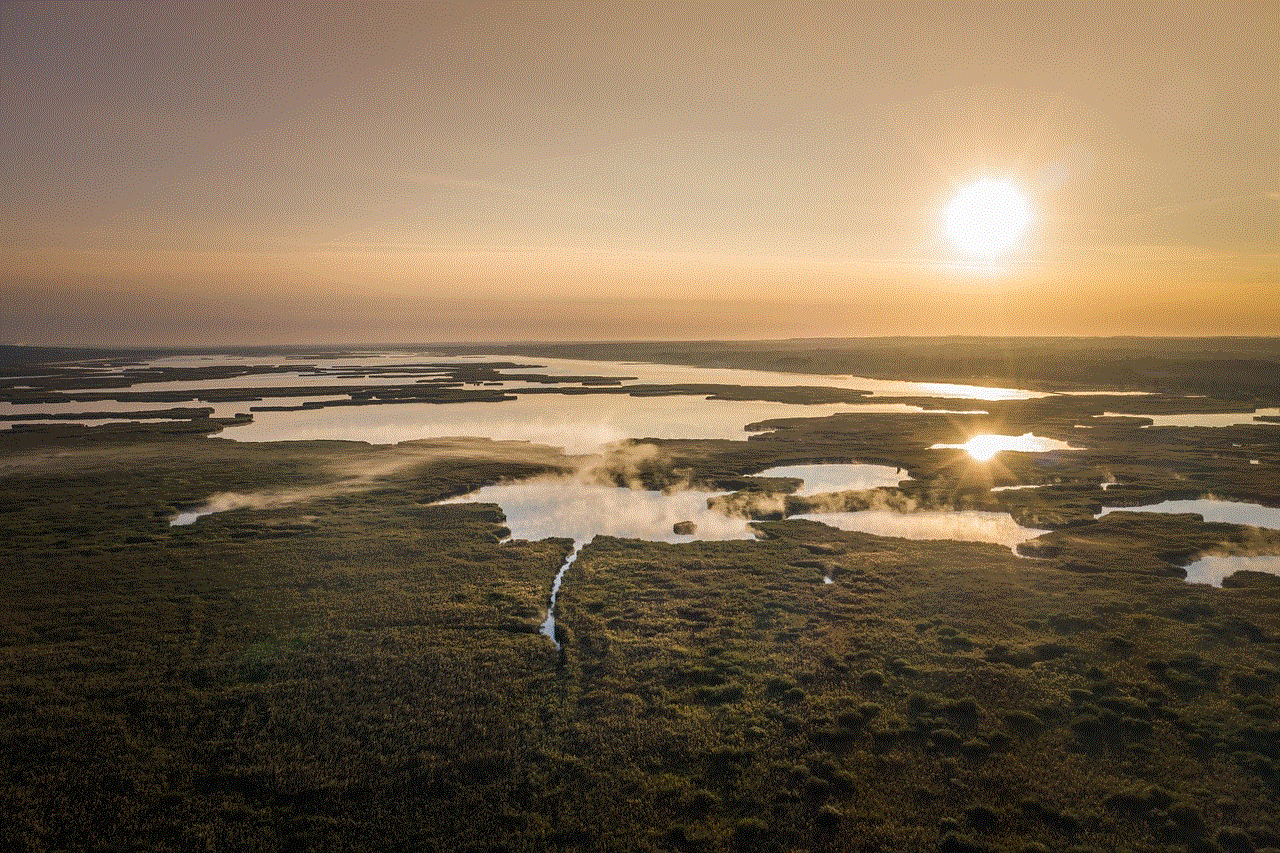
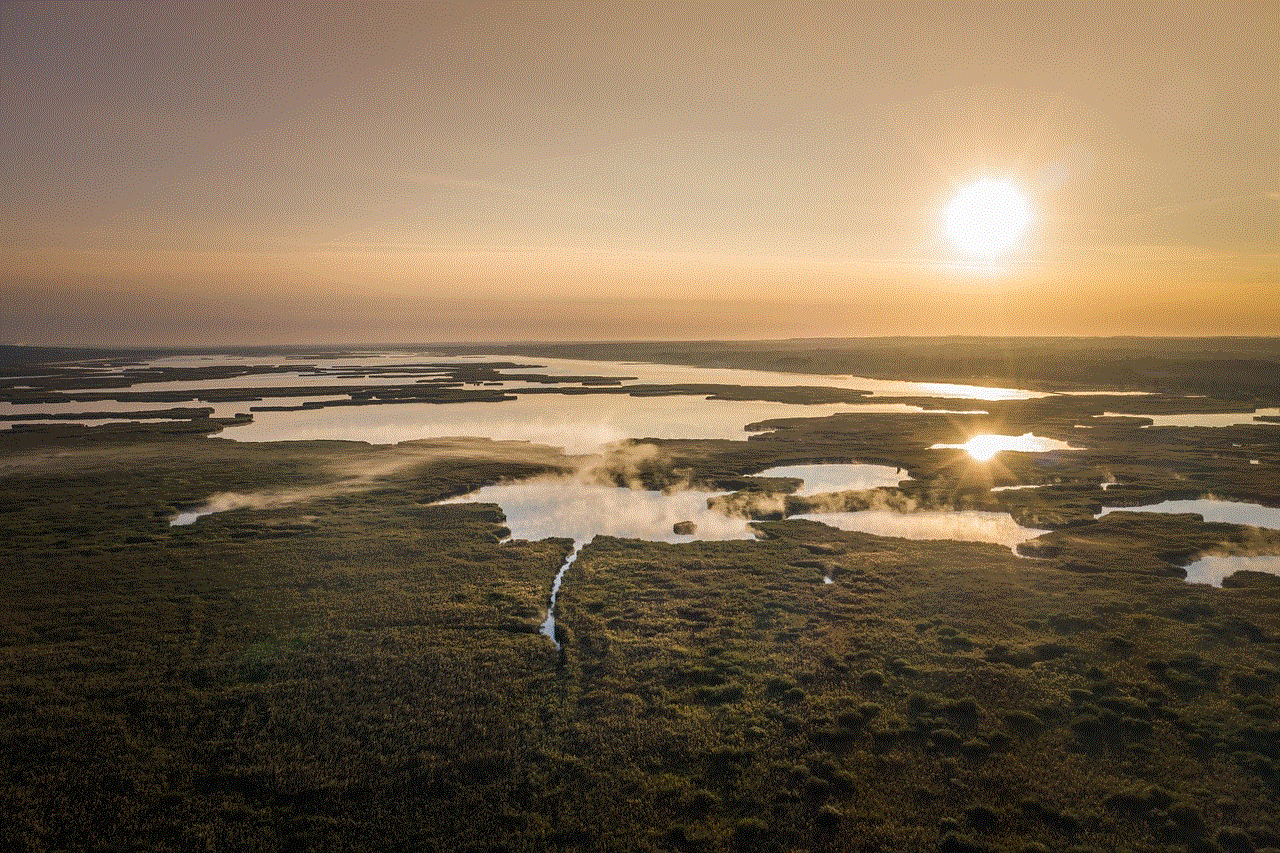
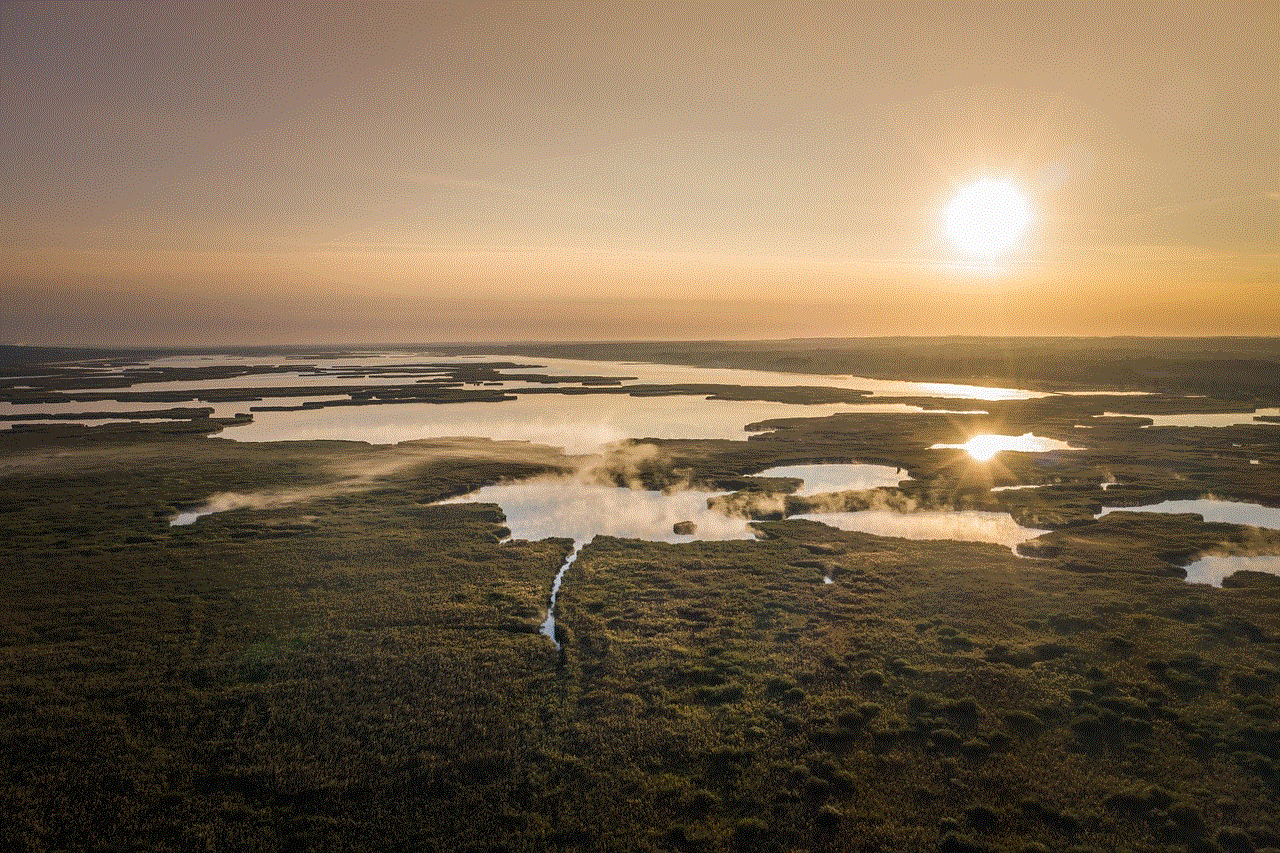
In conclusion, both the iTouch Watch and Apple Watch are excellent smartwatch options with their own unique strengths. The iTouch Watch is a more affordable option with decent features, while the Apple Watch offers a more premium experience with advanced features and seamless integration with iOS devices. Ultimately, the choice between these two watches will depend on personal preferences and budget.