how to stop whatsapp from downloading photos
# How to Stop WhatsApp from Downloading Photos: A Comprehensive Guide
In today’s digital age, instant messaging applications like WhatsApp have transformed the way we communicate. While the platform offers incredible convenience, it can also come with some drawbacks—such as the automatic downloading of photos and videos. This can quickly clutter your phone’s storage and can even lead to privacy concerns. In this article, we will explore various methods to stop WhatsApp from automatically downloading photos. We will delve into settings, tips, and best practices to help you regain control over your storage and privacy.
## Understanding WhatsApp’s Automatic Downloading Feature
WhatsApp’s automatic media download feature is designed to make the user experience seamless. When you receive a photo, video, or audio file, the app automatically downloads it to your device, allowing you to view it instantly. However, this feature can be a double-edged sword. For many users, receiving a plethora of images and videos can lead to unwanted clutter and significant storage use. Moreover, unsolicited downloads can raise privacy concerns, particularly if you are part of numerous group chats.
### The Importance of Managing Storage
One of the primary reasons to stop automatic downloading is to manage your device’s storage effectively. Most smartphones come with limited storage space, and unnecessary downloads can quickly consume it. If you’re someone who frequently downloads apps, takes photos, or stores music, controlling how WhatsApp manages media is crucial.
Additionally, cluttered storage can lead to decreased device performance. When your storage is nearly full, you may experience slower app performance, longer loading times, and even crashes. By managing your media downloads, you can ensure that your device runs smoothly and efficiently.
### Privacy Concerns and Unwanted Content
Another significant concern with automatic downloads is privacy. With the rise of group chats and broadcasting features, users may find themselves receiving unsolicited media from unknown contacts or unwanted groups. Automatic downloads mean that these images are saved directly to your device without your consent, which can lead to uncomfortable situations.
Moreover, if your phone is lost or stolen, the automatic downloads could expose sensitive or personal content. By disabling this feature, you can regain control over what gets stored on your device and reduce the risk of sensitive information falling into the wrong hands.
## Step-by-Step Guide to Stopping Automatic Downloads
### 1. Adjusting WhatsApp Settings on Android
If you’re using an Android device, stopping WhatsApp from downloading photos is straightforward. Follow these steps:
1. **Open WhatsApp**: Launch the app on your Android smartphone.
2. **Go to Settings**: Tap on the three vertical dots in the top right corner and select ‘Settings’.
3. **Data and Storage Usage**: From the settings menu, tap on ‘Data and Storage Usage’.
4. **Media Auto-Download**: Here, you will see three categories: ‘When using mobile data’, ‘When connected on Wi-Fi’, and ‘When roaming’. For each category, you can choose whether to download photos, audio, videos, and documents automatically.
5. **Disable Automatic Downloads**: Uncheck the box next to ‘Photos’ under each section to prevent automatic downloads.
### 2. Adjusting WhatsApp Settings on iPhone
For iPhone users, the process is slightly different but equally simple:
1. **Open WhatsApp**: Launch the app on your iPhone.
2. **Settings**: Tap on ‘Settings’ in the bottom right corner.
3. **Storage and Data**: Select ‘Storage and Data’ from the list.
4. **Media Auto-Download**: You will see options for photos, audio, videos, and documents under ‘Media Auto-Download’.
5. **Disable Automatic Downloads**: Tap on each option and select ‘Never’ to disable automatic downloads.
### 3. Managing Individual Chats
In addition to global settings, you can manage media downloads for individual chats. This is particularly useful if you want to allow downloads from certain contacts while restricting others.
1. **Open the Chat**: Go to the chat for which you want to change the settings.
2. **Chat Info**: Tap on the contact’s name or group title at the top.
3. **Media Visibility**: For individual chats, you can toggle off the ‘Media Visibility’ option to prevent downloaded media from appearing in your phone’s gallery.
4. **Custom Settings**: You can also choose to disable automatic downloads for specific contacts via the same method.
### 4. Clearing Existing Downloads
If you’ve already received a lot of unwanted photos and videos, you may want to clear your existing downloads to free up space. Here are some steps:
1. **Open File Manager**: Navigate to your phone’s file manager or gallery app.
2. **WhatsApp Folder**: Find the ‘WhatsApp’ folder, usually located in your internal storage or SD card.
3. **Media Folder**: Inside the WhatsApp folder, go to ‘Media’ and then ‘WhatsApp Images’ to see all downloaded photos.
4. **Delete Unwanted Files**: You can select and delete the files that you no longer want.
### 5. Utilizing Cloud Storage
Using cloud storage services can help manage your media effectively. By offloading your photos and videos to services like Google Drive or Dropbox, you can free up space on your device while retaining access to your media.
1. **Backup Photos**: Regularly back up your photos and videos to a cloud service.
2. **Delete Local Copies**: After backing up, you can delete local copies from your device to save space.
3. **Access from Anywhere**: With cloud storage, you can access your media from any device, making it a convenient option.
## Best Practices for Managing WhatsApp Media
### 6. Regularly Review Your Downloads
Make it a habit to review your downloads periodically. This will help you stay on top of what’s taking up space on your device. Set a reminder to check your downloads weekly or monthly, and delete unnecessary files.
### 7. Turn Off Automatic Downloads for Groups
Group chats can be a significant source of unwanted media. Consider turning off automatic downloads specifically for group chats to minimize clutter.
1. **Open Group Chat**: Navigate to the group chat you want to manage.
2. **Group Info**: Tap on the group name at the top to access group info.
3. **Media Visibility**: Adjust the media visibility settings to prevent automatic downloads.
### 8. Use Data Saver Mode
If you’re concerned about data usage as well as storage, consider using WhatsApp’s Data Saver mode. This setting can help you manage both data and storage effectively.
1. **Settings**: Go to ‘Settings’ in WhatsApp.
2. **Data and Storage Usage**: Tap ‘Data and Storage Usage’.
3. **Low Data Usage**: Enable ‘Low Data Usage’ for voice calls, which can help reduce overall data consumption.
### 9. Educate Your Contacts
Sometimes, educating your contacts about your preferences can also help. Let them know that you prefer not to receive unsolicited media, especially in group chats. This can lead to a more enjoyable messaging experience.
### 10. Stay Updated
WhatsApp frequently updates its features and settings. Ensure that you regularly update the app to take advantage of new features and improvements related to media management.
## Conclusion
Managing media downloads on WhatsApp is essential for maintaining storage space and ensuring privacy. By following the steps outlined in this article, you can easily stop WhatsApp from automatically downloading photos and regain control over your device. Whether you are using an Android or iPhone, both platforms offer user-friendly options to customize your media settings.
In addition to adjusting your settings, adopting best practices such as regular reviews, utilizing cloud storage, and communicating with your contacts can enhance your overall WhatsApp experience. By staying informed and proactive, you can enjoy the convenience of instant messaging without sacrificing your privacy or device performance.
Now that you have a comprehensive understanding of how to manage WhatsApp media downloads, it’s time to take action. Start by reviewing your current settings and making the necessary adjustments. Your smartphone—and your peace of mind—will thank you!
where do instagram drafts go
# Where Do Instagram Drafts Go? A Comprehensive Guide to Managing Your Content
## Introduction
Instagram has transformed the way we share our lives, connect with friends, and promote businesses. As a platform that emphasizes visual storytelling, users often find themselves creating posts, stories, and reels that require careful thought and curation. To streamline this process, Instagram introduced the drafts feature, allowing users to save their content for later. However, many users find themselves wondering, “Where do Instagram drafts go?” In this article, we will delve deep into the world of Instagram drafts, exploring how to create, manage, and locate them, as well as tips for maximizing their potential.
## Understanding Instagram Drafts
Before we dive into the specifics of where Instagram drafts go, it’s essential to understand what they are. Drafts are essentially unfinished posts that you can save on the Instagram app. They allow users to pause their creative process, saving their work-in-progress posts without having to publish them immediately. This feature is particularly useful for users who want to curate their content, ensuring everything aligns with their brand or personal aesthetic.
## How to Create an Instagram Draft
Creating an Instagram draft is a straightforward process. Here’s a step-by-step guide:
1. **Open the Instagram App**: Ensure you’re logged into your account.
2. **Create a New Post**: Tap the ‘+’ icon at the bottom of the screen.
3. **Choose Your Content**: Select a photo or video from your gallery.
4. **Edit Your Post**: Add filters, captions, and tags as desired.
5. **Save as Draft**: Instead of hitting “Share,” tap the back arrow in the top left corner. Instagram will prompt you to save your post as a draft. Select “Save Draft.”
Your draft is now saved and can be accessed later for further editing or publishing.
## Where to Find Your Instagram Drafts
One of the most common questions surrounding Instagram drafts is, “Where do Instagram drafts go?” Locating your drafts is quite simple:
1. **Go to Your Profile**: Tap on your profile icon in the bottom right corner.
2. **Tap the ‘+’ Icon**: Just like when you create a new post.
3. **Select ‘Post’**: This will bring you to your gallery.
4. **Navigate to Drafts**: At the top, you will see a “Drafts” section. Tap on it to view all your saved drafts.
Your drafts will be displayed here, and you can select any one of them to continue editing.
## Managing Your Drafts
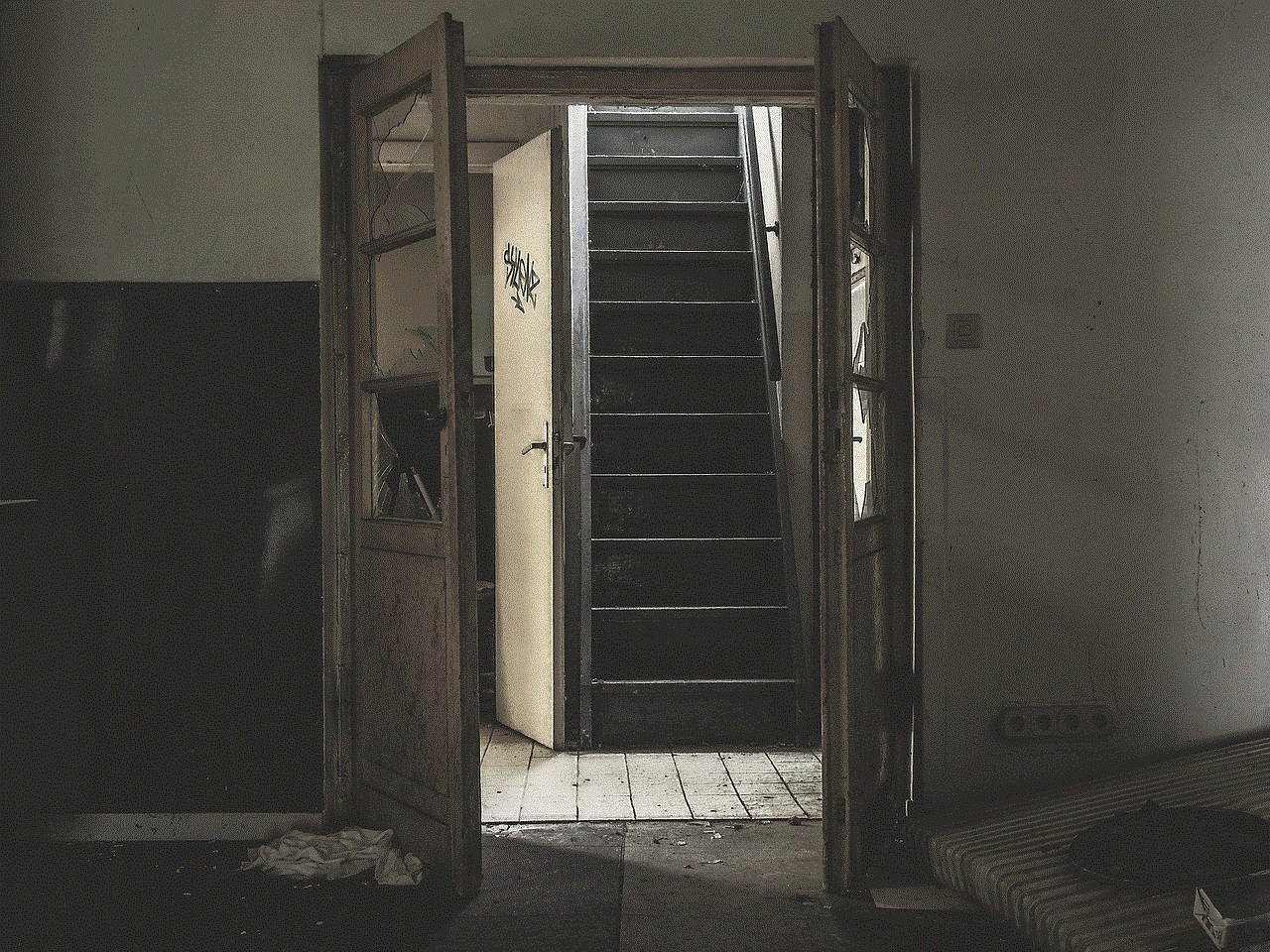
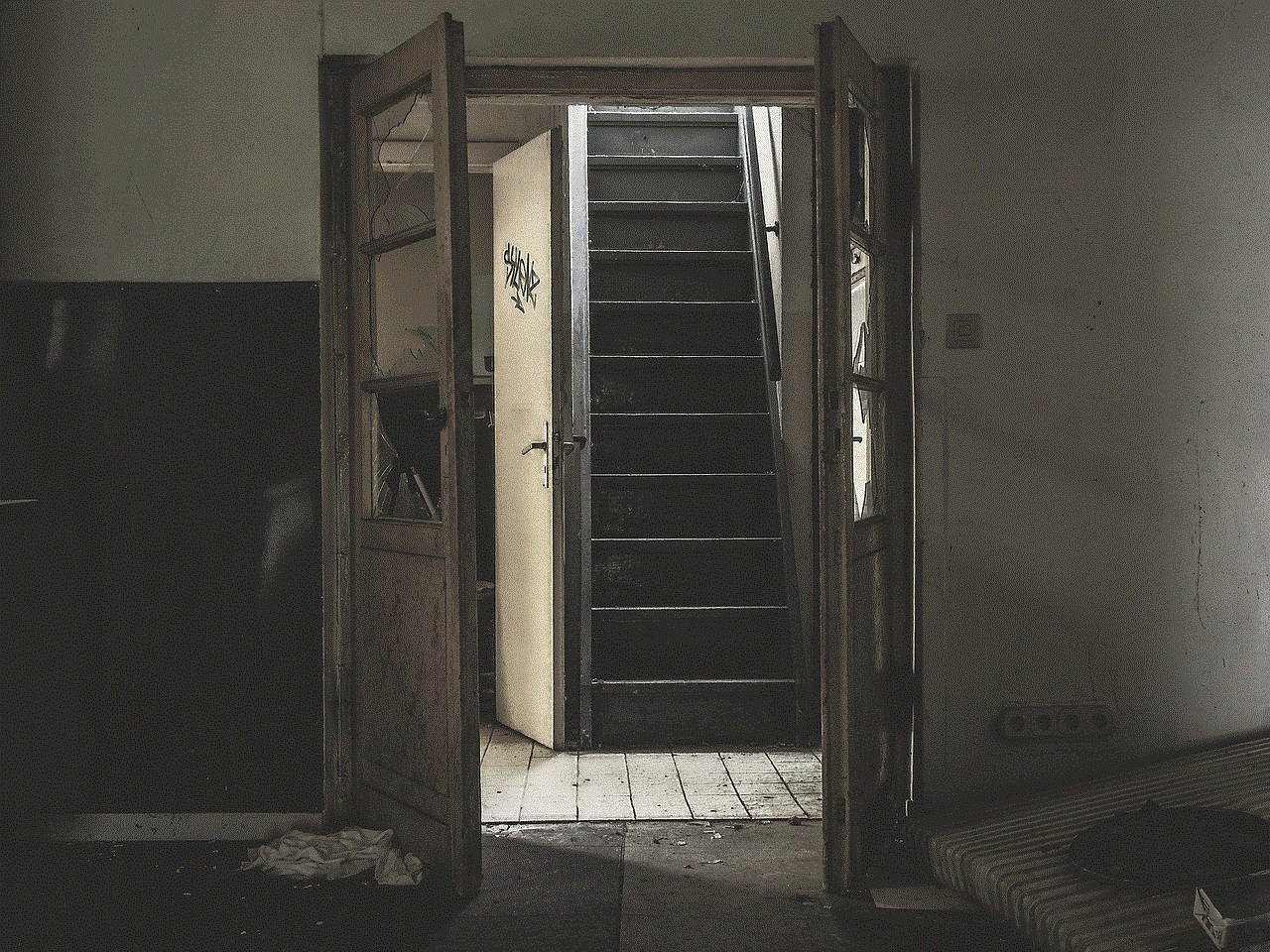
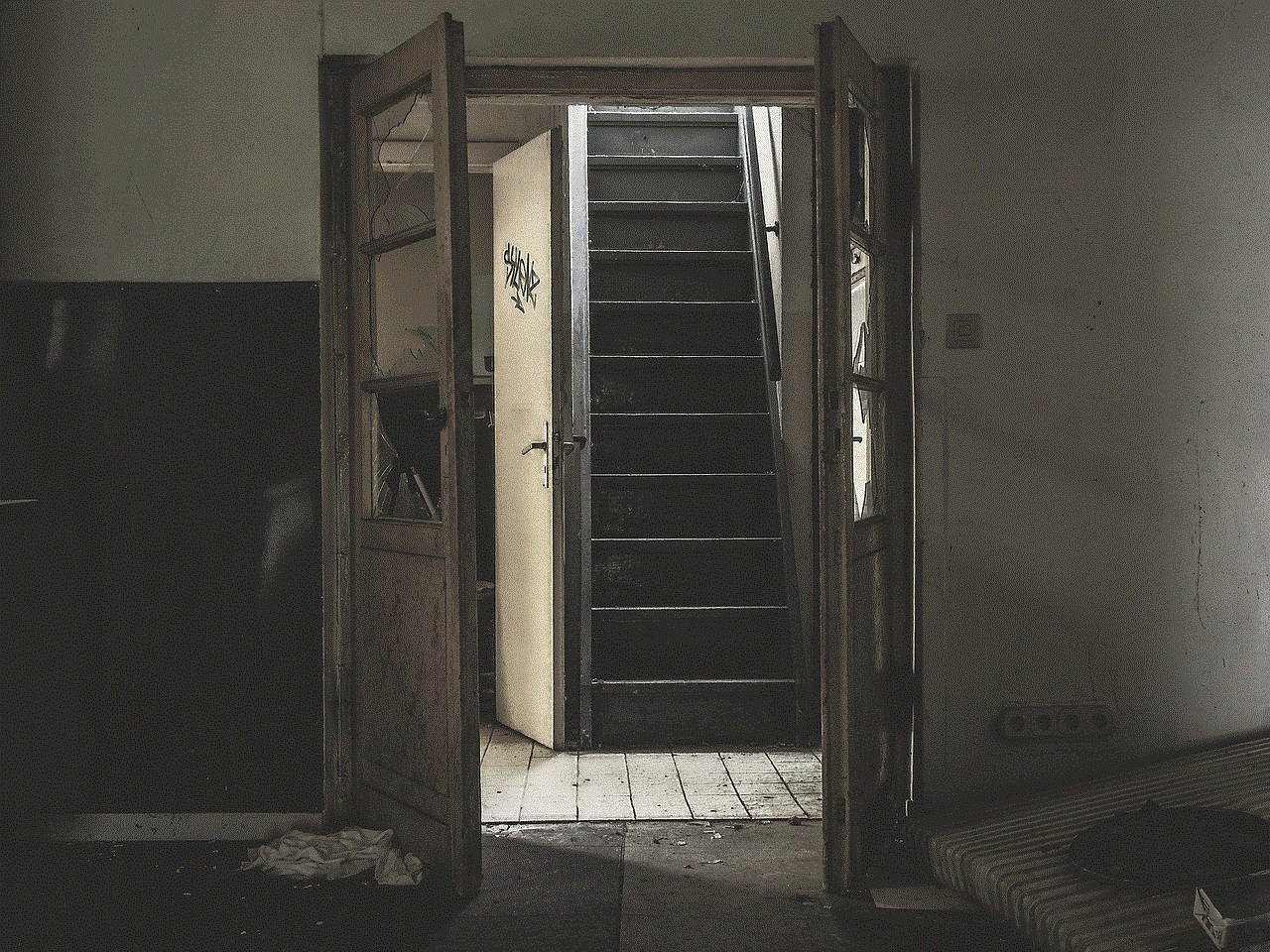
Instagram allows users to manage their drafts efficiently. Here are some tips for keeping your drafts organized:
– **Regularly Review Drafts**: Check back on your drafts regularly. If you have saved multiple drafts, you may want to decide which ones to publish and which to delete.
– **Use Descriptive Captions**: When creating drafts, make use of descriptive captions or notes. If you save multiple drafts for different themes or campaigns, this will help you remember the context.
– **Delete Unused Drafts**: If you decide not to use a draft, it’s best to delete it to avoid clutter. To delete a draft, simply tap on it, then select the “Discard” option.
## Common Issues with Instagram Drafts
While the drafts feature is generally user-friendly, some users encounter issues. Here are some common problems and their solutions:
### Drafts Not Saving
If you find that your drafts aren’t saving, consider these potential reasons:
– **App Glitches**: Sometimes, the app might experience temporary glitches. Restarting the app or your device can help.
– **Outdated Version**: Ensure that you’re using the latest version of Instagram. An outdated app can lead to various functionality issues.
### Drafts Missing
If your drafts appear to be missing, check the following:
– **Logged-in Account**: Make sure you are logged into the correct Instagram account. Drafts are saved per account and won’t appear if you switch profiles.
– **App Storage**: Sometimes, clearing the app’s cache or data can lead to drafts disappearing. Be cautious with this, as you may lose other unsaved information.
## Tips for Using Instagram Drafts Effectively
To make the most of Instagram drafts, consider the following strategies:
### Plan Your Content Calendar
Using drafts can be a significant asset in content planning. By saving posts in advance, you can ensure a consistent posting schedule. Consider planning your content calendar monthly or weekly, saving relevant posts as drafts to maintain a steady flow of content.
### Test Different Aesthetics
Drafts allow you to experiment without the pressure of immediate publication. Try out different filters, captions, and layouts to see what resonates best with your audience before making a final decision.
### Collaborate with Others
If you collaborate with others on Instagram, using drafts can streamline the process. You can save drafts and share them with collaborators for feedback before the final post goes live.
### Utilize Instagram Insights
If you’re using a business account, take advantage of Instagram Insights to analyze which types of posts perform best. Use this data to inform the content you save as drafts, ensuring that your final posts align with audience preferences.
## Drafts for Business Accounts
For businesses, Instagram drafts can be a powerful tool. Here’s how they can be particularly beneficial:
### Campaign Planning
If you’re running a marketing campaign, drafts allow you to prepare multiple posts in advance. You can save posts that align with specific campaign themes, ensuring a cohesive message across your feed.
### Promotions and Announcements
Drafts enable you to prepare promotional posts ahead of time. This is especially useful for time-sensitive announcements, allowing you to publish them at the optimal time for maximum engagement.
### Test Different Messaging
Businesses can use drafts to experiment with different messaging and visuals. A/B testing content can help you determine what appeals most to your target audience, leading to more effective marketing strategies.
## The Future of Instagram Drafts
As Instagram continues to evolve, so too will the drafts feature. Users can expect improvements in functionality and user experience. Potential updates could include:
– **Enhanced Organization**: Instagram may introduce folders or tags for drafts, allowing users to categorize their content better.
– **Collaborative Drafts**: Future updates might enable users to collaborate on drafts in real-time, similar to features seen in other social media platforms.
– **Advanced Analytics**: Instagram could integrate more detailed analytics for drafts, allowing users to gauge the potential impact of their saved content.
## Conclusion



Instagram drafts serve as a valuable tool for both casual users and businesses alike. They provide an avenue for creativity and planning, ensuring that users can curate their content effectively. Whether you’re saving a post for later, experimenting with different aesthetics, or planning a marketing campaign, understanding where Instagram drafts go and how to utilize them can significantly enhance your experience on the platform. Embrace the power of drafts, and take your Instagram game to the next level!