how to set parental controls on firestick
How to Set Parental Controls on Firestick: A Comprehensive Guide
Introduction:
The Amazon Firestick has revolutionized the way we consume digital entertainment, offering a wide range of streaming options at our fingertips. However, with this convenience comes the need for parental controls to ensure a safe and age-appropriate viewing experience for children. In this article, we will explore the steps to set up parental controls on Firestick, enabling you to have peace of mind while your kids enjoy their favorite shows and movies.
1. Understanding the Need for Parental Controls:
With the vast amount of content available on streaming platforms, it is essential to set up parental controls to protect children from inappropriate material. Parental controls allow you to restrict access to certain content, prevent unauthorized purchases, and enforce time limits on device usage.
2. Creating a PIN:
The first step in setting up parental controls on your Firestick is to create a PIN. This PIN will serve as a password for accessing restricted content and making purchases. To create a PIN, follow these steps:
– From the Fire TV Stick home screen, navigate to “Settings.”
– Select “Preferences” and then “Parental Controls.”
– Choose “Change Prime Video PIN” and enter a 5-digit PIN of your choice.
– Confirm the PIN by re-entering it.
3. Setting Up Content Restrictions:
Once you have set up a PIN, you can proceed to set content restrictions. This will allow you to block access to certain types of content based on age ratings. Here’s how you can do it:
– From the “Parental Controls” menu, select “Restrict Rated Content.”
– Enter your PIN to proceed.
– Choose the appropriate age rating categories you want to restrict.
– Save your settings.
4. Enabling Purchase Restrictions:
To prevent unauthorized purchases on your Firestick, it is crucial to enable purchase restrictions. This will require your PIN to be entered before any purchase can be made. Follow these steps:
– Go to “Parental Controls” in the “Settings” menu.
– Select “Restrict Purchases.”
– Enter your PIN to proceed.
– Choose the desired purchase restrictions, such as blocking all purchases or requiring a PIN for every purchase.
– Save your settings.
5. Controlling App Installation:
In addition to restricting content and purchases, you can also control the installation of apps on your Firestick. This ensures that only approved apps can be installed on the device. Here’s how you can do it:
– From the “Parental Controls” menu, select “Manage Installed Applications.”
– Enter your PIN to proceed.
– Toggle the switch next to “Apps from Unknown Sources” to restrict app installations.
– Save your settings.
6. Setting Viewing Time Limits:
To promote healthy screen time habits, you can set viewing time limits on your Firestick. This feature allows you to restrict the amount of time your child can spend watching content on the device. Here’s how you can do it:
– From the “Parental Controls” menu, select “Set Viewing Restrictions.”
– Enter your PIN to proceed.
– Choose the appropriate time limit options, such as a specific number of hours per day or a schedule for allowed viewing times.
– Save your settings.
7. Using parental control apps :
Apart from the built-in parental controls on Firestick, you can also utilize third-party parental control apps for additional features and monitoring capabilities. These apps can help you track usage, set content filters, and even block specific websites or apps. Some popular parental control apps compatible with Firestick are Family Link, Net Nanny, and Qustodio.
8. Monitoring Viewing History:
To ensure that the parental controls are effective and that your child is adhering to the set restrictions, it is essential to monitor their viewing history. Firestick allows you to access the viewing history from the device itself or through the Amazon website. By reviewing the viewing history, you can identify any potential breaches of the set restrictions and take appropriate action.
9. Troubleshooting Parental Control Issues:
Sometimes, you may encounter issues while setting up or using parental controls on Firestick. Here are some common troubleshooting tips:
– Ensure that you have the latest software updates installed on your Firestick.
– Double-check your PIN and make sure it is entered correctly.
– If your child is using a separate profile, ensure that the parental controls are applied to that profile.
– Restart your Firestick and try setting up parental controls again.
– If all else fails, contact Amazon support for further assistance.
10. Educating Your Child about Online Safety:
While parental controls are an effective tool, it is equally important to educate your child about online safety and responsible digital behavior. Teach them about the potential risks of accessing inappropriate content and the importance of adhering to the set restrictions. Encourage open communication so that they feel comfortable discussing any concerns or issues they may encounter while using the Firestick.
Conclusion:
Setting up parental controls on your Firestick is crucial to ensure a safe and age-appropriate viewing experience for your children. By following the steps outlined in this article, you can easily create a PIN, restrict content, prevent unauthorized purchases, control app installations, and set viewing time limits. Additionally, consider using third-party parental control apps for enhanced monitoring and filtering capabilities. By combining parental controls with education about online safety, you can provide a secure digital environment for your children to enjoy their favorite shows and movies on the Firestick.
how to recover tinder account



Tinder is a popular dating app that has revolutionized the way people meet and connect with potential partners. With its user-friendly interface and convenient features, millions of people across the globe have turned to Tinder to find love, companionship, or simply a fun night out. However, like any other online platform, there is always a possibility of losing access to your account. Whether it’s due to a forgotten password, account suspension, or a technical glitch, losing access to your Tinder account can be frustrating. But don’t worry, in this article, we will discuss the steps you can take to recover your Tinder account and get back to swiping and matching.
Understanding the reasons for losing access to your Tinder account is crucial in the recovery process. One of the most common reasons is forgetting your login credentials, which can happen to anyone. Another possibility is that your account has been suspended or banned due to a violation of Tinder’s terms and conditions. This can happen if you have been reported by other users or if you have engaged in any inappropriate behavior on the app. Technical issues or glitches can also lead to a loss of access to your account. Whatever the reason may be, there are ways to recover your Tinder account and get back in the game.
The first step in recovering your Tinder account is to try to remember your login credentials. If you have forgotten your password, you can click on the “Forgot Password?” option on the login page. You will then be prompted to enter your registered email address or phone number, and Tinder will send you a password reset link. If you have forgotten your email address or phone number associated with your account, you can try logging in with any other email addresses or phone numbers you may have used. If none of these options work, you can contact Tinder’s customer support for further assistance.
If your account has been suspended or banned, you will need to reach out to Tinder’s customer support to understand the reason behind the suspension and request for your account to be reinstated. It is essential to be honest and provide any necessary information to support your case. If you have been banned due to a violation of Tinder’s terms and conditions, it may be challenging to recover your account. However, if you strongly believe that the ban was a mistake, you can still try to contact Tinder’s customer support and explain your situation. Keep in mind that Tinder’s decision to suspend or ban an account is final, and there is no guarantee that your account will be reinstated.
In case of technical issues or glitches, you can try force closing the app and reopening it or restarting your device. This can sometimes resolve the problem. If the issue persists, you can try uninstalling and reinstalling the app, which will also log you out of your account. Once you log back in, your account should be restored. If you continue to experience technical problems, you can contact Tinder’s customer support for assistance.
Another way to recover your Tinder account is by using your Facebook account. If you have linked your Facebook account to your Tinder account, you can simply log in with your Facebook credentials and access your Tinder account. This method is convenient and saves you the trouble of remembering a separate login password. However, keep in mind that if your Facebook account is also inaccessible, you will not be able to recover your Tinder account using this method.
If none of the above methods work, and you are still unable to recover your Tinder account, there is one last resort – creating a new account. While this may not be the ideal solution, it will allow you to start fresh and create a new profile. However, keep in mind that you will lose all your matches, conversations, and any other data associated with your previous account. It is essential to use a different email address and phone number to create your new account to avoid any confusion with your old account.
To prevent losing access to your Tinder account in the future, it is crucial to keep your login credentials safe and secure. You can also enable two-factor authentication, which adds an extra layer of security to your account. It works by sending a verification code to your phone number or email address every time you log in from a new device. This feature can prevent unauthorized access to your account and also help you recover your account in case you forget your login credentials.
In conclusion, losing access to your Tinder account is not the end of the world, and there are ways to recover it. Whether it’s due to a forgotten password, account suspension, or technical issues, there are steps you can take to get back into your account. It is crucial to understand the reasons behind the loss of access and take appropriate measures to prevent it from happening in the future. With these tips in mind, you can now confidently navigate through any challenges that may come your way and continue to enjoy the exciting world of online dating on Tinder.
lost my phone app on iphone
Losing your phone can be a frustrating and stressful experience, especially if it’s an iPhone. Not only does it mean losing all your important contacts and photos, but also losing access to your apps and personal information. And if you’ve lost the ‘Find My iPhone’ app as well, it can make the situation even more daunting. But don’t worry, you’re not alone. Many iPhone users have faced this problem and have been able to retrieve their lost phone app. In this article, we’ll discuss the various ways in which you can get back your lost phone app on your iPhone.
The first and most obvious thing to do when you’ve lost your phone app on your iPhone is to retrace your steps. Think back to the last time you used your phone and try to remember if you accidentally deleted the app or moved it to a different folder. Sometimes, in the midst of organizing our apps, we unknowingly move or delete them. So, it’s worth checking all your folders, including the ‘Extras’ folder where the phone app is usually located.
If you’re unable to find the app on your phone, the next step would be to check the App Store. Open the App Store on your iPhone and type ‘phone’ in the search bar. If the app is still available on the App Store, it will show up in the search results. If it says ‘Open’ next to the app, it means that the app is already installed on your phone. However, if it says ‘Get’, then it means that the app has been deleted from your phone and you can reinstall it from the App Store.
If the app is not available on the App Store, it’s possible that you might have accidentally restricted it. Go to ‘Settings’ on your iPhone, then tap on ‘General’ and select ‘Restrictions’. If the restrictions are enabled, look for the ‘Allowed Content’ section and make sure that the ‘Phone’ app is not restricted. If it is, tap on it and select ‘Allow’. This should bring back the phone app to your home screen.
In case the app is neither on your phone nor on the App Store, it’s likely that you’ve accidentally deleted it. But don’t worry, there’s still a way to retrieve it. Connect your iPhone to your computer and open iTunes. Click on the phone icon and go to ‘Apps’. Look for the phone app in the list of apps and if you find it, click on ‘Install’. This will reinstall the app on your phone.
If you’re unable to find the app on iTunes as well, then it’s possible that you’ve accidentally deleted it permanently. In this case, you can restore your iPhone from a previous backup. This will bring back all the apps and data that were present on your phone at the time of the backup. However, this method will only work if you have a backup of your phone that was created before you lost the phone app.
Another way to retrieve your lost phone app is by using the ‘App Library’ feature on your iPhone. This feature was introduced with the latest iOS 14 update and it automatically organizes all your apps into different categories. To access the App Library, swipe left on your home screen until you reach the last page. Here, you’ll find all your apps categorized into folders. Look for the ‘Utilities’ folder and if you find the phone app there, simply drag it back to your home screen.
If none of the above methods work, it’s possible that your phone app has been hidden. This can happen if you’ve accidentally enabled the ‘Offload Unused Apps’ feature on your iPhone. This feature automatically offloads apps that you haven’t used in a while to free up space on your phone. To check if this feature is enabled, go to ‘Settings’, then tap on ‘General’ and select ‘iPhone Storage’. If the feature is enabled, look for the phone app in the list of apps and tap on it to reinstall it.
In some cases, the phone app might have disappeared due to a glitch or bug in the system. To fix this, you can try restarting your iPhone. Press and hold the power button until the ‘Slide to power off’ option appears. Swipe to turn off your phone and wait for a few seconds before turning it back on. Once your phone restarts, check if the phone app has reappeared on your home screen.
If none of the above methods work, the last resort would be to reset your iPhone. This will erase all your data and settings, including the apps. But it will also bring back all the default apps, including the phone app. To reset your iPhone, go to ‘Settings’, then tap on ‘General’ and select ‘Reset’. Tap on ‘Erase All Content and Settings’ and confirm your action. Once your phone restarts, you can set it up as a new device and the phone app should be back on your home screen.
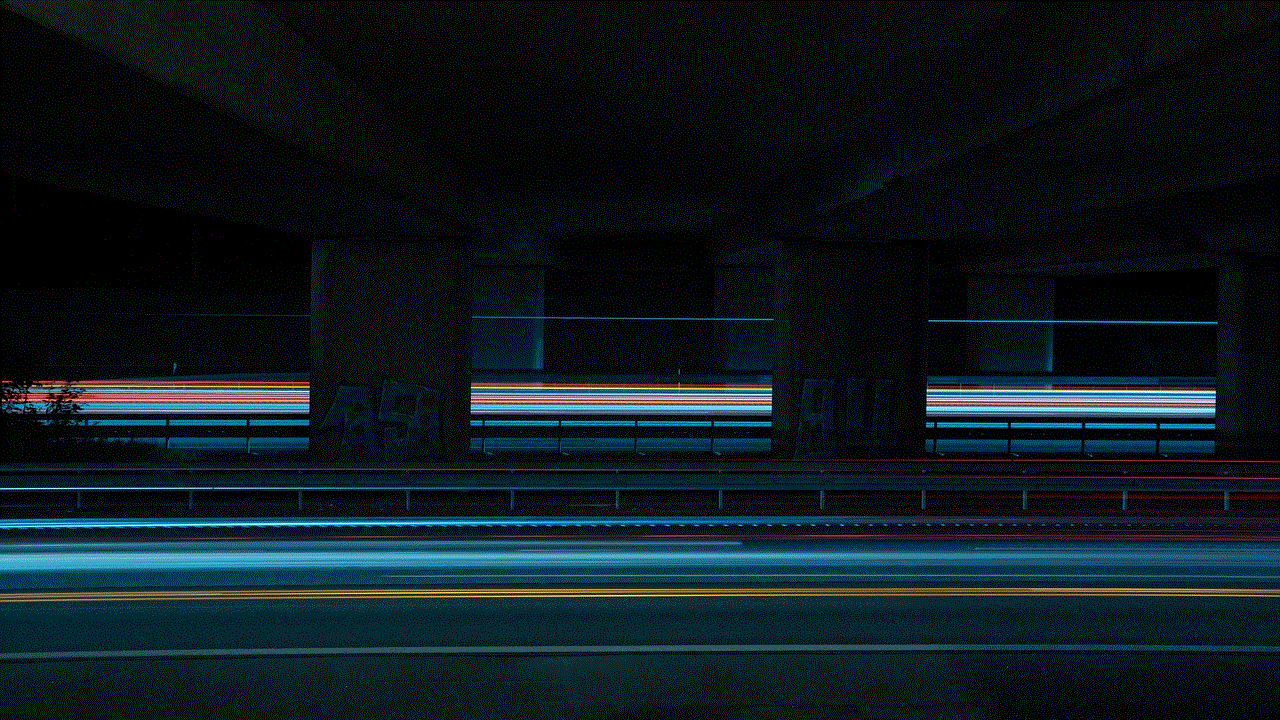
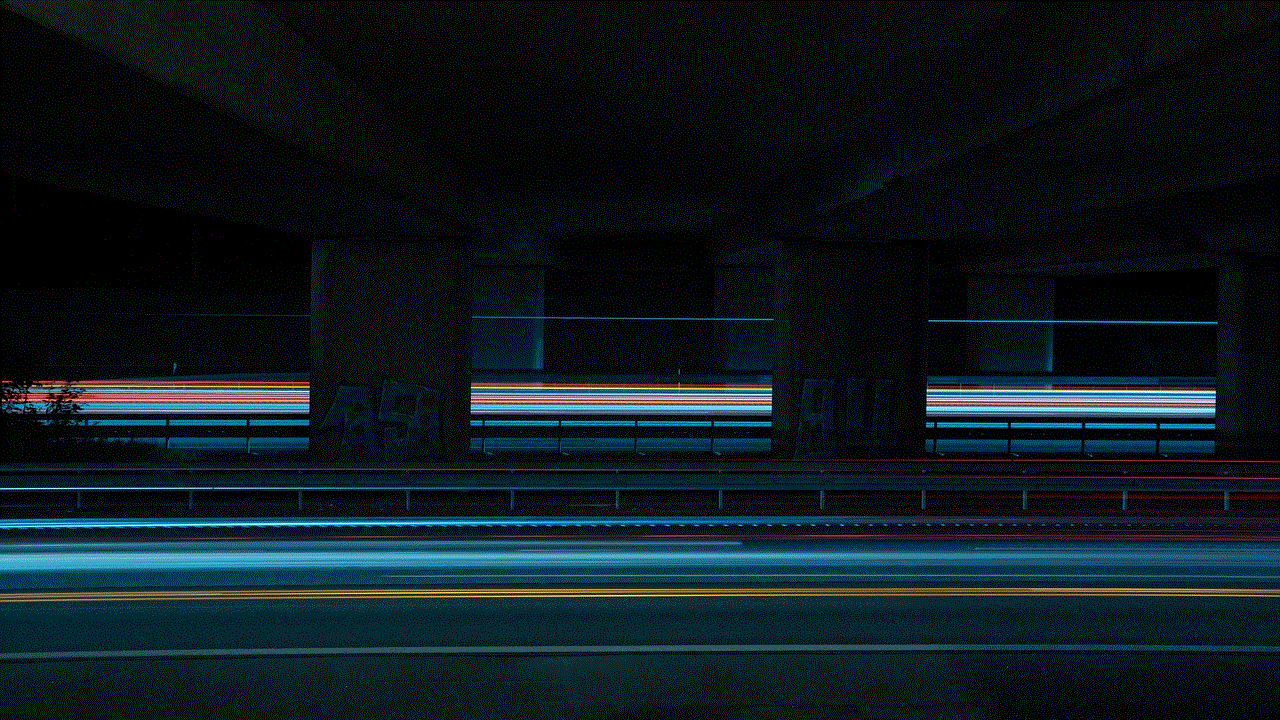
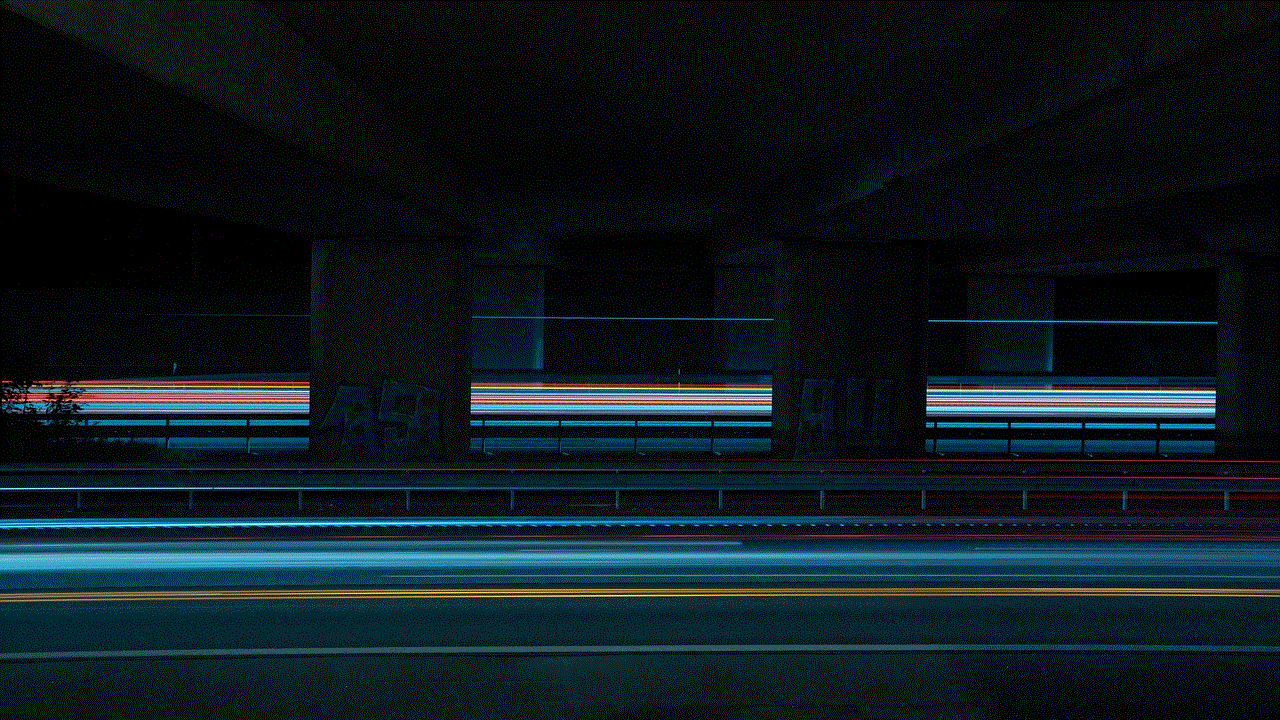
In conclusion, losing your phone app on your iPhone can be a stressful experience. But with the various methods mentioned above, you can easily retrieve the app and get back to using your phone as usual. It’s always a good idea to regularly backup your phone to avoid losing important data and apps in the future. And remember, if you’re still unable to find your phone app, don’t hesitate to contact Apple support for further assistance.