how to search in text messages
# How to Search in Text Messages: A Comprehensive Guide
In the digital age, communication has evolved dramatically. While phone calls and face-to-face interactions were once the primary modes of communication, the advent of text messaging has changed the landscape. Text messages, or SMS, are quick, convenient, and often more efficient than traditional communication methods. However, as the volume of messages increases, finding specific information within text conversations can become a daunting task. This article aims to provide a comprehensive guide on how to effectively search in text messages, covering various platforms, tips, and best practices.
## Understanding the Importance of Searching in Text Messages
Text messages can contain a wealth of information. From vital reminders and important appointments to cherished memories and critical conversations, the data exchanged through SMS can be invaluable. However, the sheer volume of messages can make it challenging to retrieve specific information when needed. Being able to search through text messages efficiently is essential for several reasons:
1. **Time-Saving**: Searching for a specific message can save time compared to scrolling through countless texts.
2. **Organization**: Efficient searching helps keep conversations organized, especially for business communications.
3. **Memory Aids**: Text messages often serve as a record of important events, conversations, or decisions. Being able to quickly locate these messages can aid in memory recall.
## Searching in Text Messages on Different Platforms
### 1. Searching on iOS Devices
Apple’s iOS devices, such as iPhones and iPads, come equipped with built-in features that make searching for text messages relatively straightforward.
– **Using the Search Function**: To search for messages, open the Messages app and swipe down on the main screen. A search bar will appear at the top. You can type keywords, phrases, or even the name of the contact you’re looking for. The app will filter messages that contain the search term.
– **Using Siri**: Siri can also assist in searching for messages. You can activate Siri by holding down the side button or saying “Hey Siri.” Once activated, you can ask Siri to find specific messages, such as “Show me messages from John about the meeting.”
### 2. Searching on Android Devices
Android devices vary by manufacturer, but most come with a similar messaging app that includes search functionality.
– **Using the Search Bar**: Open the messaging app and look for a magnifying glass icon or a search bar at the top of the screen. Enter relevant keywords or contact names, and the app will display matching messages.
– **Third-Party Apps**: If the default messaging app lacks robust search features, consider downloading third-party messaging apps from the Google Play Store that offer enhanced search capabilities.
### 3. Searching in Messaging Apps
Messaging apps like WhatsApp, facebook -parental-controls-guide”>Facebook Messenger, and Telegram have their unique interfaces and search functionalities.
– **WhatsApp**: To search for messages in WhatsApp, open the app and tap on the chat you want to search. Then, tap on the contact’s name at the top of the screen, and select “Search.” Type in the keyword, and WhatsApp will highlight messages that contain your search term.
– **Facebook Messenger**: In Messenger, you can search for messages by opening a conversation and tapping the name of the person at the top. Select “Search in Conversation” and enter your search term.
– **Telegram**: Telegram allows you to search through messages in both individual chats and groups. Use the search bar at the top of the chat list to find messages across all chats or within a specific conversation.
## Tips for Effective Searching
### 1. Use Specific Keywords
When searching for messages, using specific keywords can yield better results. Instead of using broad terms, try to remember exact phrases or keywords that were part of the conversation. For example, instead of searching for “dinner,” use “Italian restaurant” if that’s what you discussed.
### 2. Utilize Filters When Available
Some messaging apps offer filters to narrow down search results. For example, you may be able to filter results by date, contact, or media type (photos, videos, etc.). Make use of these features to streamline your search process.
### 3. Remember Context
Context can be crucial when searching for messages. If you can recall the context of the conversation—such as who you were talking to, when the conversation took place, or what the topic was—incorporate that information into your search.
### 4. Regularly Archive Important Conversations
If you frequently search for specific conversations, consider archiving them for easy access. Many messaging apps allow you to archive chats, which can help keep your main chat list uncluttered while preserving important information.
### 5. Keep Your Messaging App Updated
Messaging apps are regularly updated to improve functionality and user experience. Keeping your app updated ensures that you have access to the latest features, including any enhancements to search capabilities.
## Advanced Search Techniques
For those who frequently need to search through text messages, mastering advanced search techniques can be incredibly beneficial.
### 1. Boolean Searches
Some messaging apps support Boolean search operators, which can refine your search. For instance, using quotes around a phrase to search for an exact match or using AND/OR to include multiple terms can help in finding specific messages.
### 2. Search by Date
If you remember the date of the conversation, using date-related keywords can help. Some apps allow you to search by date, which can be particularly useful for finding messages from specific events or time frames.
### 3. Search for Media
Many messaging apps allow you to search for media files, such as images, videos, or documents. If you remember sending or receiving a specific file, searching for media can lead you to the right conversation.
### 4. Third-Party Tools
Consider using third-party tools or apps designed for managing and searching through text messages. Some applications offer more advanced features than standard messaging apps, allowing for more efficient search processes.
## Best Practices for Managing Text Messages
### 1. Organize Your Messages
Regularly organizing your messages can make searching easier in the long run. Delete unnecessary conversations and archive important ones. You can also categorize chats by creating groups for different subjects or contacts.
### 2. Back Up Your Messages
Backing up your messages ensures that you do not lose important information. Most smartphones offer built-in backup solutions, or you can use third-party apps to back up your messages to the cloud. This way, you can restore them if you lose access to your device.
### 3. Use Labels or Tags
If your messaging app supports it, consider using labels or tags for important conversations. This practice allows for quick access to categorized chats, making it easier to find what you need.
### 4. Regularly Review Your Chats
Take time to review and clean up your chat history. Regularly deleting old conversations or archiving important ones can help keep your messaging app organized, making searches more efficient.
## Conclusion
Searching through text messages is an essential skill in today’s communication landscape. Whether you’re trying to recall a crucial piece of information from a chat or locate a cherished memory, knowing how to effectively search and manage your messages can save you time and effort. By utilizing the built-in search functions of your messaging app, adopting advanced search techniques, and following best practices for message management, you can streamline your communication experience and ensure that important information is always at your fingertips.
In a world where information is abundant, being able to navigate through it efficiently can make all the difference. As technology continues to advance, staying informed about the tools and techniques available for managing text messages will help you maintain control over your digital communications.
forgot username snapchat
# Forgotten Username on Snapchat : A Comprehensive Guide to Recovery
In the age of social media, platforms like Snapchat have become integral to our daily communication. With its unique features, such as ephemeral messaging and creative filters, Snapchat has carved out a niche among users worldwide. However, as with any digital platform, users sometimes face the frustrating issue of forgetting their usernames. This article will provide an in-depth exploration of the problem, offering solutions, tips, and insights into preventing future username-related issues.
## Understanding the Importance of Your Snapchat Username
Your Snapchat username is more than just a string of characters; it is your identity on the platform. Unlike other social media sites where you can change your username frequently, Snapchat requires that your username remain permanent once you create your account. This unique identifier is essential for connecting with friends, maintaining privacy, and establishing a digital presence. Forgetting your username can lead to feelings of frustration, especially if you are trying to reconnect with friends or access memories shared on the platform.
## Common Reasons for Forgetting Your Username
There are several reasons why users may forget their Snapchat username. Here are some of the most common:
1. **Multiple Accounts**: Many users manage several social media accounts across various platforms. With multiple usernames to remember, it can be easy to confuse them or forget one altogether.
2. **Infrequent Use**: If you don’t use Snapchat regularly, it’s natural to forget your username over time. This is particularly true if you’ve switched to other social media platforms.
3. **Username Complexity**: A username that is complicated or unconventional can be easily forgotten. If your username includes numbers, underscores, or is a combination of words, it may slip your mind.
4. **Account Changes**: If you’ve recently changed your email or phone number associated with your Snapchat account, you may have trouble remembering which username is linked to which account.
5. **Aging Accounts**: If you created your Snapchat account several years ago, you might have a different username than you remember. As names and identities evolve, this can lead to confusion.
## Steps to Recover Your Forgotten Snapchat Username
If you find yourself in the unfortunate position of forgetting your Snapchat username, don’t worry. Snapchat offers several ways to recover it. Here’s a step-by-step guide to help you through the process:
### Step 1: Use the Snapchat App
The easiest way to recover your username is through the Snapchat app itself. Here’s how to do it:
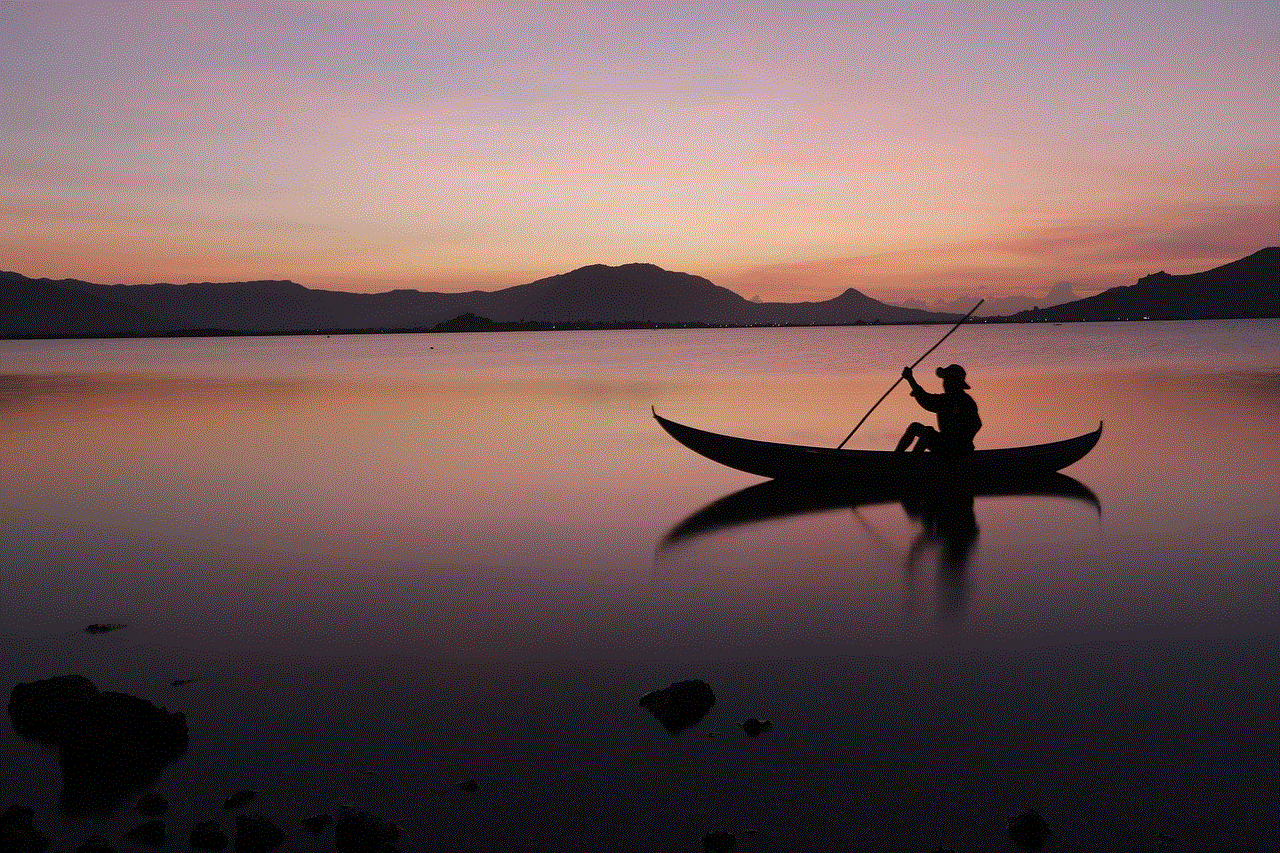
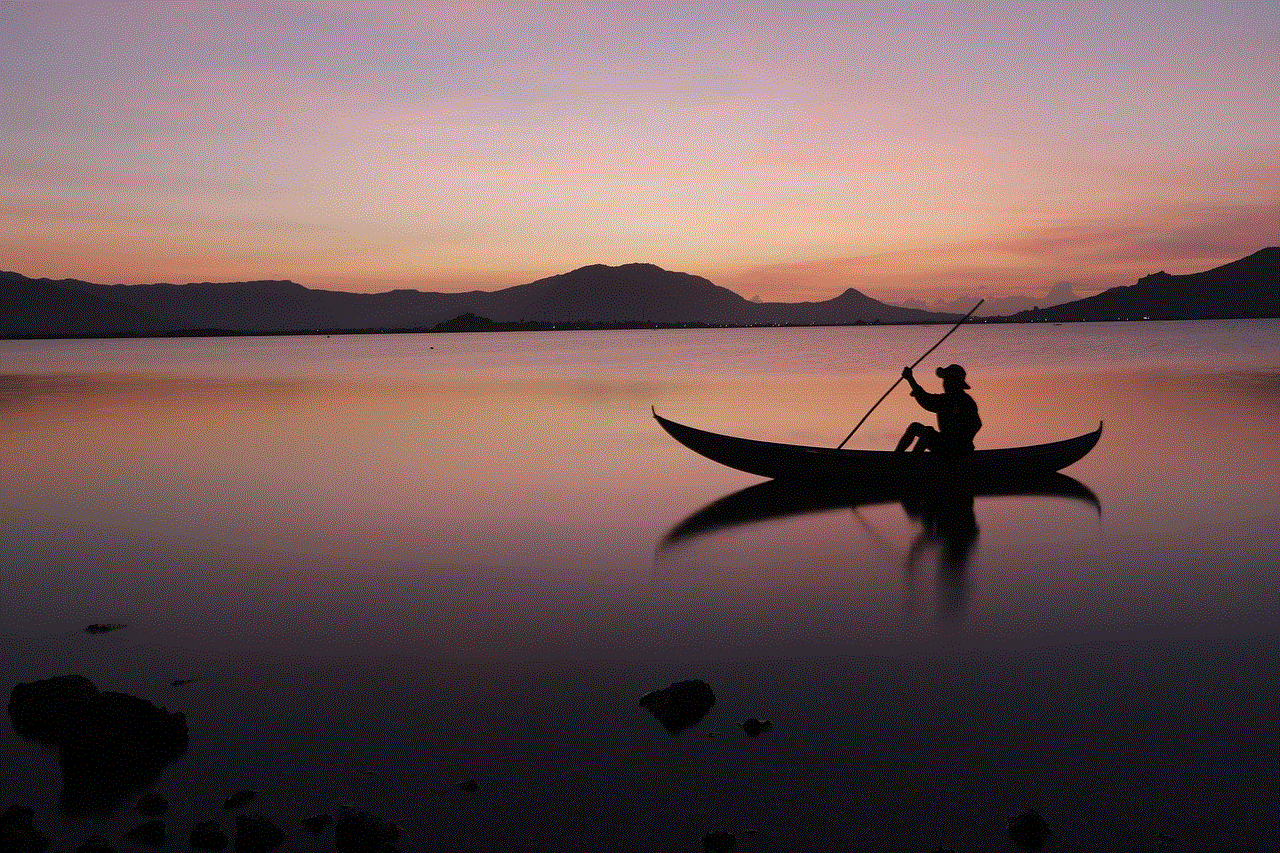
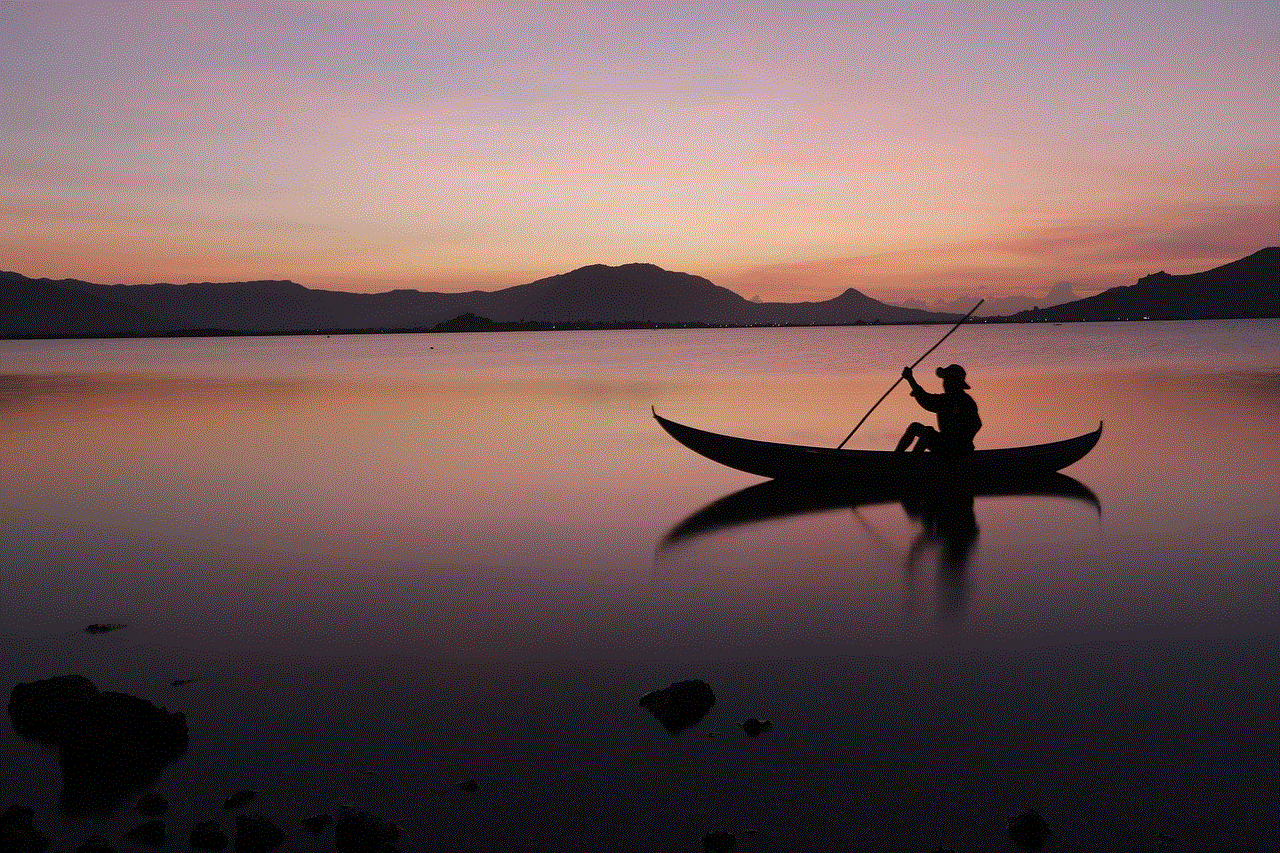
1. **Open the Snapchat App**: Launch Snapchat on your device.
2. **Tap ‘Login’**: On the login screen, tap on the ‘Login’ button.
3. **Select ‘Forgot Password?’**: If you cannot remember your username, you can click on ‘Forgot Password?’ This will prompt you to enter your registered email address or phone number.
4. **Receive Recovery Information**: Snapchat will send you a password reset link or a verification code via email or SMS, depending on which option you selected.
5. **Follow the Instructions**: Use the link or code to reset your password. Once successfully logged in, you will see your username displayed.
### Step 2: Check Your Email
If you’ve linked your Snapchat account to an email address, you might be able to find your username in your inbox. Look for any emails from Snapchat, especially those related to account creation, password resets, or notifications. The username is often included in these communications.
### Step 3: Use Your Phone Number
If you registered your Snapchat account with a phone number, you could use it to recover your username. Follow these steps:
1. **Open the Snapchat App**: Launch the app again.
2. **Tap ‘Login’**: Click on the ‘Login’ button.
3. **Select ‘Forgot Password?’**: Choose the option to reset your password.
4. **Enter Your Phone Number**: Input your registered phone number.
5. **Receive a Verification Code**: Snapchat will send you a code via SMS. Enter this code to proceed.
6. **Reset Your Password**: After verification, you can reset your password and regain access to your account, where your username will be displayed.
### Step 4: Contact Snapchat Support
If you’ve exhausted all other options and still cannot recover your username, your last resort is to contact Snapchat Support. Here’s how:
1. **Visit the Snapchat Support Page**: Go to the official Snapchat support page.
2. **Select ‘Contact Us’**: Navigate to the ‘Contact Us’ section.
3. **Choose the Appropriate Option**: Select the category that best fits your issue. In this case, you would choose ‘My Account & Security.’
4. **Submit a Support Request**: Fill in the required information, including any details that may help identify your account (such as the phone number or email associated with it).
5. **Wait for a Response**: Snapchat Support will review your request and get back to you with further instructions.
## Preventing Future Username Issues
Once you’ve successfully recovered your username, consider implementing some strategies to help prevent this issue from occurring again in the future.
### 1. Keep a Secure Record
Maintain a secure list of your usernames and associated passwords. You can use a password manager or even a secure notes app to store this information. Just ensure that the app you choose is reliable and offers strong encryption.
### 2. Regularly Update Your Information
If you change your email address or phone number, remember to update your Snapchat account settings accordingly. Keeping your recovery options current will make it easier to regain access in case you forget your username or password in the future.
### 3. Use a Memorable Username
When creating your Snapchat account, choose a username that is easy to remember. Avoid using complex combinations of letters and numbers. Instead, opt for something simple and personal that you will easily recall.
### 4. Enable Two-Factor Authentication
Two-factor authentication (2FA) adds an extra layer of security by requiring a verification code in addition to your password when logging in. This can help prevent unauthorized access and gives you peace of mind. If you ever forget your password, having 2FA enabled will make it easier to recover your account securely.
## The Importance of Digital Literacy
As we continue to integrate social media into our lives, it is essential to develop digital literacy skills. Understanding how to navigate various platforms, manage your accounts, and safeguard your personal information can significantly enhance your online experience. This includes knowing the ins and outs of account recovery processes, security features, and privacy settings.
## Conclusion
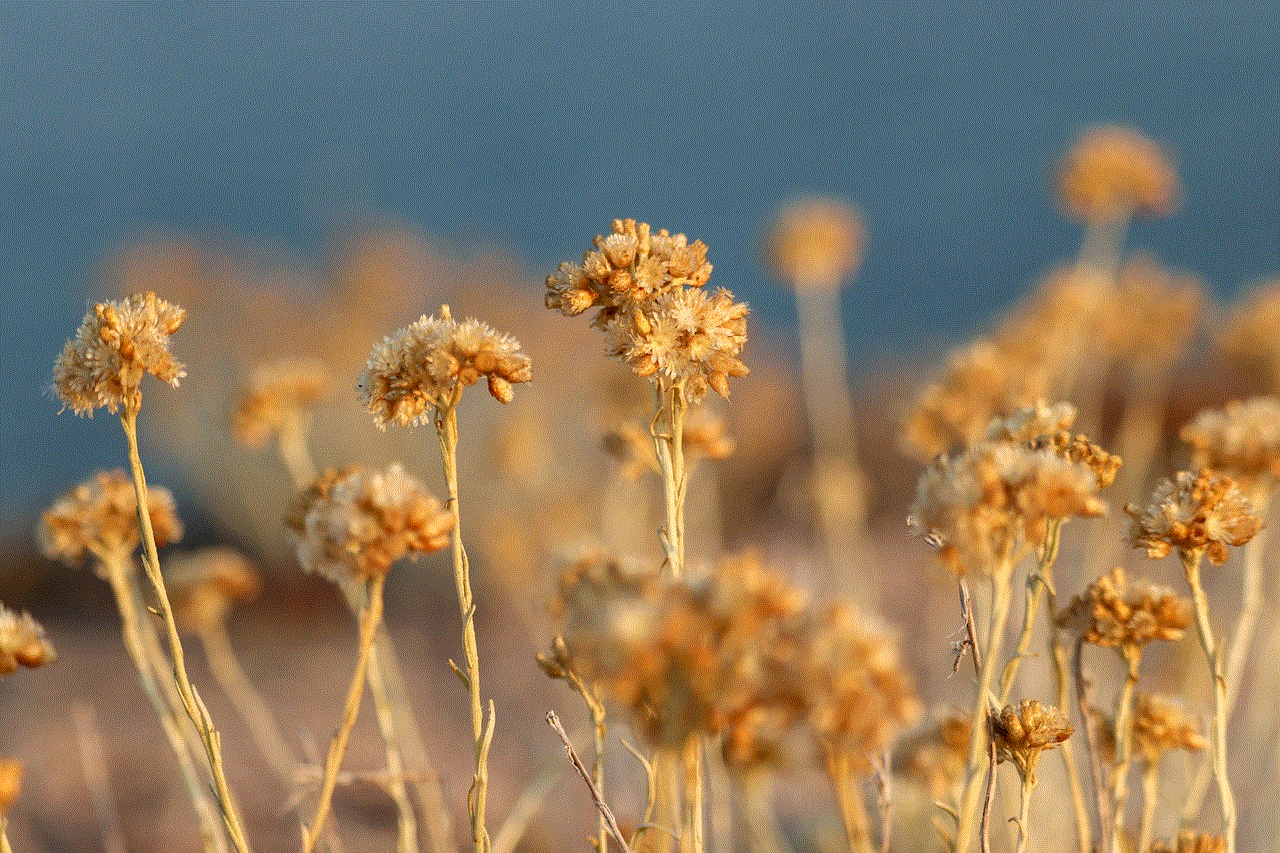
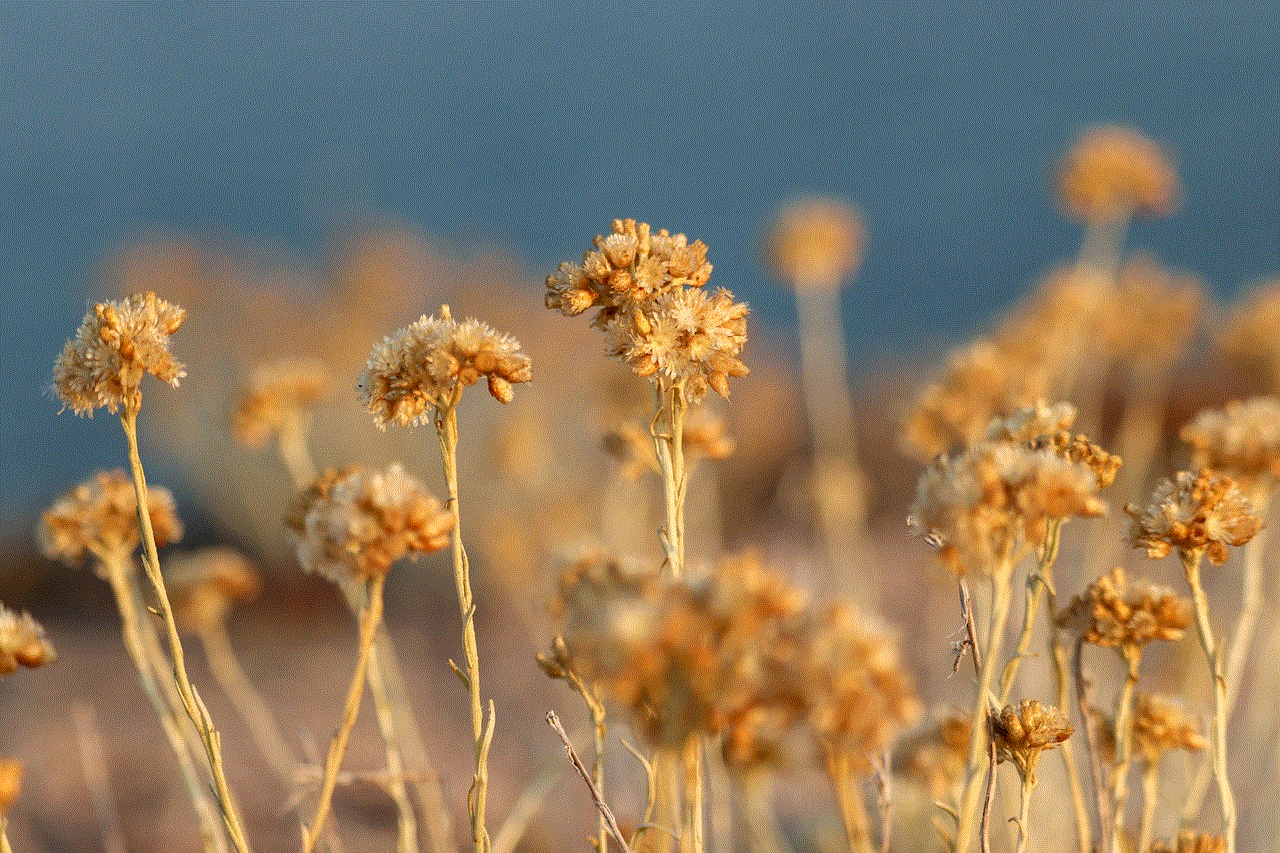
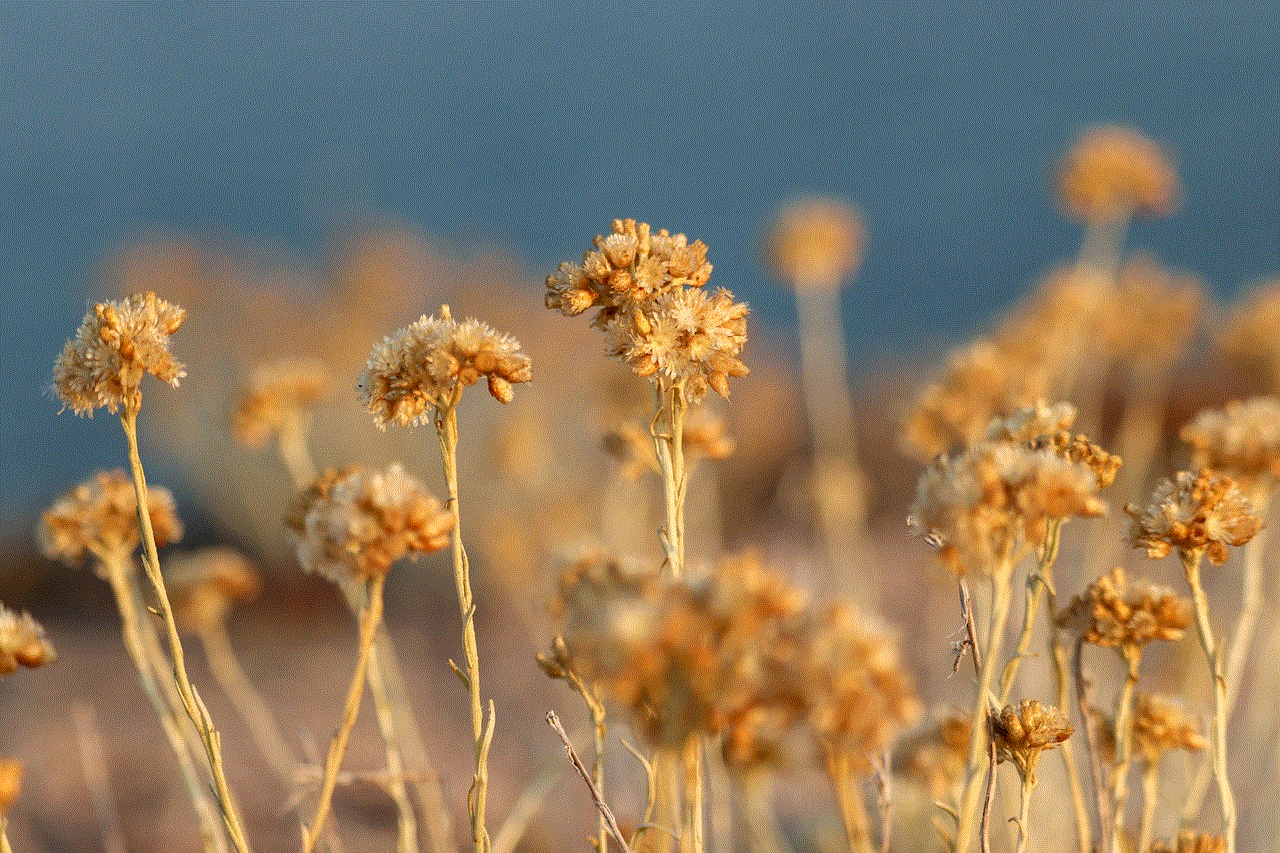
Forgetting your Snapchat username can be a frustrating experience. However, by understanding the recovery process and implementing preventive measures, you can minimize the chances of encountering this issue in the future. Remember to keep your account information secure, use memorable usernames, and stay informed about the features that can help protect your digital identity. By doing so, you’ll be able to enjoy all that Snapchat has to offer without the worry of losing access to your account. Whether you are reconnecting with friends, sharing memories, or simply enjoying the platform’s creative features, having your Snapchat username at your fingertips is crucial for a seamless social media experience.