how to monitor iphone remotely
In today’s digital age, the use of smartphones has become an integral part of our daily lives. With the increasing popularity of iPhones, it is essential to keep a close eye on its usage, especially when it comes to children and employees. Fortunately, with the help of technology, it is now possible to monitor an iPhone remotely. This means that you can keep track of the device’s activities without physically having it in your possession. In this article, we will discuss the various ways on how to monitor an iPhone remotely and the importance of doing so.
Why Monitor an iPhone Remotely?
Before we delve into the methods of remote monitoring, let us first understand why it is necessary to do so. With the vast amount of information available on the internet, it is easy for anyone, especially children, to get exposed to inappropriate content. Moreover, cyberbullying and online predators are also a significant concern for parents. By monitoring an iPhone remotely, parents can ensure their children’s safety and protect them from potential online dangers.
Similarly, in the workplace, employers need to keep an eye on their employees’ iPhone usage to ensure they are not misusing company resources or disclosing confidential information. Remote monitoring can also help in identifying unproductive employees and preventing data breaches.
Now that we understand the importance of remote monitoring let us look at the different ways to do so.
1. Use a Parental Control App
One of the most common and effective ways to monitor an iPhone remotely is by using a parental control app. These apps allow parents to keep track of their children’s iPhone activities, such as calls, text messages, social media usage, and web browsing history. Some of the popular parental control apps for iPhone include mSpy, FlexiSPY, and Qustodio.
To use a parental control app, you need to install it on your child’s iPhone and your own device. Once installed, you can remotely access the app’s dashboard from your device and monitor your child’s activities. These apps also allow you to set screen time limits, block certain apps, and receive alerts when your child accesses inappropriate content.
2. iCloud Monitoring
Another way to monitor an iPhone remotely is by using iCloud monitoring. This method works if the target iPhone has iCloud backup enabled. iCloud is a cloud-based storage service provided by Apple, which automatically backs up the iPhone’s data, including calls, messages, photos, and more.
To use iCloud monitoring, you need to have the target iPhone’s Apple ID and password. Once you have this information, you can log in to iCloud.com from any device and access the target iPhone’s backup data. However, this method has its limitations as it does not allow real-time monitoring, and you can only view the data that has been backed up.
3. Spy Apps
There are various spy apps available in the market that claim to monitor an iPhone remotely. These apps work by installing a monitoring software on the target iPhone, which runs in the background and captures all the activities on the device. Some popular spy apps include Spyzie, XNSPY, and Spyic.
To use a spy app, you need to install it on the target iPhone physically. Once installed, the app will start collecting data, which you can access remotely through the app’s dashboard. These apps offer more features compared to other methods, such as GPS tracking, call recording, and even access to deleted messages.
4. iPhone Monitoring Software
Similar to spy apps, there are also dedicated iPhone monitoring software available, such as WebWatcher and TeenSafe. These software offer a complete monitoring solution and allow you to monitor multiple devices at once. They work by installing a monitoring software on the target iPhone, which can then be accessed remotely through a web-based dashboard.
These software offer advanced features such as social media monitoring, keyword alerts, and geofencing. However, they can be expensive compared to other methods of remote monitoring.
5. Jailbreaking
Jailbreaking is a risky but effective way to monitor an iPhone remotely. It involves removing the restrictions imposed by Apple on the device, allowing you to access the device’s root directory and install third-party apps. Once jailbroken, you can install spy apps or monitoring software on the target iPhone and access its data remotely.
However, jailbreaking an iPhone can void its warranty and make it vulnerable to security threats. Moreover, it requires technical knowledge and can be time-consuming.
6. Keylogger Apps
Keylogger apps are another type of spy app that records every keystroke made on the target iPhone. This includes emails, text messages, and even passwords. These apps work in the background and can capture all the information typed on the iPhone, which can then be accessed remotely.
However, keylogger apps can be considered a privacy invasion, and their use is restricted in many countries.
7. Screen Mirroring
Screen mirroring is a simple way to monitor an iPhone remotely. It involves mirroring the target iPhone’s screen on another device. This can be done using various screen mirroring apps, such as TeamViewer or AirServer.
To use this method, you need to install a screen mirroring app on the target iPhone and the device you want to monitor from. Once connected, you can remotely view the target iPhone’s screen in real-time. However, this method also requires physical access to the target iPhone.
8. Google Timeline
Google Timeline is a feature provided by Google Maps, allowing you to track the target iPhone’s location remotely. This method works if the target iPhone has Google Maps installed and location services enabled. You can view the target iPhone’s location history by logging into your Google account and accessing the timeline feature.
However, this method has its limitations as it only provides location information and does not allow access to other activities on the target iPhone.
9. Find My iPhone
Find My iPhone is a built-in feature provided by Apple, which helps locate a lost or stolen iPhone. This feature can also be used to track the target iPhone’s location remotely. To use this method, you need to have the target iPhone’s Apple ID and password.
Once logged in, you can use the Find My iPhone feature to track the iPhone’s location in real-time. You can also remotely lock the device or erase its data if necessary.
10. Call Logs and Message Tracking
Lastly, you can also monitor an iPhone remotely by tracking its call logs and messages. This method works if you have access to the target iPhone’s SIM card. You can call the target iPhone from any phone and check its call logs and messages remotely.
However, this method only provides limited information, and you cannot access other activities on the target iPhone.
In conclusion, monitoring an iPhone remotely is essential for parents and employers to ensure the safety and productivity of their children and employees. With the various methods discussed in this article, you can choose the one that best suits your needs and budget. However, it is vital to note that remote monitoring should be done with the target’s knowledge and consent to avoid any legal implications.
cant open regedit windows 7
Regedit, also known as the Registry Editor, is a powerful tool in the Windows operating system that allows users to view and make changes to the registry. The registry is a hierarchical database that stores important configuration settings and options for the operating system, hardware, and software. It is essential for the proper functioning of the system and any errors or issues with it can cause serious problems. However, there are times when users encounter the error “can’t open regedit windows 7”, preventing them from accessing this crucial tool. In this article, we will discuss the reasons behind this error and provide solutions to resolve it.
Before we dive into the solutions, let us first understand what the registry is and why it is important. The registry is a central repository of settings and configuration data for the Windows operating system. It contains information about the hardware, software, user preferences, and system settings. The registry is used by the operating system and applications to store and retrieve data, making it a vital component of the system. Any changes made to the registry can have a significant impact on the performance and stability of the system.



Now, let us explore the possible reasons why users may encounter the “can’t open regedit windows 7” error. One of the most common causes is malware or virus infection. Malicious programs can modify the registry settings, making it inaccessible. This is done to prevent users from using the registry editor to remove the malware. Another reason could be a corrupt registry file. This can happen due to improper shutdowns, software conflicts, or hardware failures. In some cases, the error may also occur due to incorrect permission settings or a damaged registry key.
So, how can you fix the “can’t open regedit windows 7” error and regain access to the registry editor? Here are some solutions that you can try:
1. Use Group Policy Editor:
Windows has a built-in tool called Group Policy Editor that allows users to configure various settings and policies. You can use this tool to enable or disable the registry editor. To do this, press Windows + R, type “gpedit.msc” and hit Enter. In the Local Group Policy Editor window, navigate to User Configuration > Administrative Templates > System. On the right-hand side, double-click “Prevent access to registry editing tools” and select “Disabled”. Click Apply and then OK to save the changes. Now, try opening the registry editor and see if the error is resolved.
2. Modify Registry Key:
If the above solution doesn’t work, you can try modifying the registry key responsible for disabling the registry editor. To do this, press Windows + R, type “regedit” and hit Enter. In the Registry Editor window, navigate to HKEY_CURRENT_USER > Software > Microsoft > Windows > CurrentVersion > Policies > System. On the right-hand side, look for a key named “DisableRegistryTools” and double-click it. Change the value data to “0” and click OK to save the changes. Close the registry editor and try opening it again.
3. Run System File Checker:
System File Checker (SFC) is a built-in tool that scans for and replaces any corrupt or missing system files. Running this tool can help fix the “can’t open regedit windows 7” error if it is caused by a corrupt registry file. To use SFC, open the Command Prompt as an administrator and type “sfc /scannow” and hit Enter. Wait for the scan to complete and restart your computer. Try opening the registry editor and see if the error persists.
4. Use a Registry Cleaner:
If none of the above solutions work, it is possible that your registry has become cluttered with obsolete and invalid entries. This can cause the registry editor to malfunction. To fix this, you can use a reliable registry cleaner such as CCleaner or Auslogics Registry Cleaner. These tools will scan your registry for errors and help fix them, restoring the functionality of the registry editor.
5. Perform a System Restore:
If you recently made any changes to your system, such as installing new software or making system settings changes, it is possible that these changes have caused the “can’t open regedit windows 7” error. In such cases, performing a system restore can help fix the issue. System Restore allows users to revert their system back to a previous point in time when it was functioning correctly. To do this, type “system restore” in the search bar and follow the on-screen instructions.
In conclusion, the “can’t open regedit windows 7” error can be frustrating, but it is not impossible to fix. With the solutions mentioned above, you should be able to regain access to the registry editor and make the necessary changes. However, it is important to note that the registry is a sensitive component of the system, and any changes made to it can have adverse effects. Therefore, it is recommended to create a backup of your registry before making any modifications. Additionally, it is always a good practice to regularly scan your computer for malware and keep your system and software up to date to prevent such errors from occurring in the future.
good screen bad screen meme
The internet is full of memes, and one of the most popular ones in recent times is the “good screen bad screen” meme. This meme, which features two side-by-side images of screens with one being deemed as good and the other as bad, has taken over social media platforms and has sparked countless discussions and debates. But what exactly is the “good screen bad screen” meme and why has it become such a phenomenon? In this article, we will delve into the origins, meanings, and significance of this viral meme.
Origins of the Meme
The “good screen bad screen” meme first gained popularity in 2019, but it wasn’t until early 2020 that it truly exploded on the internet. The earliest known version of this meme features two images of computer screens, with one displaying a perfectly organized desktop and the other showing a chaotic mess of files and folders. Both images are accompanied by the caption “good screen vs bad screen,” highlighting the stark contrast between the two screens.
Meaning of the Meme
At its core, the “good screen bad screen” meme is all about comparisons. The meme is used to compare two different screens, with one being considered as good and the other as bad. It can also be used to compare different aspects of a screen, such as organization, aesthetics, or functionality. However, the underlying theme of the meme is the idea of perfection versus imperfection. The “good screen” represents the ideal or perfect screen, while the “bad screen” represents the less desirable or flawed screen.
Variations of the Meme
As with any viral meme, the “good screen bad screen” meme has evolved and taken on various forms. While the original version of the meme featured computer screens, it has now expanded to include different types of screens, such as phone screens, TV screens, and even movie screens. The images used in the meme have also become more diverse, with some featuring screenshots of social media feeds, video games, and even real-life situations. The captions have also evolved, with some versions using different adjectives to describe the screens, such as “perfect screen” versus “chaotic screen” or “organized screen” versus “cluttered screen.”
Interpretations and Reactions
As with any meme, the “good screen bad screen” meme has sparked various interpretations and reactions from internet users. Some interpret the meme as a commentary on the digital age and the pressure to present a perfect online image. The “good screen” represents the curated and idealized version of ourselves that we present on social media, while the “bad screen” is a reminder of the messiness and imperfections of our real lives. Others see the meme as a way to poke fun at the obsession with perfection and the constant need to compare ourselves with others. The meme has also sparked debates about what constitutes a “good screen” and what is considered a “bad screen,” with some arguing that it is subjective and depends on personal preferences.
Beyond the internet, the “good screen bad screen” meme has also caught the attention of companies and brands. Many have used the meme as a way to promote their products or services, with some even creating their own versions of the meme to showcase the benefits of their products. This further highlights the cultural significance and impact of this viral meme.
Impact on Society
The “good screen bad screen” meme has not only entertained internet users, but it has also sparked discussions about our relationship with technology and screens. In today’s digital age, screens are an integral part of our lives, and this meme has made us question our own screen habits and preferences. It has also highlighted the pressure to present a perfect online image and the unrealistic expectations that come with it. The meme has also brought attention to the issue of screen addiction and the need for balance in our screen usage.
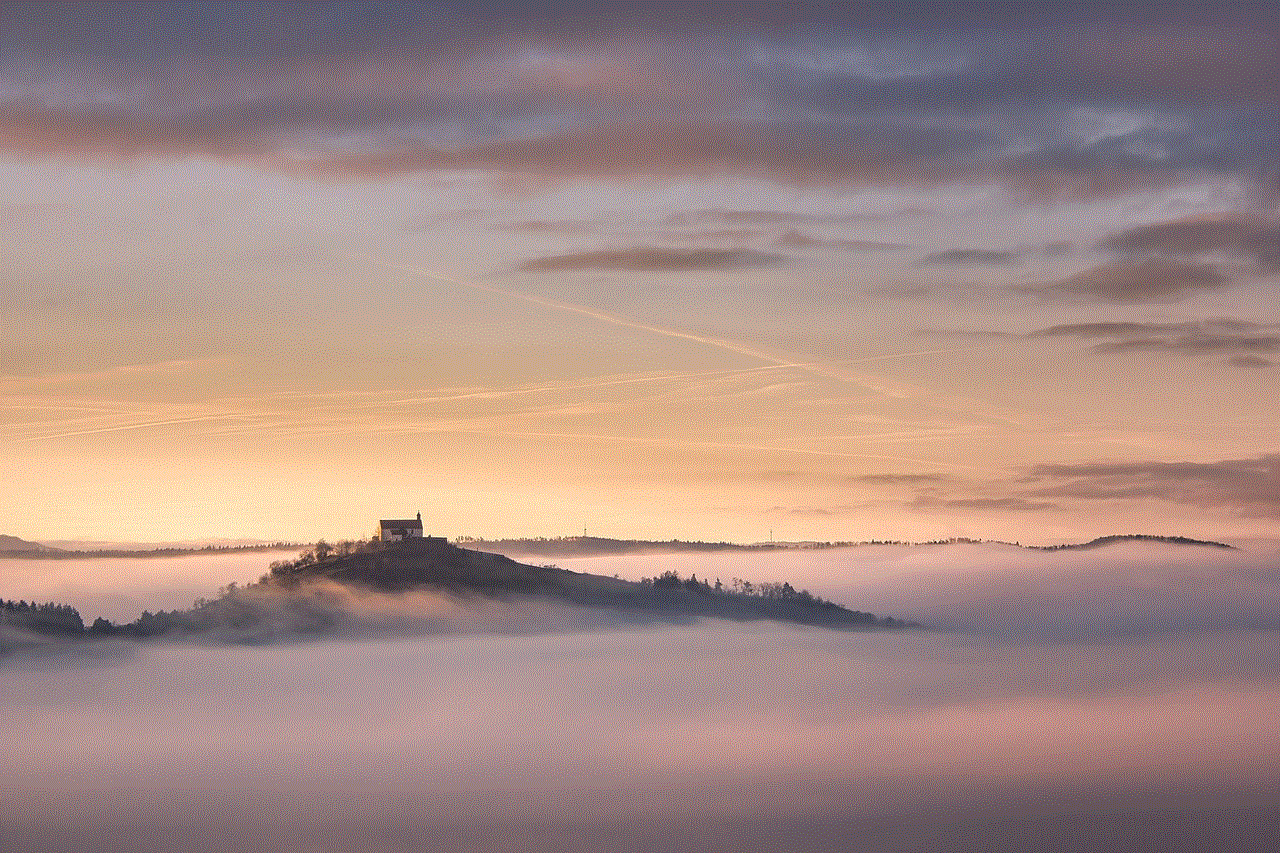
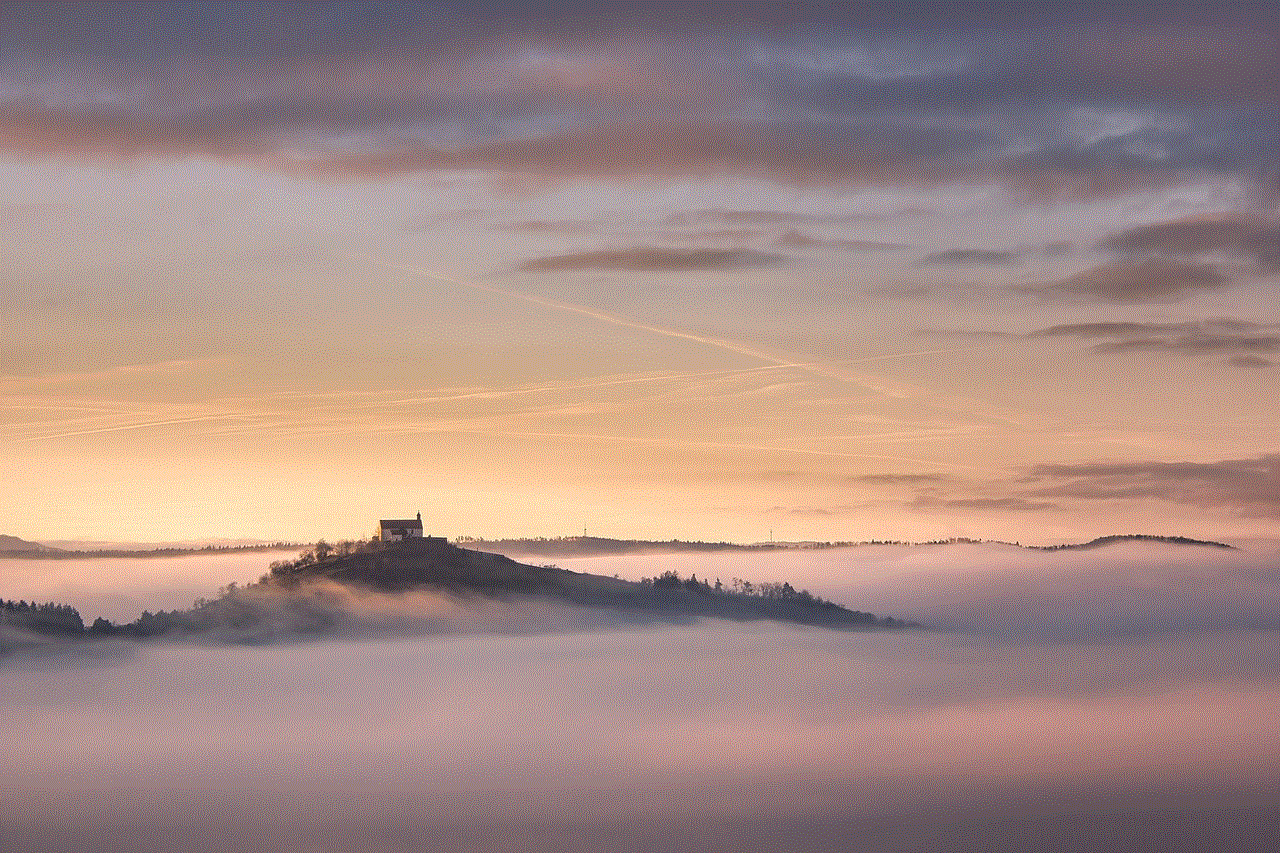
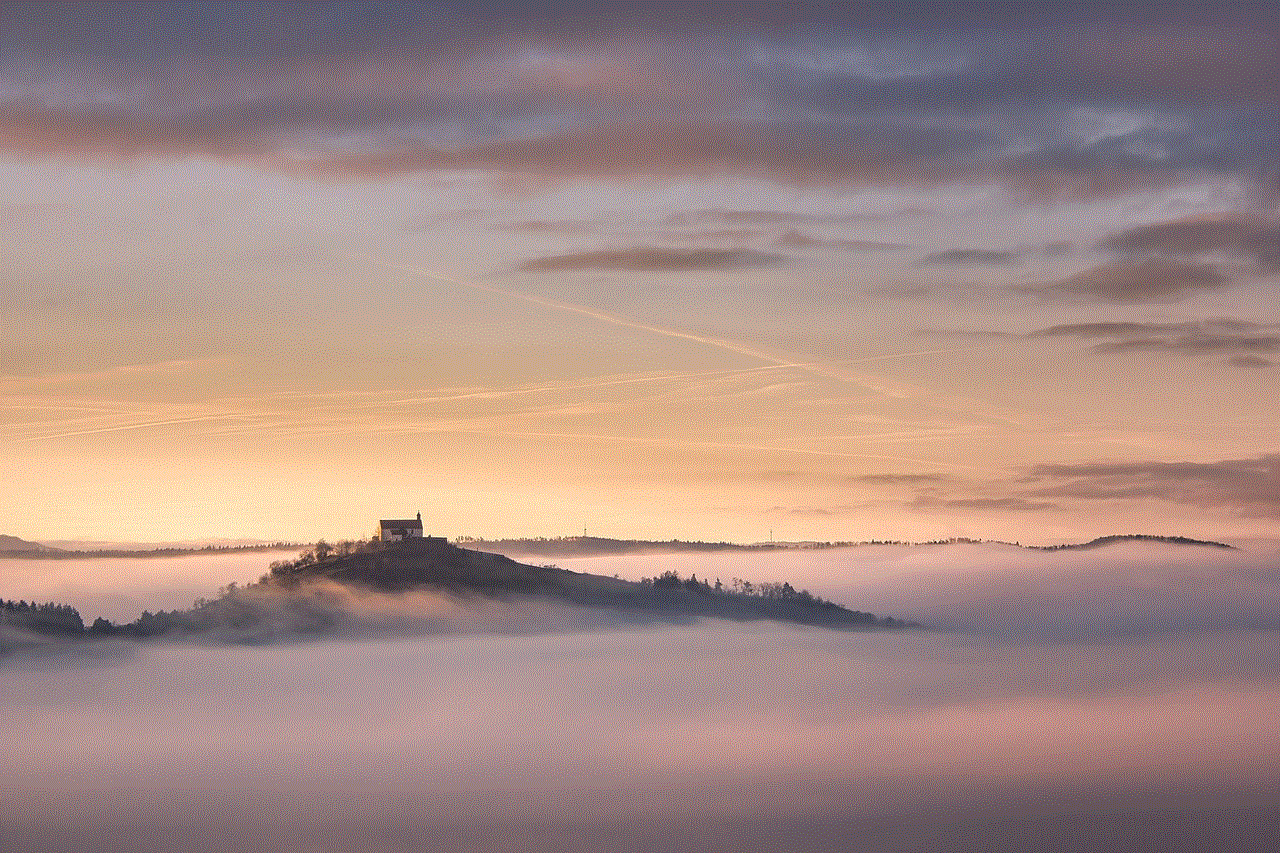
Conclusion
In conclusion, the “good screen bad screen” meme may seem like a simple and humorous internet trend, but it has sparked discussions and debates about our relationship with screens and the pressure to present a perfect image online. Its evolution and variations also showcase the creativity of internet users and the cultural impact of memes in our society. While the meme may eventually fade away, its message and significance will continue to be relevant in our increasingly digital world. So the next time you come across the “good screen bad screen” meme, take a moment to reflect on its deeper meaning and how it relates to your own screen habits.