how to make a fortnite account
# How to Make a Fortnite Account: A Comprehensive Guide
Fortnite has become a cultural phenomenon since its launch in 2017. With millions of players around the globe, it has revolutionized the gaming industry with its unique blend of building mechanics and battle royale gameplay. If you’re interested in diving into this exciting world, the first step is creating a Fortnite account. This guide will walk you through the process, provide tips for beginners, and offer insights into the game’s features.
## Understanding Fortnite
Before we dive into account creation, it’s essential to understand what Fortnite is and why it has attracted such a massive audience. Developed by Epic Games, Fortnite is available on multiple platforms, including PC, consoles, and mobile devices. The game features several modes, but the most popular is the battle royale mode, where 100 players compete against each other until one player or team remains standing.
Fortnite is not just about shooting; it involves building structures for defense, strategy, and mobility. The vibrant graphics, frequent updates, and seasonal events keep the gameplay fresh and engaging. Whether you want to play casually or competitively, Fortnite has something for everyone.
## Step 1: Choose Your Platform
Fortnite is available on various platforms, including PC, Xbox , PlayStation, Nintendo Switch , and mobile devices (iOS and Android). Your first step in creating a Fortnite account is deciding which platform you will use. This choice may depend on the device you own, your gameplay preferences, or where your friends play.
### PC
If you choose to play on PC, you’ll need to download the Epic Games Launcher. This software not only allows you to install Fortnite but also provides access to other Epic Games titles.
### Consoles
For console players, you can download Fortnite directly from the respective online stores—PlayStation Store for PS4 and PS5, and Xbox Store for Xbox One and Series X/S.
### Mobile
If you opt for mobile gaming, you can find Fortnite on the Apple App Store for iOS devices and the Google Play Store for Android devices.
## Step 2: Create an Epic Games Account
Once you’ve chosen your platform, the next step is to create an Epic Games account. This account is essential as it allows you to access Fortnite and all its features, including cross-play, friends lists, and in-game purchases.
### How to Create an Epic Games Account
1. **Visit the Epic Games Website**: Go to the official Epic Games website (epicgames.com).
2. **Click on Sign In**: In the top right corner, click on the “Sign In” button. If you don’t already have an account, select the option to create a new account.
3. **Fill Out the Registration Form**: Enter your email address, choose a username, and create a password. Make sure to use a strong password to protect your account.
4. **Agree to Terms**: Read and accept the terms of service and privacy policy.
5. **Verify Your Email**: Epic Games will send a verification email to the address you provided. Click on the link in that email to verify your account.
6. **Complete Your Profile**: After verification, you can log in to your account and complete your profile by adding your display name and other optional information.
### Linking Your Console or Mobile Account
If you’re playing on a console or mobile device, you can link your Epic Games account to your PlayStation Network, Xbox Live, or Nintendo Switch account. This process allows for cross-play and ensures your progress carries over between platforms.
1. **Go to Account Settings**: Once logged in, navigate to your account settings on the Epic Games website.
2. **Link Accounts**: Find the section for connected accounts and follow the prompts to link your console or mobile account.
3. **Follow the Prompts**: You may need to log into your console’s online service to complete the linking process.
## Step 3: Download and Install Fortnite
Now that you have your Epic Games account set up, it’s time to download and install Fortnite.
### For PC Users
1. **Open the Epic Games Launcher**: After downloading, launch the Epic Games Launcher.
2. **Find Fortnite**: Use the search bar or browse the library until you find Fortnite.
3. **Download**: Click on the “Install” button. The game will begin downloading, which may take some time depending on your internet speed.
### For Console Users
1. **Access the Store**: Open the respective store on your console.
2. **Search for Fortnite**: Use the search function to find Fortnite.
3. **Download**: Click “Download” or “Install.” The game will be added to your library.
### For Mobile Users
1. **Open the App Store**: Go to the Apple App Store or Google Play Store.
2. **Search for Fortnite**: Use the search feature to find Fortnite.
3. **Download**: Tap “Install” to download the game to your device.
## Step 4: Setting Up Your Game
After installing Fortnite, you can launch the game and start customizing your experience.
### Initial Setup
1. **Log In**: Use the Epic Games account credentials you created earlier to log in.
2. **Adjust Settings**: Before jumping into a match, it’s a good idea to adjust the settings according to your preferences. You can modify graphics, controls, and audio settings to enhance your gaming experience.
3. **Create Your Character**: Fortnite allows you to customize your character, known as a skin. You can choose from various free and purchasable skins to make your character unique.
## Step 5: Understanding the Game Modes
Fortnite offers several game modes that cater to different playstyles. Familiarizing yourself with these modes will help you choose the best one for your preferences.
### Battle Royale
This is the most popular mode, where 100 players fight against each other until only one player or team remains. Players start with no weapons or items and must scavenge for resources while staying within the shrinking safe zone.
### Creative Mode
In Creative Mode, players can build their own maps and game modes. It’s a more relaxed environment that encourages creativity and experimentation without the pressure of competition.
### Save the World
This is a cooperative PvE mode where players team up to complete missions and fight off hordes of zombies. It requires a separate purchase and is different from the free-to-play battle royale mode.
## Step 6: Join the Community
Fortnite has a vibrant community filled with players, streamers, and content creators. Engaging with this community can enhance your gaming experience.
### Follow Fortnite on Social Media
Epic Games actively updates players through social media channels like Twitter, Instagram, and Facebook. Follow them for the latest news, events, and updates.
### Join Forums and Discord Servers
Online forums and Discord servers dedicated to Fortnite are great places to connect with other players, share tips, and find teammates.
### Watch Streamers
Platforms like Twitch and YouTube have countless Fortnite streamers. Watching them can provide insights into strategies, building techniques, and the latest trends in the game.
## Step 7: Learn the Basics
As a beginner, it’s crucial to familiarize yourself with the game mechanics and strategies.
### Building
Building is a core component of Fortnite. Spend time in Creative Mode practicing your building skills. The ability to construct structures quickly can be the difference between winning and losing.
### Combat
Learn the various weapons and their attributes. Understand how to aim, shoot, and use different types of guns effectively.
### Map Knowledge
Familiarize yourself with the map, including key locations, loot spots, and vehicle spawn points. Knowing where to go at the start of a match can give you a significant advantage.
## Step 8: Participate in Events and Challenges
Fortnite often hosts events and challenges that can help you earn rewards and level up your account.
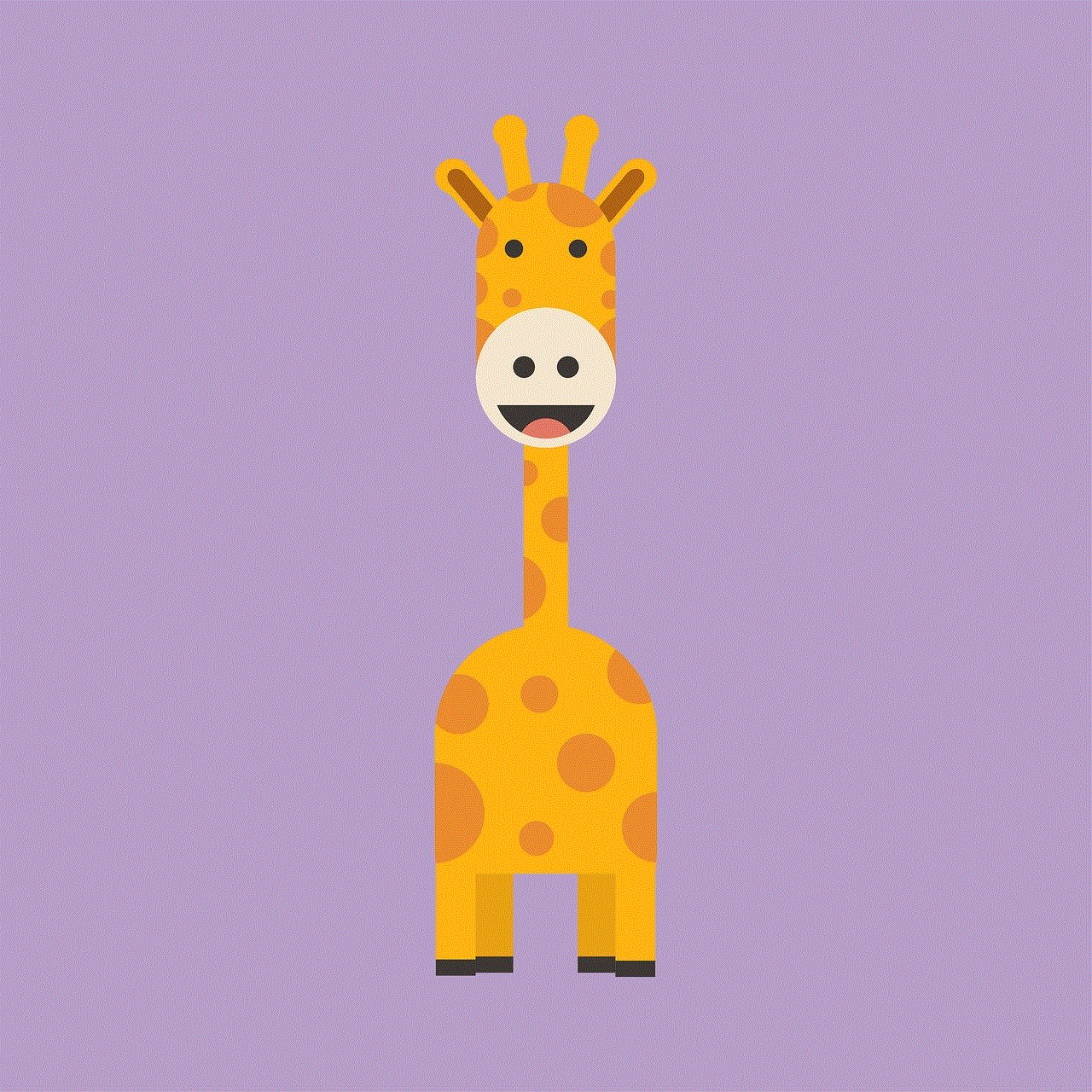
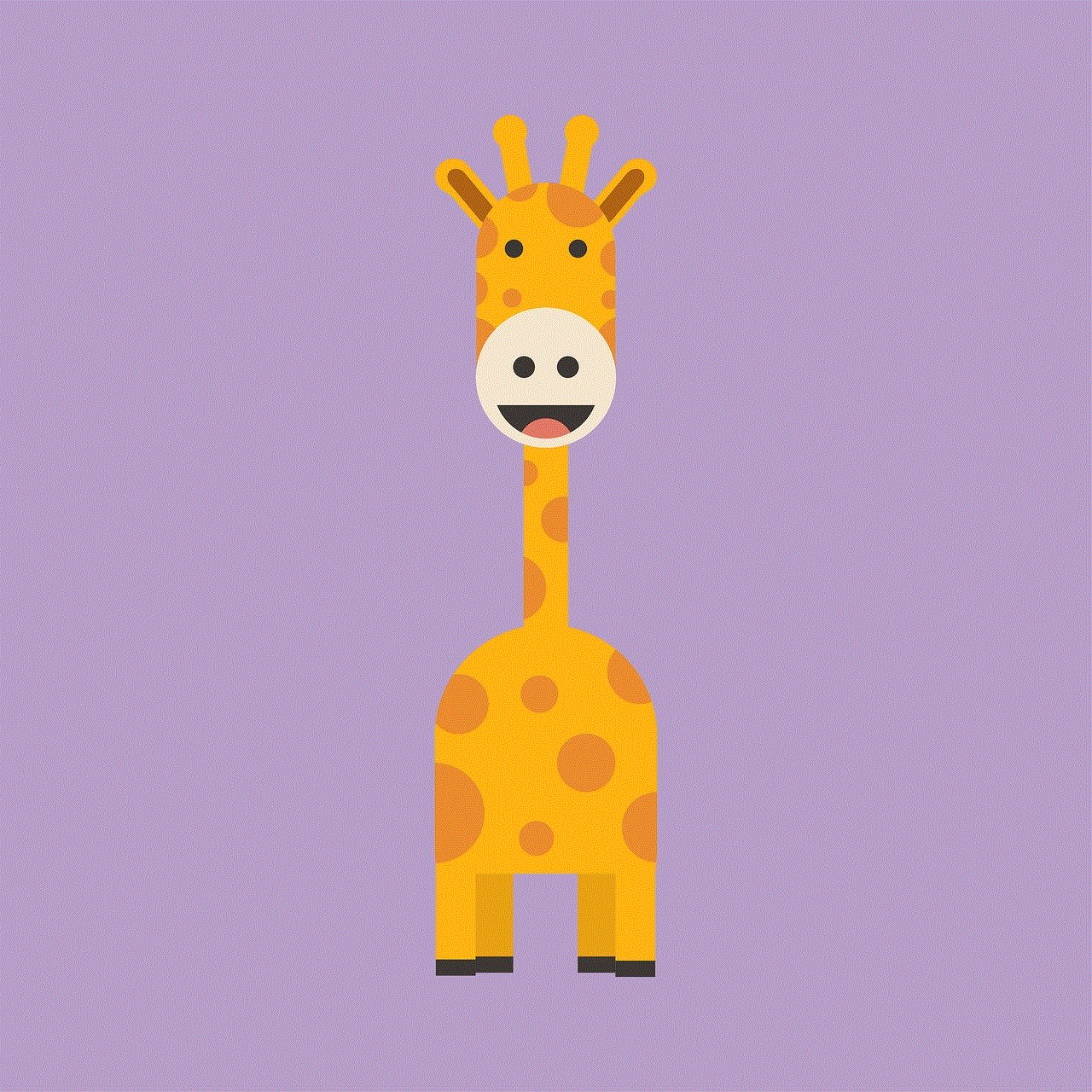
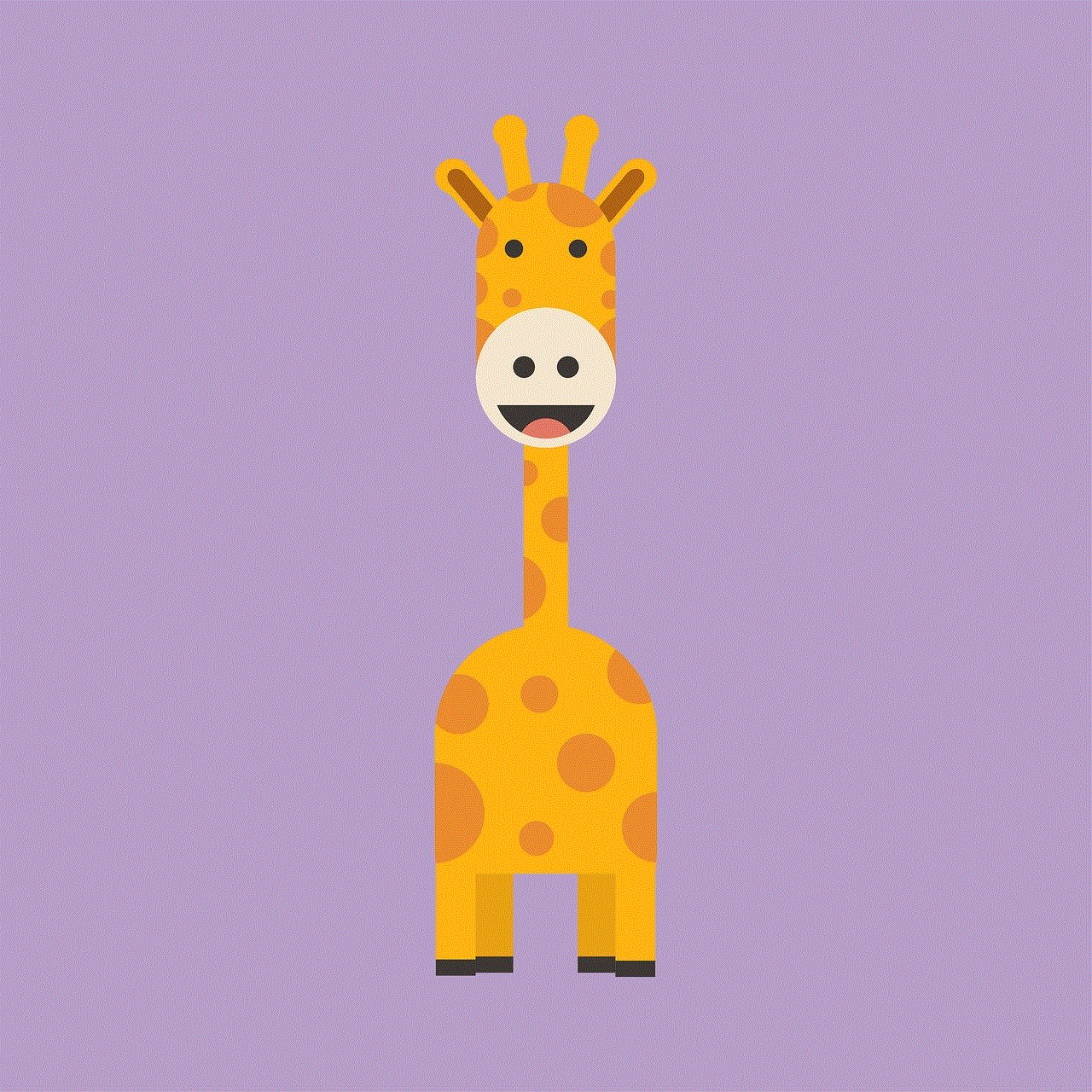
### Seasonal Events
Epic Games regularly releases seasonal events, introducing new content, skins, and limited-time game modes. Participating in these events can be a fun way to experience the game.
### Daily and Weekly Challenges
Completing challenges can provide you with XP and rewards. These challenges range from simple tasks to more complex missions that require specific actions in matches.
## Step 9: In-Game Purchases and V-Bucks
Fortnite uses a virtual currency called V-Bucks for in-game purchases. You can buy skins, emotes, and battle passes to enhance your gameplay experience.
### Earning V-Bucks
While you can purchase V-Bucks with real money, you can also earn them through gameplay by completing challenges or leveling up your Battle Pass.
### Managing Your Spending
If you decide to spend money on V-Bucks, set a budget to avoid overspending. Be mindful of your purchases and prioritize items that you genuinely want.
## Step 10: Enjoy the Game
Finally, the most important aspect of creating a Fortnite account and playing the game is to enjoy yourself. Whether you’re playing solo, with friends, or competing in tournaments, Fortnite is about having fun and expressing your creativity.
### Stay Positive
Like any competitive game, you may face challenges and setbacks. Maintain a positive attitude, learn from your mistakes, and remember that improvement comes with practice.
### Connect with Friends
Fortnite is more enjoyable when played with friends. Team up with your friends, share strategies, and communicate during matches to enhance your overall experience.
## Conclusion
Creating a Fortnite account is the first step to entering an exciting world filled with challenges, creativity, and camaraderie. By following the steps outlined in this guide, you’ll be well-prepared to enjoy everything Fortnite has to offer. From understanding the game modes and mechanics to engaging with the community, your journey in Fortnite will be both rewarding and fun. So, gear up, jump into the battle bus, and may the best player win!
how to retrieve icloud password
In today’s digital age, it’s no secret that we rely heavily on our devices and the various online services they provide. One of the most commonly used services is iCloud, the cloud storage and computing service developed by Apple. iCloud allows users to store their files, photos, and other data in a secure online location, making it easily accessible from any device.
But what happens when you forget your iCloud password? It can be a frustrating and stressful situation, especially if you have important data and files stored in your iCloud account. However, there are several ways to retrieve your iCloud password and regain access to your account. In this article, we will discuss the different methods you can use to retrieve your iCloud password and get back to using your account.
Before we dive into the solutions, let’s first understand what an iCloud password is and why it’s important. Your iCloud password is the key to your account and all the data stored in it. It is a combination of letters, numbers, and special characters that only you should know. This password ensures that your account is secure and prevents unauthorized access to your data. So, if you have forgotten or lost your iCloud password, it’s crucial to retrieve it as soon as possible to protect your data and regain access to your account.
Now, let’s explore the different methods you can use to retrieve your iCloud password:
1. Use the Apple ID website
The first and most straightforward method to retrieve your iCloud password is through the Apple ID website. Visit the website and click on the “Forgot Apple ID or password” link. You will be prompted to enter your Apple ID, which is the email address associated with your iCloud account. After entering your email address, select the option to reset your password and follow the instructions provided. You may need to answer security questions or provide a recovery email address to complete the process successfully.
2. Use Two-Factor Authentication
If you have enabled Two-Factor Authentication for your iCloud account, you can easily retrieve your password through this method. Two-Factor Authentication provides an extra layer of security to your account by requiring a verification code in addition to your password. When you forget your iCloud password, you can use this verification code to reset it. To retrieve your password using Two-Factor Authentication, you will need access to a trusted device or your recovery key. Follow the prompts provided and enter the verification code to reset your password.
3. Use Two-Step Verification
Similar to Two-Factor Authentication, Two-Step Verification also requires an additional code to reset your password. However, instead of using a verification code, Two-Step Verification sends a recovery key to a trusted device or phone number. This key can then be used to reset your password. If you have Two-Step Verification enabled, you can retrieve your iCloud password by entering the recovery key on the Apple ID website.
4. Use a trusted device
If you have a trusted device linked to your iCloud account, you can reset your password directly from that device. Go to the Settings app, tap on your name, and select “Password & Security.” From there, you can choose the option to “Change Password” and follow the prompts to reset your iCloud password.
5. Use a Mac
If you have a Mac device, you can also retrieve your iCloud password through the Keychain Access app. This app stores all the passwords associated with your Apple ID, including your iCloud password. Open the app and search for “iCloud” in the search bar. Double-click on the iCloud entry, and a window will pop up with your password. You may need to enter your Mac’s administrator password to view it.
6. Use a recovery key
If you have lost access to all your trusted devices and phone numbers, you can still retrieve your iCloud password by using a recovery key. This key was provided to you when you set up Two-Step Verification for your account. Go to the Apple ID website and enter your Apple ID. Instead of answering the security questions, select the option to “Enter your Recovery Key” and follow the prompts to reset your password.
7. Contact Apple Support
If none of the above methods work for you, you can always contact Apple Support for assistance. They have a team of experts who can help you retrieve your iCloud password and regain access to your account. You may be required to provide some information to verify your identity before they can assist you.
8. Use third-party software
There are also third-party software programs available that claim to help you retrieve your iCloud password. However, use caution when using these programs as they may not be legitimate and could potentially compromise your account security.
9. Avoid using “Forgot Password” too many times
While it can be tempting to click on the “Forgot Password” link multiple times, it’s best to avoid doing so. Apple has a security feature that temporarily locks your account if you attempt to reset your password too many times in a short period. It’s best to wait a few hours before trying again or use a different method to retrieve your password.
10. Set up a new password
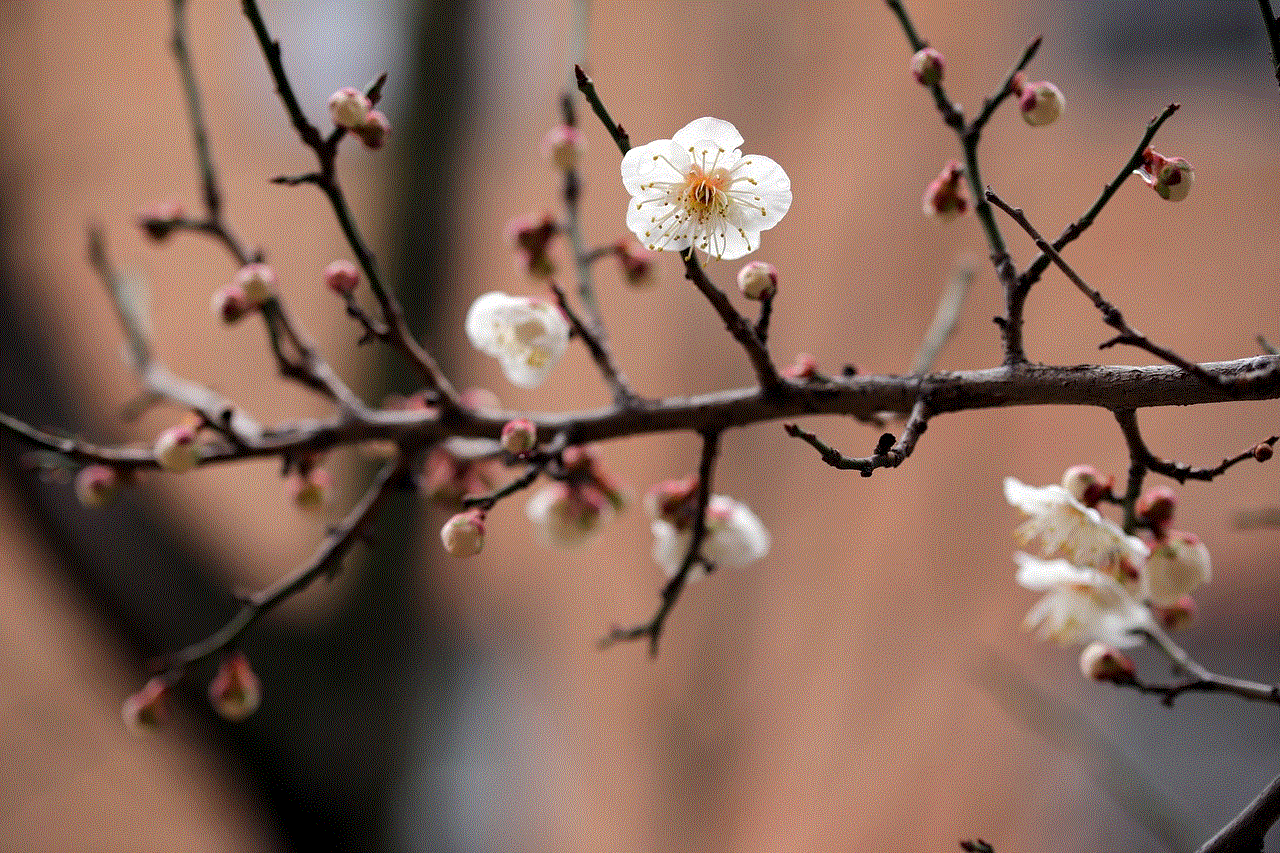
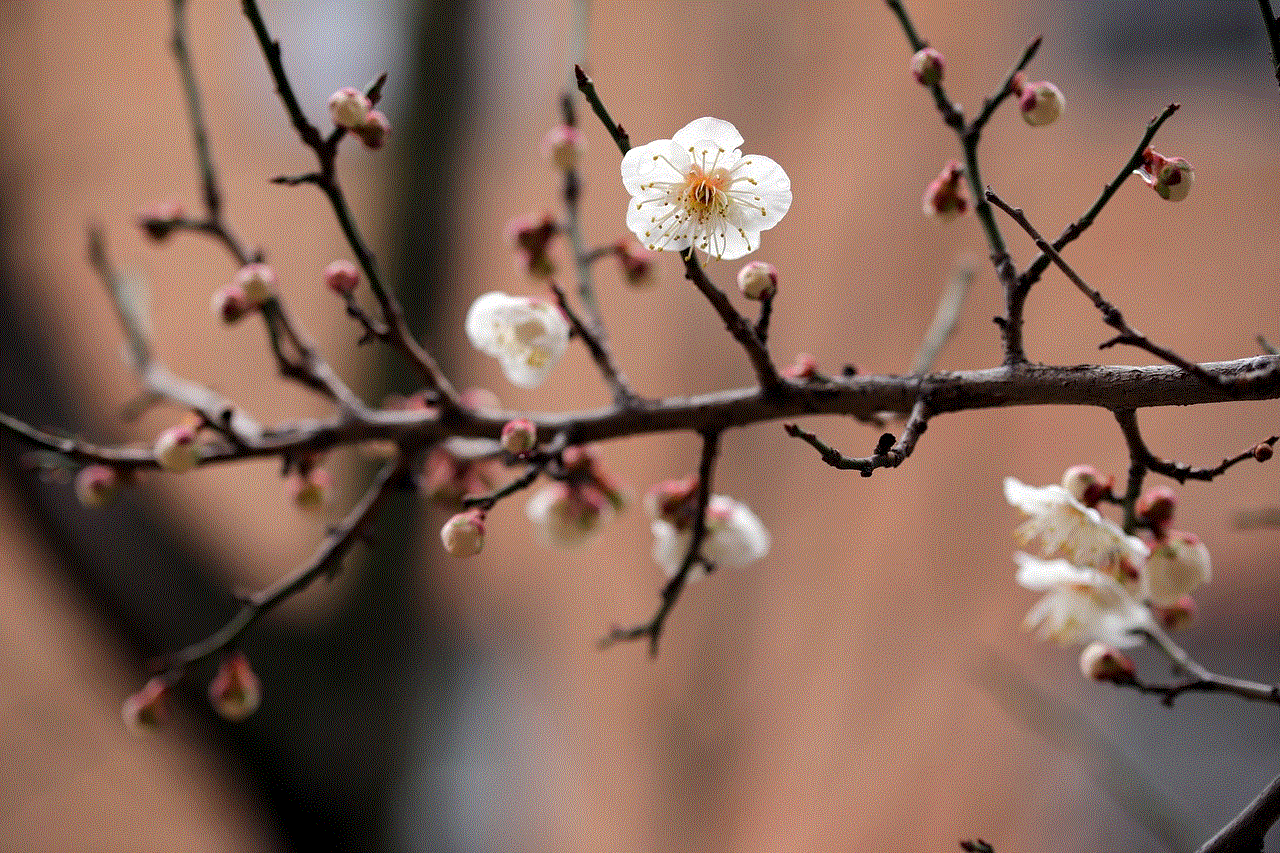
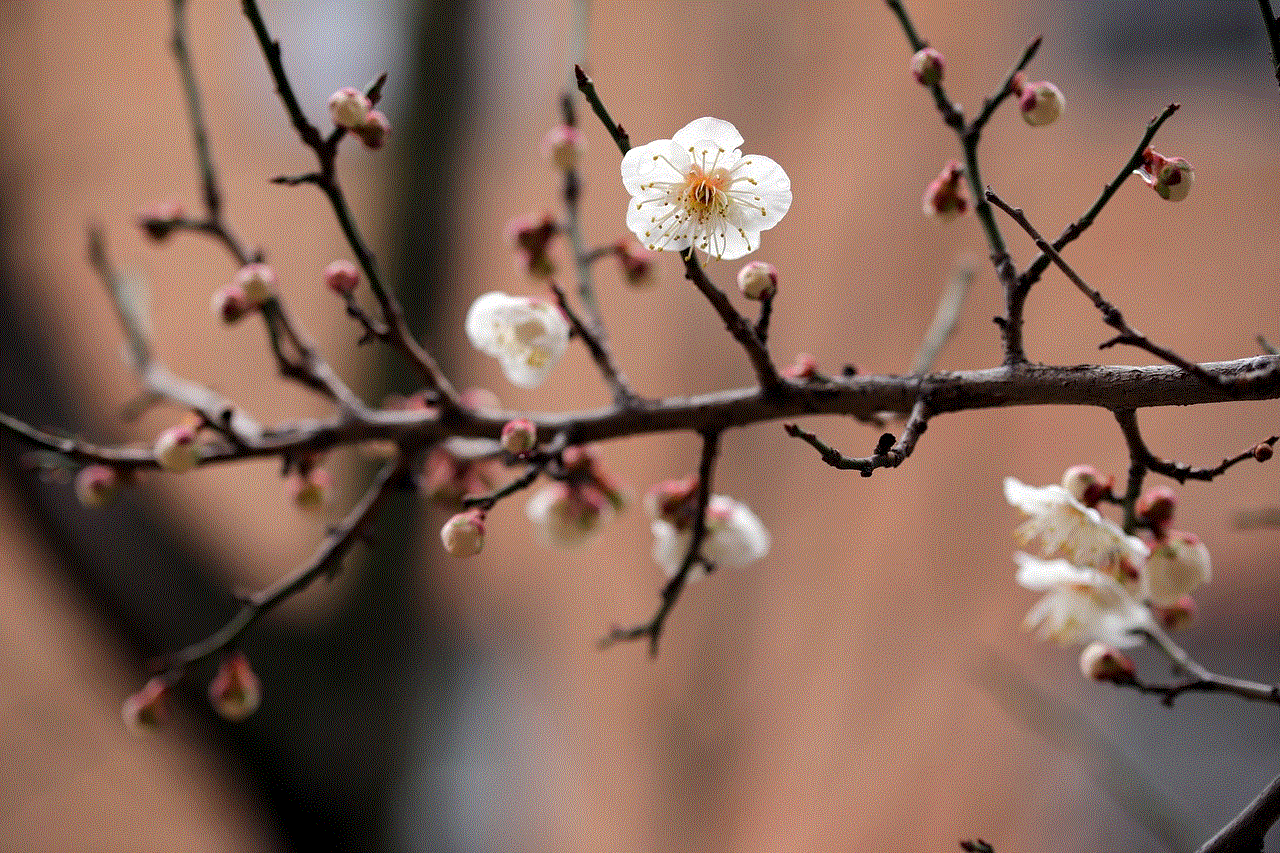
Once you have successfully retrieved your iCloud password, it’s essential to set up a new strong password. Use a combination of letters, numbers, and special characters to make it difficult to guess. Also, avoid using the same password for multiple accounts to ensure the security of your data.
In conclusion, forgetting your iCloud password can be a frustrating experience. However, with the methods mentioned above, you can easily retrieve your password and regain access to your account. It’s always a good idea to have a strong password and enable Two-Factor Authentication or Two-Step Verification to avoid any future password retrieval issues. Take the necessary steps to protect your account and keep your data safe.