how to look at my icloud photos
iCloud is a cloud storage and cloud computing service developed and owned by Apple Inc. It was launched in October 2011 as a replacement for Apple’s MobileMe service. iCloud allows users to store data such as photos, videos, documents, music, and more, and access it from any of their Apple devices. One of the most popular features of iCloud is the ability to store and access photos, making it a convenient and secure way to keep all your memories safe.
If you are new to iCloud and want to know how to look at your photos, you have come to the right place. In this article, we will guide you through the steps to access your iCloud photos and also cover some useful tips and tricks to make the most out of this service.
Step 1: Set up iCloud on your device
The first step to accessing your iCloud photos is to make sure that you have iCloud set up on your device. If you have an Apple device, such as an iPhone, iPad, or Mac, chances are you already have iCloud set up. However, if you are using a different device, you will need to download and install the iCloud for Windows software. Once installed, you will need to sign in with your Apple ID and password.
Step 2: Enable iCloud Photos
To access your photos on iCloud, you will need to enable the iCloud Photos feature. This can be done by going to your device’s settings and tapping on your name at the top. Then, tap on “iCloud” and select “Photos.” Make sure the toggle next to “iCloud Photos” is turned on. This will automatically upload and store all your photos to iCloud, making it easier to access them from any of your devices.
Step 3: Access iCloud Photos on iPhone and iPad
If you are using an iPhone or iPad, there are a few different ways to access your iCloud photos. One way is to open the Photos app and tap on the “Photos” tab at the bottom. Here, you will see all your photos organized by date. You can also tap on the “Albums” tab to view your photos in different albums, such as “Recently Deleted” and “Favorites.”
Another way to access iCloud photos on your iPhone or iPad is to use the iCloud Drive app. This app allows you to view and manage all the files stored on your iCloud account, including photos. Simply open the app and navigate to the “Photos” folder to view all your photos.
Step 4: Access iCloud Photos on Mac
If you are using a Mac, you can access your iCloud photos by opening the Photos app. Your photos will be automatically synced and organized in the app. You can also access your photos by going to the iCloud Drive folder on your Mac. Simply open the folder and navigate to the “Photos” folder to view your photos.
Step 5: Access iCloud Photos on Windows PC
If you are using a Windows PC, you can access your iCloud photos by using the iCloud for Windows software. Once you have downloaded and installed the software, you can open the iCloud Photos app and view all your photos. You can also access your photos by going to the iCloud Drive folder on your PC and navigating to the “Photos” folder.
Step 6: Access iCloud Photos on the Web
Another way to access your iCloud photos is through the iCloud website. Simply go to iCloud.com and sign in with your Apple ID and password. Then, click on the “Photos” icon to view all your photos. This is a convenient way to access your photos if you are using a device that does not have iCloud set up or if you are away from your devices.
Step 7: Use the iCloud Photos app for Android
If you are an Android user, you can still access your iCloud photos by using the iCloud Photos app. This app allows you to view and download your photos from iCloud to your Android device. Simply download the app from the Google Play Store and sign in with your Apple ID and password.
Step 8: Share your iCloud Photos with others
One of the great features of iCloud is the ability to share your photos with others. You can share individual photos or entire albums with your friends and family. To share a photo, simply open it and tap on the share button. You can then choose to share it via email, message, or social media. To share an album, go to the “Albums” tab in the Photos app and select the album you want to share. Then, tap on the share button and choose the method of sharing.
Step 9: Use the iCloud Photo Library
The iCloud Photo Library is a feature that allows you to store all your photos and videos in their original resolution on iCloud. This means that you can access your photos in their full quality from any of your devices. To enable iCloud Photo Library, go to your device’s settings, tap on your name, and select “iCloud.” Then, toggle on the “iCloud Photo Library” feature.
Step 10: Manage your iCloud storage
It is important to regularly check and manage your iCloud storage, especially if you have a lot of photos and videos stored. You can do this by going to your device’s settings and tapping on your name. Then, select “iCloud” and tap on “Manage Storage.” Here, you can see how much storage you have used and what is taking up the most space. You can also purchase more storage if needed.
In conclusion, iCloud is an excellent way to store and access your photos from any of your devices. By following the steps mentioned in this article, you can easily access your iCloud photos and make the most out of this convenient service. So, go ahead and start exploring your iCloud photos today!
is life360 accurate
Life360 is a popular location-sharing app that allows families and friends to stay connected and informed about each other’s whereabouts. With over 20 million active users, it has become a household name for many families. However, with the rise of privacy concerns and the increasing demand for accuracy in location tracking, many users have started to question the reliability of Life360. In this article, we will dive deep into the features of Life360 and explore its accuracy in tracking locations.
Before we delve into the accuracy of Life360, let’s first understand how the app works. Life360 uses a combination of GPS, Wi-Fi, and cellular data to determine the location of its users. It constantly updates the location of each user and displays it on a map in real-time. The app also has features like geofencing, which allows users to set virtual boundaries and receive alerts when someone enters or leaves the designated area. These features make Life360 a convenient and useful tool for families to stay connected and ensure the safety of their loved ones.
One of the primary concerns regarding Life360’s accuracy is the drain it causes on the battery life of the user’s device. As the app constantly tracks the location, it uses a significant amount of battery, which can be a nuisance for many users. However, Life360 has addressed this issue by introducing a battery-saving mode that reduces the frequency of location updates and thus, conserves the battery life. This mode can be activated by users when they do not require real-time location updates.
Apart from the battery life, many users have also raised concerns about the accuracy of Life360’s location tracking. The app relies on GPS, which can be affected by several factors like weather conditions, tall buildings, and signal strength. This can result in inaccurate location updates, leading to frustration and confusion for the users. However, Life360 has implemented several measures to improve the app’s accuracy.
One such measure is the use of Wi-Fi and cellular data in addition to GPS for location tracking. This allows the app to triangulate the user’s location using multiple sources, providing a more accurate result. Life360 also offers a feature called “Smart Location Sharing,” which uses machine learning algorithms to track the user’s location based on their travel patterns and routines. This feature ensures that the location updates are more precise and reliable.



Another aspect that affects the accuracy of Life360 is the user’s device itself. If the device has a weak GPS or Wi-Fi signal, then the location updates may not be as accurate as expected. This can be a common issue for users who live in remote areas or have a low-quality device. However, Life360 has introduced a feature called “Smart Alerts,” which notifies the user when their device has a weak signal. This helps users to troubleshoot the issue and improve the accuracy of the app.
One of the most significant factors that affect the accuracy of Life360 is the user’s settings and permissions . The app relies on the user’s device settings, such as the location services and privacy settings, to track locations. If these settings are not correctly configured, it can lead to inaccurate location updates. Therefore, it is essential for users to ensure that their device settings are optimized for Life360 to function accurately.
Apart from these factors, Life360 also faces challenges when it comes to tracking locations in indoor areas. As GPS signals cannot penetrate buildings, the app may not be able to provide accurate location updates when the user is indoors. However, the app has introduced a feature called “Indoor Maps,” which uses Wi-Fi signals to provide a more precise location when the user is indoors. This feature is still in the testing phase but has shown promising results.
Despite these measures, some users still report inaccuracies in Life360’s location tracking. However, it is essential to note that no location-tracking app is 100% accurate. Several external factors can affect the accuracy of such apps, and it is crucial to understand these limitations. Life360 aims to provide accurate and real-time location updates, but it is not immune to errors.
Moreover, Life360 also offers a feature called “Driver Protect,” which uses Crash Detection and Roadside Assistance to ensure the safety of the user while driving. This feature uses sensors in the user’s device to detect a crash and automatically alerts emergency contacts and dispatches roadside assistance. This feature has been lauded by many users and has proven to be accurate in detecting crashes and providing timely assistance.
In conclusion, Life360 is a reliable and accurate location-sharing app that has become an essential tool for many families. While it may face some challenges in providing accurate location updates, the app has implemented several measures to improve its accuracy. With features like Smart Location Sharing, Indoor Maps, and Driver Protect, Life360 continues to evolve and strive towards providing the best and most accurate location tracking service. As long as users understand the limitations of such apps and optimize their device settings, Life360 can be an excellent tool for staying connected and ensuring the safety of our loved ones.
how to catch pokemon in pokemon go
Pokemon Go has taken the world by storm, with millions of players around the globe trying to catch their favorite virtual creatures. With its unique augmented reality gameplay, players are able to explore their real-world surroundings and catch Pokemon that appear on their smartphone screens. But for those who are new to the game, catching Pokemon may seem like a daunting task. In this article, we will discuss the best strategies and techniques for catching Pokemon in Pokemon Go.
Before we dive into the specifics of catching Pokemon, it’s important to understand the basics of the game. Pokemon Go uses your phone’s GPS and camera to create an augmented reality experience, where Pokemon appear in real-world locations. These creatures can be caught by throwing Pokeballs at them, which are obtained from Pokestops – real-world landmarks where players can collect items.
The first step to catching Pokemon is to find them. The game uses a map that displays your real-world surroundings, with Pokemon appearing as small icons on the map. These Pokemon are randomly generated, meaning that they can appear anywhere, from your local park to your own backyard. It’s important to note that different types of Pokemon tend to appear in different locations. For example, water-type Pokemon are more likely to be found near bodies of water, while grass-type Pokemon can be found in parks and other green areas.
Once you have spotted a Pokemon on your map, it’s time to catch it. To do this, you will need to tap on the Pokemon to enter the encounter screen. This is where you can see the creature in augmented reality, using your phone’s camera. You can also turn off the AR feature and catch the Pokemon in a more traditional way. To catch the Pokemon, you will need to throw Pokeballs at it by swiping your finger on the screen. The goal is to hit the Pokemon with the Pokeball, which will then capture it.
But catching Pokemon is not as simple as it may seem. In fact, there are several factors that can affect your chances of successfully capturing a Pokemon. The first and most important factor is the Pokemon’s CP (Combat Power). This is a measure of the Pokemon’s strength and is represented by a number. Generally, the higher the CP, the harder it is to catch the Pokemon. This means that you may need to use more Pokeballs to capture a high CP Pokemon.
Another important factor to consider is the type of Pokeball you are using. In the game, there are different types of Pokeballs, each with its own capture rate. The standard Pokeball has the lowest capture rate, while Great Balls and Ultra Balls have a higher capture rate. It’s important to use the appropriate Pokeball for the Pokemon you are trying to catch. For example, you may want to use a Great Ball for a high CP Pokemon, as it has a better chance of capturing it.
In addition to CP and Pokeballs, there are other factors that can affect your chances of catching a Pokemon. These include the Pokemon’s level, its size, and the accuracy of your throw. A higher level Pokemon will be harder to catch, while a smaller Pokemon may be more elusive. It’s also important to aim your throw accurately, as missing the Pokemon can result in a wasted Pokeball.
Aside from these technical factors, there are also some tips and tricks that can help you catch Pokemon more efficiently. One strategy is to use Razz Berries, which can be obtained from Pokestops. These berries can be fed to a Pokemon to make it easier to catch. Another tip is to wait for the colored circle around the Pokemon to shrink before throwing a Pokeball. This indicates the level of difficulty in catching the Pokemon – the smaller the circle, the higher the difficulty.
As you continue to play Pokemon Go, you will also come across different types of Pokemon encounters. These include wild encounters, where you can catch Pokemon in the wild, and raid battles, where you can team up with other players to defeat and catch powerful Pokemon. In raid battles, it’s important to have a strong team of Pokemon to increase your chances of success.
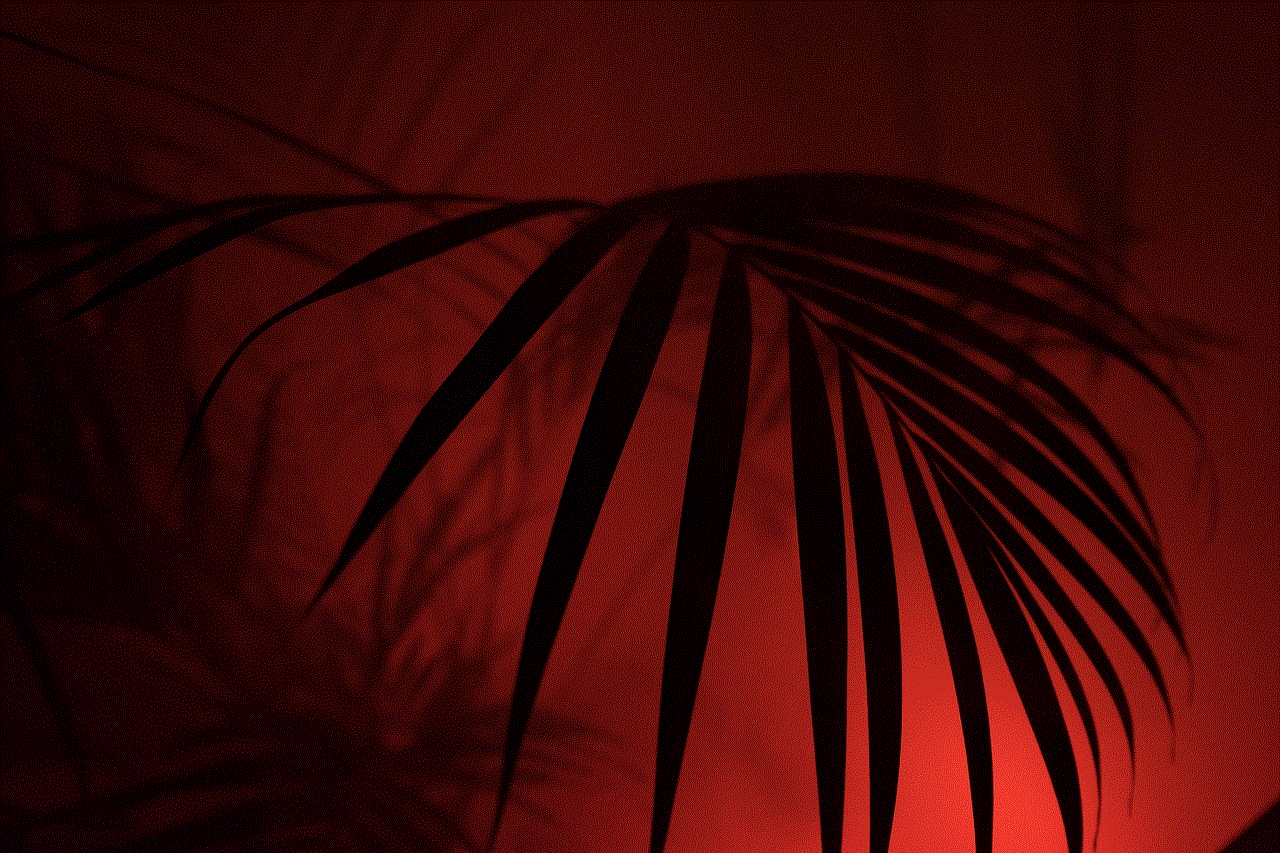
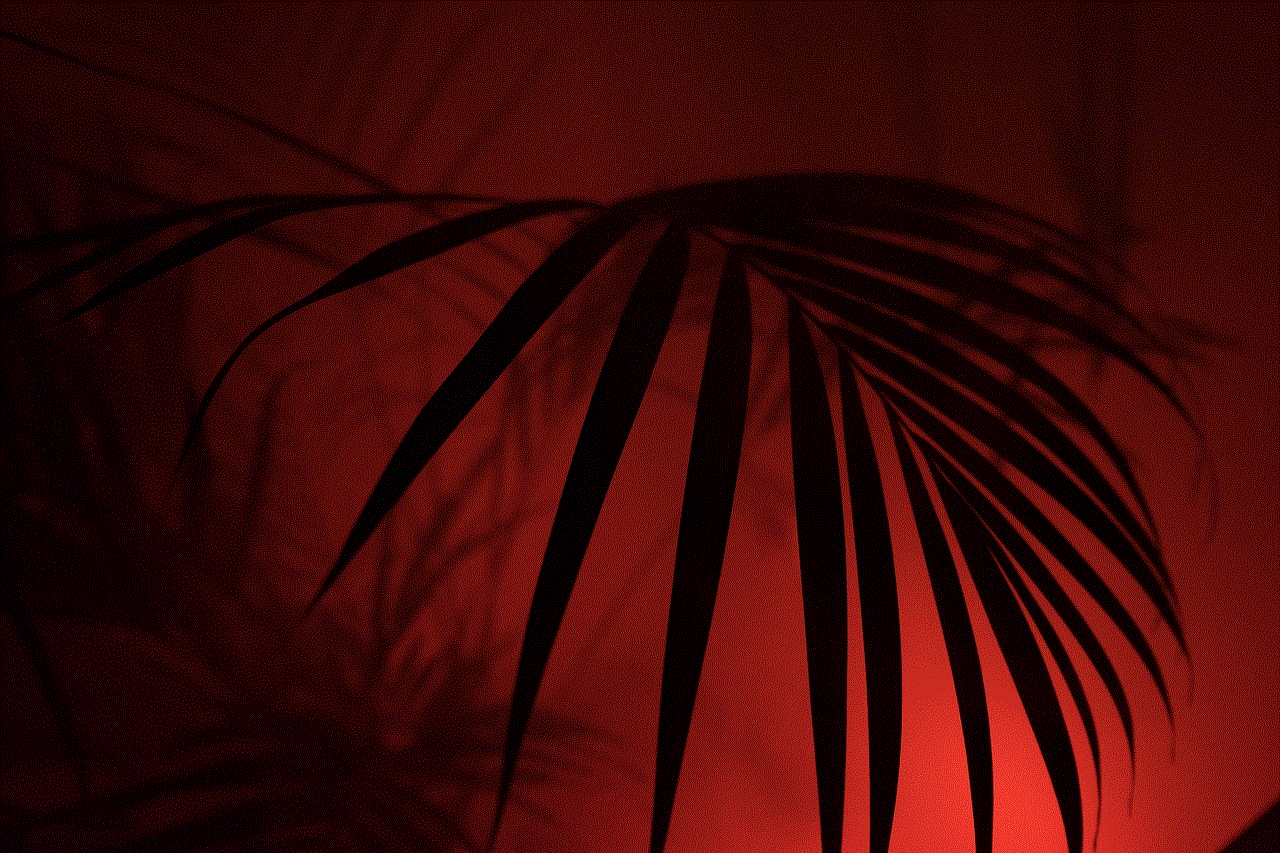
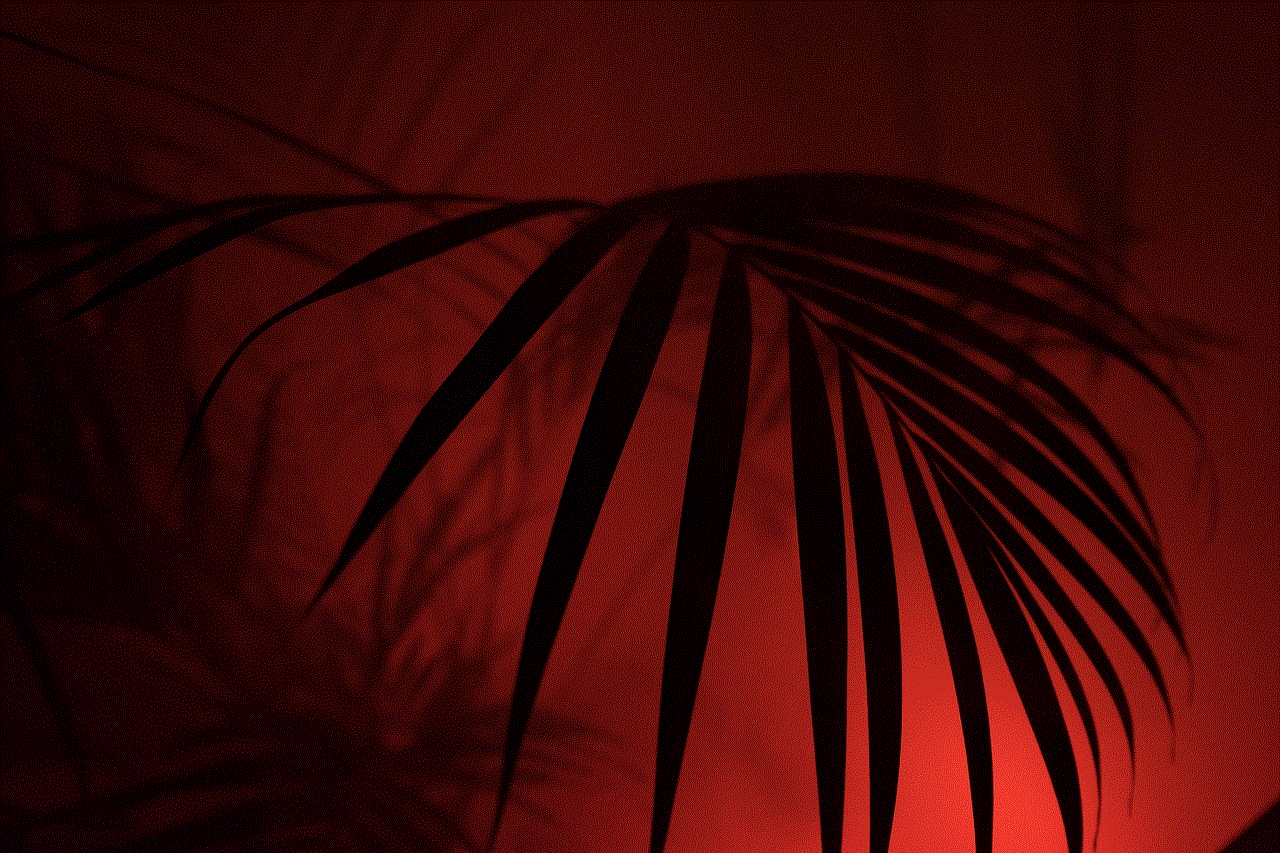
In addition to catching Pokemon, there are other ways to acquire them in the game. One way is through hatching eggs, which can be obtained from Pokestops. These eggs require you to walk a certain distance before they hatch, and they can contain rare and powerful Pokemon. Another way is by trading with other players, which allows you to exchange Pokemon with your friends.
Catching Pokemon is a crucial part of the Pokemon Go experience, and by using the right strategies and techniques, you can become a master Pokemon trainer. It’s important to remember that catching Pokemon requires patience and persistence, and not every encounter will result in a successful capture. But with practice and a little bit of luck, you can build a strong team of Pokemon and become a top player in the game. So get out there, explore your surroundings, and catch ’em all!