how to log out of instagram accounts
# How to Log Out of Instagram Accounts: A Comprehensive Guide
Instagram has become one of the leading social media platforms, allowing users to connect, share, and engage with friends, celebrities, and brands. While the app’s user-friendly interface and engaging features are appealing, there are times when you might want to log out of your account. Whether you’re using a shared device, want to Switch accounts, or simply need a break from social media, knowing how to log out of your Instagram accounts is essential. In this article, we will explore the process of logging out of Instagram on various devices, the importance of managing your social media accounts, and tips for ensuring your online safety.
## Understanding Instagram’s User Experience
Before diving into the logout process, it’s essential to understand why you might want to log out of your Instagram account. Instagram is designed to keep you engaged, often encouraging users to stay logged in to receive notifications, updates, and personalized content. However, there are several reasons why you might need to log out:
1. **Shared Devices**: If you’re using a public or shared device, logging out protects your privacy and prevents unauthorized access to your account.
2. **Account Management**: Many users manage multiple accounts, whether for personal use, business, or creative purposes. Logging out allows you to switch between accounts seamlessly.
3. **Privacy Concerns**: Logging out can help you take a break from social media, reducing the temptation to check notifications constantly.
4. **Troubleshooting**: If you’re experiencing issues with the app, logging out and back in can sometimes resolve these problems.
Now that we understand the reasons for logging out, let’s delve into the methods for logging out of Instagram on different devices.
## Logging Out of Instagram on Mobile Devices
### Step-by-Step Guide for iOS and Android
Logging out of Instagram on mobile devices is a straightforward process. Follow these steps for both iOS and Android users:
1. **Open the Instagram App**: Start by tapping the Instagram icon on your mobile device to launch the app.
2. **Go to Your Profile**: Once the app is open, navigate to your profile by tapping the profile icon located at the bottom right of the screen.
3. **Access Settings**: In your profile, look for the three horizontal lines (menu icon) in the top right corner. Tap on it to open the menu, and then select “Settings” at the bottom.
4. **Find Log Out Option**: Scroll down to the bottom of the Settings menu. You will see the “Log Out” option. Tap on it.
5. **Confirm Log Out**: Instagram will prompt you to confirm that you want to log out. Tap “Log Out” again to complete the process.
### Managing Multiple Accounts on Mobile
If you manage multiple Instagram accounts, you may not need to log out every time you want to switch accounts. Instagram allows users to add multiple accounts and switch between them seamlessly. Here’s how you can do that:
1. **Add an Account**: In the Settings menu, scroll down and tap on “Add Account.” Enter the login details for the additional account you want to manage.
2. **Switch Accounts**: Once you’ve added multiple accounts, you can switch between them by going to your profile and tapping on your username at the top. A drop-down menu will appear, allowing you to select the account you want to use.
## Logging Out of Instagram on Desktop
Instagram can also be accessed via a web browser on your desktop or laptop. Here’s how to log out from the web version:
1. **Visit Instagram’s Website**: Open your preferred web browser and go to [www.instagram.com](http://www.instagram.com).
2. **Log In**: If you’re not already logged in, enter your credentials to access your account.
3. **Go to Your Profile**: Click on your profile picture at the top right corner of the screen to access your profile.
4. **Access Settings**: Click on the gear icon (settings) next to your profile name.
5. **Log Out**: Scroll down the settings menu, and you will see the “Log Out” option. Click on it to log out of your account.
## Logging Out of Instagram on the Instagram App for Windows
For Windows users, logging out of Instagram through the app is similar to the mobile process. Here’s how to do it:
1. **Open the Instagram App**: Launch the Instagram app on your Windows device.
2. **Go to Your Profile**: Click on your profile icon at the bottom of the screen.
3. **Access Settings**: Click on the three horizontal lines in the top right corner, followed by “Settings.”
4. **Log Out**: Scroll down to the bottom and click on “Log Out.” Confirm your action if prompted.
## Importance of Logging Out: Privacy and Security
Logging out of your Instagram account is crucial for maintaining your privacy and security. When you leave your account logged in on a shared or public device, you risk exposing your personal information, messages, and photos to others. Here are some reasons why logging out is vital:
### Preventing Unauthorized Access
If you forget to log out of your account on a public computer or a friend’s device, anyone who uses that device afterward could potentially access your account. This could lead to unauthorized posts, changes to your profile, or even account hacking. Always log out to minimize this risk.
### Protecting Personal Information
Instagram, like many social media platforms, collects personal information about its users. This includes your email address, phone number, and any private messages. Logging out helps protect this sensitive information from prying eyes.
### Avoiding Account Issues
Sometimes, remaining logged in can lead to issues such as account glitches, inability to update your profile, or even being temporarily locked out of your account. Logging out and back in can refresh your session and resolve these problems.
## Additional Tips for Managing Your Instagram Accounts
Besides logging out, there are other practices you can adopt to manage your Instagram accounts effectively:
### 1. Regularly Review Your Account Settings
Take the time to review your account settings periodically. This includes checking your privacy settings, managing your followers, and updating your personal information. Keeping your settings current helps ensure that your account remains secure.
### 2. Use Two-Factor Authentication
To enhance your account security, enable two-factor authentication. This adds an extra layer of protection by requiring a verification code sent to your phone whenever you log in from a new device.
### 3. Keep Your App Updated
Instagram frequently rolls out updates to improve performance and security. Make sure to keep your app updated to benefit from these enhancements.
### 4. Be Cautious with Third-Party Apps
If you use third-party apps to manage your Instagram account, be cautious. Some apps may require access to your account, which can compromise your security. Only use trusted apps and always review the permissions they request.
### 5. Take Breaks from Social Media
If you find yourself spending too much time on Instagram, consider taking breaks. Logging out can help you detach from the platform and focus on other aspects of your life.
## Conclusion: The Importance of Logging Out
In a world where social media plays a significant role in our daily lives, knowing how to log out of Instagram accounts is essential for maintaining privacy, security, and personal well-being. Whether you’re using mobile devices, desktops, or shared computers, the process is simple and straightforward.
By following the steps outlined in this guide, you can easily log out of your account, switch between multiple accounts if needed, and ensure that your personal information remains secure. Remember that social media should enhance your life, not detract from it. So, take control of your Instagram experience, and don’t hesitate to log out when necessary.
Logging out is just one of many ways to manage your online presence effectively. By adopting best practices and being mindful of your social media habits, you can enjoy a healthier relationship with Instagram and other platforms while keeping your information safe and secure.
android jailbreak app free
# Understanding Android Jailbreak Apps: The Pros, Cons, and Best Practices
The Android operating system is known for its flexibility and customization options. However, many users seek even more control over their devices, leading to the phenomenon known as “jailbreaking.” While the term “jailbreaking” is more closely associated with iOS devices, the Android equivalent is often referred to as “rooting.” This article will explore the concept of Android jailbreak apps, their advantages and disadvantages, and how to safely navigate this complex landscape.
## What is Jailbreaking?
Jailbreaking or rooting is the process of gaining administrative access to your Android device. By default, Android operates under a set of restrictions to protect users and the system’s integrity. Rooting allows users to bypass these restrictions, enabling them to modify system files, install incompatible applications, and even remove pre-installed software.
While some users might view this as a means to enhance their device’s performance and capabilities, it’s essential to recognize the risks involved. Rooting can void your warranty, expose your device to malware, and even brick your phone if not done correctly.
## The Appeal of Android Jailbreak Apps
Android jailbreak apps are the tools that facilitate the rooting process. They often come with user-friendly interfaces, making it easier for individuals who may not be tech-savvy to gain root access. These apps can unlock a world of possibilities, from custom ROMs to advanced system tweaks that enhance performance and battery life.
### Customization and Control
One of the primary motivations for rooting an Android device is the ability to customize it to an unprecedented degree. Users can install custom ROMs, which are modified versions of the Android operating system. These ROMs can introduce new features, improved performance, and a completely new user interface. This level of customization appeals to users who want their devices to reflect their personal preferences and needs.
### Enhanced Performance
Many users experience performance issues with their default Android OS. Rooting can allow you to overclock the CPU, optimize memory usage, and remove bloatware—unwanted apps that come pre-installed on many devices. By fine-tuning system settings and using performance-enhancing applications, users can achieve a smoother and faster device.
### Access to Restricted Applications
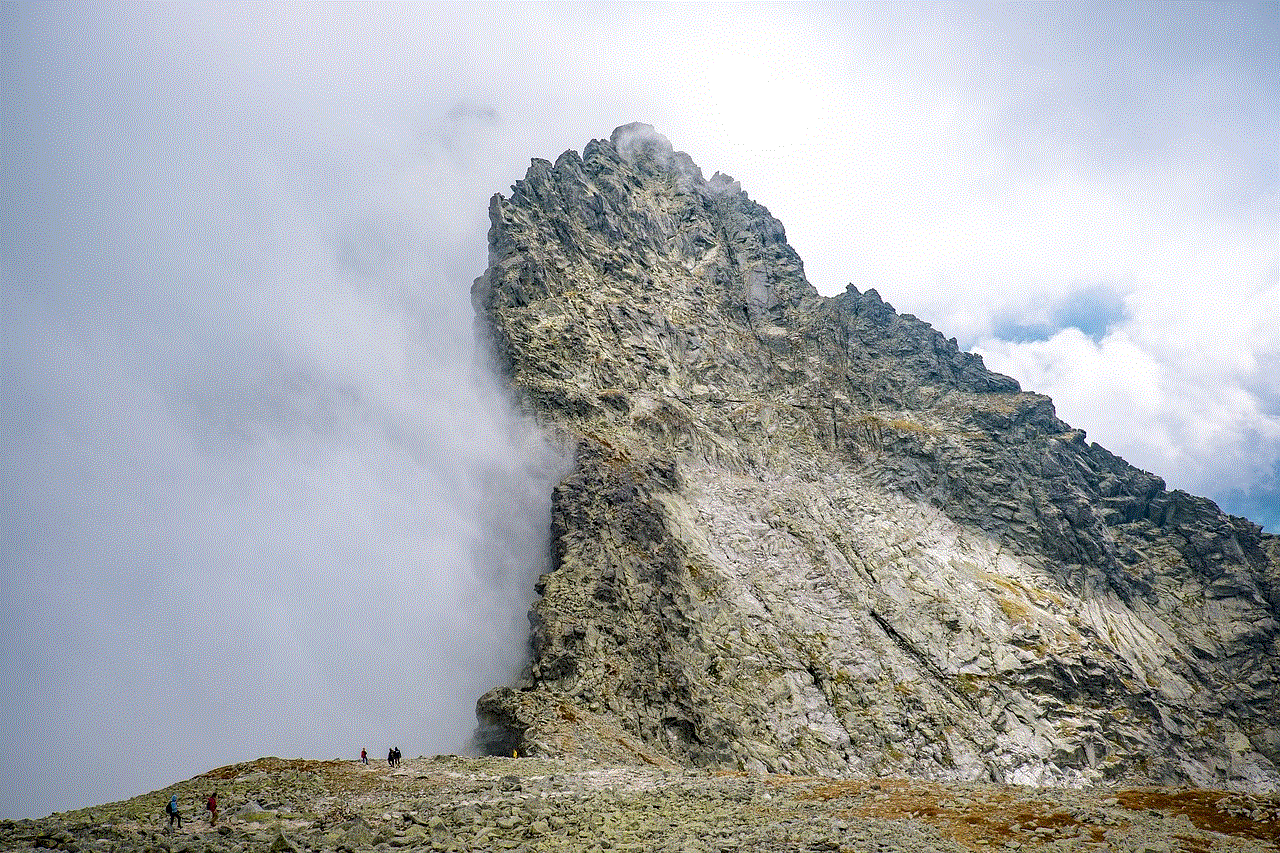
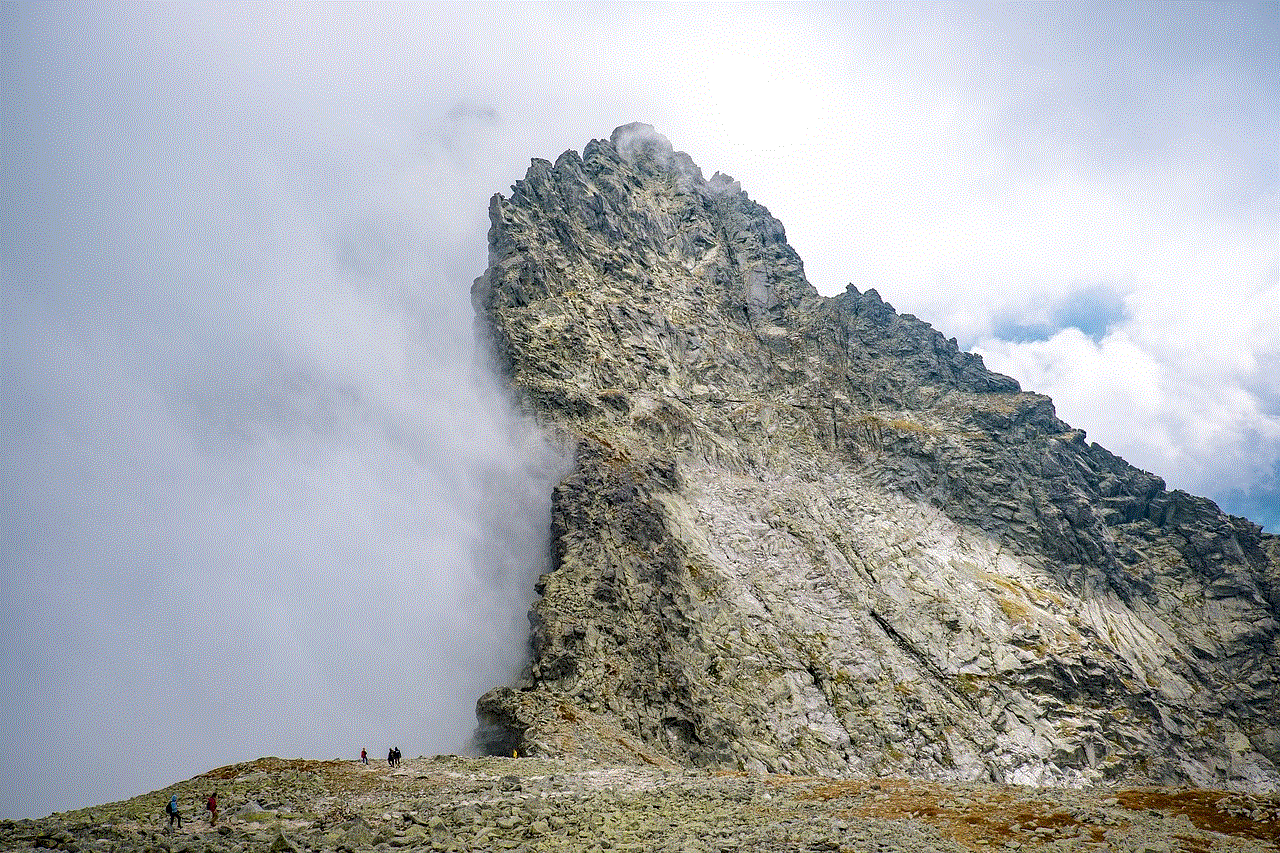
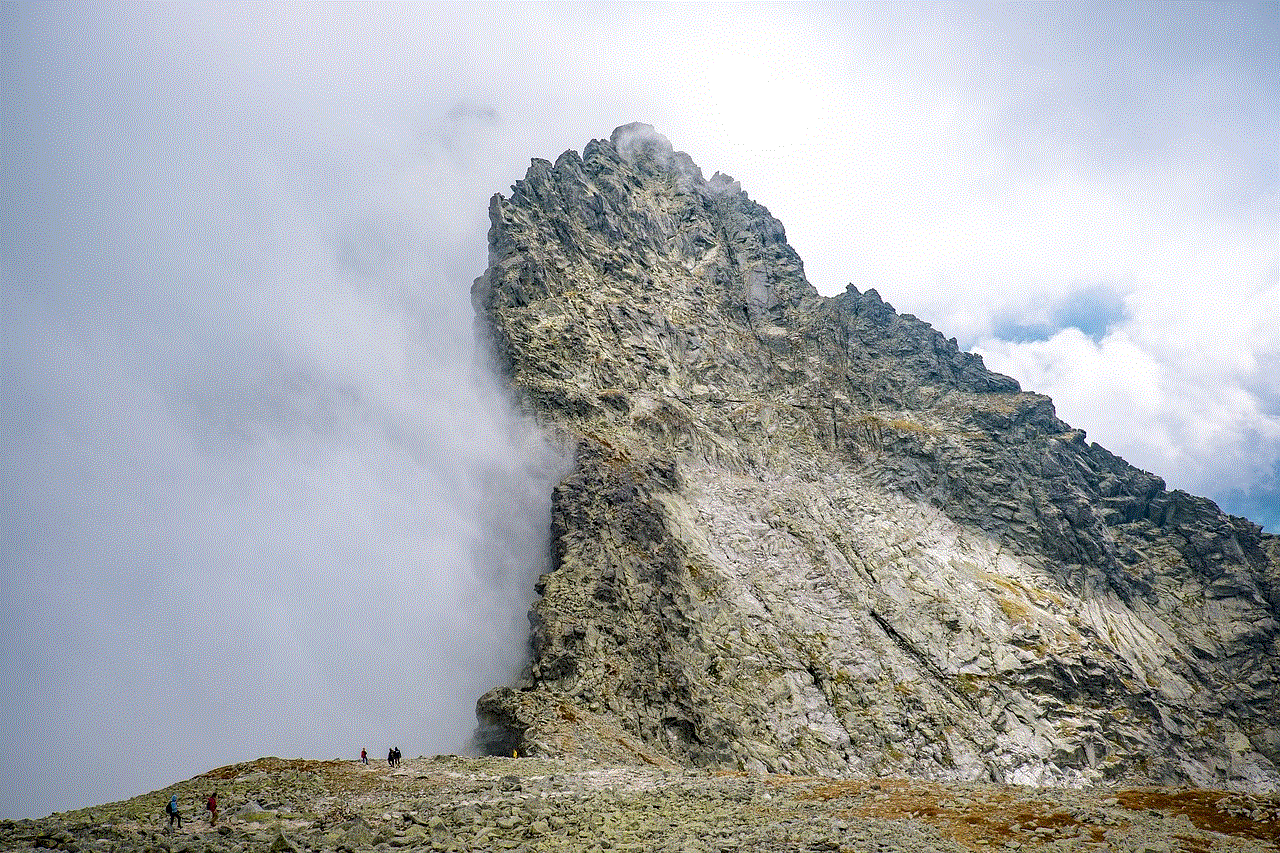
Some applications are only available to rooted devices. These apps can offer advanced functionalities such as ad-blocking, complete backup solutions, and system-level tweaks. For example, apps like Titanium Backup can only operate on rooted devices, providing users with powerful backup capabilities and allowing them to restore their systems without losing any data.
## The Risks of Jailbreaking
Despite the numerous benefits, rooting an Android device carries specific risks that users must consider before proceeding.
### Voiding Warranty
One of the first consequences of rooting your Android device is the potential voiding of its warranty. Manufacturers generally do not support devices that have been modified in this manner. Should you encounter hardware issues or software bugs, manufacturers may refuse to provide service or support, leaving you to deal with repairs at your own expense.
### Security Vulnerabilities
Rooting your device can open it up to various security risks. By bypassing the built-in security restrictions, users inadvertently expose themselves to malware and other malicious software. Rooted devices are more susceptible to attacks, especially if users are not cautious about the apps they install.
### Bricking Your Device
“Bricking” refers to rendering your device inoperable due to failure during the rooting process. This can happen if the user follows incorrect procedures, uses incompatible software, or fails to back up their data. A bricked device may require professional repair, which can be costly and inconvenient.
## How to Safely Root Your Android Device
If you decide that the benefits of rooting outweigh the risks, it’s crucial to approach the process with caution. Here are some essential steps to ensure a safe rooting experience.
### Research Your Device
Before attempting to root your device, research its specific model and the rooting methods available. Different devices may require different rooting techniques. Popular tools for rooting include Magisk, SuperSU, and One Click Root, but ensure that the method you choose is compatible with your device.
### Backup Your Data
Before proceeding with the rooting process, back up all your important data. This includes contacts, photos, and app data. Use tools like Google Drive or third-party backup apps to ensure that nothing is lost in the event of a failed root.
### Follow Trusted Guides
There are numerous online resources and forums dedicated to Android rooting. Websites like XDA Developers provide detailed guides, user experiences, and troubleshooting tips. Always follow trusted sources and avoid following random online tutorials, as they may contain outdated or incorrect information.
### Use Root Management Apps
Once you have successfully rooted your device, consider installing a root management app like Magisk Manager or SuperSU. These apps provide an interface to manage which applications have root access, enhancing your device’s security while still allowing you to enjoy the benefits of rooting.
## Top Android Jailbreak Apps
While many options are available, here is a list of some of the top Android jailbreak apps that can help you root your device safely.
### 1. Magisk
Magisk is one of the most popular rooting tools available. It allows users to gain root access while maintaining the ability to receive over-the-air updates from the manufacturer. Magisk is also known for its systemless rooting capability, meaning it modifies the boot partition instead of the system partition, making it easier to unroot if needed.
### 2. SuperSU
SuperSU is another well-known rooting application that provides users with advanced management features. It allows you to grant or deny root access to specific applications and offers a user-friendly interface for managing root permissions.
### 3. One Click Root
As the name suggests, One Click Root aims to simplify the rooting process for users. It provides a straightforward, one-click method to root various Android devices, making it an excellent choice for beginners.
### 4. KingoRoot
KingoRoot offers both desktop and APK versions for rooting Android devices. It supports a wide range of devices and is relatively easy to use. However, users should exercise caution as some devices may not fully support the app.
### 5. Framaroot
Framaroot is an app that allows users to root their Android devices without the need for a computer. It supports numerous devices and offers a simple interface, but users should verify compatibility beforehand.
## Conclusion
The decision to root your Android device is a personal one that should be made after careful consideration of the benefits and risks. Android jailbreak apps provide users with the tools they need to customize their devices, enhance performance, and access restricted applications. However, users must navigate the complex landscape of rooting cautiously to avoid potential pitfalls.
By conducting thorough research, backing up your data, and using trusted methods, you can enjoy the benefits of rooting while minimizing risks. With the right approach, Android users can unlock the full potential of their devices, transforming them into powerful tools tailored to their specific needs.



In summary, while Android jailbreak apps can significantly enhance your experience, always prioritize safety and security. The world of rooting is vast, and with the right knowledge and tools, you can enjoy a customized, high-performing Android device that meets all your requirements.