how to hide story on snapchat from someone
Snapchat is a popular social media platform that allows users to share photos, videos, and stories with their friends and followers. While the app offers a sense of privacy with its disappearing messages feature, there may be times when you want to hide your story from certain people. Whether it’s an ex-partner, a nosy co-worker, or an annoying relative, there are various reasons why you may want to keep your story off their radar. In this article, we will discuss how to hide your story on Snapchat from someone, ensuring that you have complete control over your online presence.
First and foremost, it is essential to understand how Snapchat stories work. Stories are a collection of snaps that can be viewed by all your friends and followers for 24 hours before disappearing. When you post a snap to your story, it appears at the top of your friends’ feed, and they can click on it to view it. However, if you want to keep your story hidden from someone, you can easily do so by following these simple steps.
1. Adjust Your Privacy Settings
The first step to hiding your story on Snapchat from someone is to adjust your privacy settings. To do this, open the Snapchat app and click on your profile icon at the top left corner of the screen. Next, click on the gear icon at the top right corner to access your settings. Scroll down and click on the “View My Story” option under the “Who Can…” section. Here, you can choose who can view your story – either “My Friends” or “Custom.”
2. Add the Person to Your Block List
If you want to hide your story from a specific person, you can block them on Snapchat. This will prevent them from viewing any of your snaps, including your story. To block someone , open the Snapchat app and go to your profile. Click on “My Friends,” search for the person you want to block, and click on their name. Next, click on the three dots at the top right corner and select “Block” from the list of options. The person will no longer be able to view your story or send you any snaps.
3. Create a Custom List
If you don’t want to block someone but still want to hide your story from them, you can create a custom list of people who can view your story. To do this, go to your Snapchat settings, click on “Who Can…” and select “Custom” under the “View My Story” option. Next, click on “Custom” again, and you will see a list of your friends. Toggle off the button next to the person’s name that you want to hide your story from.
4. Use the Ghost Mode Feature
Another way to hide your story on Snapchat from someone is to use the Ghost Mode feature. This feature allows you to hide your location and activity from specific people on your friends list. To enable Ghost Mode, open the Snapchat app and go to your profile. Click on the gear icon to access your settings, and then select “Who Can…” Scroll down and click on the “See My Location” option. Here, you can choose to enable Ghost Mode for everyone, or you can select specific people from your friends list.
5. Remove the Person from Your Friends List
If you want to hide your story from someone, you can also remove them from your friends list. This will prevent them from seeing any of your snaps, including your story. To remove someone from your friends list, open the Snapchat app and go to your profile. Click on “My Friends,” search for the person you want to remove, and click on their name. Next, click on the three dots at the top right corner and select “Remove Friend” from the list of options.
6. Use the Private Story Feature
Snapchat recently launched a new feature called Private Story, which allows you to share your story with a select group of people. This feature is perfect for hiding your story from specific individuals, as only the people you add to your Private Story can view it. To create a Private Story, open the Snapchat app and click on the “+” icon at the top right corner. Next, click on “Private Story” and select the people you want to add to your Private Story. You can also choose to allow your Private Story to be viewed by “My Friends” or “Custom.”
7. Don’t Add Them Back
If you want to hide your story from someone, you can simply choose not to add them back when they send you a friend request. This will prevent them from seeing any of your snaps, including your story. To do this, open the Snapchat app and click on the “Added Me” button at the top of your friends list. Here, you will see a list of people who have sent you friend requests. Click on the “X” next to the person’s name that you want to hide your story from, and they will not be added to your friends list.
8. Use the “Only Me” Option
Another way to hide your story on Snapchat from someone is to use the “Only Me” option. This option allows you to share your story with yourself only, ensuring that no one else can view it. To enable this option, open the Snapchat app and go to your profile. Click on the gear icon to access your settings, and then select “Who Can…” Scroll down and click on the “View My Story” option. Here, select the “Only Me” option, and your story will only be visible to you.
9. Change Your Display Name
If you want to hide your story from someone without blocking them, you can change your display name on Snapchat. This will make it difficult for the person to find and add you on the app. To change your display name, open the Snapchat app and go to your profile. Click on the gear icon to access your settings, and then click on “Name” under the “My Account” section. Next, enter a new display name and click on “Save.”
10. Don’t Post Your Story
Finally, the simplest way to hide your story on Snapchat from someone is to not post it at all. If you don’t want a specific person to see your story, simply refrain from posting it. You can still send snaps to your friends individually without adding them to your story. This way, you have complete control over who can view your snaps and who can’t.
In conclusion, Snapchat offers various options for users to control who can view their story. Whether you want to hide your story from a specific person or a group of people, you can easily do so by following the steps mentioned above. With these tips, you can ensure that your online presence remains private and secure, giving you complete control over your social media experience.
find my iphone with my apple watch
Find My iPhone with My Apple Watch: An Ultimate Guide
Introduction:
With the advent of technology, our lives have become more connected and efficient. Apple has been at the forefront of this revolution, constantly pushing the boundaries of innovation. The Apple Watch, a remarkable wearable device, boasts a myriad of features that make our lives easier and more convenient. One such feature is the ability to find your iPhone using your Apple Watch. In this comprehensive guide, we will explore how to use this feature, its benefits, limitations, and troubleshooting tips. So grab your Apple Watch and let’s dive in!
1. Understanding Find My iPhone:
Find My iPhone is a built-in feature in Apple devices that allows users to track the whereabouts of their lost or stolen iPhone. It uses a combination of GPS, Wi-Fi, and cellular data to pinpoint the location of the device. With the integration of this feature into the Apple Watch, finding your iPhone has become even more convenient.
2. Setting up Find My iPhone on Apple Watch:
To use the Find My iPhone feature on your Apple Watch, you need to ensure that it is properly set up on your iPhone. First, open the “Settings” app on your iPhone and tap on your Apple ID at the top of the screen. Then, select “iCloud” and scroll down to find “Find My iPhone.” Make sure the toggle switch is turned on. Once this is done, your Apple Watch will automatically sync with your iPhone’s Find My iPhone settings.
3. How to Use Find My iPhone on Apple Watch:
When you realize that your iPhone is missing, simply raise your wrist to wake up your Apple Watch. Swipe up from the bottom of the watch face to access the Control Center, where you will find a variety of options, including “Find iPhone.” Tap on this option, and your Apple Watch will initiate a search for your iPhone.
4. Locating Your iPhone:
Once you’ve initiated the search, your Apple Watch will display a map indicating the approximate location of your iPhone. If your iPhone is nearby, you can tap on the “Play Sound” button to make your iPhone emit a loud sound, helping you locate it even if it’s hidden under cushions or in a different room.
5. Additional Features of Find My iPhone:
Find My iPhone on Apple Watch offers more than just locating your device. It also allows you to put your iPhone in Lost Mode, remotely lock it with a passcode, or even erase all the data on it to protect your sensitive information. These additional features provide peace of mind, ensuring that your personal data remains secure.
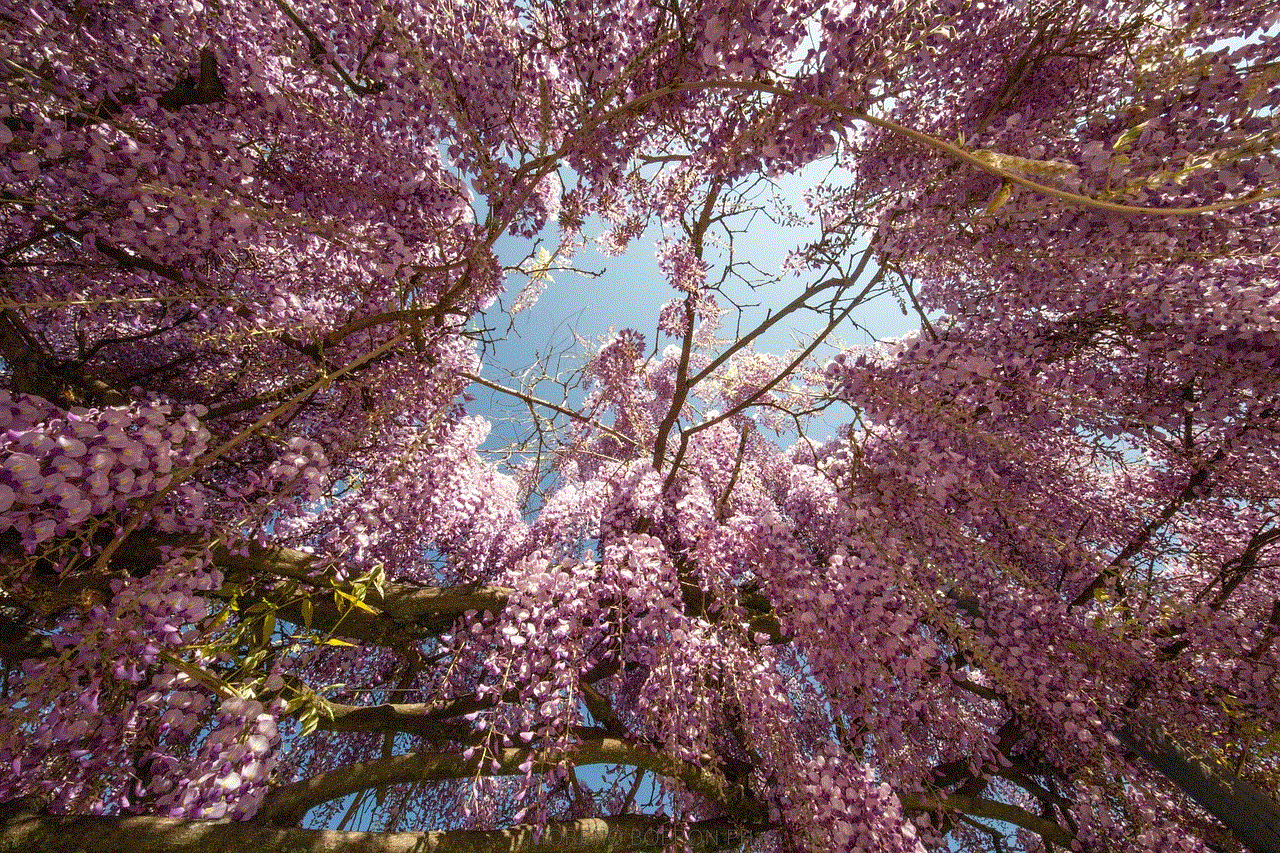
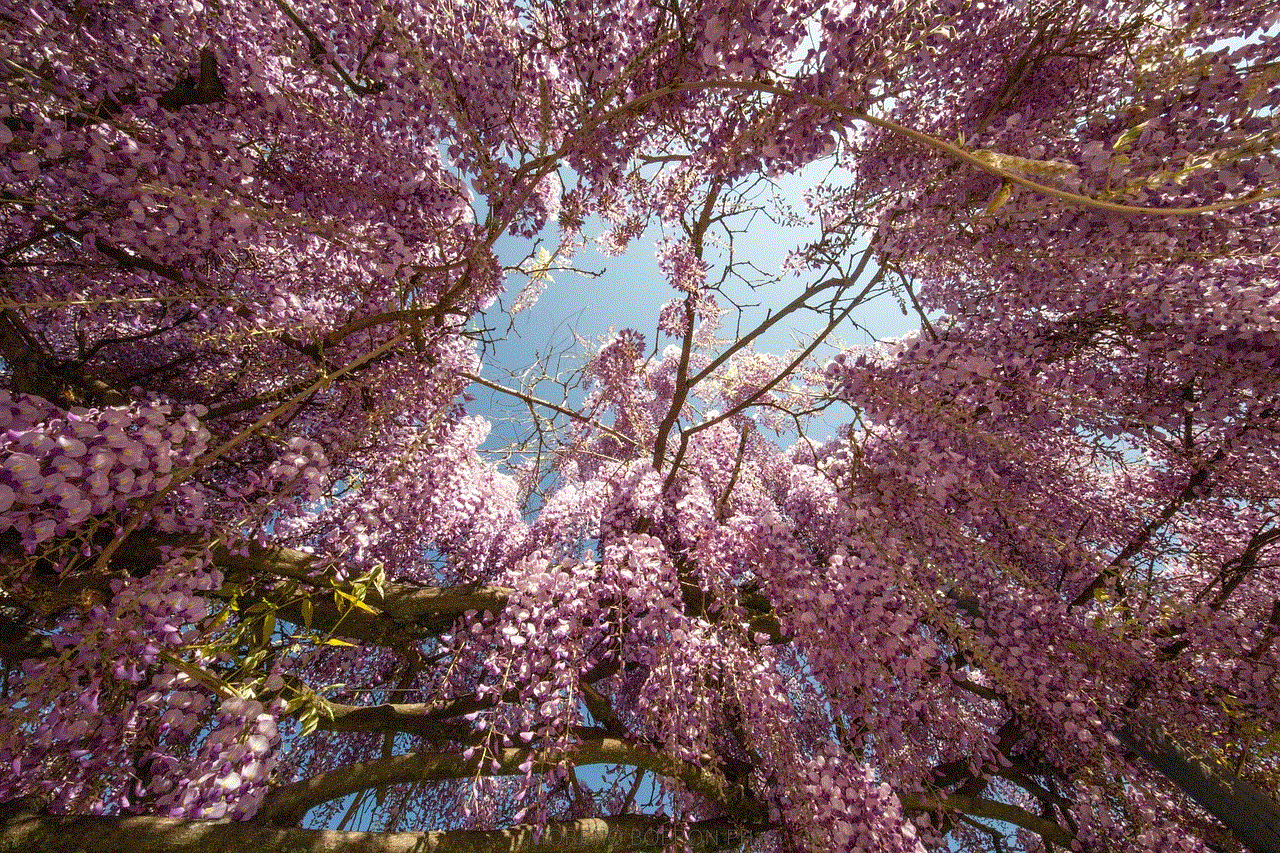
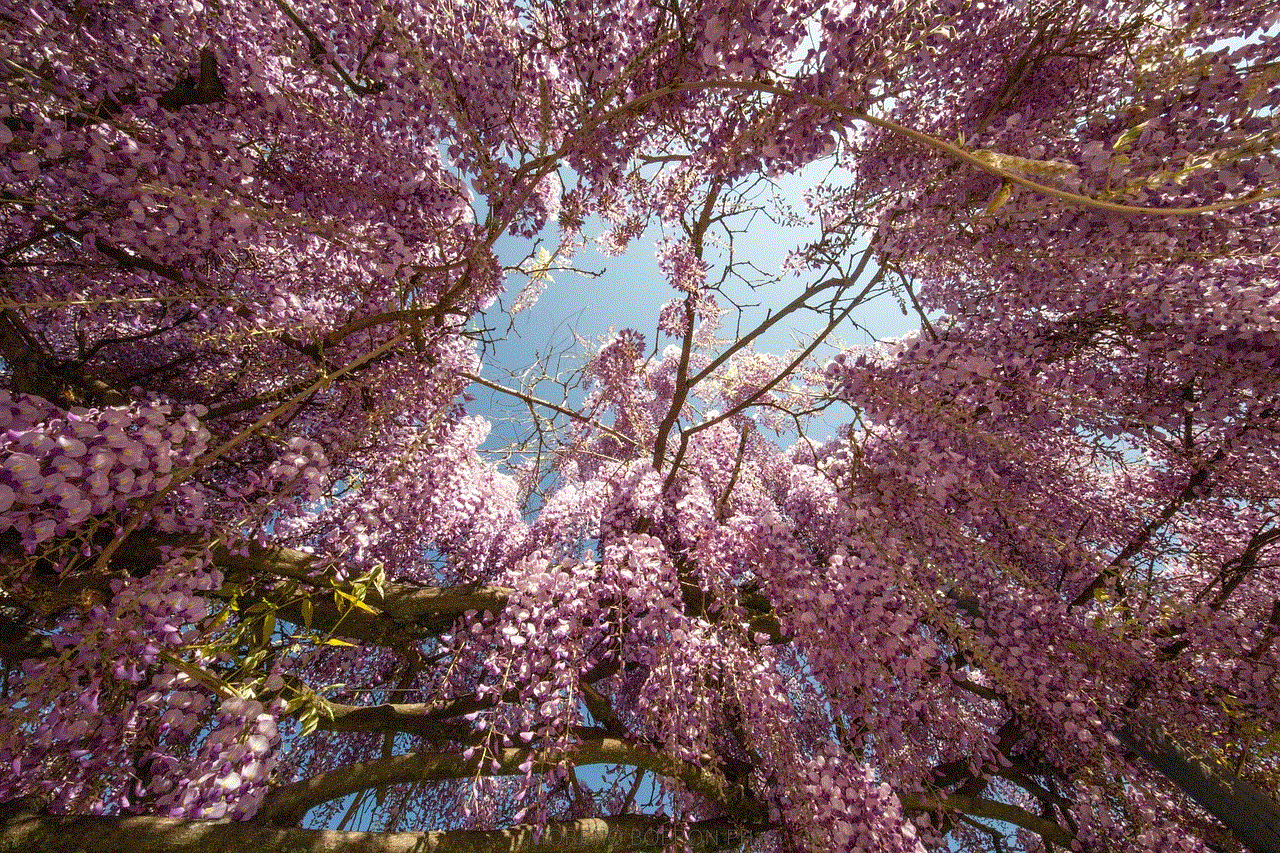
6. Benefits of Using Find My iPhone with Apple Watch:
The integration of Find My iPhone with Apple Watch offers several advantages. Firstly, it eliminates the need to scramble for your iPhone or borrow someone else’s device to locate it. With just a glance at your wrist, you can effortlessly find your iPhone. Additionally, using your Apple Watch for this purpose saves battery life on your iPhone, as you don’t need to power up the screen or use cellular data.
7. Limitations and Tips for Better Results:
Although Find My iPhone with Apple Watch is a powerful tool, it does have some limitations. It requires both your iPhone and Apple Watch to be connected to the internet, either through Wi-Fi or cellular data. If your devices are not connected, the feature won’t work. Additionally, the accuracy of the location may vary depending on the availability of GPS signals. To ensure better results, keep your devices updated with the latest software and maintain a strong internet connection.
8. Troubleshooting Find My iPhone Issues:
If you encounter any issues while using Find My iPhone with your Apple Watch, there are some steps you can take to troubleshoot the problem. First, ensure that both your iPhone and Apple Watch are connected to the internet. Restarting your Apple Watch and iPhone can also resolve any temporary glitches. If the issue persists, check if the Find My iPhone feature is enabled on your iPhone and ensure that you are signed in to iCloud with the correct Apple ID.
9. Security and Privacy Concerns:
While Find My iPhone is a valuable tool, it is important to consider potential security and privacy concerns. Make sure to protect your Apple Watch with a passcode and enable two-factor authentication for your Apple ID to prevent unauthorized access. Additionally, be cautious when using the feature in public places, as it may reveal your location to others.
10. Conclusion:
In conclusion, the integration of Find My iPhone with Apple Watch has made the process of locating your iPhone effortless and convenient. With just a few taps on your wrist, you can find your iPhone, safeguard your data, and enjoy peace of mind. However, it’s crucial to remember the limitations and take necessary precautions to ensure the security of your devices and personal information. So, next time you misplace your iPhone, let your Apple Watch come to the rescue!
vipre antivirus uninstall utility
Vipre Antivirus Uninstall Utility: A Comprehensive Guide to Removing Vipre Antivirus
Introduction:
Vipre Antivirus is a popular security software that provides protection against various threats such as viruses, malware, and ransomware. While it offers robust security features, there may be instances where users need to uninstall the software. This article aims to provide a comprehensive guide on how to uninstall Vipre Antivirus using the Vipre Antivirus Uninstall Utility. We will explore the step-by-step process, discuss the reasons for uninstallation, and provide tips for a successful removal.
Why uninstall Vipre Antivirus?
There could be several reasons why users may choose to uninstall Vipre Antivirus. One of the most common reasons is the need to switch to a different antivirus program. Users may find another antivirus software that better suits their needs or offers additional features. Additionally, some users may experience compatibility issues with certain applications or find that Vipre Antivirus conflicts with other security software installed on their system.
Another reason for uninstallation may be the desire to free up system resources. Antivirus programs often run in the background, consuming a significant amount of CPU and memory. In some cases, users may find that Vipre Antivirus slows down their system or causes performance issues. Uninstalling the software can help alleviate these concerns and improve overall system performance.
Step-by-step guide to uninstalling Vipre Antivirus:



1. Download the Vipre Antivirus Uninstall Utility:
The first step in uninstalling Vipre Antivirus is to download the Vipre Antivirus Uninstall Utility. This tool is specifically designed to remove Vipre Antivirus from your system completely. You can find the utility on the official Vipre website or by conducting a quick online search.
2. Close all running Vipre Antivirus processes:
Before running the uninstall utility, make sure to close all running processes related to Vipre Antivirus. This includes any Vipre Antivirus windows, system tray icons, or background processes. You can do this by right-clicking on the Vipre Antivirus icon in the system tray and selecting “Exit” or “Close.”
3. Run the Vipre Antivirus Uninstall Utility:
Once you have downloaded the utility, locate the downloaded file and double-click to run it. This will launch the Vipre Antivirus Uninstall Utility.
4. Follow the on-screen instructions:
The utility will guide you through the uninstallation process with on-screen instructions. It may prompt you to confirm your decision to uninstall Vipre Antivirus and provide additional options, such as removing associated files or settings. Carefully read and follow the instructions to ensure a successful uninstallation.
5. Reboot your system:
After the uninstallation process is complete, it is recommended to reboot your system. This will ensure that any remaining files or processes related to Vipre Antivirus are completely removed.
Tips for a successful uninstallation:
1. Remove conflicting security software:
Before uninstalling Vipre Antivirus, make sure to remove any conflicting security software from your system. Having multiple antivirus programs installed can cause conflicts and may prevent the successful uninstallation of Vipre Antivirus. Check your installed programs list and uninstall any other antivirus software before proceeding.
2. Backup important files:
It is always a good practice to backup important files before making any significant changes to your system. While the Vipre Antivirus Uninstall Utility is designed to remove Vipre Antivirus without affecting your files, unexpected issues can arise during the uninstallation process. Creating a backup ensures that you can recover your files if any problems occur.
3. Disable Vipre Antivirus real-time protection:
Before running the uninstall utility, disable Vipre Antivirus real-time protection. This will prevent any interference with the uninstallation process. To disable real-time protection, right-click on the Vipre Antivirus icon in the system tray and select the appropriate option.
4. Use an administrator account:
To ensure smooth uninstallation, it is recommended to perform the process using an administrator account. Administrator accounts have the necessary privileges to make system changes and uninstall software. If you are using a standard user account, switch to an administrator account or provide the necessary credentials when prompted during the uninstallation process.
5. Clean up residual files:
Although the Vipre Antivirus Uninstall Utility is designed to remove all components of Vipre Antivirus, there may still be residual files or registry entries left behind. To ensure a clean uninstallation, consider using a trusted system cleaning tool to scan and remove any remnants of Vipre Antivirus.



Conclusion:
Uninstalling Vipre Antivirus using the Vipre Antivirus Uninstall Utility is a straightforward process that can be completed by following the step-by-step guide provided in this article. Whether you are switching to a different antivirus program or experiencing compatibility issues, the uninstallation process allows you to remove Vipre Antivirus from your system completely. By adhering to the tips and recommendations mentioned, you can ensure a successful uninstallation and maintain the security and performance of your system.