how to group facetime on imessage
# How to Group FaceTime on iMessage: A Comprehensive Guide
In an age where digital communication has become integral to our daily lives, the ability to connect with friends and family seamlessly through video calls has never been more important. One of the most popular ways to achieve this is through FaceTime, Apple’s video and audio calling service. With the introduction of Group FaceTime, users can now connect with multiple people simultaneously, making it easier than ever to stay in touch with loved ones, collaborate with colleagues, or host virtual gatherings. In this comprehensive guide, we will explore how to group FaceTime on iMessage, offering tips, tricks, and detailed instructions to enhance your experience.
## Understanding FaceTime
Before diving into the specifics of group FaceTime, it’s essential to understand what FaceTime is and how it works. Launched by Apple in 2010, FaceTime allows users to make video and audio calls over Wi-Fi or cellular data. It is available on various Apple devices, including iPhones, iPads, and Mac computers. With the advent of Group FaceTime in iOS 12, users can now engage in video calls with up to 32 participants, making it an excellent option for family reunions, team meetings, or simply catching up with friends.
## Setting Up FaceTime
To use FaceTime, you need to ensure that it is set up correctly on your device. Here’s how to do it:
1. **Check Compatibility**: Make sure your device is compatible with FaceTime. Group FaceTime requires iOS 12.1 or later, so ensure your device is updated to the latest version of iOS.
2. **Enable FaceTime**: Go to the Settings app on your iPhone or iPad. Scroll down and tap on “FaceTime.” Toggle the Switch to turn on FaceTime.
3. **Sign In with Apple ID**: You will need to sign in with your Apple ID. If you don’t have one, you can create a new Apple ID directly from the settings menu.
4. **Set Up Contact Information**: You can choose to be reached by your phone number, email address, or both. This is how other users will contact you through FaceTime.
5. **Allow FaceTime Calls**: Ensure that you have allowed FaceTime to access your contacts and notifications under the Privacy settings.
## Creating a Group FaceTime Call
With FaceTime set up, you’re ready to create a group call. Here are the steps to initiate a group FaceTime call through iMessage:
1. **Open iMessage**: Launch the Messages app on your iPhone or iPad.
2. **Start a New Message**: Tap the compose button in the upper right corner to start a new message.
3. **Select Contacts**: Enter the names or phone numbers of the people you want to invite to the group FaceTime call. You can add up to 31 participants for a total of 32, including yourself.
4. **Send the Message**: Once you have selected all the participants, type a message if you wish, and then send the message. You can also simply send an empty message.
5. **Initiate the Call**: After sending the message, tap the FaceTime icon at the top of the screen. This will initiate a group FaceTime call with all the selected participants.
## Joining a Group FaceTime Call
If someone else initiates a group FaceTime call, joining is just as simple. Here’s how to do it:
1. **Receive the Notification**: When a group FaceTime call is initiated, you will receive a notification on your device.
2. **Tap to Join**: Click on the notification, and it will take you directly to the FaceTime call.
3. **Using the FaceTime App**: Alternatively, you can open the FaceTime app directly, and you’ll see the ongoing group call listed. Tap on it to join.
## Managing Group FaceTime Calls
Once you are on a group FaceTime call, you’ll have several options to manage your experience. Here are some of the key features:
1. **View Participants**: You can see all participants displayed in a tile format. The layout will adjust based on the number of participants.
2. **Mute Yourself**: If you need to mute your microphone, tap on the screen to bring up the controls, and then tap the mute button.
3. **Switch Between Views**: You can switch between different viewing options, such as a grid view or a speaker view, depending on how you want to engage with the call.
4. **Add More Participants**: If you want to add more people to the call, you can tap the screen to show controls, select “Add Person,” and then enter the contact details of the new participant.
5. **End the Call**: When you’re finished, simply tap the red end call button to leave the group FaceTime call.
## Tips for a Better Group FaceTime Experience
While using Group FaceTime is relatively straightforward, there are several tips you can follow to enhance your overall experience:
1. **Stable Internet Connection**: Ensure that you have a strong and stable internet connection. Wi-Fi is generally preferable over cellular data for video calls.
2. **Find Good Lighting**: Position yourself in a well-lit area to enhance visibility for the other participants. Natural light is often the best option.
3. **Use Headphones**: To avoid echo and improve audio quality, consider using headphones or earbuds with a built-in microphone.
4. **Limit Background Noise**: Try to find a quiet space to minimize distractions and background noise. This will help everyone hear you better.
5. **Engage with Participants**: Make an effort to engage with all participants. Look at the camera when speaking and make eye contact to create a more personal connection.
## Troubleshooting Common Issues
Even with the best of plans, technical issues can arise during a group FaceTime call. Here are some common problems and how to troubleshoot them:
1. **Call Dropping**: If your call drops frequently, check your internet connection. Switching from Wi-Fi to cellular data (or vice versa) can sometimes resolve the issue.
2. **Participants Can’t Join**: If someone is having trouble joining the call, ensure they are using a compatible device and have FaceTime enabled.
3. **Audio/Video Problems**: If you experience audio or video issues, try quitting the FaceTime app and restarting it. Also, check your microphone and camera permissions in the settings.



4. **Invitees Not Receiving Notifications**: Ensure that the participants you invited have their notifications enabled for iMessage and FaceTime.
5. **Device Compatibility**: Confirm that all participants are using devices that support Group FaceTime.
## Using FaceTime on Other Apple Devices
Group FaceTime is not limited to iPhones and iPads. If you have a Mac, you can also initiate and join group calls. Here’s how to use FaceTime on your Mac:
1. **Open FaceTime**: Launch the FaceTime app from your Applications folder or use Spotlight to search for it.
2. **Sign In**: Ensure you are signed in with your Apple ID.
3. **Initiate a Group Call**: Click on the “+” button in the top right corner, enter the contact information for multiple participants, and click on “Video” to start the call.
4. **Join an Ongoing Call**: If you receive a notification for an ongoing group FaceTime call, simply click on it to join.
Using FaceTime on a Mac can provide a larger screen experience, which may be beneficial for larger groups.
## Conclusion
Group FaceTime is an invaluable tool for staying connected with friends, family, and colleagues, particularly in a world where physical distance is often a reality. The steps to initiate and manage a group call are straightforward, and with the right tips, you can ensure a smooth and enjoyable experience for all participants. Whether you’re hosting a virtual family reunion or collaborating with team members, understanding how to group FaceTime on iMessage will empower you to connect meaningfully with others.
As technology continues to evolve, so too will the ways in which we communicate. Embracing tools like Group FaceTime can help bridge gaps and strengthen our relationships, no matter where we are in the world. So gather your loved ones, set up a group FaceTime call, and enjoy the moments that matter most!
pokemon go free accounts
Pokemon Go is a popular augmented reality game that has taken the world by storm since its release in 2016. The game, developed by Niantic , allows players to catch and collect virtual creatures called Pokemon in real-world locations using their mobile devices. With over a billion downloads and counting, Pokemon Go has become a cultural phenomenon, inspiring people of all ages to get out and explore their surroundings in search of these elusive creatures.
One of the biggest draws of Pokemon Go is that it is free to play. Unlike many other popular mobile games, players do not have to pay anything to download and start playing Pokemon Go. This has made the game accessible to a wide audience, including those who may not have the means to spend money on in-app purchases. As a result, the game has garnered a massive following and has become a global sensation.
So how exactly can one get a free Pokemon Go account? The answer is simple – by downloading the game from the App Store or Google Play Store. This allows players to create an account and start their Pokemon journey without having to spend a single penny. However, creating a free account is just the beginning. To truly maximize the game’s potential, players need to level up their accounts and catch rare and powerful Pokemon. This is where things can get a little tricky.
One way to level up a Pokemon Go account is by participating in raids. Raids are special in-game events where players team up to battle and catch powerful Pokemon. These raids require players to have a high-level account to be able to participate. However, there are ways to join raids without having to spend money on in-app purchases. Many players use online forums and social media groups to find fellow trainers who are willing to invite them to raids. This is a great way to level up quickly without having to spend any money.
Another way to level up a Pokemon Go account is by completing daily tasks and quests. These tasks can range from catching a certain number of Pokemon to spinning PokeStops and Gyms. By completing these tasks, players can earn experience points and level up their accounts. Additionally, completing these tasks also rewards players with items such as Pokeballs, potions, and berries, which can be used to catch and train Pokemon. The best part is that these tasks are free, and players can complete them at their own pace.
In addition to leveling up, catching rare and powerful Pokemon is also a key aspect of Pokemon Go. These Pokemon can be found in various locations, and players need to be at a certain level to be able to catch them. However, there are ways to catch rare Pokemon without having to spend money on in-app purchases. One way is by using lures and incense, which attract Pokemon to a specific location. These items can be acquired by leveling up or by visiting PokeStops and Gyms.
Another way to catch rare Pokemon is by participating in community events. These events, known as Community Days, are held monthly and allow players to catch a specific Pokemon in abundance for a limited time. These events are a great opportunity for players to add rare and powerful Pokemon to their collection without having to spend any money. Players can also team up with other trainers during Community Days, making the experience even more enjoyable.
However, it is worth noting that while the game is free to play, there are in-app purchases available for players who want to enhance their gameplay experience. These purchases include items such as PokeCoins, which can be used to buy in-game items like lures, incense, and storage upgrades. While these purchases are not necessary to play the game, they can provide a significant advantage to players who are willing to spend money.
Moreover, players can also purchase a Pokemon Go Plus device, which allows them to catch Pokemon and spin PokeStops without having to constantly check their phones. This device, while not essential, can be a useful tool for players who are serious about the game and want to catch as many Pokemon as possible.
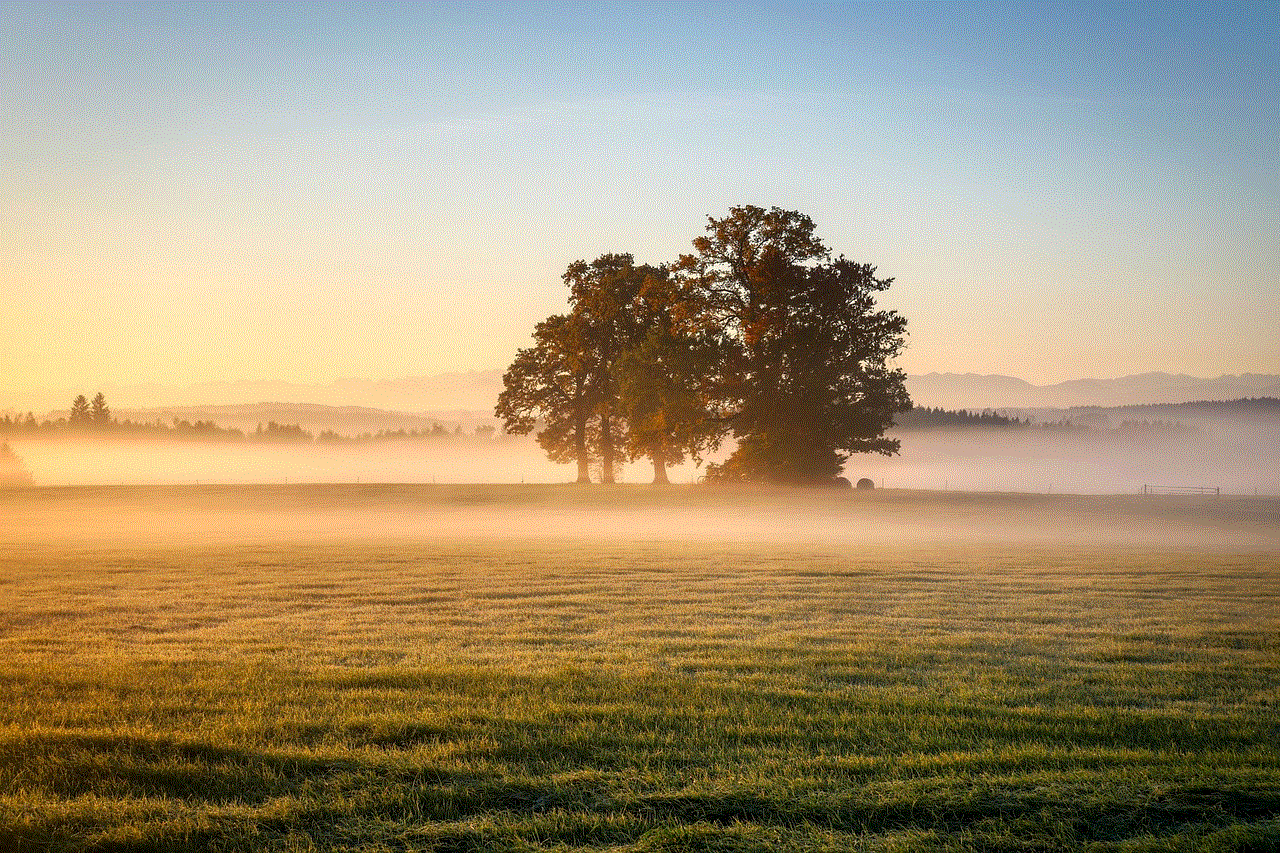
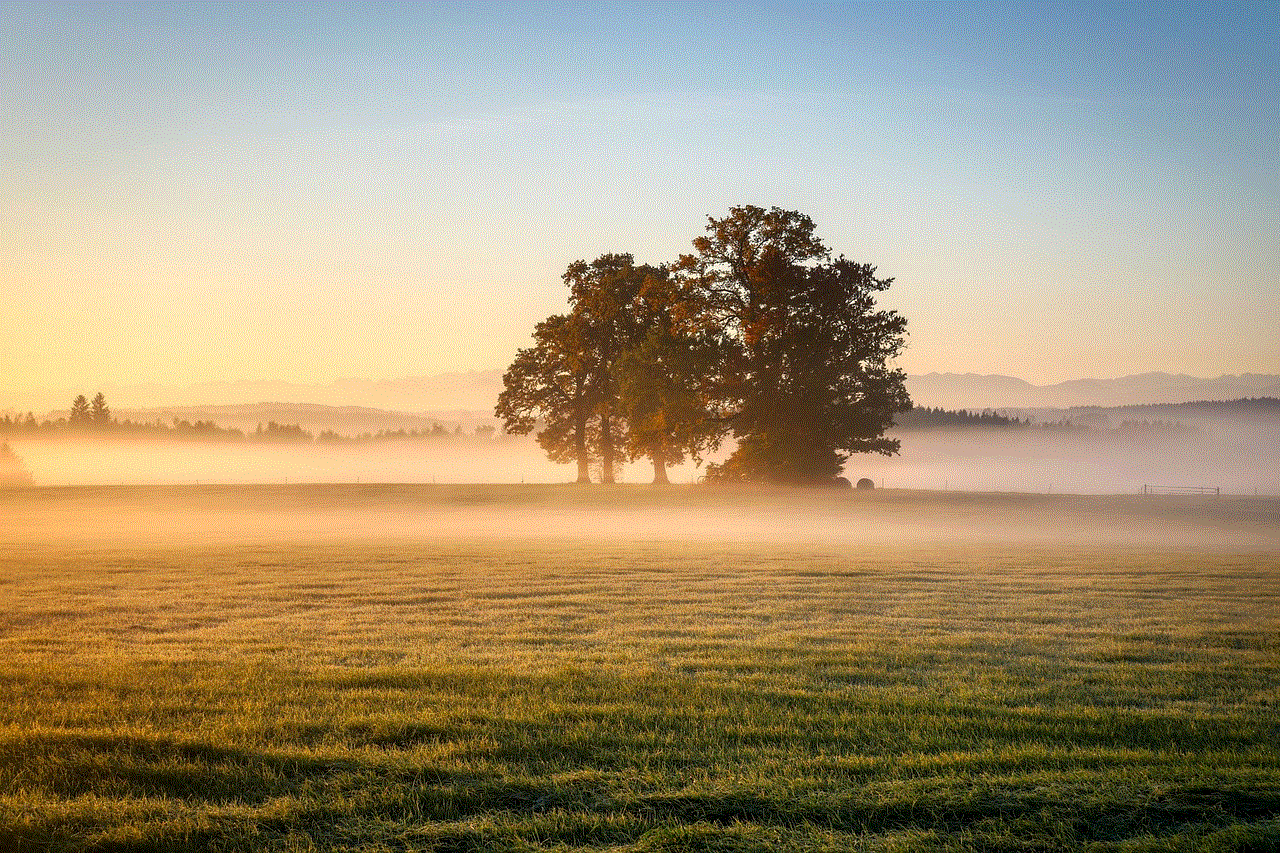
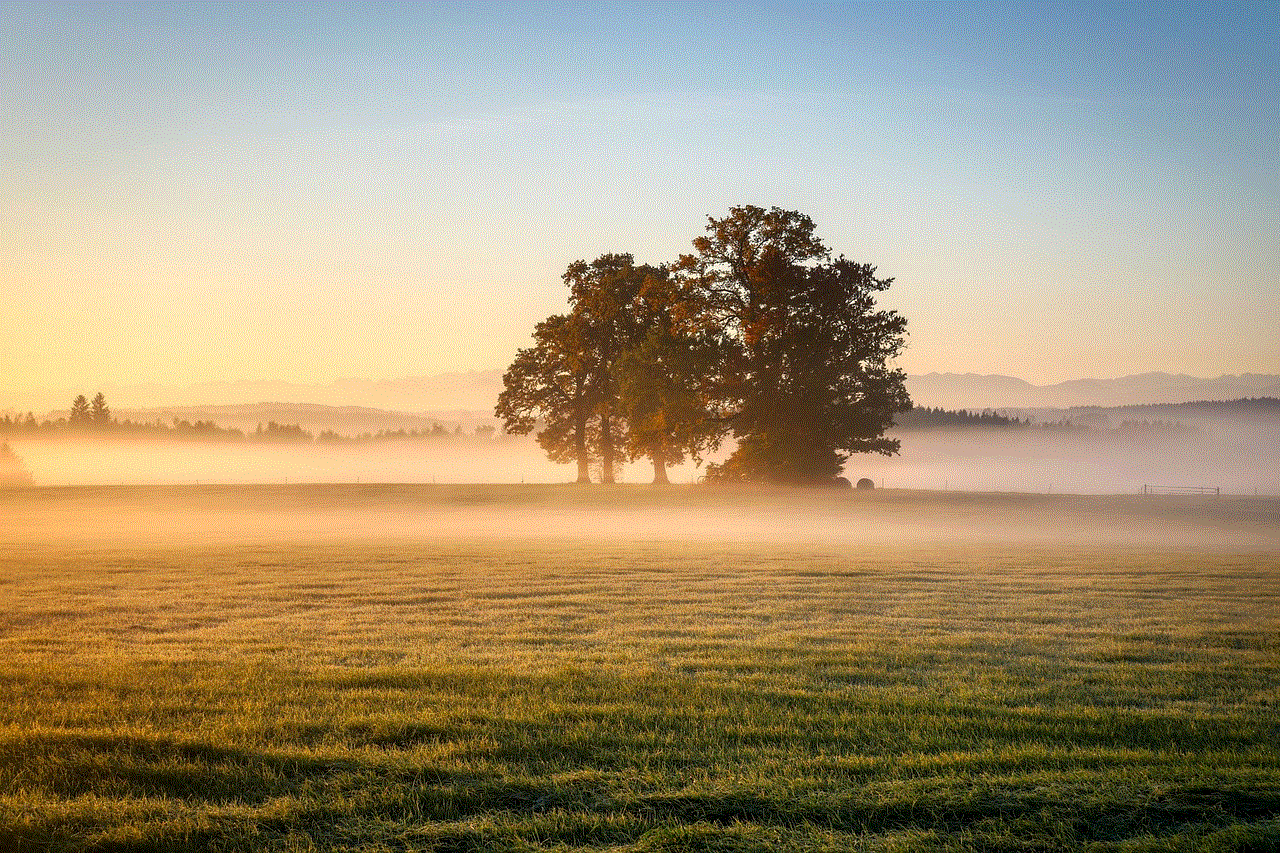
In summary, Pokemon Go is a free-to-play game that has captured the hearts of millions of players worldwide. While the game does offer in-app purchases, it is entirely possible to play and enjoy the game without spending any money. By participating in raids, completing daily tasks, and attending community events, players can level up their accounts and catch rare and powerful Pokemon without having to spend a single penny. So why not download the game and start your Pokemon journey today? Who knows, you might just catch them all without spending a dime.