how to get live tv on samsung smart tv
# How to Get Live TV on Samsung Smart TV
In an era where streaming services have taken over traditional television, many viewers still cherish the experience of watching live TV. Samsung Smart TVs offer a plethora of options for accessing live television, making it easier than ever to enjoy your favorite shows and events in real time. This article will guide you through the various methods to get live TV on your Samsung Smart TV, along with tips, recommendations, and troubleshooting advice to enhance your viewing experience.
## Understanding Samsung Smart TV Capabilities
Samsung Smart TVs are equipped with a range of features designed to make your entertainment experience seamless. They come with built-in applications, internet connectivity options, and support for various streaming standards. However, the ability to access live TV can vary depending on the model and the software version you have. Familiarizing yourself with the capabilities of your specific Samsung Smart TV model is essential for optimizing your live TV experience.
### 1. Utilizing Built-in Live TV Options
One of the simplest ways to access live TV on your Samsung Smart TV is through the built-in live TV feature. Most Samsung Smart TVs come with a “Live TV” app, which acts as a gateway to antenna-based channels. This feature allows you to watch over-the-air broadcasts without the need for additional subscriptions or devices.
To access this feature, follow these steps:
1. **Connect an Antenna**: First, connect a digital antenna to your TV. This will allow you to pick up local channels that broadcast over-the-air signals.
2. **Scan for Channels**: Go to the Live TV app on your Samsung Smart TV. Use the remote to access the TV menu, navigate to the “Broadcasting” section, and select “Auto Tuning” to scan for available channels.
3. **Enjoy Live Broadcasting**: Once the scan is complete, you’ll see a list of available channels that you can now watch live.
### 2. Streaming Services
The rise of streaming services has provided viewers with endless options for live TV. Many platforms offer live television as part of their subscription packages. Some of the most popular services include:
– **YouTube TV**: YouTube TV offers a comprehensive package that includes live channels, sports, news, and on-demand content. Simply download the YouTube TV app from the Samsung Smart Hub, sign up, and start watching.
– **Hulu + Live TV**: Hulu offers an extensive library of on-demand content, along with live television options. The app can be easily downloaded from the Smart Hub.
– **Sling TV**: Sling TV provides a more affordable option with customizable packages that allow users to pick and choose channels they want. Download the Sling TV app and subscribe to start watching.
– **FuboTV**: FuboTV is particularly known for its sports coverage, making it an excellent choice for sports enthusiasts. Like the others, it can be downloaded via the Smart Hub.
### 3. Cable and Satellite Options
If you prefer traditional cable or satellite TV, Samsung Smart TVs can also accommodate these services. Most modern cable and satellite providers offer apps that can be downloaded directly to your TV. For example:
– **Xfinity Stream App**: If you are an Xfinity customer, the Xfinity Stream app allows you to watch live TV and access your DVR recordings directly on your Samsung Smart TV.
– **DirecTV Now**: This service allows you to stream live TV through the DirecTV Now app available on the Samsung platform.
To use these apps, simply download them from the Smart Hub and log in with your credentials.
### 4. Using Streaming Devices
If your Samsung Smart TV does not support a particular live TV service or app, you can consider using a streaming device. Devices like Roku, Amazon Fire TV Stick, and Apple TV can be connected to your TV and provide access to a wide range of streaming services, including those offering live television.
To set up a streaming device:
1. **Connect the Device**: Plug the streaming device into an available HDMI port on your Samsung Smart TV.
2. **Set Up the Device**: Follow the on-screen instructions to connect the device to your Wi-Fi network and log in to your streaming accounts.
3. **Access Live TV Apps**: Once set up, you can download and access various live TV apps through the streaming device interface.
### 5. Smart Hub and Apps Organization
Samsung Smart TVs feature the Smart Hub, which allows users to organize their apps and access content easily. To enhance your live TV experience, consider organizing your apps for quick access:
1. **Access Smart Hub**: Press the Home button on your remote to bring up the Smart Hub.
2. **Rearrange Apps**: Navigate to the app section and highlight the live TV apps you use most frequently. Press and hold the Select button, and you’ll see an option to move or delete apps.
3. **Create Folders**: Some Samsung Smart TVs allow you to create folders for better organization. Group your live TV apps together for easy access.
### 6. Use of HDMI Inputs
Another option for accessing live TV on your Samsung Smart TV is to connect external devices that provide live television content. This can include:
– **Gaming Consoles**: Many modern gaming consoles offer streaming capabilities for live TV.
– **Blu-ray Players**: Some Blu-ray players come equipped with smart features, including access to live TV apps.
– **PC or Laptop**: If you have a PC or laptop with live TV capabilities (like a TV tuner card), you can connect it to your Samsung Smart TV using an HDMI cable.



### 7. Setting Up a Home Theater System
For an enhanced live TV experience, consider setting up a home theater system. This can include a soundbar, surround sound speakers, or a full home theater system. Here are some tips:
1. **Connect via HDMI ARC**: Use an HDMI ARC (Audio Return Channel) port to connect your sound system directly to your TV for better audio quality.
2. **Optimize Audio Settings**: Adjust your Samsung Smart TV audio settings to ensure the best sound experience. Go to Settings > Sound, and explore the options provided.
3. **Positioning**: Ensure your speakers are positioned correctly in the room for optimal sound distribution.
### 8. Troubleshooting Common Issues
While accessing live TV on your Samsung Smart TV is generally straightforward, you may encounter some issues. Here are some common troubleshooting tips:
1. **No Channels Found**: If you are using an antenna and can’t find any channels, ensure the antenna is connected properly and positioned in an optimal location for signal reception.
2. **App Not Working**: If a live TV app is crashing or not loading, try restarting your TV and updating the app. You can update apps via the Smart Hub.
3. **Connectivity Issues**: If your streaming service is buffering or not connecting, check your Wi-Fi connection. You may need to reset your router or move closer to the Wi-Fi source.
### 9. The Future of Live TV on Smart TVs
As technology continues to evolve, the way we consume live television is changing rapidly. Samsung Smart TVs are at the forefront of these innovations, integrating new features that enhance the viewing experience. The rise of 5G technology, for instance, promises to make streaming faster and more reliable. Additionally, advancements in AI and machine learning may lead to more personalized viewing experiences, with tailored recommendations for live TV content.
### 10. Conclusion
Accessing live TV on your Samsung Smart TV has never been easier. With numerous options available, from built-in features to streaming services and external devices, there is something to suit every viewer’s needs. By understanding the capabilities of your TV and exploring the various methods discussed, you can create a customized live TV experience that keeps you entertained and engaged. Whether you’re watching live sports, news, or your favorite shows, the ability to access live television adds an irreplaceable element to your viewing experience. So, grab your remote, explore the options, and dive into the world of live TV on your Samsung Smart TV!
how to know if someone is active on snapchat
Snapchat is a popular social media platform that allows users to share photos and videos with their friends and followers. One of the unique features of Snapchat is the concept of “active” users, which refers to users who are currently using the app and are available to chat or engage with others. However, many Snapchat users are curious about how to know if someone is active on the app. In this article, we will explore different ways to determine if someone is active on Snapchat and how to interpret their activity status.
Before we dive into the various methods of determining someone’s activity on Snapchat, it is essential to understand the different types of activity statuses on the app. There are three types of activity statuses on Snapchat – Online, Recently Active, and Offline. When a user is Online, it means they are currently using the app and are available to chat. Recently Active indicates that the user was active on the app within the last few hours. Finally, Offline means the user has not been active on the app for a significant amount of time.
Now let’s explore some ways to determine if someone is active on Snapchat.
1. Check their Bitmoji



Snapchat’s Bitmoji is a personalized avatar that users can create to represent themselves on the app. The Bitmoji is usually located on the user’s profile and can provide valuable information about their activity status. If the Bitmoji is shown in full color, it means the user is currently active on the app. However, if the Bitmoji is in a ghost form or is greyed out, it indicates that the user is either currently inactive or has not been active for a while.
2. Look at the Chat Screen
Another way to determine someone’s activity on Snapchat is by looking at the chat screen. When you open a chat with a user, you will see their name at the top of the screen. If the user is currently active, a green dot will appear next to their name. This green dot is an indication that the user is Online and is available to chat. If the user is not active, there will be no green dot next to their name.
3. Use the Snap Map
Snapchat’s Snap Map is a feature that allows users to see the location of their friends on a map. It can also be used to determine someone’s activity status on the app. When you open the Snap Map, you will see your friends’ Bitmojis on the map. If the Bitmoji is in full color, it means the user is currently active. However, if the Bitmoji is in a ghost form, it indicates that the user has not been active for a while.
4. Send a Snap
One of the most common ways to determine someone’s activity on Snapchat is by sending them a Snap. If the user is active, they will most likely open and respond to your Snap quickly. However, if the user is not active, they may take longer to open and respond to your Snap, or they may not respond at all.
5. Check their Score
Snapchat assigns a score to each user based on their activity on the app. The more active a user is on the app, the higher their score will be. You can check someone’s score by going to their profile and clicking on the three dots next to their name. If the user has a high score, it is an indication that they are active on the app.
6. Observe their Stories
Snapchat’s Stories feature allows users to share photos and videos with their friends and followers. If a user is active on the app, they are more likely to post Stories regularly. Therefore, by observing someone’s Stories, you can determine if they are active on the app or not.
7. Use Third-Party Apps
There are various third-party apps available that claim to provide information about someone’s activity on Snapchat. These apps use different methods, such as tracking the user’s location or analyzing their activity, to determine their activity status. However, it is essential to note that these apps are not official and may not always provide accurate information.
8. Look at their Last Snap
Another way to determine someone’s activity on Snapchat is by looking at their last Snap. If the user has not posted a Snap in a while, it is an indication that they are not active on the app. However, this method may not be entirely accurate as some users may not post Snaps regularly.
9. Consider the Time of Day
The time of day can also play a significant role in determining someone’s activity on Snapchat. If a user is active during the day but not at night, it could mean that they are busy with work or school during the day and are more likely to use the app at night. Therefore, it is essential to consider the time of day when trying to determine someone’s activity status on Snapchat.
10. Ask the Person
If you are still unsure about someone’s activity on Snapchat, the best way to get an accurate answer is by asking them directly. They may not always respond, but it is worth a try. However, it is essential to respect their privacy and not pressure them into revealing their activity status.
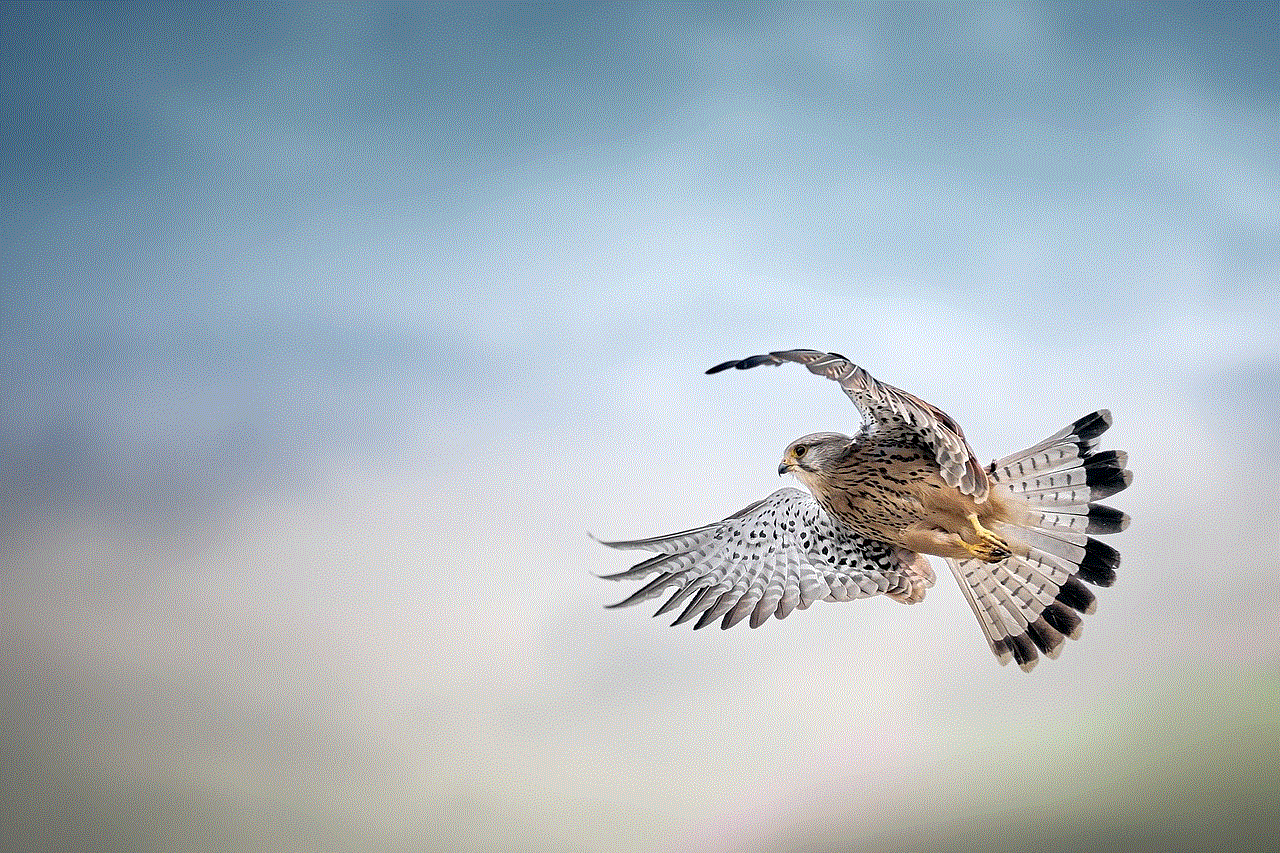
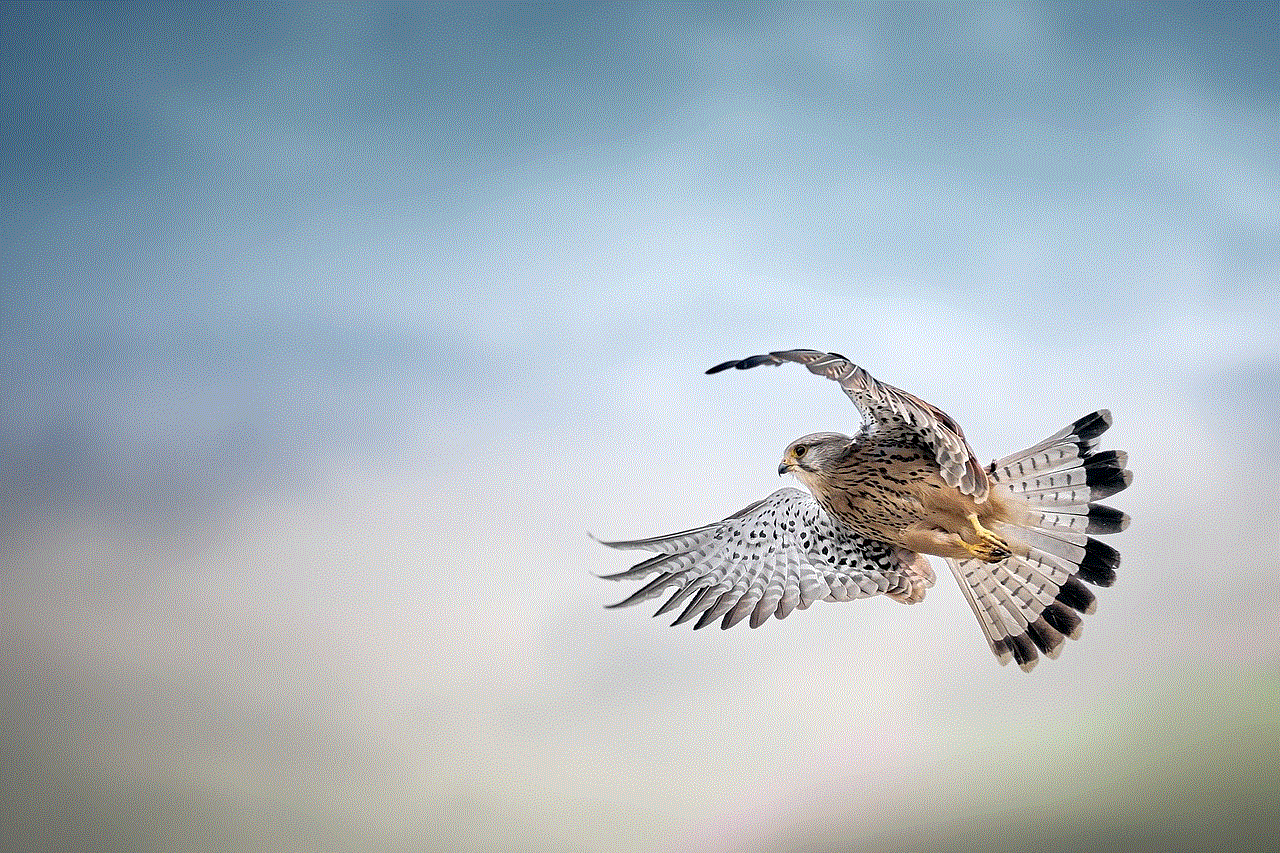
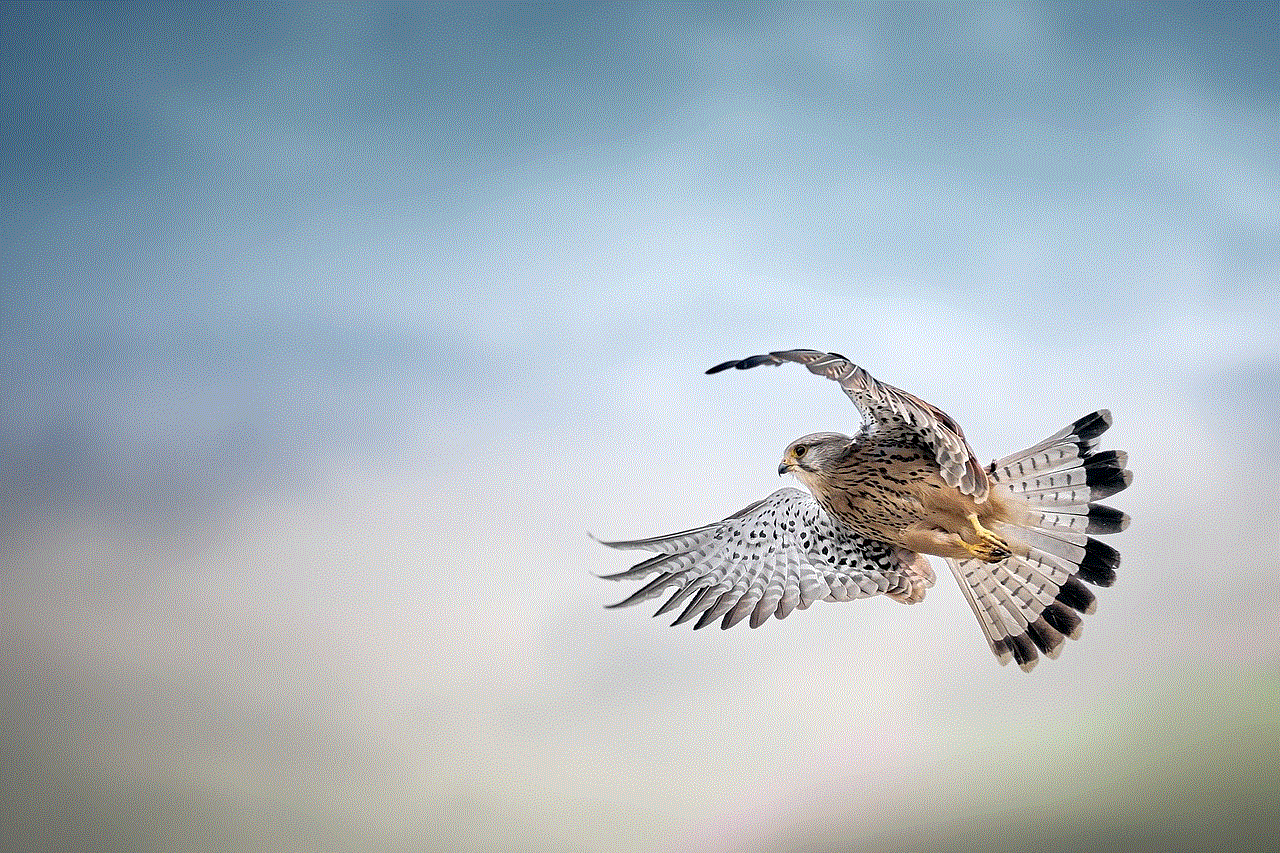
In conclusion, there are various ways to determine if someone is active on Snapchat. You can check their Bitmoji, look at the chat screen, use the Snap Map, send a Snap, check their score, observe their Stories, use third-party apps, look at their last Snap, consider the time of day, or ask the person directly. However, it is essential to remember that these methods may not always be accurate, and it is crucial to respect others’ privacy on social media platforms.