how to erase on facetune
Facetune is a popular photo editing app that allows users to enhance and edit their selfies and photos. One of the key features of Facetune is the ability to erase imperfections and blemishes from your photos, giving you a flawless look. In this article, we will guide you through the process of erasing on Facetune, step by step.
Before we begin, it’s important to note that Facetune is a paid app available for both iOS and Android devices. Once you have downloaded and installed the app, follow these steps to start erasing imperfections on Facetune:
1. Open Facetune on your device and select the photo you want to edit from your gallery.
2. Once you have selected the photo, you will be taken to the editing screen. Tap on the “Retouch” button at the bottom of the screen.
3. On the Retouch screen, you will find various editing tools on the bottom toolbar. Tap on the “Erase” tool, which is represented by a small eraser icon.
4. Now, you can start erasing imperfections from your photo. Use your finger or stylus to swipe over the areas you want to erase. You can adjust the size of the eraser tool by using the slider located at the bottom of the screen.
5. If you accidentally erase something you didn’t intend to, don’t worry! Facetune has an “Undo” button located at the top-right corner of the screen. Simply tap on it to revert the changes.
6. To erase smaller areas with more precision, you can zoom in on the photo by pinching the screen with two fingers. This will allow you to erase smaller imperfections more accurately.
7. If you want to erase larger areas, such as a background or a section of your photo, use the “Smart Erase” feature. Tap on the “Smart Erase” button located on the bottom toolbar, represented by a magic wand icon.
8. With the “Smart Erase” tool selected, swipe over the areas you want to remove. Facetune will automatically analyze the photo and fill in the erased areas with the surrounding content, creating a seamless look.
9. If you want to undo or redo any changes you have made, you can use the “Undo” and “Redo” buttons located at the top-right corner of the screen.
10. Once you are satisfied with the erasing process, tap on the checkmark icon at the top-right corner of the screen to save your changes. You can then choose to share the edited photo directly from Facetune to various social media platforms or save it to your device.
Erasing imperfections on Facetune can give your photos a more polished and professional look. However, it’s important to use this feature responsibly and avoid excessive editing. Remember that natural beauty is just as important, and embracing your unique features is what makes you truly beautiful.
In conclusion, Facetune offers a simple and effective way to erase imperfections from your photos. By following the steps outlined in this article, you can easily edit your photos and achieve a flawless look. Whether you want to remove a pesky blemish or create a smoother background, Facetune’s erasing tools have got you covered. So, go ahead and start editing your photos with Facetune, and let your true beauty shine through!
avast call blocker for android
Avast Call Blocker for Android: Protecting Your Privacy and Blocking Unwanted Calls
Introduction
In today’s digital age, our smartphones have become an essential part of our lives. We rely on them for communication, entertainment, and even managing our personal and professional lives. However, with the increasing number of spam calls and telemarketing scams, our phones can sometimes become a source of annoyance and invasion of privacy. To combat this issue, Avast, a leading cybersecurity company, has developed the Avast Call Blocker for Android. In this article, we will explore the features, benefits, and effectiveness of the Avast Call Blocker, and how it can help you protect your privacy and block unwanted calls.
1. Understanding the Need for Call Blockers
Spam calls have become a widespread problem, with scammers and telemarketers constantly bombarding individuals with unsolicited calls. These calls can range from harmless but annoying sales pitches to more sinister attempts at fraud and identity theft. To combat this issue, call blocking apps like Avast Call Blocker for Android have emerged, enabling users to identify and block unwanted calls effectively.
2. Features of Avast Call Blocker
Avast Call Blocker for Android offers a range of features to help you regain control over your phone calls. One of its key features is the ability to block calls from specific numbers or entire number ranges. This means that you can block specific nuisance callers or even an entire country’s calls if needed. Additionally, Avast Call Blocker allows you to create custom blacklists and whitelists, ensuring that calls from important contacts are never missed.
3. Caller Identification and Real-Time Updates
To enhance its call-blocking capabilities, Avast Call Blocker provides caller identification information in real-time. This feature allows you to see the caller’s name, location, and even a photo if available, helping you make informed decisions about whether to answer a call or block it. Furthermore, Avast Call Blocker continuously updates its database of known spam numbers, ensuring that you are protected against the latest scams and telemarketing campaigns.
4. User-Friendly Interface
Avast Call Blocker boasts a user-friendly interface that is easy to navigate, making it suitable for both tech-savvy individuals and those who may not be as familiar with smartphone applications. The app provides clear options for call blocking, managing blacklists and whitelists, and accessing settings. This simplicity ensures that users can quickly set up and customize the app to their preferences without any hassle.
5. Customization and Advanced Settings
For users who prefer a more personalized experience, Avast Call Blocker offers a range of customization options and advanced settings. You can choose different blocking modes, such as blocking all unknown numbers or only allowing calls from contacts in your address book. Additionally, you can set up time-based call blocking, where calls are blocked during specific hours or days, providing you with uninterrupted rest or work periods.
6. Privacy and Security
As a renowned cybersecurity company, Avast understands the importance of privacy and security. Avast Call Blocker operates entirely on your device without sending any data to external servers, ensuring that your personal information remains confidential. Moreover, the app does not require unnecessary permissions, minimizing the risk of potential misuse of your data.



7. Integration with Avast Mobile Security
For users who already have Avast Mobile Security installed on their Android devices, the Avast Call Blocker seamlessly integrates with the security suite. This integration allows for an enhanced level of protection against not only unwanted calls but also malware, viruses, and other cybersecurity threats. The combined features of Avast Mobile Security and Avast Call Blocker provide a comprehensive solution for safeguarding your device.
8. Effectiveness and Performance
The effectiveness of a call blocker app is crucial in determining its value. Avast Call Blocker has a proven track record of successfully blocking unwanted calls, as evident from numerous positive user reviews. The app effectively filters out known spam numbers, preventing them from reaching your phone. Additionally, the real-time caller identification feature helps you make informed decisions about incoming calls, further enhancing the app’s overall performance.
9. Battery and Resource Efficiency
One concern with using call-blocking apps is the potential impact on battery life and device performance. However, Avast Call Blocker is designed to be resource-efficient, ensuring that it does not drain your device’s battery or slow down its performance. The app runs seamlessly in the background, utilizing minimal system resources while providing maximum protection against unwanted calls.
10. Pricing and Availability
Avast Call Blocker for Android is available for free on the Google Play Store. The free version provides access to all the essential features, including call blocking, caller identification, and blacklisting. However, Avast also offers a premium version, which provides additional features such as whitelisting, advanced blocking options, and ad-free usage. The premium version can be purchased as a monthly or annual subscription, offering flexibility to users based on their needs and preferences.
Conclusion
In conclusion, Avast Call Blocker for Android is a powerful tool for protecting your privacy and blocking unwanted calls. With its range of features, user-friendly interface, and integration with Avast Mobile Security, the app provides an effective solution to the problem of spam calls and telemarketing scams. Whether you opt for the free version or choose to upgrade to the premium version for additional features, Avast Call Blocker is a reliable choice for anyone looking to regain control over their phone calls and protect their privacy in the digital age.
how can you tell if your blocked on snapchat
How Can You Tell if You’re Blocked on Snapchat ?
With the rise of social media platforms, Snapchat has become one of the most popular apps for sharing photos and videos with friends and family. However, there may come a time when you notice a sudden change in your Snapchat activity with someone, leaving you wondering if you’ve been blocked. In this article, we will explore various signs that can help you determine if you have been blocked on Snapchat.
Understanding Snapchat Blocking
Before we delve into the signs of being blocked on Snapchat, it’s essential to understand what blocking means on this platform. When you block someone on Snapchat, you essentially cut off all communication with that person. They won’t be able to send you snaps, view your stories, or see your Snapchat score. Additionally, they won’t be able to find your profile when they search for your username.
It’s important to note that blocking someone on Snapchat is a discreet action. Unlike other social media platforms, Snapchat does not notify the person being blocked, so they may not even realize they’ve been blocked unless they actively try to interact with you on the app.
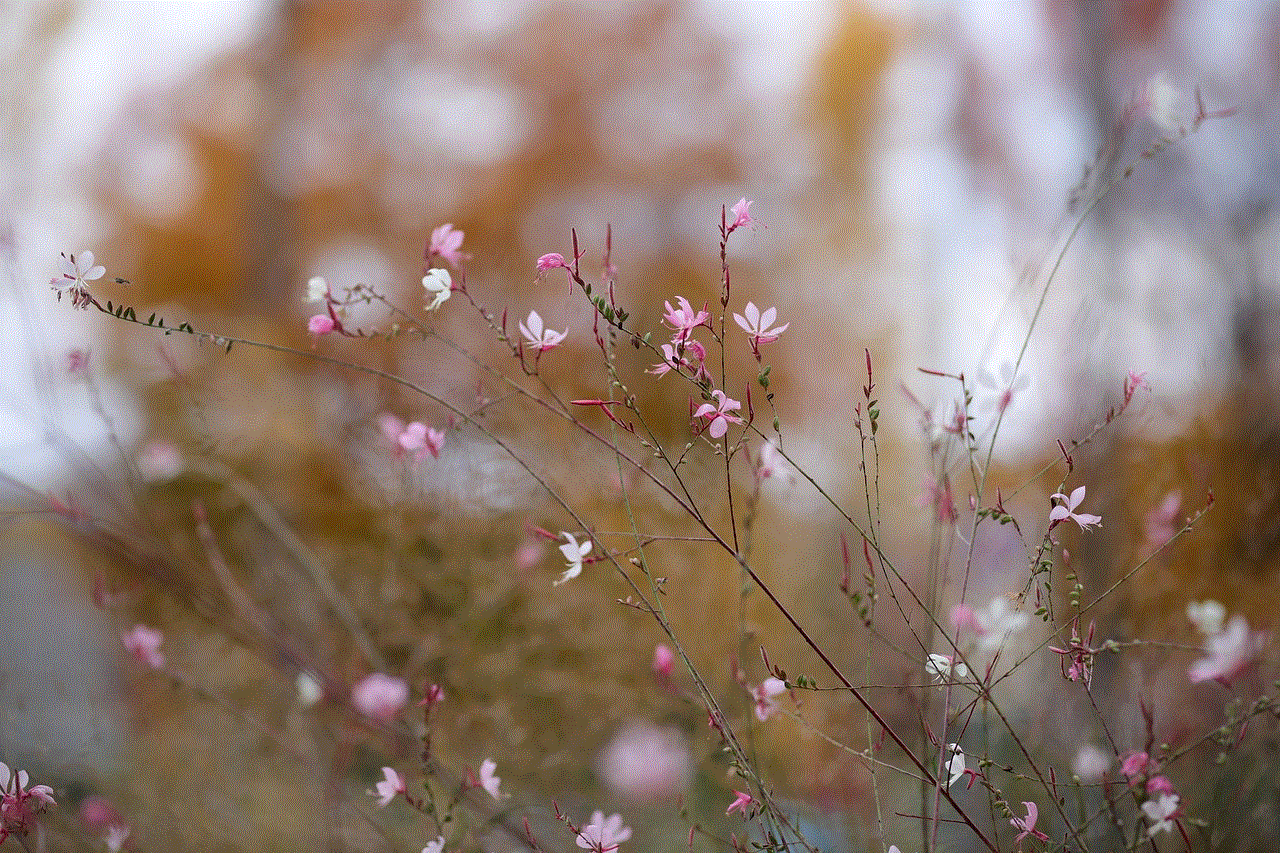
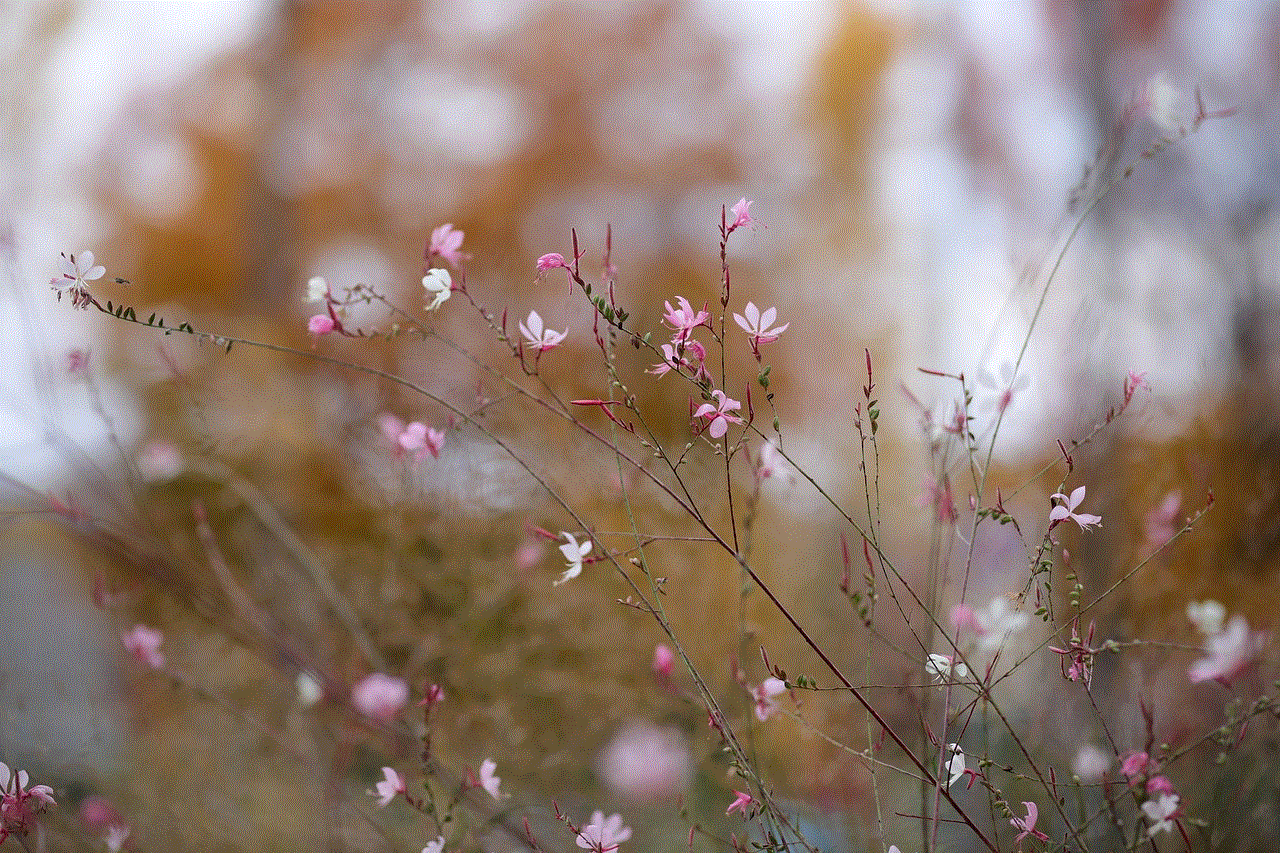
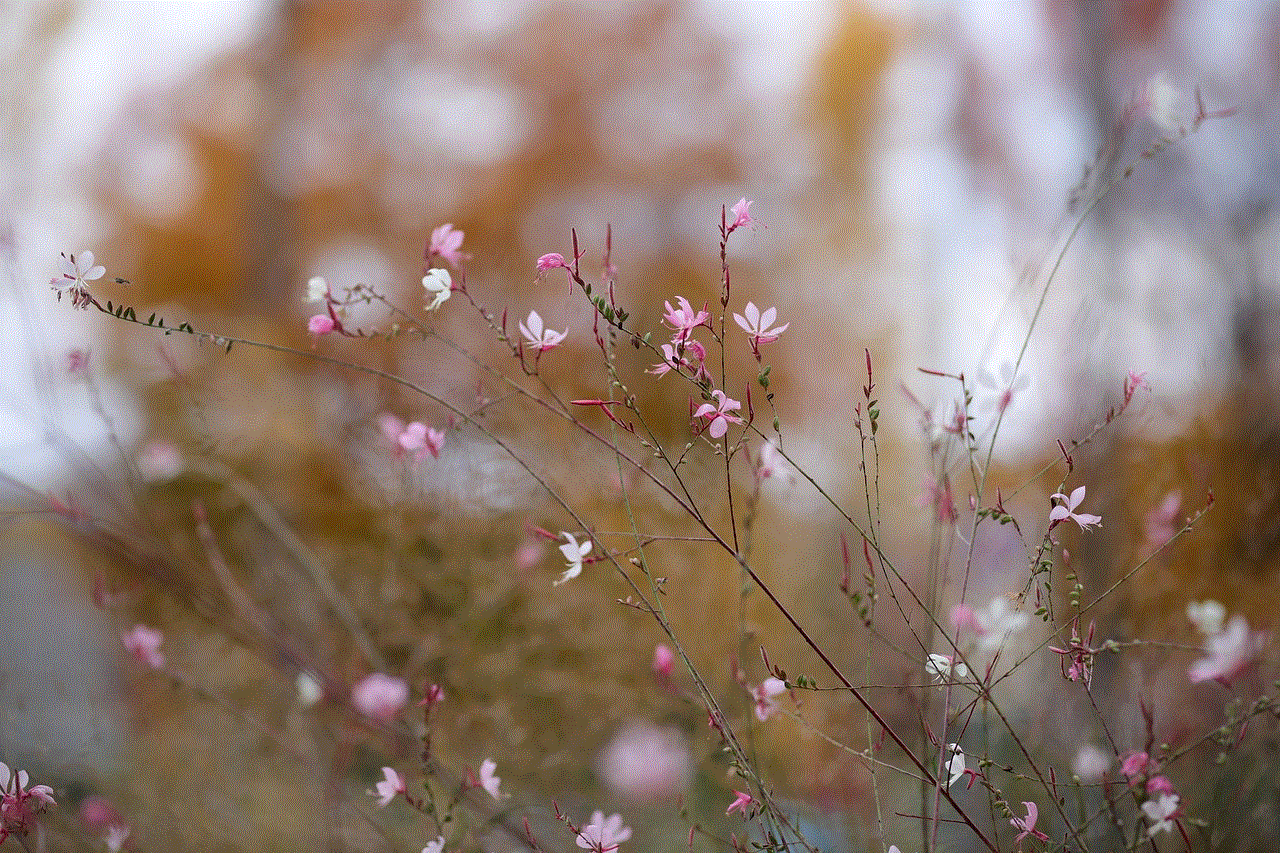
Signs You’ve Been Blocked on Snapchat
1. Unable to Send Snaps: One of the first signs that you may have been blocked on Snapchat is when you try to send a snap to someone, and it fails to go through. If you notice that your snaps are not being delivered to a particular person consistently, it may be an indication that you’ve been blocked.
2. Messages Not Delivered: Similar to being unable to send snaps, if your messages are not being delivered to a specific person, it could be a sign that they have blocked you on Snapchat. This can be particularly evident if you previously had an active conversation with that person, but suddenly, your messages are not being received.
3. Unable to View Stories: Snapchat allows users to share stories with their friends, which are visible for 24 hours. If you notice that you can no longer view someone’s stories, but you used to be able to, this could be an indication that you’ve been blocked.
4. Disappearing Friend List: When someone blocks you on Snapchat, they automatically get removed from your friends’ list. So, if you’re unable to find a specific person’s profile on your friend list, even though you were previously friends, this could be a clear sign that you’ve been blocked.
5. Can’t Find Their Profile: Another sign that you’ve been blocked on Snapchat is when you search for a person’s username, and their profile doesn’t appear in the search results. If you used to be friends with that person, but now their profile seems to have vanished, it’s likely that you’ve been blocked.
6. No Snapchat Score: Snapchat assigns a score to each user based on their activity on the app. If you notice that a person’s Snapchat score is no longer visible or has become zero, this could indicate that you’ve been blocked. However, keep in mind that a person’s score can also be hidden if they haven’t been active on Snapchat for a while.
7. Unable to Add Them as a Friend: If you try to add someone as a friend on Snapchat, but your request remains pending indefinitely, it may mean that you’ve been blocked. When you send a friend request to someone who has blocked you, they won’t receive the request, and it will remain in the pending state.
8. Mutual Friends’ Stories: If you have mutual friends with the person you suspect has blocked you, you can check their stories to see if they have interacted with that person recently. If you notice that your mutual friends are still engaging with that person’s stories, but you can’t, it’s possible that you’ve been blocked.
9. Unable to Start a Chat: Another sign of being blocked on Snapchat is when you try to initiate a chat with someone, but the chat fails to start. This can happen if the person has blocked you, preventing any kind of direct communication between you two.
10. Ghosted by a Close Friend: Lastly, if you have been consistently communicating with someone on Snapchat, but suddenly they stop responding altogether, it might be an indication that they have blocked you. However, it’s important to consider other factors such as technical issues or personal reasons before jumping to conclusions.
What to Do if You Suspect You’ve Been Blocked
If you notice one or more of the signs mentioned above and suspect that you’ve been blocked on Snapchat, it’s essential not to jump to conclusions right away. Technical issues or other factors could be causing the behavior you’re witnessing. Therefore, it’s recommended to consider other possibilities, such as a temporary glitch or the person being inactive on Snapchat.
However, if you’ve considered all possibilities and are convinced that you’ve been blocked, there are a few steps you can take. Firstly, you can try reaching out to the person through other means, such as texting or calling, to confirm if they have indeed blocked you. Secondly, you may want to reflect on any recent events or conversations that could have led to them blocking you.
Ultimately, it’s crucial to respect the other person’s decision if they have chosen to block you on Snapchat. It’s their right to control their social media experience and decide who they interact with. If you suspect that being blocked was due to a misunderstanding or a conflict, it might be worth discussing the issue with the person involved and seeking resolution.



Conclusion
Being blocked on Snapchat can be a disheartening experience, especially if you were previously close with the person. However, by being aware of the signs mentioned in this article, you can gain some insight into whether or not you’ve been blocked. Remember to approach the situation with empathy and respect, as everyone has the right to curate their social media connections.