how to do vanish mode on instagram
Instagram is one of the most popular social media platforms in the world, with over 1 billion active users. It is a photo and video sharing app that allows users to connect with friends, family, and even celebrities. One of the latest features that have taken the app by storm is the “Vanish Mode.” This feature allows users to send disappearing messages and photos to their friends and followers. In this article, we will discuss how to use vanish mode on Instagram and its benefits.
What is Vanish Mode?
Vanish Mode is a new feature on Instagram that was rolled out in November 2020. It allows users to send disappearing messages, photos, and videos to their friends and followers. Once the recipient has viewed the message, it disappears from the chat, leaving no trace. This feature is similar to the one on Snapchat , where messages disappear after they are viewed. However, on Instagram, the vanish mode can be turned off if the user wants to keep the message.
How to Use Vanish Mode on Instagram?
Using vanish mode on Instagram is a simple process. First, you need to make sure that you have the latest version of the app installed on your phone. Then follow these steps to use vanish mode:
1. Open the Instagram app and go to your direct messages by tapping on the paper plane icon at the top right corner of the screen.
2. Select the person you want to send the message to, or you can create a new chat by tapping on the plus icon at the top right corner of the screen.
3. Once you are in the chat, swipe up on the screen to turn on vanish mode.
4. The screen will turn black, and you will see a message that says, “You’re in vanish mode.”
5. Now, you can send messages, photos, and videos as you normally would. Once the recipient has viewed the message, it will disappear from the chat.
6. To exit vanish mode, swipe up on the screen again, and the chat will go back to its normal state.
Benefits of Vanish Mode on Instagram
1. Privacy: Vanish mode is perfect for those who value their privacy. By using this feature, you can send messages that disappear after they are viewed, leaving no trace. It is ideal for sending sensitive information or having private conversations.
2. Fun and casual conversations: Vanish mode is a great way to have fun and casual conversations with your friends. You can send funny photos and videos, knowing that they will disappear after they are viewed. It adds an element of spontaneity to your chats and makes them more fun.
3. No clutter: With vanish mode, your chat stays clutter-free. Since the messages disappear after they are viewed, your chat doesn’t get filled with old messages. It makes it easier to find important conversations and keeps your chat organized.
4. Safe for kids: Vanish mode is a great feature for parents who want to monitor their children’s conversations. Since the messages disappear, there is no risk of them being shared or saved by anyone. It also allows children to have fun conversations with their friends without the fear of their parents seeing them.
5. No screenshots: One of the best things about vanish mode is that you cannot take screenshots of the messages. This feature ensures that your private conversations stay private and cannot be shared with anyone else.
6. Avoid awkwardness: Have you ever sent a message and regretted it later? With vanish mode, you don’t have to worry about that anymore. If you send a message that you don’t want the recipient to see, you can simply turn on vanish mode, and the message will disappear.
7. No need to delete messages: Before vanish mode, if you wanted to delete a message, you had to do it manually. With this feature, you don’t have to worry about deleting messages as they disappear on their own.
8. Quick and easy: Vanish mode is a quick and easy way to communicate. You don’t have to worry about typing long messages or deleting them later. You can simply swipe up and start typing, and the message will disappear once it is viewed.
9. Reactions: You can react to messages even in vanish mode. If you want to show your emotions without typing a message, you can simply tap and hold on the screen to send a reaction.
10. Group chats: Vanish mode is also available in group chats. You can turn on vanish mode in a group chat, and the messages sent by all the members will disappear after they are viewed.
Conclusion
Vanish mode on Instagram is a great addition to the app. It is perfect for those who value their privacy and want to have fun and casual conversations with their friends. This feature is also safe for kids and allows parents to monitor their children’s conversations. With vanish mode, you don’t have to worry about deleting messages or taking screenshots. It is a quick and easy way to communicate, and the reactions feature adds an element of fun to the chats. So, if you haven’t tried vanish mode on Instagram yet, give it a try and see how it enhances your messaging experience.
deleting snapchat messages
Snapchat has become one of the most popular social media platforms in recent years, especially among younger generations. With its unique feature of disappearing messages, it has gained a reputation for being a fun and carefree way to share photos and videos with friends. However, as with any social media platform, there may come a time when you want to delete some of your past messages. In this article, we will discuss the process of deleting Snapchat messages and provide some tips on managing your privacy on the app.
Part 1: Why Delete Snapchat Messages?
There could be several reasons why you may want to delete your Snapchat messages. One of the most common reasons is to clear up storage space on your device. Snapchat messages, with their photos and videos, can take up a significant amount of storage on your phone. By deleting them, you can free up space for other apps and files.
Another reason could be to maintain your privacy. Unlike other social media platforms, Snapchat messages disappear after a certain period, which can range from 24 hours to 30 days, depending on the settings. However, this doesn’t mean that the messages are completely gone. The recipient can still take a screenshot of the message, and even if they don’t, Snapchat has the ability to store the messages on their servers. Therefore, deleting the messages can give you peace of mind that they are no longer accessible to anyone.
Additionally, you may want to delete messages to avoid any potential embarrassment or conflict. We’ve all sent messages in the heat of the moment that we later regret. By deleting them, you can avoid any potential consequences that may arise from those messages.
Part 2: How to Delete Snapchat Messages?
Now that we’ve established why you may want to delete your Snapchat messages, let’s discuss how to do it. There are two ways to delete messages on Snapchat – one is deleting individual messages, and the other is clearing entire conversations.
To delete individual messages, follow these steps:
Step 1: Open Snapchat and go to the chat where the message you want to delete is located.
Step 2: Press and hold the message you want to delete.
Step 3: A menu will appear with options such as “Save in Chat” and “Copy Text.” Select “Delete.”
Step 4: A prompt will appear asking if you want to delete the message. Select “Delete.”
The message will now be deleted from the conversation, and the recipient will no longer be able to view it.
To clear an entire conversation, follow these steps:
Step 1: Open Snapchat and go to the chat you want to clear.
Step 2: In the top right corner, click on the three lines to access the settings.
Step 3: Scroll down and select “Clear Conversation.”
Step 4: A prompt will appear asking if you want to clear the conversation. Select “Clear.”
The entire conversation and all the messages within it will now be deleted.
Part 3: Can You Retrieve Deleted Snapchat Messages?
Many Snapchat users wonder if it’s possible to retrieve deleted messages. The answer is, unfortunately, no. Once you delete a message, it is gone for good. Snapchat does not have a feature to recover deleted messages, and even if they did, it would go against the whole concept of disappearing messages.
However, as mentioned earlier, Snapchat has the ability to store messages on their servers. This means that they can access and view the messages if needed, even after they have been deleted by the user. Therefore, it’s essential to be mindful of the messages you send, as there is always a possibility that they can be accessed by Snapchat or the recipient.
Part 4: Managing Your Privacy on Snapchat
Snapchat has several features that allow you to manage your privacy on the app. Here are some tips to help you control who can see your messages and how long they are accessible.
1. Change the Disappearing Message Settings
You can adjust the settings for how long your messages stay visible to the recipient. By default, messages disappear after 24 hours, but you can change it to 3 hours, 5 hours, or keep them until they are manually deleted.
To change the disappearing message settings, follow these steps:
Step 1: Open Snapchat and tap on your profile icon in the top left corner.
Step 2: Tap on the gear icon in the top right corner to access your settings.
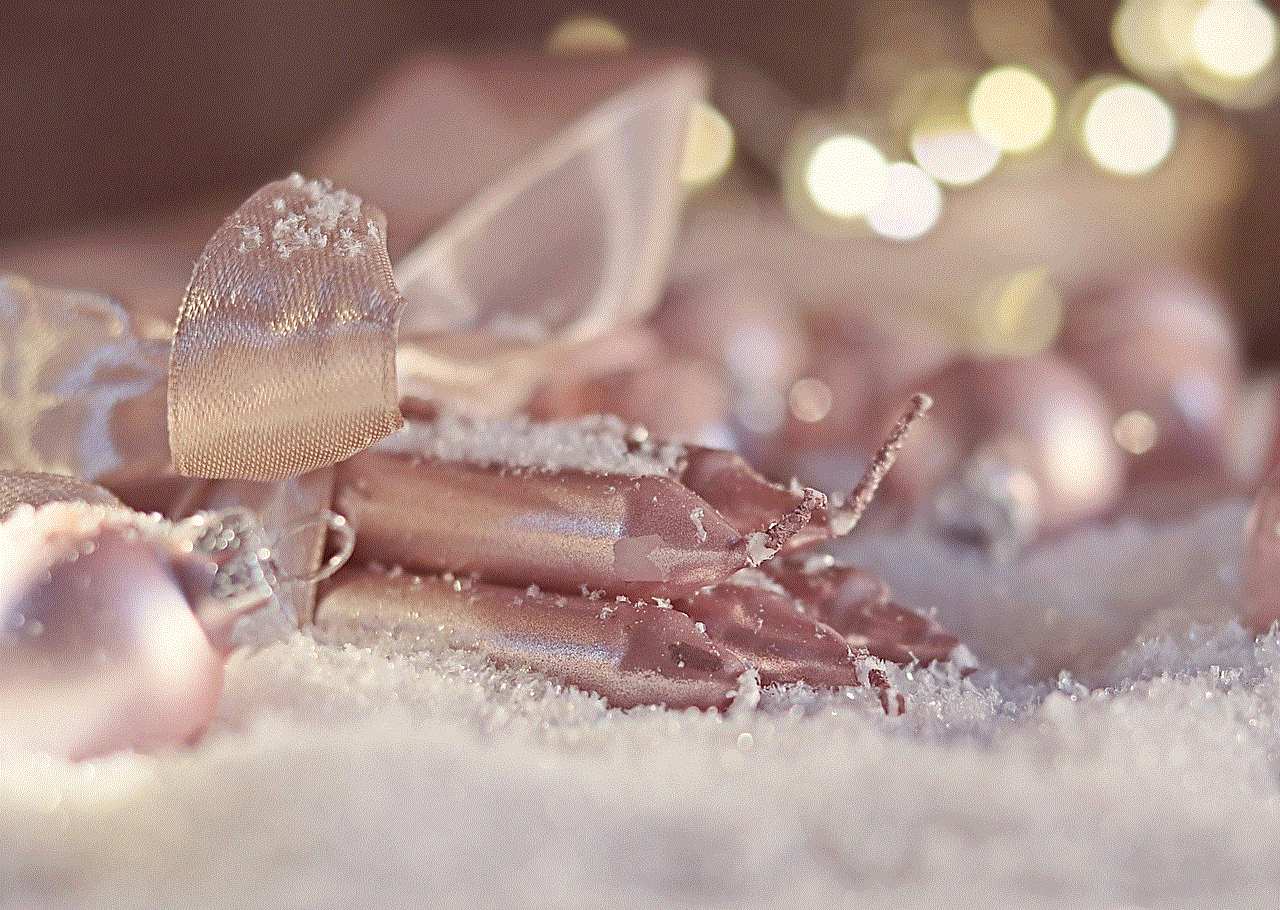
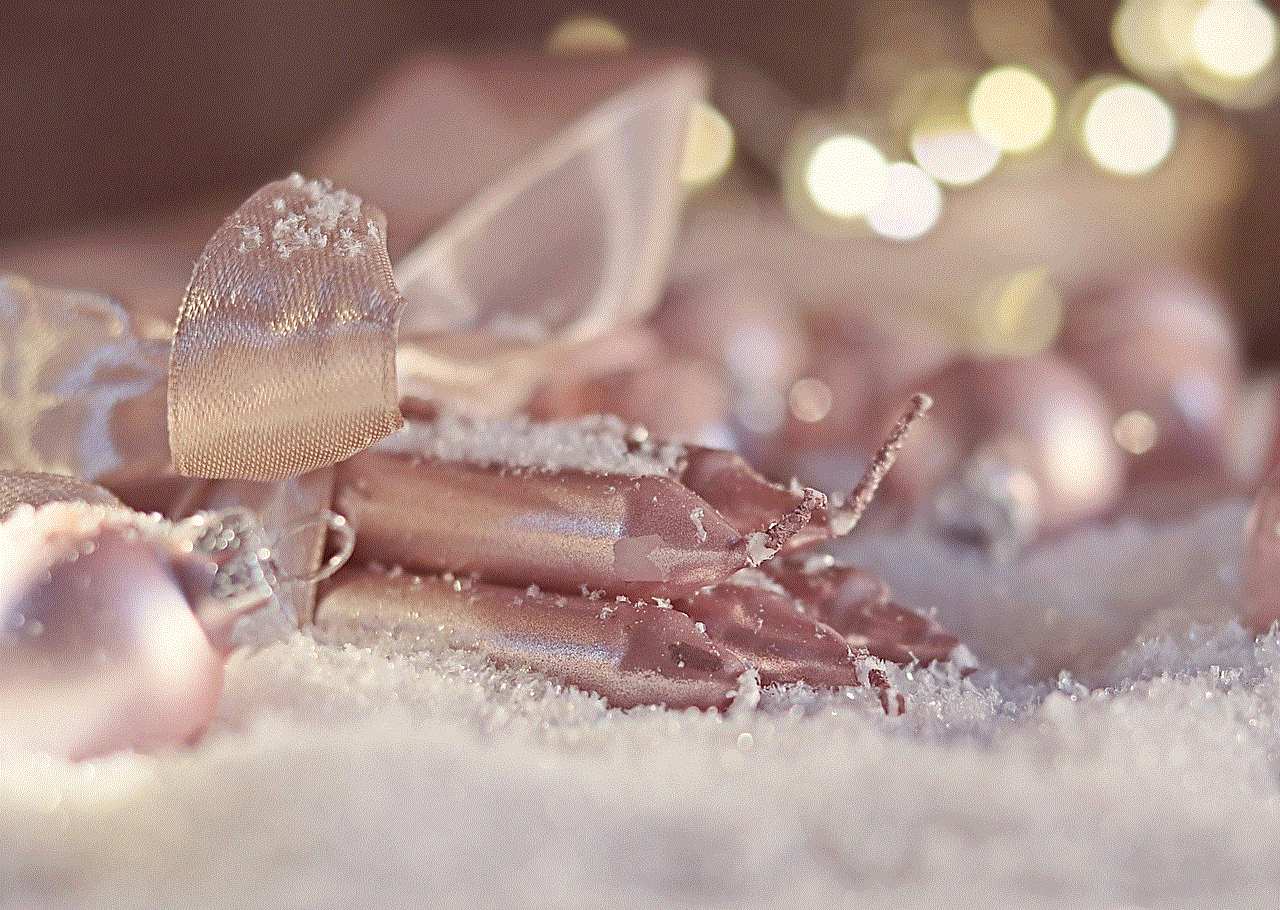
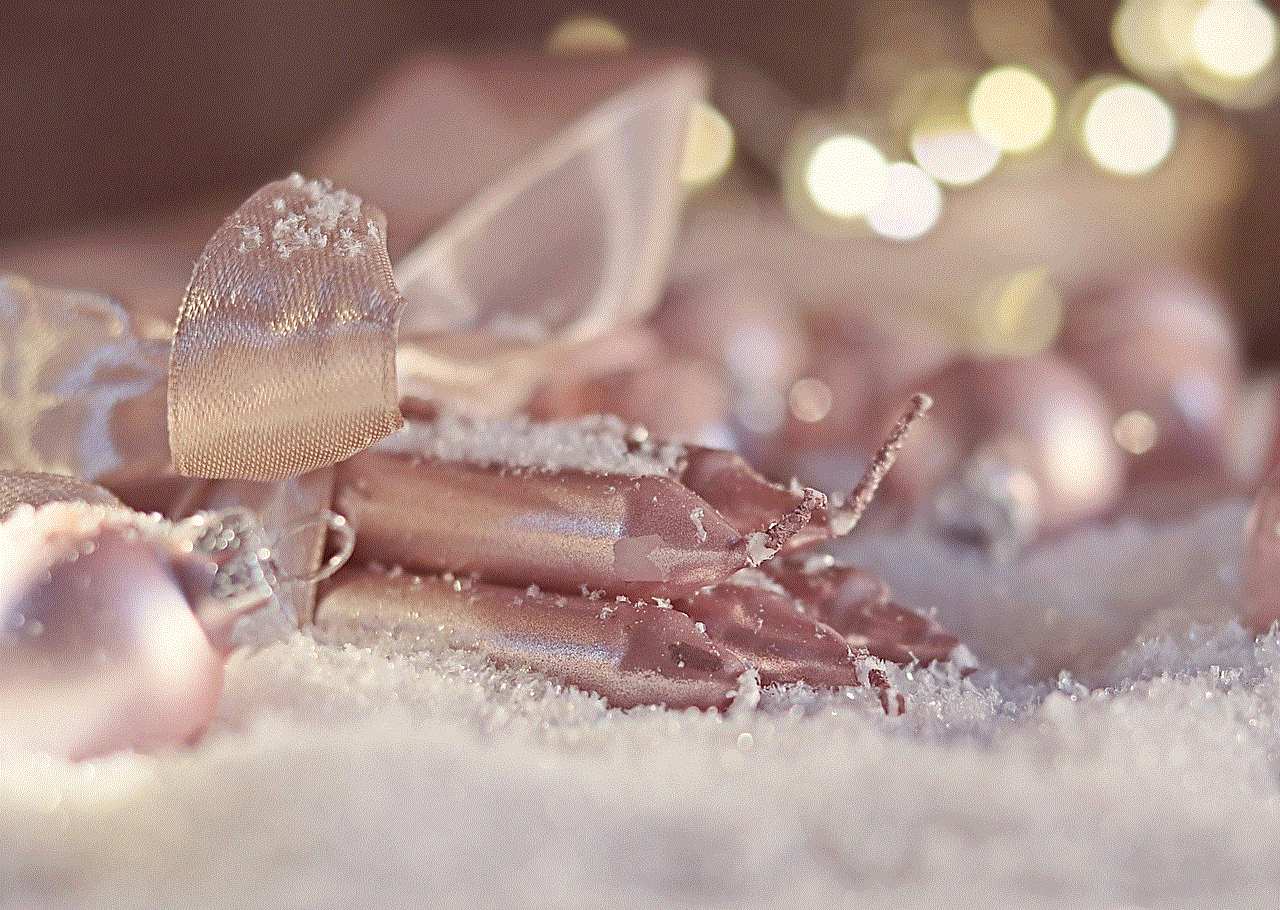
Step 3: Scroll down and select “Clear Conversation.”
Step 4: Under “Who Can,” select “View My Story.”
Step 5: Select the desired option for how long you want your messages to stay visible.
2. Block Users
If you want to prevent someone from sending you messages or viewing your story, you can block them on Snapchat. To block a user, follow these steps:
Step 1: Open Snapchat and tap on your profile icon in the top left corner.
Step 2: Tap on the gear icon in the top right corner to access your settings.
Step 3: Scroll down and select “Block.”
Step 4: Enter the username of the person you want to block and select “Block.”
The user will no longer be able to view your story or send you messages.
3. Use the Ghost Mode Feature
Snapchat has a feature called “Ghost Mode,” which allows you to hide your location from other users. By enabling this feature, your location will not be visible on the Snap Map, and no one will be able to see where you are.
To enable Ghost Mode, follow these steps:
Step 1: Open Snapchat and tap on your profile icon in the top left corner.
Step 2: Tap on the gear icon in the top right corner to access your settings.
Step 3: Scroll down and select “See My Location.”
Step 4: Select “Ghost Mode.”
Part 5: Best Practices for Deleting Snapchat Messages
Here are some best practices to keep in mind when deleting messages on Snapchat:
1. Delete Messages Immediately
If you want to delete a message, do it as soon as possible. The longer you wait, the more chances there are of someone taking a screenshot or Snapchat storing the message on their servers.
2. Be Mindful of What You Send
Remember that even though Snapchat messages disappear after a certain period, they can still be accessed by Snapchat or the recipient. Therefore, always think twice before sending a message that you may later regret.
3. Regularly Clear Your Conversations
To avoid a buildup of messages, make it a habit to regularly clear your conversations. This will not only help free up storage space but also keep your chats organized.
4. Enable Two-Factor Authentication
To ensure the security of your account, enable two-factor authentication on Snapchat. This will require you to enter a code sent to your phone number or email every time you log in to your account.
Part 6: Conclusion



Deleting Snapchat messages is a simple process that can be done in a few steps. It’s a great way to free up storage space, maintain your privacy, and avoid any potential conflicts. However, it’s essential to remember that even though messages disappear on Snapchat, they can still be accessed by the recipient or the app. Therefore, it’s crucial to be mindful of the messages you send and take advantage of the app’s privacy features to manage your online presence effectively.