how to disable vpn on ipad
The use of Virtual Private Networks (VPN) has become increasingly popular in recent years, with more and more people turning to these services to protect their online privacy and security. However, there are times when you may need to disable your VPN, whether it’s to access a specific website or simply to conserve data usage. If you’re an iPad user wondering how to disable your VPN, you’ve come to the right place. In this article, we’ll guide you through the steps to disable a VPN on your iPad.
But before we dive into the how-to, let’s first understand what a VPN is and why it’s important to have one. A VPN is a private network that allows you to connect to the internet securely and anonymously. It creates a secure tunnel between your device and the internet, encrypting all your online activities and data. This means that no one, not even your internet service provider (ISP), can see what you’re doing online. This is especially important when using public Wi-Fi networks, as they are notorious for being vulnerable to cyber attacks and hackers.
Now, let’s get back to our main topic – disabling VPN on your iPad. There are a few reasons why you may want to do this. For instance, if you’re trying to access a website or online service that is restricted in your region, you may need to disable your VPN. This is because some websites and streaming services use geo-restrictions to limit access to their content based on your location. Another reason could simply be to manage your data usage, as using a VPN can sometimes consume more data than usual.
So, without further ado, let’s explore the different methods to disable VPN on your iPad.
Method 1: Disabling VPN from the Settings
The most straightforward way to disable your VPN on an iPad is through the Settings app. Here’s how to do it:
Step 1: Go to the Settings app on your iPad and tap on “General”.
Step 2: Scroll down and tap on “VPN” to access the VPN settings.
Step 3: In the VPN screen, you’ll see a toggle Switch next to each VPN connection you have set up on your device. Simply tap on the toggle switch to turn it off.
Step 4: A pop-up message will appear asking for confirmation. Tap on “Disconnect” to disable the VPN.
And that’s it! Your VPN is now disabled, and your internet connection will now go through your regular network.
Method 2: Disabling VPN from the Control Center
Another way to disable your VPN on an iPad is through the Control Center. This method is quicker and more convenient, especially if you frequently toggle your VPN on and off. Here’s how to do it:
Step 1: Swipe up from the bottom of your iPad screen to access the Control Center.
Step 2: Look for the VPN icon, which looks like a key, and tap on it.
Step 3: A pop-up message will appear asking for confirmation. Tap on “Disconnect” to disable the VPN.
Method 3: Deleting VPN Configuration Profiles
If you’re using a VPN app on your iPad, you may have set it up using a configuration profile. In this case, disabling the VPN is a bit different, as you will need to delete the configuration profile to disable the VPN. Here’s how to do it:
Step 1: Go to the Settings app on your iPad and tap on “General”.
Step 2: Scroll down and tap on “Profiles & Device Management”.
Step 3: You’ll see a list of profiles, including your VPN configuration profile. Tap on the profile to open it.
Step 4: Tap on “Delete Profile” at the bottom of the screen.
Step 5: A pop-up message will appear asking for confirmation. Tap on “Delete” to remove the configuration profile.
And voila! Your VPN is now disabled. However, keep in mind that this method will also delete any other settings or configurations that were set up using the same profile.
Method 4: Force Closing the VPN App
If you’re using a VPN app on your iPad, you can also disable it by force closing the app. This method is useful if your VPN is not responding or if there is a glitch in the app. Here’s how to do it:
Step 1: Double-click the Home button on your iPad to access the App Switcher.
Step 2: Swipe left or right to find the VPN app you want to close.
Step 3: Swipe up on the app’s preview to force close it.
And that’s it! The VPN app is now closed, and your VPN connection is disabled.
Method 5: Restarting your iPad
If none of the above methods work, you can try restarting your iPad to disable the VPN. This will essentially reset your device’s network settings, which can sometimes fix any issues that are preventing you from disabling your VPN. Here’s how to do it:
Step 1: Press and hold the Power button until you see the “Slide to Power Off” option.
Step 2: Swipe the slider to turn off your iPad.
Step 3: Once your device is turned off, press and hold the Power button again until the Apple logo appears.
Step 4: Once your device has restarted, check if the VPN is disabled.
In conclusion, disabling a VPN on your iPad is a simple process that can be done in multiple ways. Whether you’re trying to access a restricted website or manage your data usage, these methods will help you turn off your VPN and go back to using your regular network. However, keep in mind that using a VPN is crucial for your online security and privacy, so make sure to only disable it when necessary and turn it back on when you’re done. Stay safe and happy browsing!
how to turn off screen time w out passiwrd
Screen time has become an integral part of our daily lives, with the increasing use of smartphones, laptops, and other electronic devices. While technology has made our lives easier and more connected, it has also brought concerns about excessive screen time and its impact on our mental and physical well-being. To address this issue, many operating systems and devices now come equipped with screen time control features, allowing users to set limits on their device usage. However, what if you forget your screen time passcode and want to turn it off? In this article, we will discuss the various methods and solutions on how to turn off screen time without a password.
Before we delve into the solutions, let’s understand what screen time is and why it is essential to manage it. Screen time is the amount of time an individual spends using electronic devices such as smartphones, tablets, computer s, and televisions. According to the American Academy of Pediatrics, children and adolescents should limit their screen time to two hours per day, while adults should aim for no more than one hour of recreational screen time. Excessive screen time has been linked to various health issues such as obesity, sleep disturbances, and behavioral problems. Hence, it is crucial to monitor and manage our screen time to maintain a healthy balance between technology and our daily lives.
One of the most common methods to control screen time is through the use of parental controls or screen time passcodes. These features allow parents or users to set limits on device usage, restrict access to certain apps or websites, and monitor screen time. However, what if you forget your screen time passcode or want to turn it off permanently? Here are some solutions on how to turn off screen time without a password.
1. Use iOS Restrictions Passcode
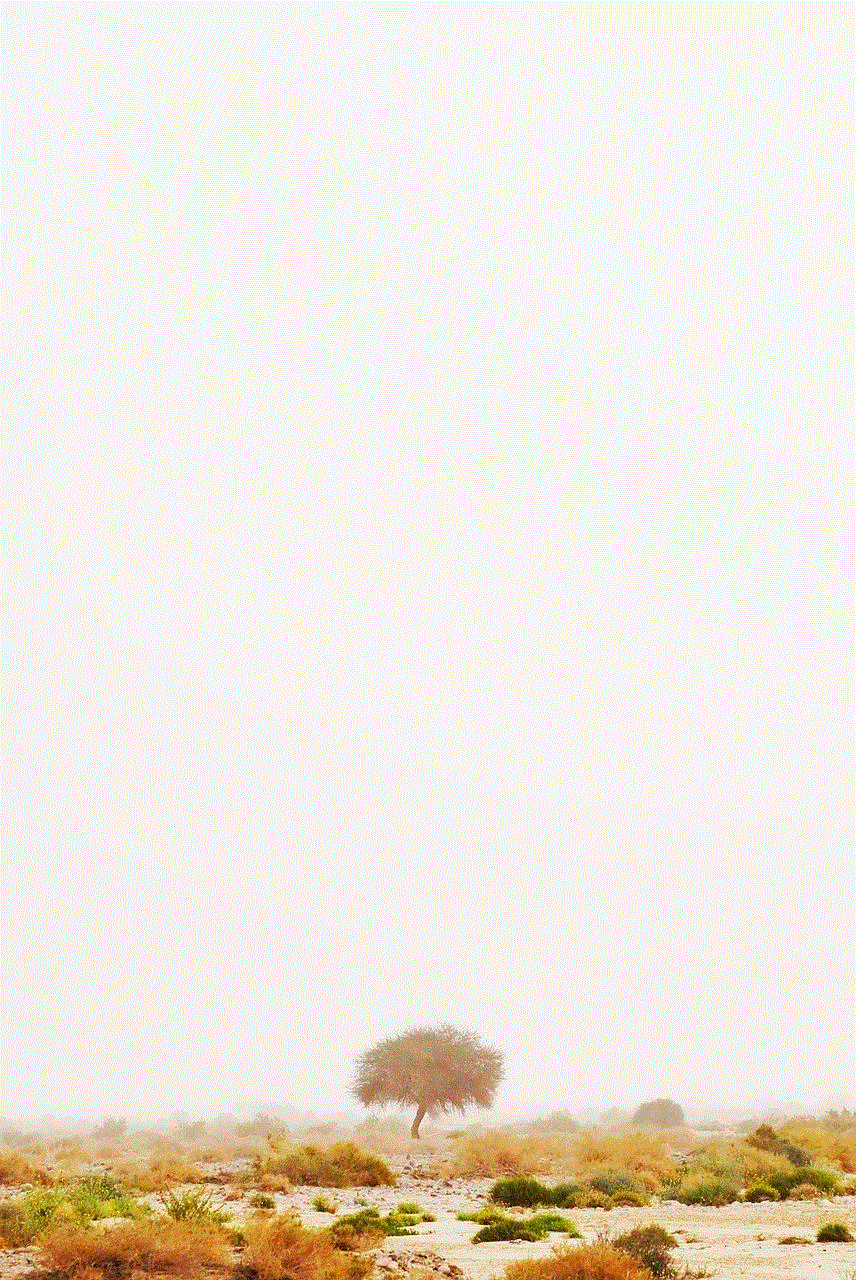
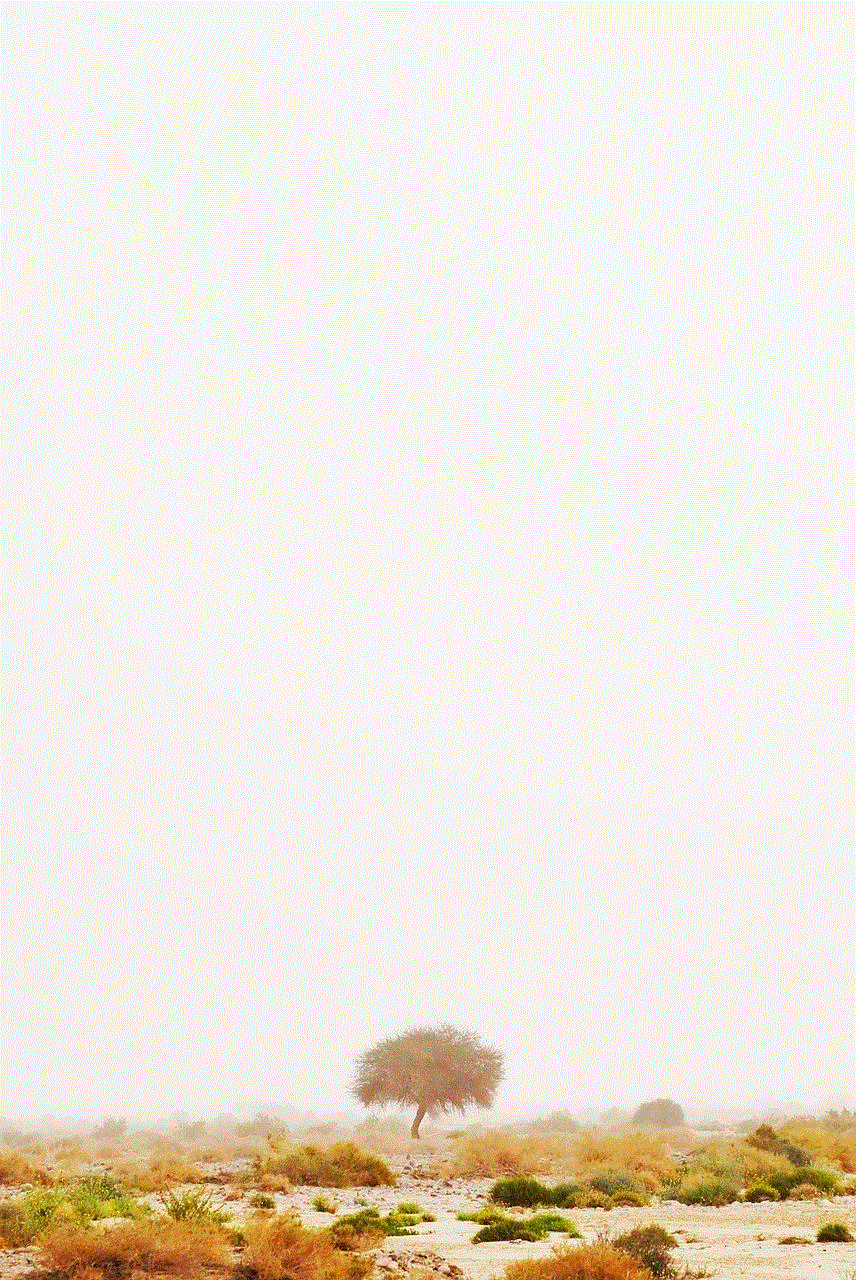
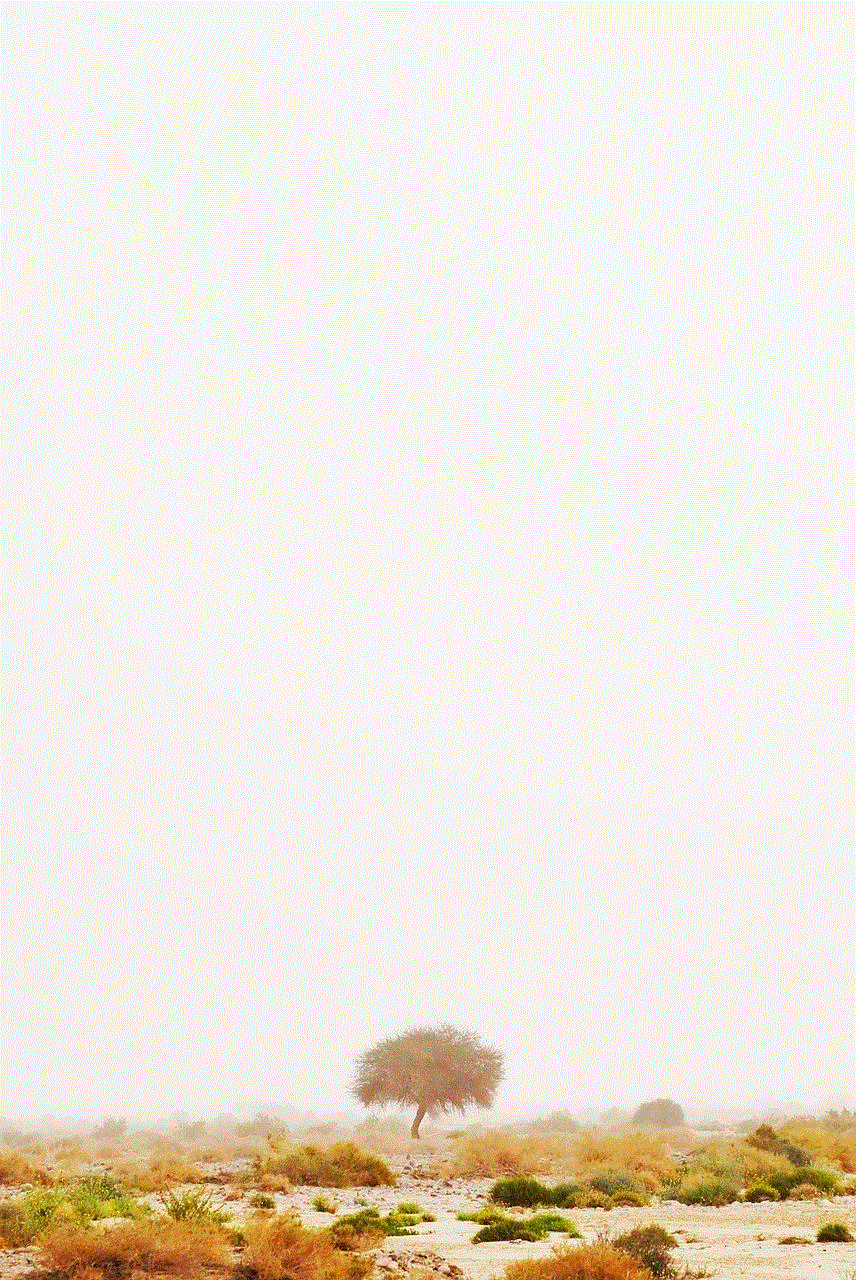
If you are an iPhone or iPad user, you can try using the iOS Restrictions Passcode to turn off screen time without a password. The Restrictions Passcode is a four-digit code that is different from your screen time passcode and is used to restrict certain features and settings on your device. Here’s how to use it:
Step 1: Go to Settings on your device and tap on Screen Time.
Step 2: Scroll down and tap on “Change Screen Time Passcode.”
Step 3: Enter your current screen time passcode.
Step 4: Instead of creating a new passcode, tap on “Forgot Passcode.”
Step 5: You will be prompted to enter your Apple ID and password.
Step 6: Once you have successfully entered your Apple ID and password, the Restrictions Passcode screen will appear.
Step 7: Enter a new four-digit code, and your screen time passcode will be reset.
Step 8: You can now turn off screen time or set a new passcode.
2. Reset Screen Time Passcode through iTunes
Another way to turn off screen time without a password is by resetting it through iTunes. However, this method requires you to have a backup of your device on iTunes, and it will erase all data and settings on your device. Here’s how to do it:
Step 1: Connect your device to your computer and open iTunes.
Step 2: Select your device and click on the “Summary” tab.
Step 3: Click on “Restore iPhone” or “Restore iPad,” depending on your device.
Step 4: Follow the on-screen instructions to restore your device.
Step 5: Once the restore process is complete, you will be prompted to set up your device.
Step 6: When you reach the “Apps & Data” screen, select “Restore from iTunes Backup.”
Step 7: Select your device from the list of backups and click on “Restore.”
Step 8: Your device will now be restored with the backup you selected, and your screen time passcode will be reset.
3. Use iCloud Backup
If you have enabled iCloud Backup on your device, you can use it to reset your screen time passcode. This method will also erase all data and settings on your device, so make sure you have a backup of your important data. Here’s how to do it:
Step 1: Go to Settings on your device and tap on your name.



Step 2: Tap on “iCloud” and then select “iCloud Backup.”
Step 3: Turn on “iCloud Backup” if it is not already enabled.
Step 4: Tap on “Back Up Now” to create a backup of your device.
Step 5: Once the backup is complete, go to the “Settings” app and tap on “General.”
Step 6: Scroll down and tap on “Reset.”
Step 7: Select “Erase All Content and Settings.”
Step 8: When prompted, enter your device passcode and confirm to erase all data and settings.
Step 9: Once your device restarts, select “Restore from iCloud Backup” and sign in to your iCloud account.
Step 10: Select the backup you just created, and your device will be restored.
4. Use Third-Party Software
If the above methods do not work for you, you can also use third-party software to reset your screen time passcode. There are various software available online, such as Tenorshare 4uKey, that can bypass your screen time passcode and reset it. These software are easy to use and can help you turn off screen time without a password. However, make sure to research and choose a reliable and trustworthy software to avoid any security risks.
5. Contact Apple Support
If none of the above methods work, you can contact Apple Support for further assistance. They may ask for your device’s serial number and proof of ownership to help you reset your screen time passcode. However, this method may take some time, and you may have to provide additional information to prove that you are the owner of the device.
In conclusion, screen time control has become a crucial aspect of our digital lives, and it is essential to manage it effectively. However, forgetting your screen time passcode and not being able to turn it off can be frustrating. In this article, we discussed various methods and solutions on how to turn off screen time without a password. Whether you are an iOS or Android user, there are various ways to reset your screen time passcode and regain control of your device usage. Remember to use these methods responsibly and always have a backup of your important data to avoid any data loss.
remotely install spy software
In today’s digital age, the use of spy software has become increasingly prevalent. Whether it’s for personal or professional reasons, the ability to remotely install spy software has opened up a whole new world of possibilities. From monitoring a child’s online activity to tracking an employee’s productivity, this technology has numerous applications. However, with the increasing use of spy software, concerns about privacy and security have also emerged. In this article, we will dive into the world of remote installation of spy software, exploring its benefits, drawbacks, and ethical implications.
To begin with, let’s first define what we mean by spy software. Also known as monitoring or surveillance software, it is a program that allows one to monitor and track the activity of a device or computer remotely. This includes everything from emails, social media activity, browsing history, and even keystrokes. While this technology has been available for a while, the ability to install it remotely has made it even more accessible and convenient.
One of the main benefits of remotely installing spy software is the ease of use. Previously, one would have to physically access the device they wanted to monitor and install the software manually. This not only required technical knowledge but also posed the risk of being caught in the act. With remote installation, all that is needed is an internet connection. This means that parents can monitor their child’s online activity without having to be physically present, and employers can keep tabs on their employees’ work productivity from afar.
Another advantage of remotely installing spy software is its versatility. It can be used on a wide range of devices, from computers to smartphones and tablets. This makes it ideal for parents who want to keep their children safe on various devices, or for employers who want to monitor their employees’ activity on company devices. Additionally, remote installation allows for real-time monitoring, providing instant updates and alerts when specific activities are detected.
One of the most significant drawbacks of remote installation of spy software is the potential for misuse. While it can be a useful tool for parents and employers, it can also be used for nefarious purposes. For example, someone with malicious intent could install spy software on another person’s device without their knowledge or consent. This could lead to a violation of privacy and even identity theft. Therefore, it is crucial to only use spy software ethically and with the consent of the device owner.
Another concern with remote installation of spy software is the potential for hacking. As with any software, there is always a risk of it being vulnerable to cyber-attacks. If a hacker gains access to the spy software, they can also access all the sensitive information it collects. This poses a significant risk, especially for businesses that may have confidential data on their employees or clients. To combat this, it is essential to choose a reputable and secure spy software provider.
One of the most significant ethical implications of remotely installing spy software is the invasion of privacy. While it may be necessary for parents to monitor their child’s online activity, it can also be seen as a violation of their child’s privacy. Similarly, employers may feel the need to monitor their employees’ activity, but this can also create a sense of mistrust and invasion of privacy. It is crucial for individuals and businesses to consider the ethical implications and obtain consent before installing spy software.
Furthermore, remote installation of spy software raises questions about the legality of its use. In some countries, it is illegal to monitor someone’s activity without their knowledge or consent. Therefore, it is essential to research and understand the laws and regulations surrounding the use of spy software in your country before installing it.
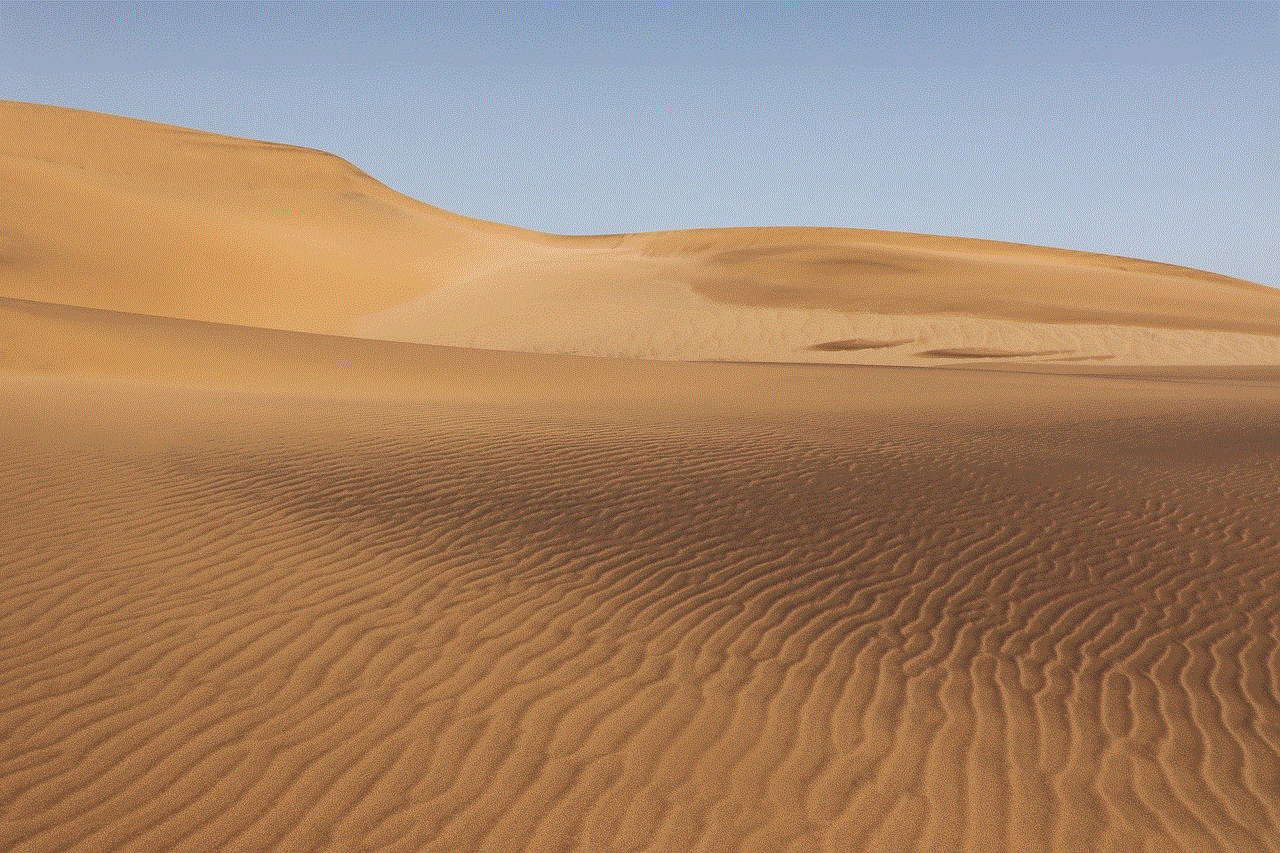
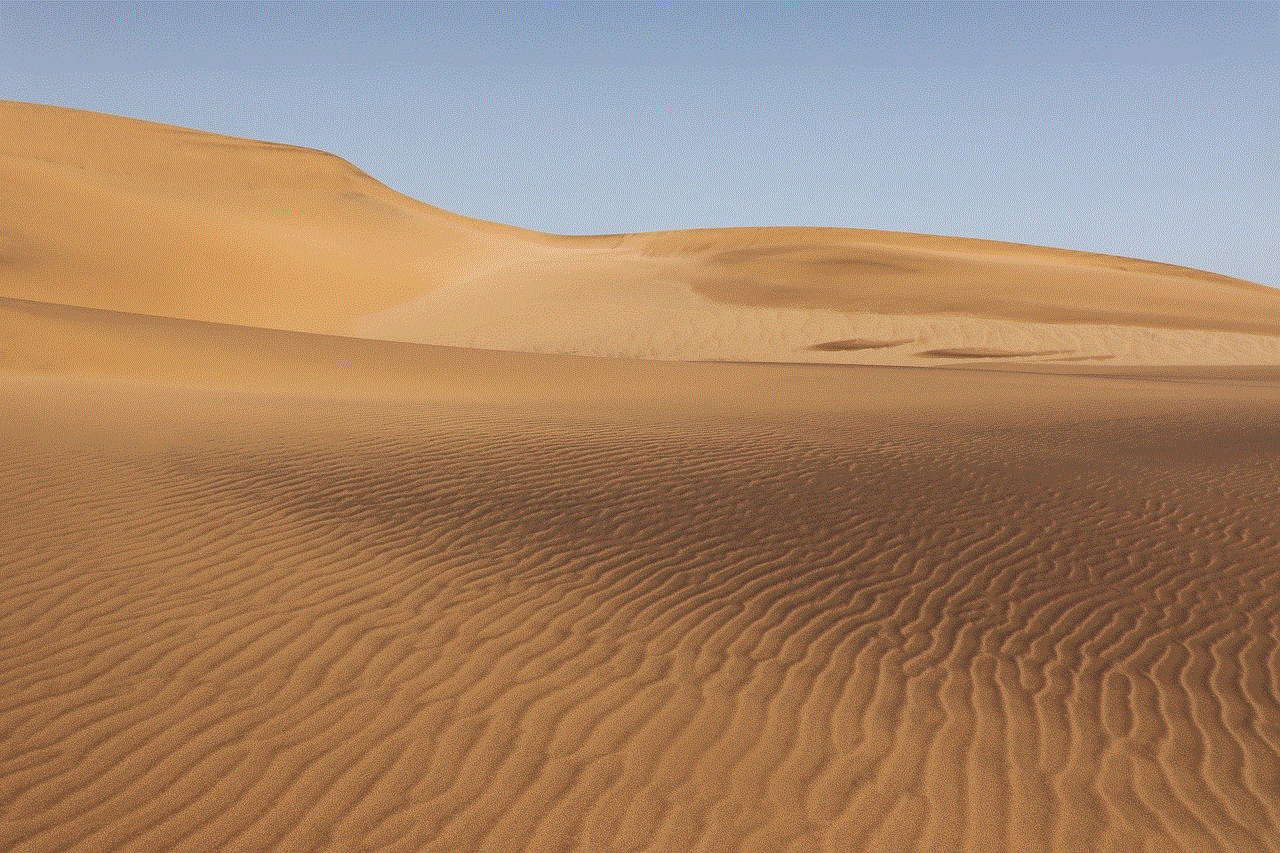
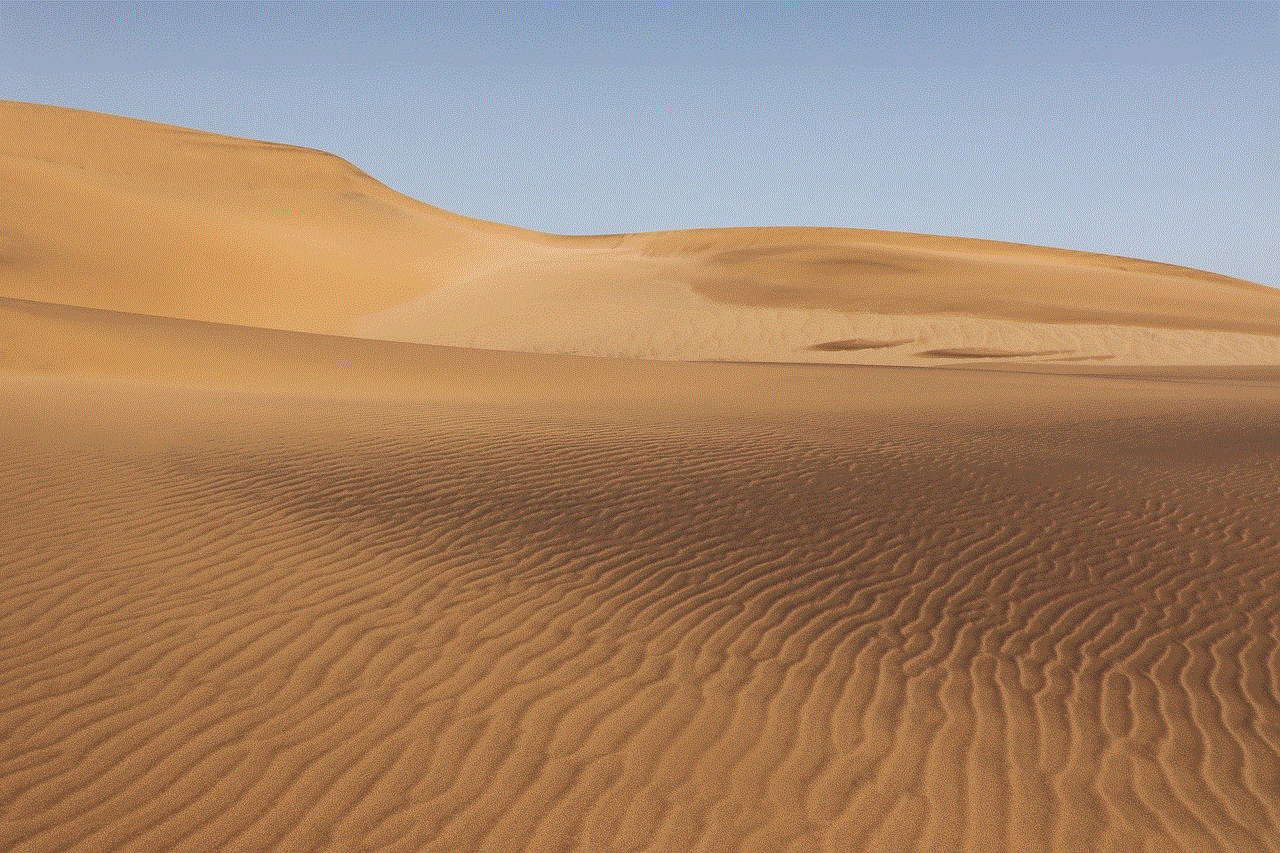
As with any technology, there are always risks and concerns associated with remote installation of spy software. However, when used ethically and with proper precautions, it can be a powerful tool. For parents, it can provide peace of mind and help protect their children from online dangers. For businesses, it can increase productivity and ensure the safety of company data. But it is crucial to use this technology responsibly and only for legitimate reasons.
In conclusion, the ability to remotely install spy software has made monitoring and tracking activity on devices more accessible and convenient. It has numerous applications, from parental control to employee monitoring. However, it also raises concerns about privacy, security, and ethical implications. It is essential to use this technology responsibly and obtain consent before installing it. As technology continues to advance, it is crucial to strike a balance between its benefits and potential risks.