how to delete your telegram account
Telegram is a popular instant messaging app that allows users to send messages, photos, videos, and documents to others. However, there may come a time when you no longer want to use the app and wish to delete your account. Whether it’s due to privacy concerns or simply wanting to take a break from social media, the process of deleting your Telegram account is straightforward. In this article, we will guide you through the steps on how to delete your Telegram account.
1. Why would you want to delete your Telegram account?
Before we dive into the steps of deleting your Telegram account, let’s first discuss why you may want to do so. There could be various reasons why someone would want to delete their account, such as:
– Privacy concerns: Telegram is known for its end-to-end encryption, which means that only the sender and recipient can read the messages. However, if you have doubts about the app’s security, you may want to delete your account to ensure your privacy.
– Too many social media apps: With so many social media apps available, it’s easy to get overwhelmed. If you find yourself spending too much time on Telegram and want to streamline your social media usage, deleting your account may be a good option.
– Taking a break from social media: Sometimes, we all need a break from social media to focus on other things in life. If you want to take a break from Telegram, deleting your account is a simple way to do so.
2. Understand the consequences of deleting your Telegram account
Before you proceed with deleting your Telegram account, it’s essential to understand the consequences. Once you delete your account, you will lose access to all your messages, groups, and contacts. Your account will also be removed from all groups and channels, and your username will become available for others to use. If you decide to create a new account in the future, you will need to start from scratch.
3. Backup your data
If you have important messages or media files on your Telegram account, it’s crucial to back them up before deleting your account. Telegram offers a feature to export your data, including chats, groups, and media, to an email address. To do so, go to Settings > Privacy and Security > Data Settings > Export Telegram Data > Select the data you want to export > Enter your email address > Send.
4. Delete your Telegram account from the app
To delete your Telegram account, you will need to use the Telegram app. You cannot delete your account from the desktop version. Follow these steps to delete your account:
– Open the Telegram app on your device.
– Go to Settings > Privacy and Security.
– Scroll down and tap on “Delete My Account.”
– Enter your phone number and tap on “Next.”
– A pop-up message will appear, warning you about the consequences of deleting your account. Click on “Yes, delete my account.”
– You will receive a verification code via SMS. Enter the code and tap on “Delete My Account.”
– Your account will now be deleted permanently.
5. Delete your Telegram account from the website
If you don’t have access to the Telegram app, you can also delete your account from the Telegram website. Follow these steps:
– Go to https://my.telegram.org.
– Enter your phone number and click on “Next.”
– You will receive a verification code via SMS. Enter the code and click on “Sign In.”
– Click on “Delete Account” on the left side.
– A pop-up message will appear, warning you about the consequences of deleting your account. Click on “Yes, delete my account.”
– Your account will now be deleted permanently.
6. Recover your account within 30 days
If you have deleted your account by mistake or have changed your mind, you can recover your account within 30 days of deletion. After this period, your account will be permanently deleted, and there is no way to recover it. To recover your account, follow these steps:
– Open the Telegram app and enter your phone number.
– A pop-up message will appear, informing you that your account has been deleted and giving you the option to undo the deletion. Click on “Undo.”
– Enter the verification code you received via SMS, and your account will be restored.
7. Contact Telegram support
If you have any issues or questions regarding deleting your Telegram account, you can contact their support team for assistance. To do so, visit the Telegram support page (https://telegram.org/support) and select “Ask a question.” Fill in the necessary details, and a Telegram representative will get back to you.
8. Consider deactivating your account instead
If you’re not sure about deleting your account permanently, you can also consider deactivating it instead. This will temporarily disable your account, and you can reactivate it at any time. To deactivate your account, follow the steps below:
– Open the Telegram app and go to Settings > Privacy and Security.
– Scroll down and tap on “Delete My Account.”
– Enter your phone number and tap on “Next.”
– A pop-up message will appear, warning you about the consequences of deleting your account. Click on “Deactivate my account instead.”
– You will receive a verification code via SMS. Enter the code and tap on “Deactivate My Account.”
9. Delete your account if you no longer use Telegram
If you have stopped using Telegram and don’t intend to use it in the future, it’s best to delete your account to free up your username and phone number. This will also help your contacts know that you no longer use the app.
10. Think twice before deleting your account
Before you go ahead and delete your account, take a moment to think about your decision. Are you sure you want to delete your account permanently? Is there another option, such as deactivating your account, that may be more suitable? Once your account is deleted, there’s no way to recover it, so make sure it’s what you really want.
In conclusion, deleting your Telegram account is a straightforward process, but it’s essential to understand the consequences and backup your data before doing so. Whether it’s due to privacy concerns or simply wanting to take a break from social media, the option to delete your account is available for Telegram users. However, consider deactivating your account instead if you’re not sure about deleting it permanently. And remember, you can always create a new account in the future if you change your mind.
how to know if someone blocked you on text
Being blocked by someone on text can be a frustrating experience. Whether it’s a friend, family member, or a potential love interest, not being able to communicate with them through text can leave you feeling confused and hurt. However, it’s important to remember that people have the right to choose who they communicate with and for what reasons. If you suspect that someone has blocked you on text, there are a few ways to confirm your suspicions. In this article, we will discuss how to know if someone has blocked you on text and what steps you can take to handle the situation.
1. Check your contact list
The first step in determining if someone has blocked you on text is to check your contact list. If the person you suspect has blocked you is still in your contact list, this may be a good sign that they have not blocked you. However, if you are unable to find their name in your contact list, this could be an indication that they have deleted your number or blocked you.
2. Look for message delivery confirmation
When you send a text message to someone, you will usually receive a delivery confirmation indicating that the message has been delivered to the recipient’s phone. If you have been blocked, you will not receive this confirmation. This is because the message was not successfully delivered to the recipient’s phone.
3. Check for read receipts
Most messaging apps have a feature that allows you to see when the recipient has read your message. If you have sent a message to someone and you see that the message has not been read, this could be a sign that you have been blocked. Keep in mind, however, that some people may have this feature turned off, so it’s not a foolproof method.
4. Pay attention to the number of rings
When you call someone who has blocked you, the call will usually go straight to voicemail. However, if the person has not blocked you, the phone will ring a few times before going to voicemail. If the call goes straight to voicemail after one ring, this could be an indication that you have been blocked.
5. Try calling from a different number
If you are still unsure whether you have been blocked, you can try calling from a different number. If the call goes through, this could be a sign that you have been blocked. However, keep in mind that the person may have just turned off their phone or have a poor signal.
6. Observe their social media activity
Another way to confirm whether you have been blocked is to observe the person’s social media activity. If you notice that they have unfriended or unfollowed you on social media, this could be a sign that they have blocked you on text as well.
7. Ask a mutual friend
If you have a mutual friend with the person you suspect has blocked you, you can ask them if they have been in contact with the person recently. If they have, this could be a good sign that you have not been blocked. However, if they have not heard from the person either, this could be an indication that they have blocked you.
8. Send an email
If you have the person’s email address, you can try sending them an email to see if they respond. If they do, this could be a sign that they have not blocked you. However, if the email bounces back or you receive no response, this could be an indication that they have blocked you.
9. Use a third-party app
There are several third-party apps available that claim to be able to tell you if someone has blocked you on text. These apps work by analyzing your messaging history and contacts to determine if someone has blocked you. However, keep in mind that these apps may not always be accurate and could potentially compromise your privacy.
10. Respect their decision
If you have confirmed that someone has blocked you on text, it’s important to respect their decision. It’s their right to choose who they communicate with and for what reasons. Instead of obsessing over why they have blocked you, try to move on and focus on other aspects of your life.
11. Reflect on your actions
If you have been blocked by someone, it’s important to reflect on your actions and behavior. Have you said or done something that may have upset or offended the person? If so, it may be a good idea to apologize and try to make amends.
12. Reach out in a different way
If you still want to communicate with the person who has blocked you, try reaching out in a different way. For example, if you usually communicate through text, try calling them or talking to them in person. However, if the person has blocked you for a specific reason, it’s important to respect their decision and not try to force communication.
13. Move on
If you have confirmed that someone has blocked you on text and you have tried to reach out in other ways with no success, it’s time to move on. Dwelling on the situation will only make you feel worse. Instead, focus on surrounding yourself with supportive friends and family and engaging in activities that make you happy.
In conclusion, being blocked by someone on text can be a hurtful experience, but it’s important to respect the person’s decision and not try to force communication. By following the tips mentioned in this article, you can confirm whether you have been blocked and handle the situation in a mature and respectful manner. Remember, there are plenty of other people in your life who value your communication and who you can form meaningful connections with.
how to half swipe on snapchat
Snapchat has become a popular app for users to share their daily experiences and connect with their friends and followers through photos and videos. One of the unique features of Snapchat is the ability to swipe through different screens to access various features and options. One such feature is the half swipe, which allows users to access different features and options within the app. In this article, we will discuss what half swipe on Snapchat is, how to use it, and the various features and options that can be accessed through it.
What is Half Swipe on Snapchat?



Before we delve into the details of how to half swipe on Snapchat, let us first understand what it is. Half swipe is a feature on Snapchat that allows users to access different screens and options within the app by swiping from the edge of the screen. It is called half swipe because the user does not need to swipe all the way to the other side of the screen, unlike the full swipe feature.
How to Half Swipe on Snapchat?
To half swipe on Snapchat, follow these simple steps:
Step 1: Open the Snapchat app on your smartphone.
Step 2: On the camera screen, swipe from the edge of the screen towards the center.
Step 3: You will see a half swipe menu appear on the right side of the screen.
Step 4: Keep swiping to access different screens and options within the app.
Now that you know how to half swipe on Snapchat let us take a look at the various features and options that can be accessed through it.
1. Discover Section
The first screen that appears when you half swipe on Snapchat is the Discover section. This section features content from various publishers, including news, entertainment, and lifestyle. You can swipe through different stories and articles to view the content that interests you. You can also tap on a particular story to view it in full-screen mode.
2. Snap Map
The next screen that you can access through half swipe is the Snap Map. This feature allows you to see the location of your friends and their recent activities on a map. You can also share your location with your friends and see their Bitmoji on the map if they have enabled it.
3. Chat
The chat screen can also be accessed through half swipe. This screen shows your recent conversations with your friends and allows you to send and receive messages, photos, and videos. You can also view your friend’s story by tapping on their Bitmoji.
4. Notifications
The notifications screen shows you all the recent activities on your account, such as new followers, mentions, and replies to your stories. You can also view your Snapchat score, which is the total number of snaps you have sent and received.
5. Memories
The memories screen allows you to view all the photos and videos that you have saved on Snapchat. You can also create new memories by taking photos and videos directly from this screen. Memories also have a search feature that allows you to find specific photos or videos quickly.
6. Camera Roll
The camera roll screen shows all the photos and videos that are saved on your device. You can access this screen through half swipe by swiping left on the camera screen. From here, you can select photos and videos to add to your Snapchat story or send to your friends.
7. Lenses
Another exciting feature that can be accessed through half swipe is Lenses. These are augmented reality filters that you can use to enhance your photos and videos. You can choose from a wide range of lenses, including funny ones, to make your snaps more interesting and engaging.
8. Filters
Filters are another popular feature on Snapchat that can be accessed through half swipe. These are graphical overlays that can be applied to your photos and videos to add a creative touch to them. You can choose from a variety of filters, such as location-based, time-based, and event-based.
9. Stickers
Stickers are a fun way to add a personal touch to your snaps. You can access stickers through half swipe and choose from a wide range of options, including emojis, Bitmojis, and custom stickers. You can also create your own custom stickers by using your Bitmoji.
10. Snap Originals
Snap Originals is a feature that allows users to watch original shows created by Snapchat. You can access this screen through half swipe and choose from a variety of shows, including comedy, drama, and reality shows. You can also watch exclusive content from popular creators and celebrities.
11. Games
Snapchat recently introduced the games feature, which allows users to play games with their friends directly on the app. You can access this screen through half swipe and choose from a variety of games, including multiplayer and single-player options. You can also challenge your friends to beat your high score.
12. Settings
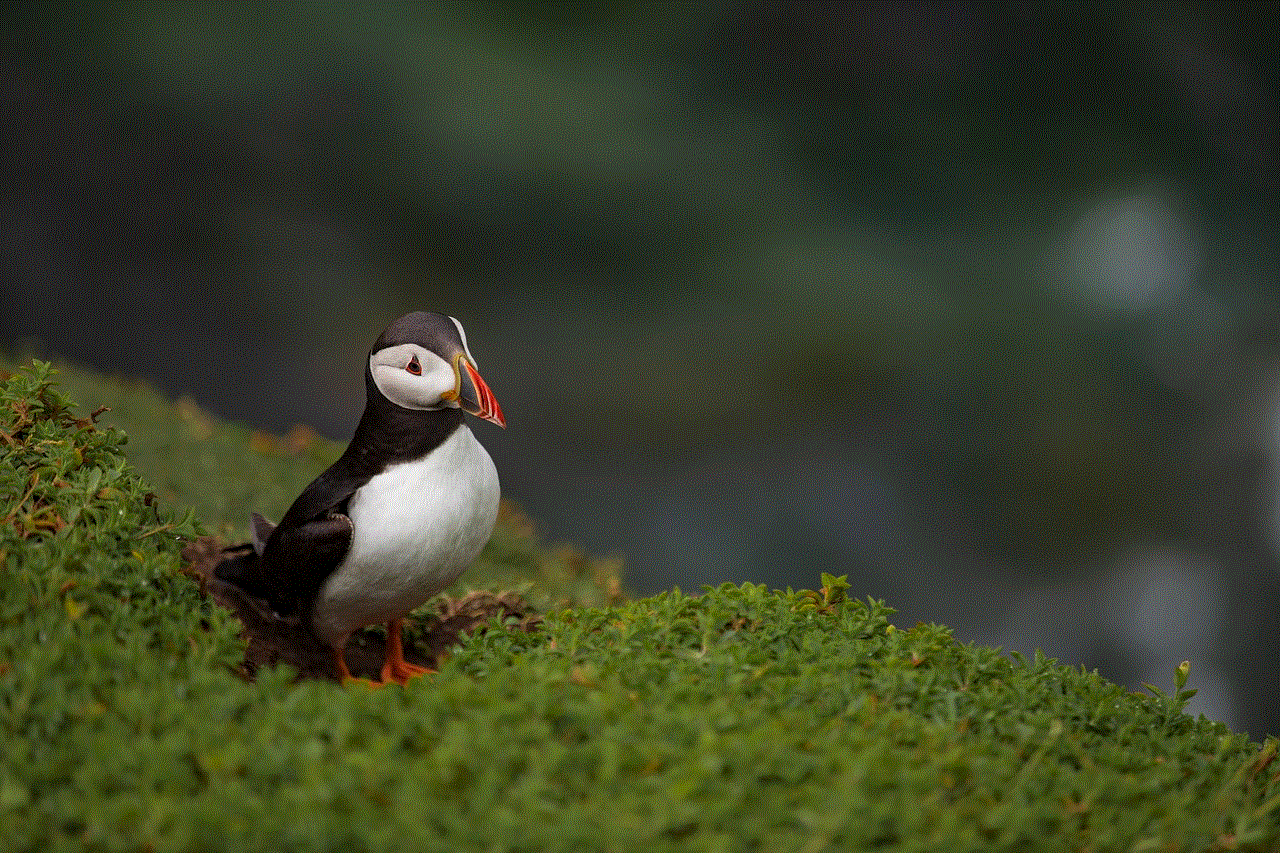
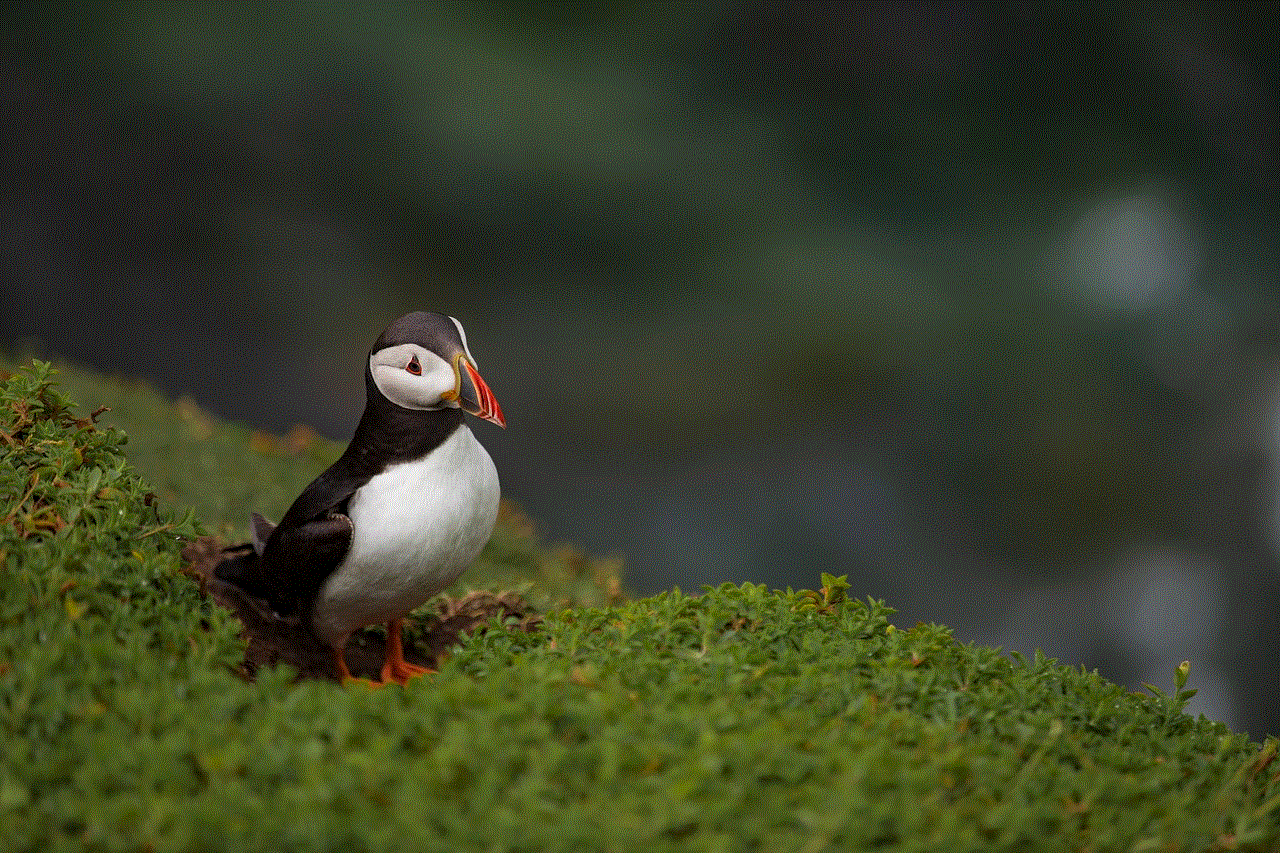
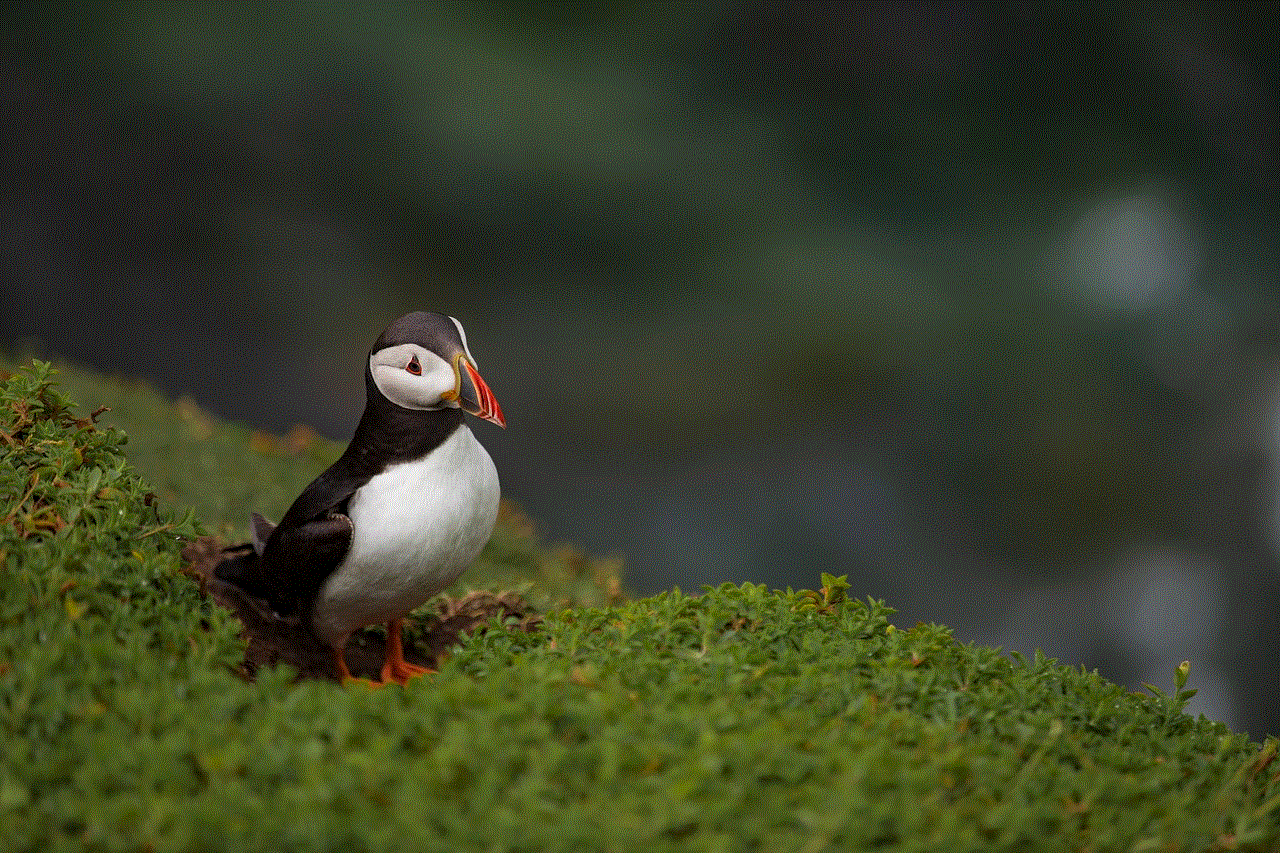
Last but not least, the settings screen can also be accessed through half swipe. This screen allows you to customize your Snapchat experience by changing your privacy, notification, and camera settings. You can also manage your account, such as changing your password and username, from this screen.
In conclusion, half swipe on Snapchat is a convenient and fun way to access various features and options within the app. From discovering new content to playing games with friends, there are endless possibilities with half swipe. So, next time you open Snapchat, don’t forget to explore all the exciting options that can be accessed through half swipe.