how to create a playstation network account
PlayStation Network, also known as PSN, is a digital media entertainment service provided by Sony Interactive Entertainment. It allows users to access a variety of online services, including purchasing and downloading games, accessing multiplayer features, and streaming media content. In order to take advantage of all the features PSN has to offer, users must create a PlayStation Network account. In this article, we will guide you through the process of creating a PSN account and provide some tips and tricks for getting the most out of your account.
Step 1: Access the PlayStation Network Website
The first step to creating a PSN account is to access the PlayStation Network website. You can do this by typing “PlayStation Network” into your web browser’s search bar or by going directly to https://www.playstation.com/en-us/network/. Once on the website, click on the “Sign In” button located in the top right corner of the page.
Step 2: Click on “Create Account”
After clicking on the “Sign In” button, a pop-up window will appear. At the bottom of this window, you will see an option to “Create Account.” Click on this option to begin the account creation process.
Step 3: Choose Your Country/Region
The next step is to choose your country/region from the provided list. This will determine which version of the PlayStation Store you will have access to. Once you have selected your country/region, click on the “Next” button to continue.
Step 4: Agree to Terms of Service and Privacy Policy
Before creating your account, you will be asked to read and agree to the Terms of Service and Privacy Policy. This is a standard procedure for any online service. Make sure to read through these documents carefully and click on the checkbox to confirm that you agree to them. Then, click on the “Next” button.
Step 5: Enter Your Personal Information
Next, you will be prompted to enter your personal information, including your first and last name, email address, and date of birth. It is important to provide accurate information as this will be used for account verification and password recovery. You will also need to create a unique online ID, which will be your username for the PlayStation Network. Once you have entered all the required information, click on the “Next” button.
Step 6: Create a Password
In order to protect your account, you will need to create a strong password. Your password should be at least 8 characters long and include a combination of letters, numbers, and special characters. Make sure to choose a password that is easy for you to remember but difficult for others to guess. Once you have created your password, click on the “Next” button.
Step 7: Verify Your Email Address
After creating your account, you will receive an email from PlayStation Network with a verification link. Click on this link to verify your email address. This is an important step as it will allow you to receive important notifications and updates from PlayStation Network.
Step 8: Add Payment Information (Optional)
If you plan on making purchases on the PlayStation Store, you will need to add payment information to your account. This can be done by going to the “Account Settings” page and selecting “Payment Management.” You can choose to add a credit or debit card, PayPal account, or redeem a gift card. It is important to note that PlayStation Network does not store your credit card information, so you will need to enter it each time you make a purchase.
Step 9: Customize Your Profile (Optional)
Once your account is set up, you can customize your profile by adding a profile picture, cover photo, and bio. You can also choose to display your real name or online ID, as well as your trophy collection and game library. This is a great way to personalize your account and connect with other PlayStation Network users.
Step 10: Start Exploring PlayStation Network
Congratulations, you now have a PlayStation Network account! You can start exploring all the features and services that PSN has to offer, including purchasing and downloading games, joining online multiplayer games, and streaming media content.
Tips and Tricks for Using PlayStation Network
1. Take Advantage of PlayStation Plus
PlayStation Plus is a subscription-based service that offers exclusive discounts, free games, and online multiplayer access. It is definitely worth considering if you are a frequent PlayStation Network user.
2. Join Communities and Clubs
PlayStation Network has a feature that allows you to join or create communities and clubs based on your interests. This is a great way to connect with other gamers and find people to play with.
3. Keep an Eye Out for Sales and Deals
PlayStation Network often offers sales and deals on games and DLCs. Make sure to check the PlayStation Store regularly to snag some great deals.
4. Use Remote Play
If you have a PlayStation 4, you can use Remote Play to stream your games to your PC, Mac, or mobile device. This is a great way to continue playing your games when you are away from your console.
5. Set Up Two-Factor Authentication
To further protect your account, we recommend setting up two-factor authentication. This will require you to enter a unique code sent to your email or phone each time you sign in to your PSN account.
In conclusion, creating a PlayStation Network account is a simple process that allows you to access a variety of online services and features. By following the steps outlined in this article, you can easily set up your own PSN account and start enjoying all the benefits it has to offer. Remember to keep your account information secure and take advantage of all the tips and tricks mentioned to make the most out of your PlayStation Network experience.
how can you tell if someone deleted you on snapchat
Snapchat is a popular social media platform that allows users to send and receive photos, videos, and messages that disappear after a set amount of time. With over 280 million active users, it has become a staple in the social media world. One of the unique features of Snapchat is the ability to add and delete friends, making it easy to control who can view your content. However, this feature has also sparked curiosity among users, leading to the question, “how can you tell if someone deleted you on Snapchat?”
If you’re an avid Snapchat user, you’ve probably experienced the sudden disappearance of a friend from your list. This can happen due to various reasons, such as the other person deleting their account, changing their username, or simply deleting you as a friend. While Snapchat does not send a notification when someone deletes you, there are a few ways to determine if this has happened. In this article, we’ll explore the different methods you can use to find out if someone has deleted you on Snapchat.
1. Check your friend’s list
The most obvious way to determine if someone has deleted you on Snapchat is by checking your friend’s list. If the person is no longer on your list, it’s a clear indication that they have deleted you. However, this method is not entirely reliable as the person may have deactivated their account or changed their username, which would also remove them from your list. Therefore, it’s essential to cross-check with other methods to confirm your suspicions.
2. Search for the person’s username
If you’re unable to find the person on your friend’s list, you can try searching for their username. Simply tap on the search bar at the top of the screen and type in the person’s username. If the person has deleted you, their profile will not appear in the search results. However, if they have changed their username, you may still be able to find them under their new username.
3. Look for their Snapchat score
Snapchat assigns a score to each user based on their activity on the app. This score is a combination of the number of snaps sent and received, stories posted, and other factors. If the person has deleted you, their score will disappear from your list. However, this method is not entirely accurate as the person may have their score hidden, or they may have a low score due to inactivity.
4. Check your conversations
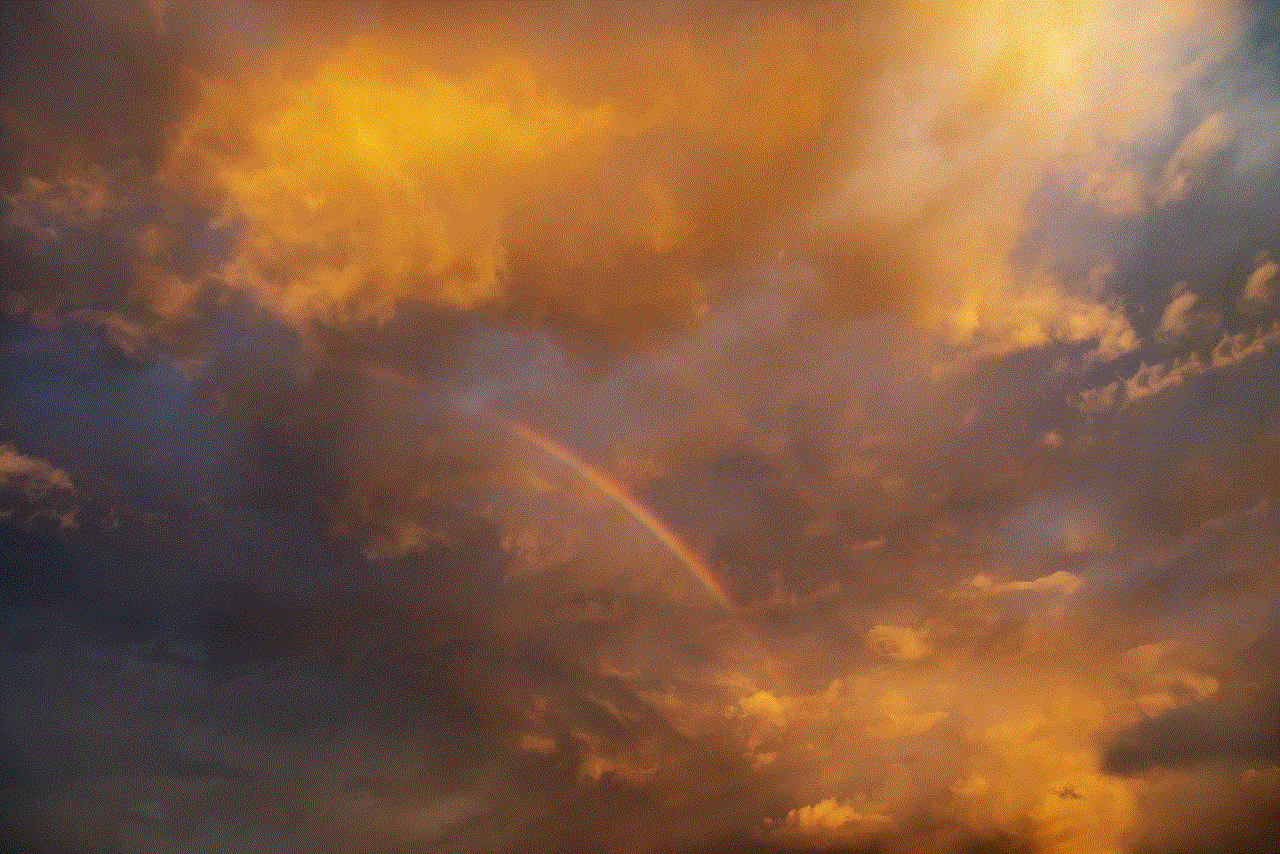
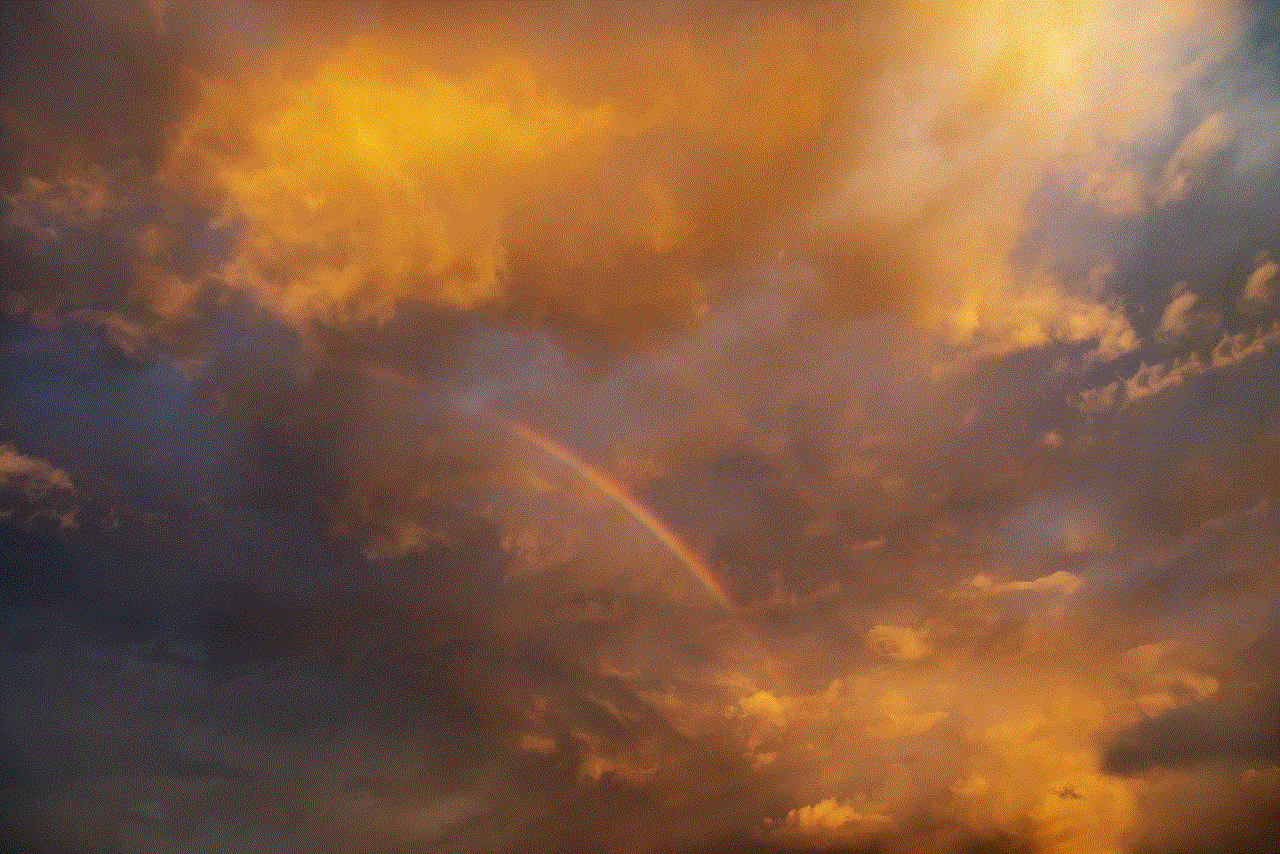
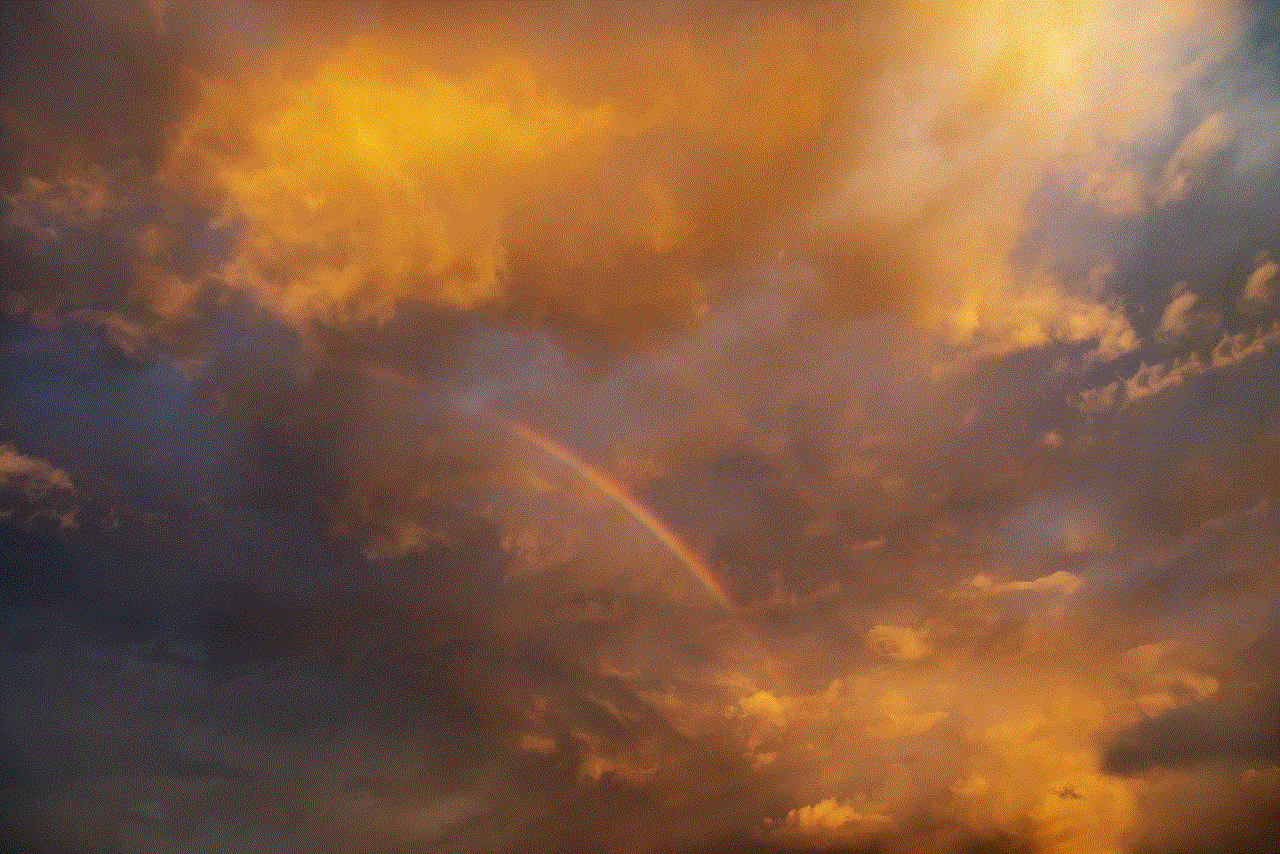
Another way to determine if someone has deleted you on Snapchat is by checking your conversations with them. If the person has deleted you, all your previous conversations will disappear from your chat list. However, this method is also not very reliable as the person may have deleted the chat themselves or cleared their chat history.
5. Look for the person’s Bitmoji
Bitmoji is a popular feature on Snapchat that allows users to create their own avatar and use it in their snaps and stories. If the person has deleted you, their Bitmoji will disappear from your friend’s list and your conversations. However, this method is not accurate as the person may have changed their Bitmoji or deleted their account.
6. Try sending a snap
If you’re not sure whether the person has deleted you or not, you can try sending them a snap. If the snap is delivered, it means that the person is still on your friend’s list. However, if the snap fails to deliver, it’s a sign that the person has deleted you. It’s important to note that the snap may also fail to deliver if the person has their notifications turned off or if their account is temporarily suspended.
7. Check your Best Friends list
Snapchat’s Best Friends feature displays the people you interact with the most on the app. If the person has deleted you, they will no longer appear on your Best Friends list. However, this method is not always accurate as the list is based on your recent interactions, and the person may not have been active on the app recently.
8. Look for streaks
Streaks are a popular feature on Snapchat that encourages users to send snaps to each other every day. If you have a streak with the person, it will disappear if they have deleted you. However, it’s important to note that streaks can also disappear if one of the users fails to send a snap within 24 hours.
9. Ask a mutual friend
If you’re still unsure whether the person has deleted you or not, you can ask a mutual friend. However, this method may not always be reliable as the person may not want to get involved or may not know the answer themselves.
10. Use third-party apps
There are several third-party apps and websites that claim to help you find out if someone has deleted you on Snapchat. These apps use algorithms to analyze your friend’s list and determine if anyone has deleted you. While these apps may seem like a convenient solution, they are not entirely reliable, and some may even compromise your account’s security.
In conclusion, there are various methods you can use to determine if someone has deleted you on Snapchat. However, it’s important to note that these methods are not always accurate, and there could be other reasons for the person’s disappearance. If you’re curious about why someone has deleted you, it’s best to ask them directly or respect their decision and move on. After all, social media should be a platform for connecting with friends, not for obsessing over who has deleted you.
google timeline iphone
In this digital age, we are constantly connected to our devices, and our smartphones have become an integral part of our daily lives. One of the most popular and widely used smartphones is the iPhone, which has revolutionized the way we communicate, work, and access information. With its advanced features and user-friendly interface, the iPhone has become a must-have for many people around the world.
One of the most useful features of the iPhone is the Google timeline, which allows users to track their location and activities on a timeline. This feature has many benefits, from helping users remember where they have been to providing insights into their daily routines. In this article, we will explore the Google timeline on the iPhone and how it has changed the way we use our smartphones.
What is the Google timeline?
The Google timeline is a feature available on both Android and iOS devices, which allows users to track their location and activities on a timeline. It uses the device’s GPS and other sensors to record the user’s movements and displays them on a map. Users can access their timeline by opening the Google Maps app and tapping on the menu button in the top left corner. From there, they can select “Your timeline” to view their activities.



Why is the Google timeline useful?
The Google timeline has many practical uses that make it a valuable feature for iPhone users. One of the most significant benefits is that it helps users remember where they have been. With the timeline, users can see the exact locations they have visited, along with the date and time. This is especially useful for those who travel frequently or have a busy schedule and often forget where they have been.
Another advantage of the Google timeline is that it provides insights into the user’s daily routines. It can show how much time one spends at work, home, or other places, providing a clear picture of their daily activities. This can be helpful for those trying to improve their productivity or make changes to their daily routines.
Furthermore, the Google timeline can be a useful tool for parents who want to keep an eye on their children’s whereabouts. By linking their child’s iPhone to their own, parents can easily track their child’s location and ensure their safety. This feature can also be helpful for employers who want to monitor their employees’ movements during work hours.
How does the Google timeline work on the iPhone?
The Google timeline uses a combination of GPS, Wi-Fi, and cellular data to track the user’s location and activities. The iPhone has a built-in GPS chip that allows it to communicate with satellites and determine the user’s location accurately. It also uses Wi-Fi and cellular data to triangulate the user’s location if the GPS signal is weak or unavailable.
To use the Google timeline on the iPhone, users need to enable location services and give permission to the Google Maps app to access their location data. This can be done by going to the iPhone’s Settings, selecting “Privacy,” and then “Location Services.” From there, users can turn on location services and select which apps can access their location data.
Privacy concerns and how to address them
With the Google timeline tracking their every move, some users may have concerns about their privacy. However, it is essential to note that the timeline feature is entirely opt-in, and users have full control over when and how it tracks their location. Users can easily turn off location services for the Google Maps app or disable the timeline feature altogether if they are not comfortable with it.
Additionally, Google has strict privacy policies in place to protect user data. The company states that the location data collected is encrypted and only used to improve the user’s experience. It is not shared with third parties, and users can also choose to delete their location history at any time.
Tips for using the Google timeline effectively
To make the most out of the Google timeline feature on the iPhone, here are some tips to keep in mind:
1. Keep location services turned on: To ensure the accuracy of the timeline, users need to keep location services turned on for the Google Maps app.
2. Regularly check your timeline: It is a good idea to review your timeline regularly to ensure that all the information is accurate and up-to-date.
3. Use the timeline to remember important events: The timeline can be a helpful tool for remembering important events or appointments. Users can add notes to their timeline to remind them of important details related to a specific location.
4. Use the timeline to track expenses: If you are trying to keep track of your expenses, the Google timeline can come in handy. You can add notes to your timeline to record the amount spent at a particular location.
5. Customize your timeline settings: Users can customize their timeline settings to suit their preferences. For example, they can choose to show or hide specific activities or adjust the timeline’s date range.
Final thoughts



The Google timeline on the iPhone is a powerful feature that has changed the way we use our smartphones. It offers many benefits, from helping us remember where we have been to providing insights into our daily routines. By understanding how it works and using it effectively, users can make the most out of this feature and enhance their overall smartphone experience. With the Google timeline, the iPhone has become more than just a device for communication; it has become a personal assistant and a valuable tool for organizing our lives.