how to check location of photo on iphone
As technology continues to advance, our smartphones have become an essential part of our daily lives. One of the most popular features of smartphones is the camera, and the iPhone is no exception. With each new model, the camera quality improves, allowing us to capture and store thousands of photos on our devices. However, with so many photos, it can be challenging to keep track of where each one was taken. In this article, we will discuss how to check the location of a photo on an iPhone.
1. Understanding location services on iPhone
Before we dive into how to check the location of a photo on an iPhone, it is essential to understand how location services work on the device. Location services use a combination of GPS, Wi-Fi, and cellular data to determine the location of your iPhone. These services enable various apps and features to access your location, such as maps, weather, and, in this case, the camera. By default, the camera app on your iPhone uses location services to tag photos with the location where they were taken.
2. Checking Location on Photos App
The most straightforward way to check the location of a photo on an iPhone is through the Photos app. Open the app and select the photo you want to check. At the bottom of the screen, you will see a map icon. Tap on it, and a map will appear, showing the location where the photo was taken. If you tap on the map, it will expand, showing the exact location with a red pin. You can also zoom in and out on the map to see a more detailed view of the location.
3. Viewing Location Details
If you want to see more details about the location, tap on the “i” icon on the bottom right corner of the screen. This will bring up a screen with more information about the photo, including the date and time it was taken, the camera used, and the file size. The location will also be displayed, and you can tap on it to open the map as described in the previous point.
4. Disabling Location Services for the Camera
As mentioned earlier, the camera app uses location services by default to tag photos with their location. However, if you prefer not to have this information attached to your photos, you can disable location services for the camera. To do this, go to Settings > Privacy > Location Services. Scroll down and tap on the Camera app, then select “Never” under the “Allow Location Access” option. Keep in mind that this will disable location services for all photos taken with the camera app, not just future ones.
5. Checking Location on the Photos Tab in the Maps App
Another way to check the location of a photo on an iPhone is through the Maps app. Open the app and go to the “Photos” tab at the bottom of the screen. This will display all the photos on your device that have location data attached to them. You can scroll through the photos, and the map will automatically update to show the location where each photo was taken. This method is useful if you have a large number of photos and want to see all their locations at once.
6. Using Third-Party Apps
If you have disabled location services for the camera app, or the photo you want to check was not taken with the camera, you can still view its location through third-party apps. Many photo editing and management apps, such as Adobe Lightroom or Google Photos, allow you to view the location of your photos. These apps use their own location services, so you may get a different result than with the Photos app or the Maps app.
7. Checking Location on a computer
If you want to view the location of your photos on a larger screen, you can do so on your computer . If you have iCloud Photos enabled, your photos should automatically sync to your computer. Open the Photos app on your Mac and select the photo you want to check. On the right side of the screen, you will see a section called “Info,” which contains the location of the photo. If you are using a PC, you can access your iCloud photos through the iCloud website and follow the same steps.
8. Troubleshooting Location Data
In some cases, you may not see the location of a photo on your iPhone, even though you know it was taken with location services enabled. This could be due to a few reasons. First, make sure that location services are turned on for the camera app and that you have enabled location access for the app. If you have recently updated your iPhone, it could be that the location data is still being processed, and it may take some time for it to appear. Additionally, if you have a weak GPS signal, it may affect the accuracy of the location data.
9. Privacy Concerns
While it may be convenient to have the location of our photos automatically tagged, it can also raise privacy concerns. Some people may not want others to know where they took a particular photo, especially if it is of their home or workplace. In these cases, it is essential to be mindful of the location data attached to your photos and disable it if necessary. You can also use apps that allow you to remove location data from your photos before sharing them.
10. Final Thoughts
In conclusion, checking the location of a photo on an iPhone is a simple process that can be done through the Photos app, Maps app, or third-party apps. With the help of location services, our devices can accurately track where our photos were taken, making it easier for us to organize and remember our memories. However, it is crucial to be aware of the privacy implications of having location data attached to our photos and take the necessary steps to protect our privacy if needed.
it looks like that device hasn’t been setup yet
Technology has become an integral part of our daily lives, from the moment we wake up to the moment we go to sleep. With the rapid advancements in technology, we are constantly bombarded with new devices and gadgets that promise to make our lives easier and more efficient. However, with the influx of new devices, it is not uncommon to come across a device that has not been set up yet. This can be a frustrating experience for many, especially if the device is essential for our daily tasks. In this article, we will explore the reasons behind why a device might not be set up yet and provide solutions to help you get your device up and running in no time.



Before we delve into the reasons behind a device not being set up, let us first understand what we mean by “set up”. Setting up a device involves the process of configuring it to work according to our needs. This could involve connecting it to a network, installing necessary software, and customizing the settings. Essentially, it is the process of getting the device ready for use. So, why is it that we sometimes come across a device that has not been set up yet? There could be several reasons for this, and we will discuss them one by one.
The first and most common reason for a device not being set up yet is that the user may have purchased the device but has not had the time to set it up. In today’s fast-paced world, we are constantly juggling multiple tasks, and sometimes setting up a new device can take a backseat. This is especially true for devices that are not considered essential and may not have an immediate impact on our daily lives. For example, a smart home device such as a voice assistant may not be a top priority for someone who is constantly on the go and has a busy schedule. In such cases, the device may lie around for a while before the user gets around to setting it up.
Another reason for a device not being set up yet could be the complexity of the device. With the advancements in technology, devices are becoming more and more complex, and setting them up can be a daunting task for some. This could be particularly true for older individuals who may not be as tech-savvy as the younger generation. Sometimes, the instructions provided with the device may not be clear, or the user may feel overwhelmed with the number of steps involved in setting up the device. In such cases, the device may remain untouched until the user can find someone to help them set it up.
Next, we have the issue of compatibility. With the ever-growing market of devices, it is not uncommon to come across a device that is not compatible with our existing setup. This could be due to different operating systems, software versions, or even hardware limitations. In such cases, the device may not be set up yet because the user is trying to find a workaround or may be waiting for an update that will make the device compatible with their existing setup.
Another factor that may delay the setup of a device is the lack of knowledge or technical skills. Not everyone is equipped with the necessary knowledge or technical skills to set up a device. This could be due to various reasons, such as lack of exposure to technology, lack of interest, or simply not having the time to learn. In such cases, the user may seek the help of a professional or a friend who is more tech-savvy to set up the device for them.
Apart from these reasons, there could also be issues with the device itself. It is not uncommon for a device to have manufacturing defects or to malfunction. In such cases, the device may not be set up yet because the user is trying to troubleshoot the issue or may be waiting for a replacement from the manufacturer. This can be a frustrating experience for the user, as they have already invested time and money in purchasing the device, only to find out that it does not work as expected.
Now that we have explored the reasons why a device may not be set up yet, let us discuss some solutions to help you get your device up and running. The first and most obvious solution is to read the user manual or the instructions provided with the device. This may seem like a no-brainer, but many people tend to overlook this step and try to figure out the setup process on their own. The user manual contains all the necessary information and steps required to set up the device, and following them can save you a lot of time and frustration.
If the user manual does not provide clear instructions or if you are still having trouble setting up the device, do not hesitate to seek help from the manufacturer’s customer support team. Most manufacturers have a dedicated customer support team that can guide you through the setup process or troubleshoot any issues that you may be facing. You can reach out to them via phone, email, or even live chat, depending on the manufacturer’s support options.
Another option is to seek help from a friend or family member who is more tech-savvy. They can either guide you through the setup process or set up the device for you. This can be a great way to learn about the device and gain some technical skills for future setups.
If all else fails, you can always seek the help of a professional. Many electronics stores offer setup and installation services for a fee. You can also hire a freelance technician or seek help from a tech support company. While this may be the most expensive option, it can save you a lot of time and effort in the long run.
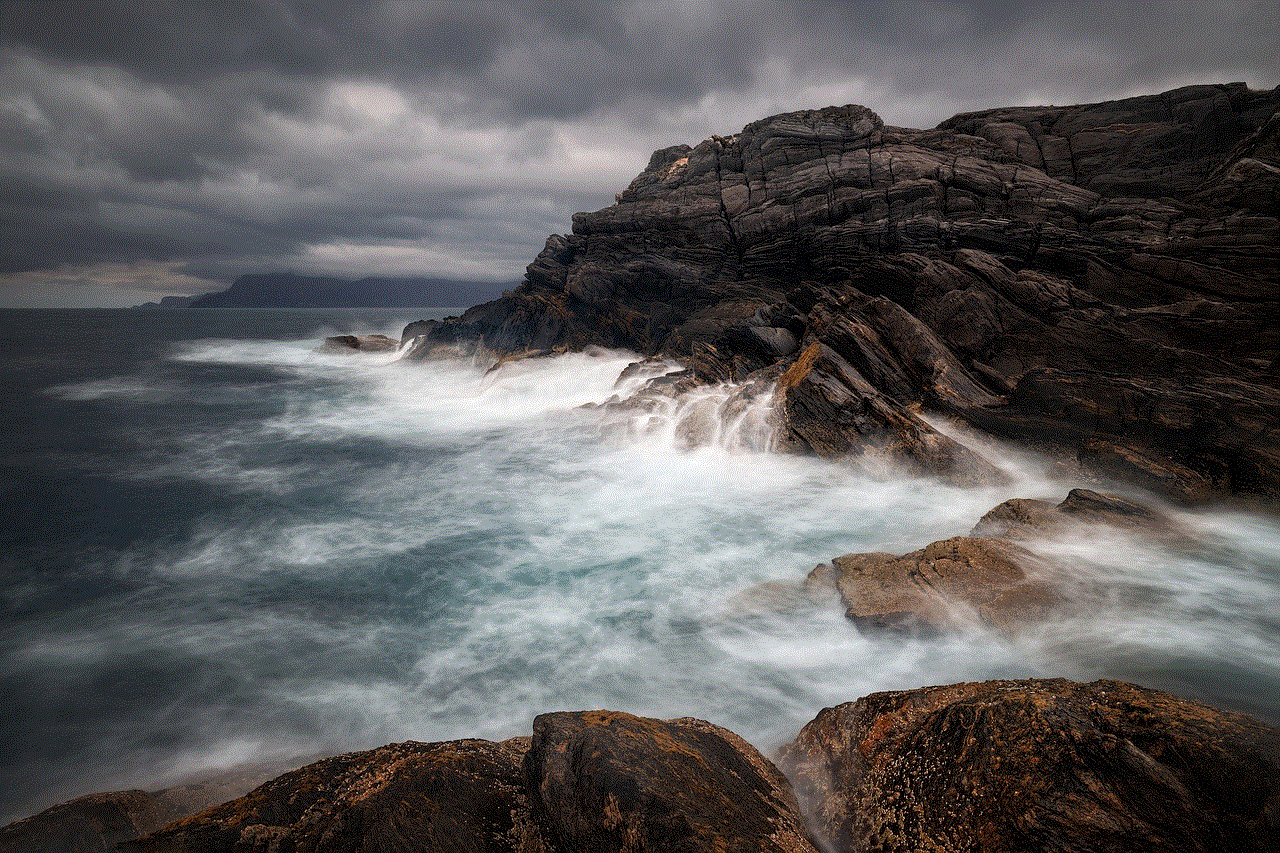
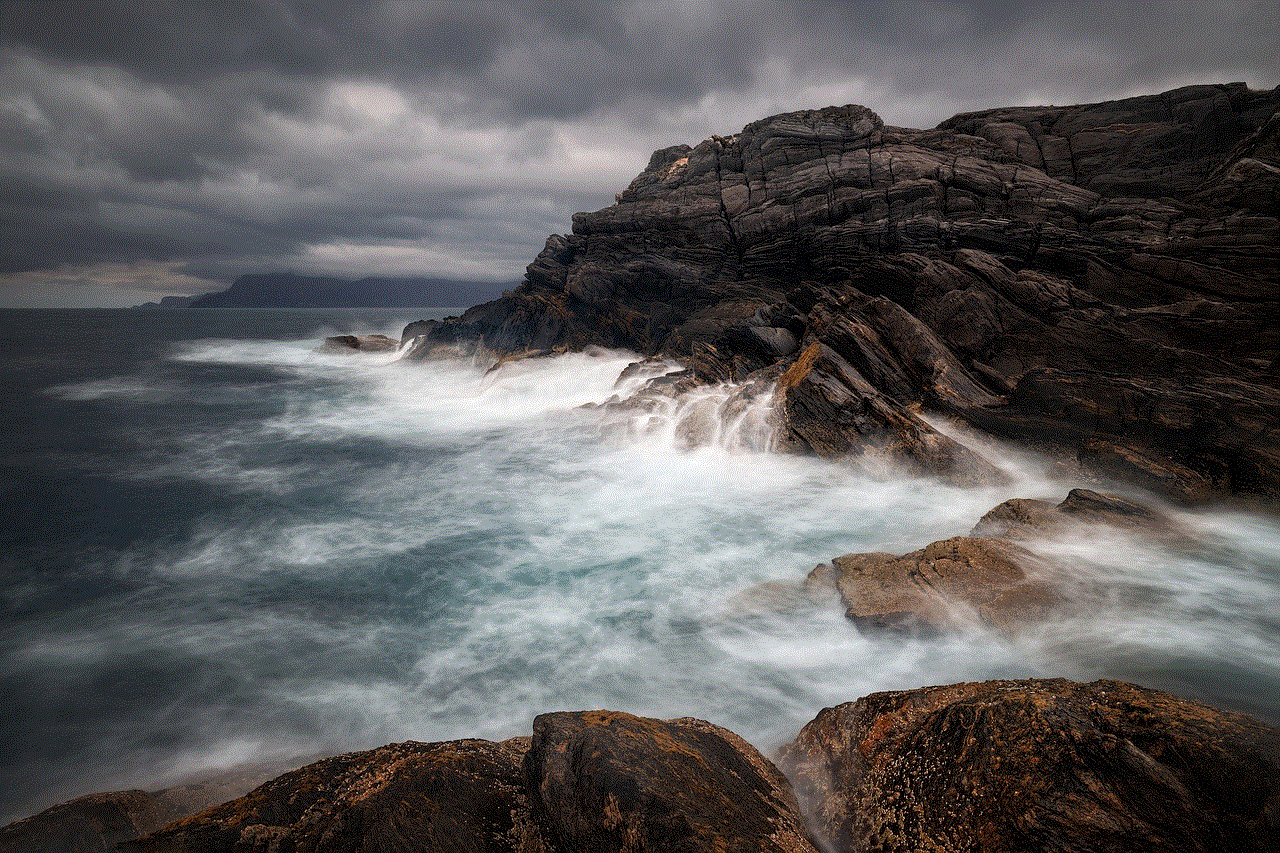
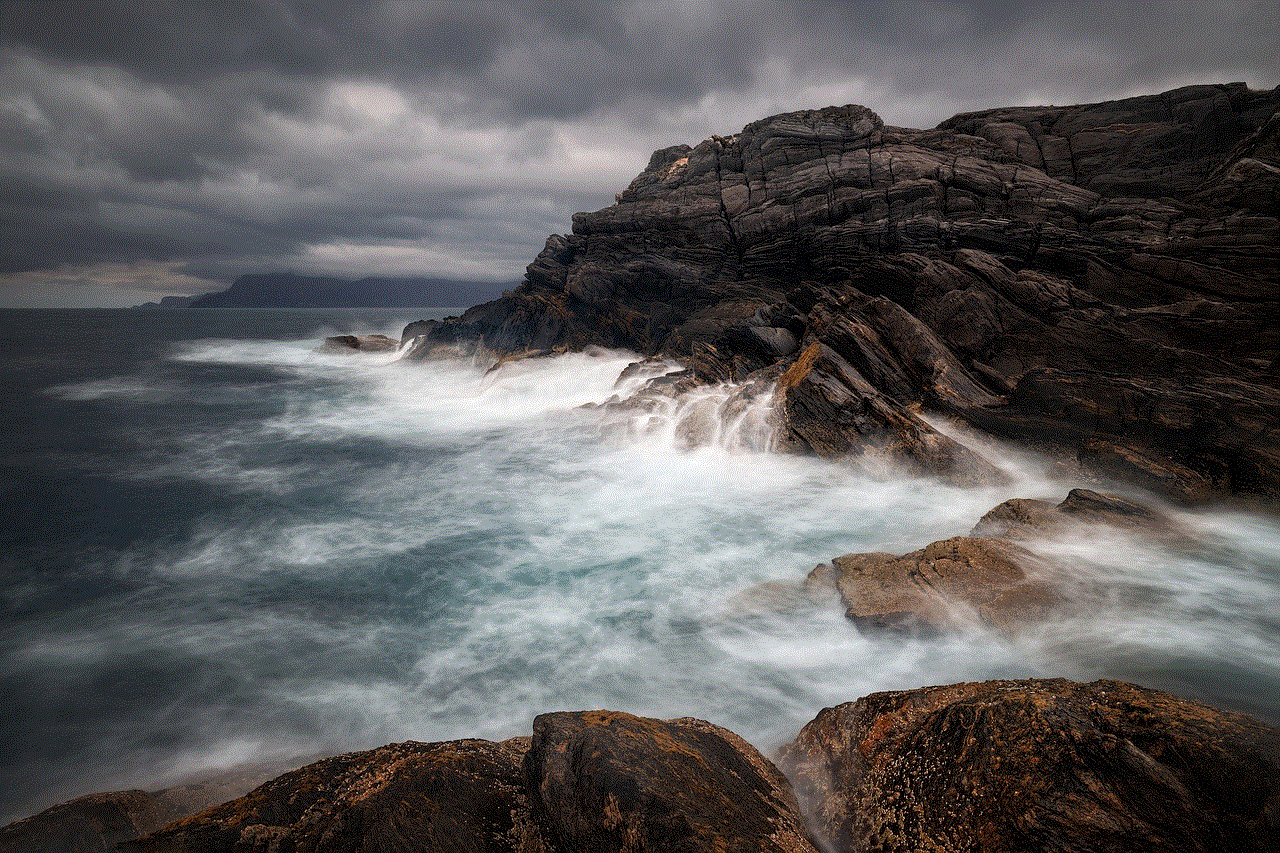
In conclusion, coming across a device that has not been set up yet is not an uncommon occurrence. It could be due to various reasons, such as lack of time, complexity, compatibility issues, lack of knowledge or technical skills, or even issues with the device itself. However, with the right approach and the help of the user manual, customer support, friends, or professionals, you can get your device up and running in no time. So, the next time you come across a device that hasn’t been set up yet, don’t panic, and follow these tips to get it up and running smoothly.