how to block vpn on iphone
In today’s digital age, virtual private networks (VPN) have become increasingly popular due to their ability to provide users with secure and private internet connections. While VPNs offer many benefits, such as protecting sensitive data and bypassing geo-restrictions, they can also be used for malicious purposes. This has led to concerns about the need to block VPNs on certain devices, such as iPhones. In this article, we will explore the reasons why someone may want to block VPN on an iPhone and the different methods that can be used to do so.
Why Block VPN on iPhone?
VPN blocking on an iPhone may be necessary for several reasons. The most common reason is to prevent employees from using unauthorized VPNs on company-owned devices. In some cases, companies may have specific policies regarding the use of VPNs and may want to restrict their employees’ access to certain websites or services. This can also help in preventing potential data breaches and ensuring that company data remains secure.
Another reason for blocking VPN on an iPhone is to prevent children from accessing inappropriate content. Children today are tech-savvy and can easily install VPNs on their devices to bypass parental controls. By blocking VPNs, parents can ensure that their children are not exposed to harmful content on the internet.
Moreover, blocking VPNs on iPhones is also necessary for online security purposes. Cybercriminals often use VPNs to mask their IP addresses and carry out illegal activities. By blocking VPNs, users can prevent hackers from accessing their personal information and sensitive data.
Ways to Block VPN on iPhone
There are several methods that can be used to block VPN on an iPhone. These include using parental controls, installing a VPN blocking app, and configuring network settings. Let’s take a closer look at each of these methods.
1. Parental Controls
Apple’s iOS comes with built-in parental controls that allow parents to restrict their children’s access to certain apps and features, including VPNs. To use this feature, go to Settings > General > Restrictions and enable them. You will then have to create a four-digit passcode that will be used to enable or disable restrictions.
Once the restrictions are enabled, scroll down to the “Allowed Content” section and tap on “Websites.” Here, you can choose to “Limit Adult Content” or “Specific Websites Only.” If you choose the latter, you can then add the websites that you want to allow or block, including VPN websites. This will ensure that your child cannot access VPNs on their iPhone.
2. VPN Blocking App
There are various apps available on the App Store that can be used to block VPNs on an iPhone. These apps work by monitoring the network traffic on your device and blocking any VPN connections. One such app is “VPN Blocker,” which allows users to block any VPN connection with just one tap. Another option is “VPN Shield,” which not only blocks VPN connections but also detects fake VPN apps.
3. Network Settings
Another way to block VPN on an iPhone is by configuring the network settings manually. This method is more technical, and users need to have some knowledge about network configurations. To do this, go to Settings > General > VPN and check if any VPN profiles are installed on your device. If there are any profiles, tap on them and then tap on “Delete VPN.” This will remove the VPN from your device.
If you want to block VPN connections on your Wi-Fi network, you can do so by configuring your router’s settings. This method will not only block VPN connections on your iPhone but also on any other device connected to the network. To do this, you need to access your router’s settings and add the VPN’s IP addresses to the blacklist. This will prevent any device connected to the network from accessing the VPN.
4. Mobile Device Management (MDM)
For organizations that want to block VPN connections on multiple devices, using a mobile device management (MDM) solution is the best option. MDM solutions allow companies to manage and secure their employees’ devices, including blocking VPNs. By using an MDM, companies can prevent their employees from installing unauthorized VPNs and ensure that their devices comply with the company’s security policies.
Challenges in Blocking VPN on iPhone
While there are various methods to block VPN on an iPhone, there are also some challenges that users may face. One of the main challenges is that VPNs are constantly evolving, and new IP addresses are regularly added. This means that the IP addresses that were blocked earlier may no longer be valid, and the VPN can still be accessed. To overcome this challenge, users need to constantly monitor and update their blocklists.
Another issue is that some VPNs use advanced encryption methods, making it difficult to identify and block them. Additionally, blocking VPNs at the network level can also affect legitimate traffic, such as remote workers who may need to use a VPN to access company resources.
Conclusion
In conclusion, while VPNs offer many benefits, there may be certain situations where blocking them on an iPhone becomes necessary. Whether it is to prevent children from accessing inappropriate content, ensure online security, or comply with company policies, there are various methods that can be used to block VPNs on an iPhone. These include using parental controls, installing a VPN blocking app, configuring network settings, and using an MDM solution. However, it is essential to note that blocking VPNs on an iPhone can be challenging, and users need to constantly monitor and update their methods to ensure their effectiveness.
metropcs lost phone tracker
Losing a phone can be a nerve-wracking experience, especially if you rely on it for communication, work, or personal reasons. In today’s digital age, smartphones have become an essential part of our daily lives, storing valuable information and personal data. So, when a phone goes missing, it can cause a lot of stress and anxiety. This is where Metropcs lost phone tracker comes in.
Metropcs is a popular prepaid wireless service provider in the United States, known for its affordable plans and reliable network coverage. The company offers a wide range of smartphones, including budget-friendly options and high-end devices. With the increasing use of smartphones, the need for a reliable lost phone tracker has also grown. Metropcs has recognized this need and has come up with an effective solution – the Metropcs lost phone tracker.
In this article, we will dive into the details of Metropcs lost phone tracker, how it works, and why it’s a valuable tool for anyone who owns a Metropcs phone.
Understanding Metropcs Lost Phone Tracker
Metropcs lost phone tracker is a service provided by the company to help customers locate their lost or stolen phones. The service uses advanced GPS technology to track the exact location of the device, making it easier for users to retrieve it. The tracker is available for all Metropcs phones, including Android and iOS devices.
One of the main advantages of Metropcs lost phone tracker is that it is free for all Metropcs customers. Unlike other tracking services that charge a monthly fee, Metropcs offers this service for free, making it accessible for all users.
How Does Metropcs Lost Phone Tracker Work?
To use Metropcs lost phone tracker, you need to have a Metropcs account and an active phone number. The service works by using the GPS technology in your phone to track its location. When your phone goes missing, you can log into your Metropcs account and access the lost phone tracker feature. From there, you can select the lost phone and track its location in real-time.
If your phone is turned on and connected to the internet, the tracker will show you the exact location of the device on a map. You can also use the service to remotely lock your phone, erase its data, or make it ring to help you locate it in case it’s nearby.
Why You Need Metropcs Lost Phone Tracker
The most obvious reason to use Metropcs lost phone tracker is to locate a lost or stolen phone. With the help of this service, you can significantly increase your chances of retrieving your device. Additionally, the tracker can also be useful in other situations, such as:
1. Finding a misplaced phone – We all have those moments when we can’t remember where we left our phone. With Metropcs lost phone tracker, you can quickly locate your misplaced device, even if it’s on silent mode.
2. Monitoring your child’s location – If your child has a Metropcs phone, you can use the lost phone tracker to keep an eye on their location. This can be helpful if they are out with friends or traveling alone.
3. Ensuring the safety of your loved ones – In case of an emergency, such as a natural disaster or a medical emergency, the lost phone tracker can help you locate your family members and ensure their safety.
4. Protecting your personal data – Losing a phone means losing all the data stored in it, including sensitive information. With Metropcs lost phone tracker, you can remotely erase your phone’s data to prevent it from falling into the wrong hands.
Tips for Using Metropcs Lost Phone Tracker Effectively
While Metropcs lost phone tracker is a useful and convenient service, there are a few things to keep in mind when using it:
1. Make sure your phone is charged – The tracker won’t be able to locate your phone if it’s turned off or has a dead battery.
2. Keep your phone connected to the internet – For the tracker to work, your phone needs to be connected to the internet. If your phone is offline, the tracker won’t be able to track its location.
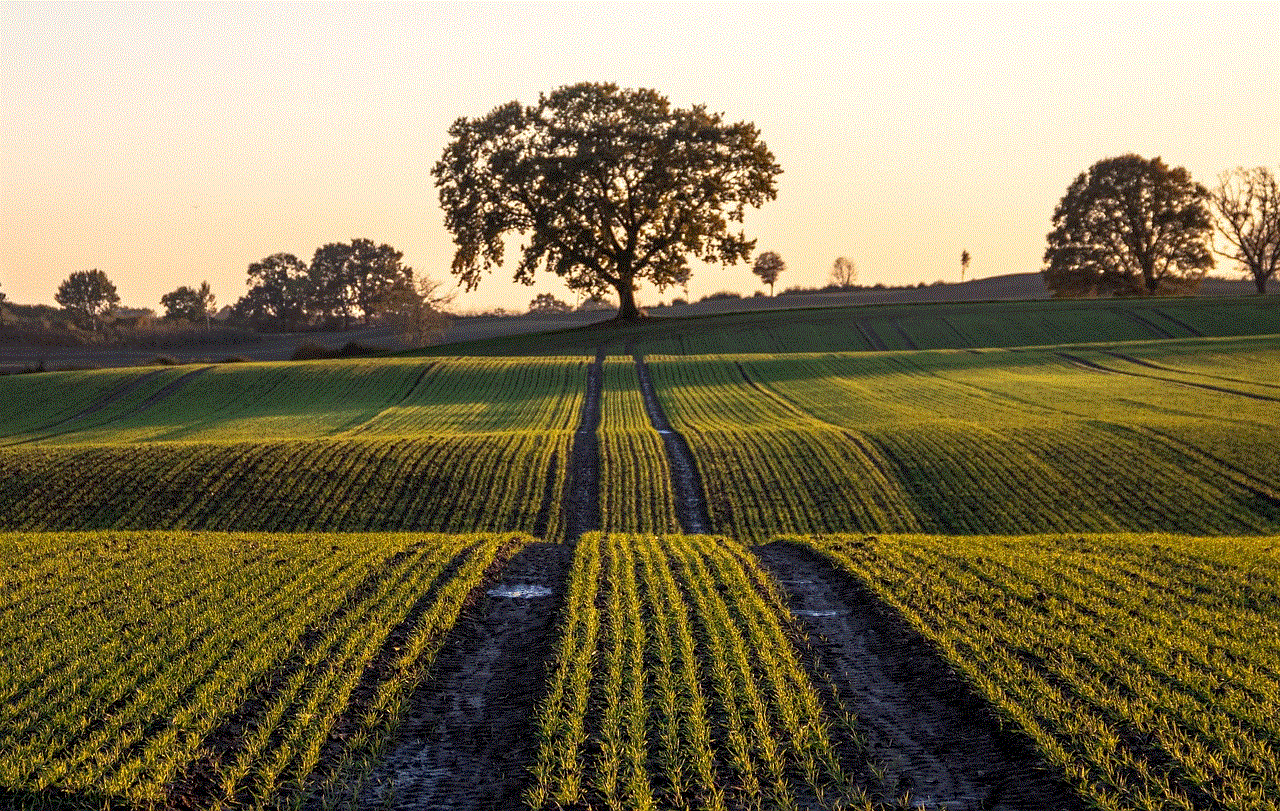
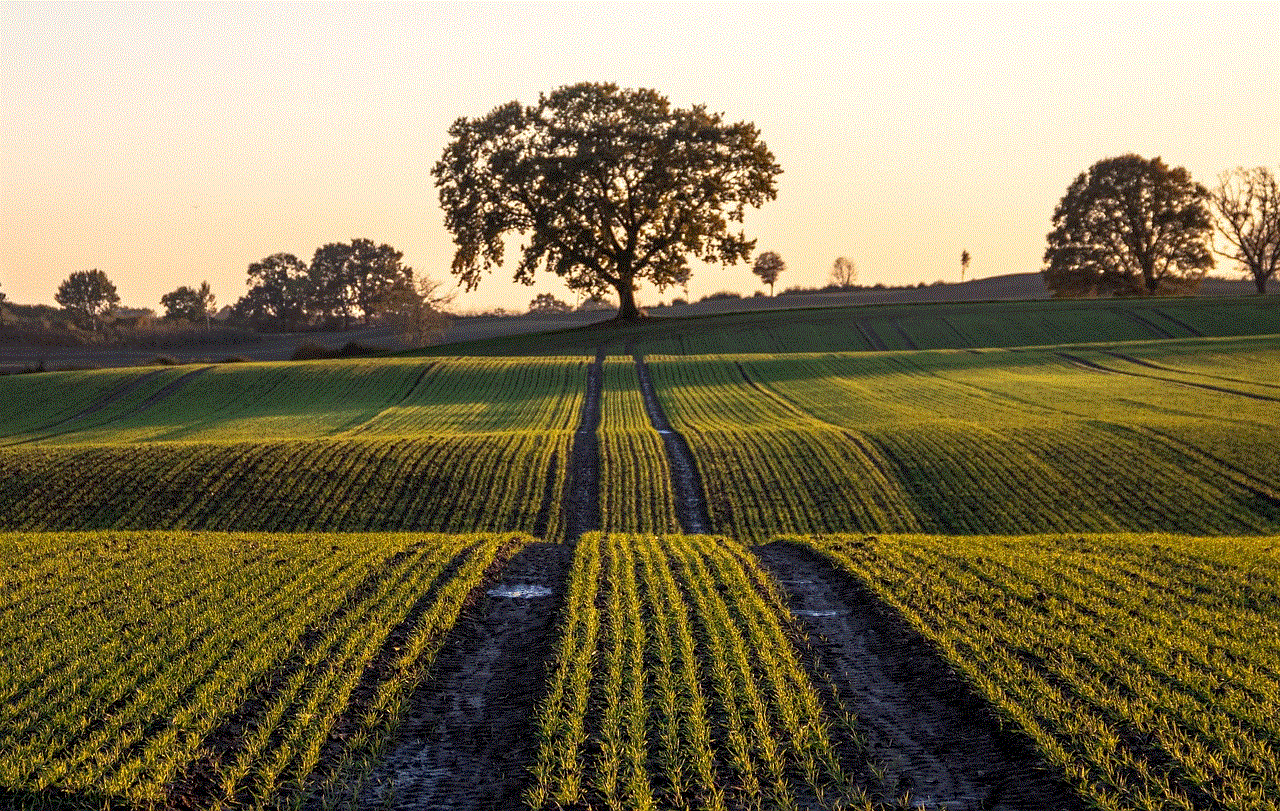
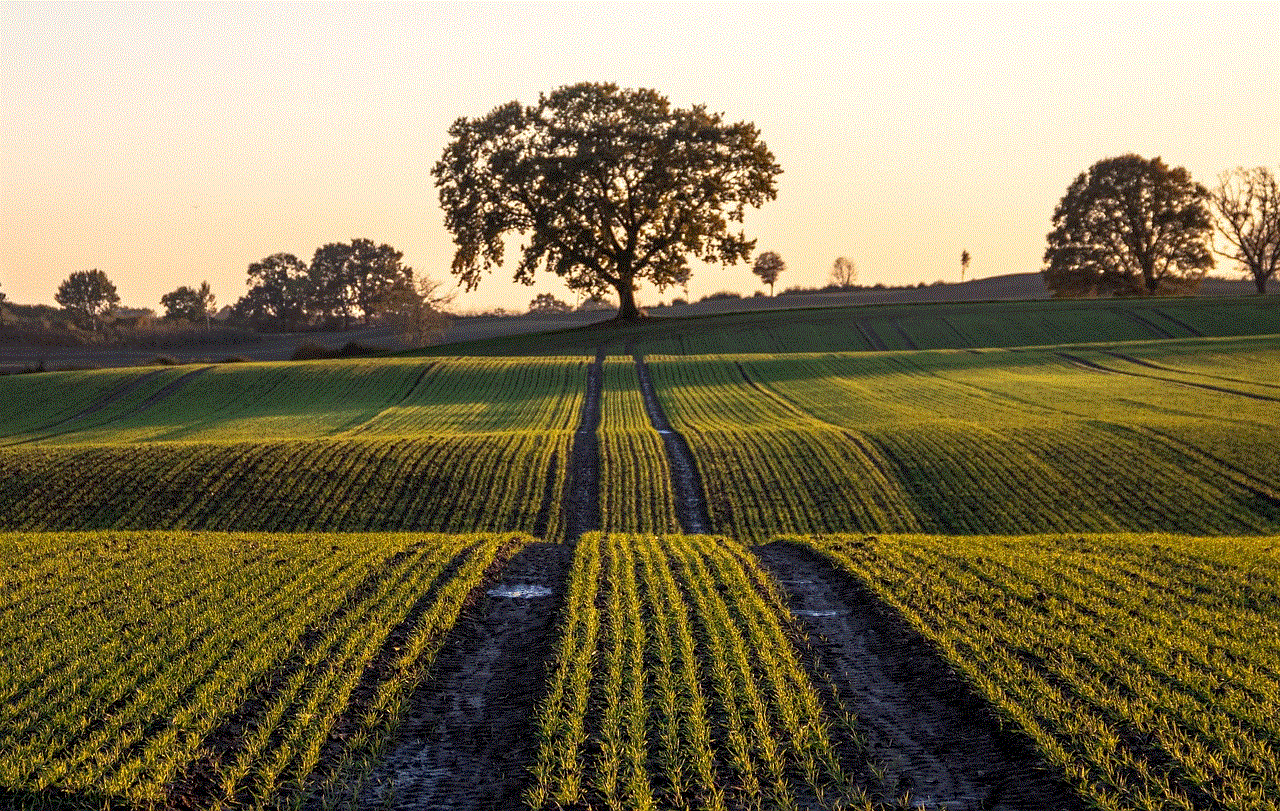
3. Enable location services – Before you lose your phone, make sure the location services are enabled in your device’s settings. This will ensure that the tracker can accurately pinpoint your phone’s location.
4. Set up a secure lock screen – In case your phone is stolen, having a secure lock screen can prevent unauthorized access to your data. This will also make it harder for thieves to disable the lost phone tracker.
Final Thoughts
Losing a phone can be a stressful and frustrating experience, but with Metropcs lost phone tracker, you have a better chance of retrieving it. This service is easy to use, free of charge, and can come in handy in various situations. Whether you’ve misplaced your phone, or it’s been stolen, Metropcs lost phone tracker can help you locate it and keep your personal data safe. So, if you’re a Metropcs user, make sure to take advantage of this valuable service.
bitdefender blocking website
Bitdefender is one of the most popular and trusted antivirus software in the market. It provides comprehensive protection against all kinds of cyber threats, including viruses, malware, spyware, and other online attacks. However, sometimes Bitdefender might block certain websites, which can be frustrating for users. In this article, we will discuss why Bitdefender blocks websites and how to resolve this issue.
Why does Bitdefender block websites ?
There could be several reasons why Bitdefender blocks websites. The most common reason is that the website is flagged as malicious or potentially dangerous. Bitdefender has a built-in feature called Web Protection, which scans the websites you visit and blocks those that are known to be harmful or contain malicious code. This feature works in real-time, which means it can block websites even if you have visited them before and they were safe at that time.
Another reason why Bitdefender blocks websites is that it might have detected a phishing attempt. Phishing is a type of cyber attack where scammers try to steal sensitive information from users by impersonating a legitimate website. Bitdefender’s Web Protection feature can detect such attempts and block the website to protect your personal information.
Bitdefender might also block websites that have been reported for hosting illegal or inappropriate content. For instance, if a website is known for distributing pirated software or hosting adult content, Bitdefender will block it to prevent you from accessing such content.
How to check if a website is blocked by Bitdefender?
If you are unable to access a website and suspect that Bitdefender might be blocking it, there are a few ways to confirm it. The first method is to check the Web Protection log. To do this, open the Bitdefender application on your computer and go to the Protection tab. Click on the View Modules button and select Web Protection. Here, you will find a log of all the websites that have been blocked by Bitdefender.
Another way to check if a website is blocked is to disable Bitdefender temporarily and try accessing the website again. If the website opens when Bitdefender is disabled, then it means that the antivirus was indeed blocking it. However, we do not recommend keeping Bitdefender disabled for a long time as it can leave your computer vulnerable to cyber threats.
How to unblock a website blocked by Bitdefender?
If you have confirmed that Bitdefender is blocking a particular website, there are a few ways to unblock it. The first method is to add the website to the Exclusions list. This list contains all the websites that you trust and want Bitdefender to allow access to. To add a website to the Exclusions list, open the Bitdefender application, go to the Protection tab, and click on View Modules. Select Web Protection and click on the Settings icon. Here, you will find an option to add a new website to the Exclusions list. Enter the URL of the website and save the changes. Bitdefender will no longer block that website.
Another way to unblock a website is to disable Web Protection temporarily. To do this, go to the Protection tab and click on the View Modules button. Select Web Protection and click on the toggle button to turn it off. This will disable the feature, and you will be able to access the blocked website. However, we recommend turning Web Protection back on once you are done accessing the website.
In some cases, Bitdefender might block a website due to a false positive. This means that the website is not actually harmful, but Bitdefender has mistakenly flagged it as malicious. In such cases, you can report the website to Bitdefender’s customer support team. They will investigate the issue and unblock the website if it is safe.
Tips to prevent Bitdefender from blocking websites
If you frequently encounter websites that are blocked by Bitdefender, here are a few tips to prevent it from happening:
– Keep your Bitdefender software updated: Bitdefender regularly releases updates to its software, which includes new definitions for detecting and blocking cyber threats. By keeping your software updated, you can prevent false positives and ensure that Bitdefender is not blocking safe websites.
– Use a secure web browser: Some web browsers have built-in security features that can prevent you from accessing dangerous websites. For instance, Google Chrome has a Safe Browsing feature that can warn you if a website is known for phishing or malware attacks. By using a secure web browser, you can reduce the chances of Bitdefender blocking safe websites.
– Be cautious while clicking on links: Many times, malicious websites are disguised as legitimate ones, and clicking on their links can lead to your computer getting infected with malware. Therefore, it is essential to be cautious while clicking on links, especially from unknown sources.
– Add trusted websites to the Exclusions list: If you frequently visit a particular website that gets blocked by Bitdefender, it is best to add it to the Exclusions list. This will prevent Bitdefender from blocking it in the future.
– Use a VPN: Sometimes, websites might be blocked due to geographical restrictions. In such cases, using a VPN can help you access the website by masking your IP address and bypassing the restrictions.



In conclusion, Bitdefender might block websites to protect your computer from cyber threats. However, if you encounter a website that is being blocked for no apparent reason, you can follow the tips mentioned in this article to unblock it. It is essential to keep your antivirus software updated and exercise caution while browsing the internet to prevent Bitdefender from blocking safe websites.