how to access icloud from android
iCloud is a cloud storage and computing service provided by Apple Inc. It allows users to store data such as photos, videos, documents, and messages in the cloud and access them from any Apple device. However, for many people who use Android devices, the question arises – can I access iCloud from my Android device? The short answer is yes, but it may not be as straightforward as it is for Apple users. In this article, we will discuss the various ways you can access iCloud from your Android device.
1. Using the iCloud Website
The easiest way to access your iCloud data from an Android device is through the iCloud website. All you need is a web browser and your iCloud login credentials. Simply open your preferred web browser on your Android device and go to www.icloud.com. Here, you will be prompted to enter your Apple ID and password. Once you have logged in, you will have access to all your iCloud data, including photos, videos, documents, and messages.
2. Downloading the iCloud for Windows App
If you have a Windows computer , you can download the iCloud for Windows app and access your iCloud data from there. Once you have installed the app on your computer , you can log in with your Apple ID and password and select the iCloud services you want to access. This will allow you to access your iCloud data from your computer, which you can then transfer to your Android device.
3. Using Third-Party Apps
There are several third-party apps available on the Google Play Store that claim to allow users to access their iCloud data from their Android device. These apps work by connecting to your iCloud account and syncing your data to the app. Some of the popular apps include iCloud for Android, Sync for iCloud, and Sync for iCloud Mail. However, it is important to note that these apps are not officially supported by Apple and may not work as well as the official methods.
4. Using Google Drive
If you have an Android device, chances are you already have a Google account. This means you can use Google Drive to access your iCloud data. To do this, you will need to transfer your data from iCloud to Google Drive. This can be done by downloading your iCloud data to your computer and then uploading it to Google Drive. Once your data is on Google Drive, you can access it from your Android device.
5. Syncing iCloud Contacts and Calendars with Android
If you use iCloud to store your contacts and calendars, you can easily sync them with your Android device. To do this, you will need to set up your iCloud account on your Android device. This can be done by going to Settings > Accounts > Add Account > iCloud. Once your account is set up, you can choose which iCloud services you want to sync, including contacts and calendars. This will ensure that your iCloud contacts and calendars are always up to date on your Android device.
6. Using a File Manager App
Another way to access your iCloud data from your Android device is by using a file manager app. These apps allow you to access the files on your iCloud account and download them to your Android device. Some popular file manager apps include ES File Explorer, File Manager by ZenUI, and X-plore File Manager. These apps work by connecting to your iCloud account and giving you access to your files.
7. Using an Email Client
If you use the iCloud Mail service, you can access your emails from your Android device by setting up an email client. Most email clients, such as Gmail, support the IMAP protocol, which allows you to access emails from different email providers. To set up your iCloud email on your Android device, you will need to know your iCloud email address and password. Once your account is set up, you can access your iCloud emails from your Android device.
8. Transferring Photos and Videos to Google Photos
If you have a large collection of photos and videos stored on iCloud, you may want to transfer them to Google Photos. This will not only free up space on your iCloud account but also allow you to access your photos and videos from your Android device. To transfer your photos and videos, you will need to download them from iCloud to your computer and then upload them to Google Photos. You can then access them from the Google Photos app on your Android device.
9. Using a Virtual Machine
For those who are more tech-savvy, you can also access iCloud from your Android device by setting up a virtual machine. This will require some technical knowledge and may not be suitable for everyone. However, if you are familiar with virtual machines, you can set one up on your Android device and use it to access your iCloud data.
10. Using an iPhone Emulator
Similar to setting up a virtual machine, you can also use an iPhone emulator on your Android device to access iCloud. iPhone emulators mimic the iOS operating system and allow you to use iOS apps on your Android device. This means you can download the iCloud app on the emulator and use it to access your iCloud data.
In conclusion, while it may not be as easy as it is for Apple users, there are several ways to access iCloud from your Android device. Whether through the iCloud website, third-party apps, or using Google Drive, you can easily access your iCloud data and keep it in sync with your Android device. With the methods mentioned above, you can now access your iCloud photos, videos, emails, contacts, and calendars from your Android device and enjoy the benefits of both platforms.
how to put a lock on messages
In today’s digital age, communication has become easier and more convenient than ever before. With the click of a button, we can send messages to anyone, anywhere in the world, within seconds. While this has undoubtedly improved our ability to stay connected, it has also raised concerns about privacy and security. As more and more sensitive information is shared online, the need for protection and control over our messages has become crucial. This is where message locks come into play.
Message locks, also known as message encryption or secure messaging, are tools that allow individuals to protect their messages from unauthorized access. They work by converting plain text into ciphertext, making it unreadable to anyone without the decryption key. This ensures that only the intended recipient can access and decipher the message, providing a layer of security and privacy.
There are several reasons why one might want to use a message lock. For instance, businesses may use it to protect confidential information such as financial data or trade secrets. Freelancers and entrepreneurs may use it to secure client communication and ensure that sensitive details are not intercepted by competitors. Individuals may also use message locks to safeguard their personal conversations from hackers or prying eyes.
Now that we understand the importance of message locks let’s explore how to put a lock on messages effectively. The process involves two key steps: choosing the right tool and using it correctly.
Step 1: Choose the right tool
The first step in putting a lock on messages is selecting the right tool for the job. There are many secure messaging applications available in the market, each with its own unique features and security protocols. Some popular options include Signal, WhatsApp , Telegram, and Wickr. Before making a decision, it is essential to consider the following factors:
1. End-to-end encryption: This is a crucial feature to look for in a messaging tool. End-to-end encryption means that the message is encrypted on the sender’s device and can only be decrypted by the intended recipient. This ensures that even the messaging service provider cannot access the content of the message.
2. User authentication: A secure messaging tool should have a robust user authentication process to ensure that only the intended recipient can access the message. This can include features such as two-factor authentication or biometric verification.
3. Data storage: It is essential to know where and how your messages are stored. Some messaging tools may store messages on their servers, making them vulnerable to hacking or data breaches. Look for tools that offer secure and encrypted storage for your messages.
4. User privacy: The messaging tool should have a clear policy on user privacy and data protection. It is best to choose a tool that does not collect any personal information from its users, as this reduces the risk of data leaks.
5. Compatibility: Ensure that the messaging tool is compatible with all the devices and operating systems you use. This will ensure that you can access your messages from any device without compromising security.
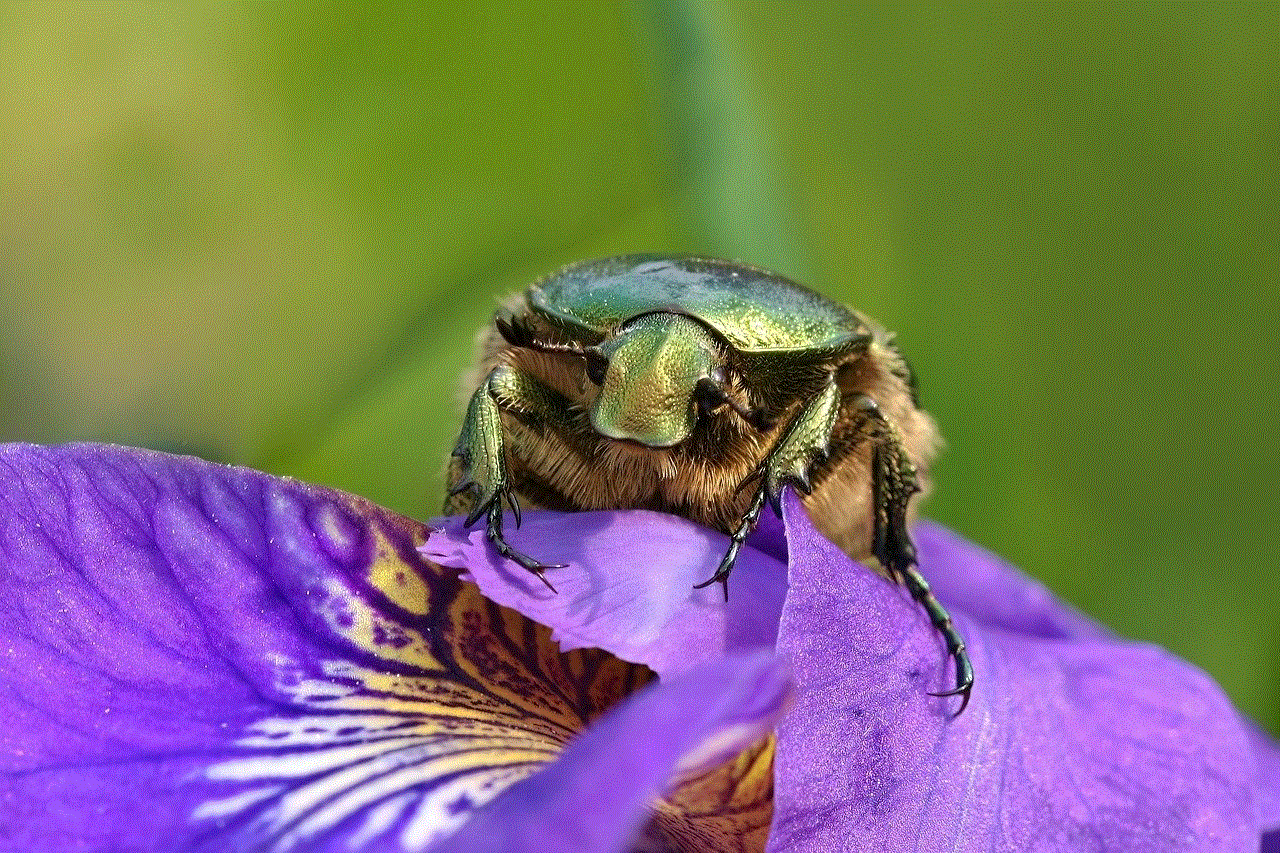
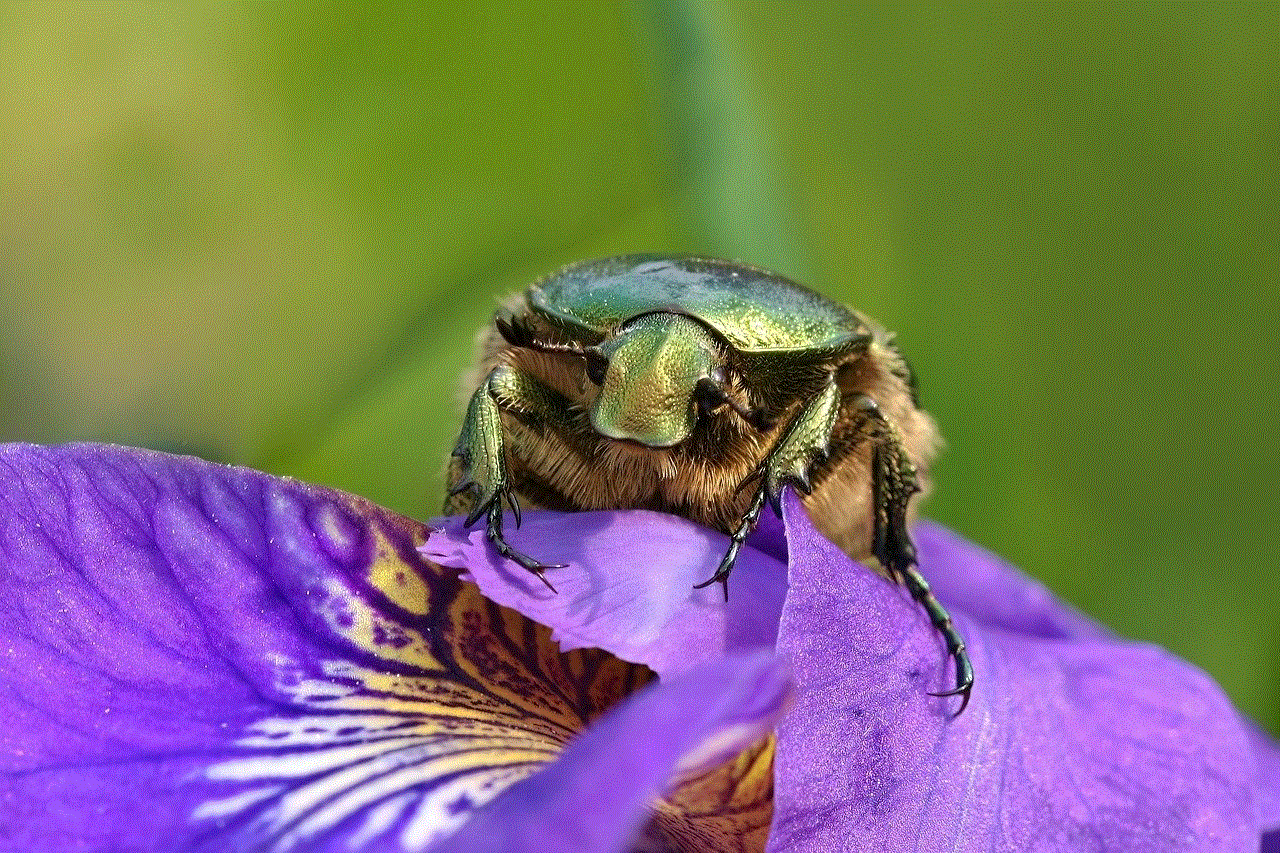
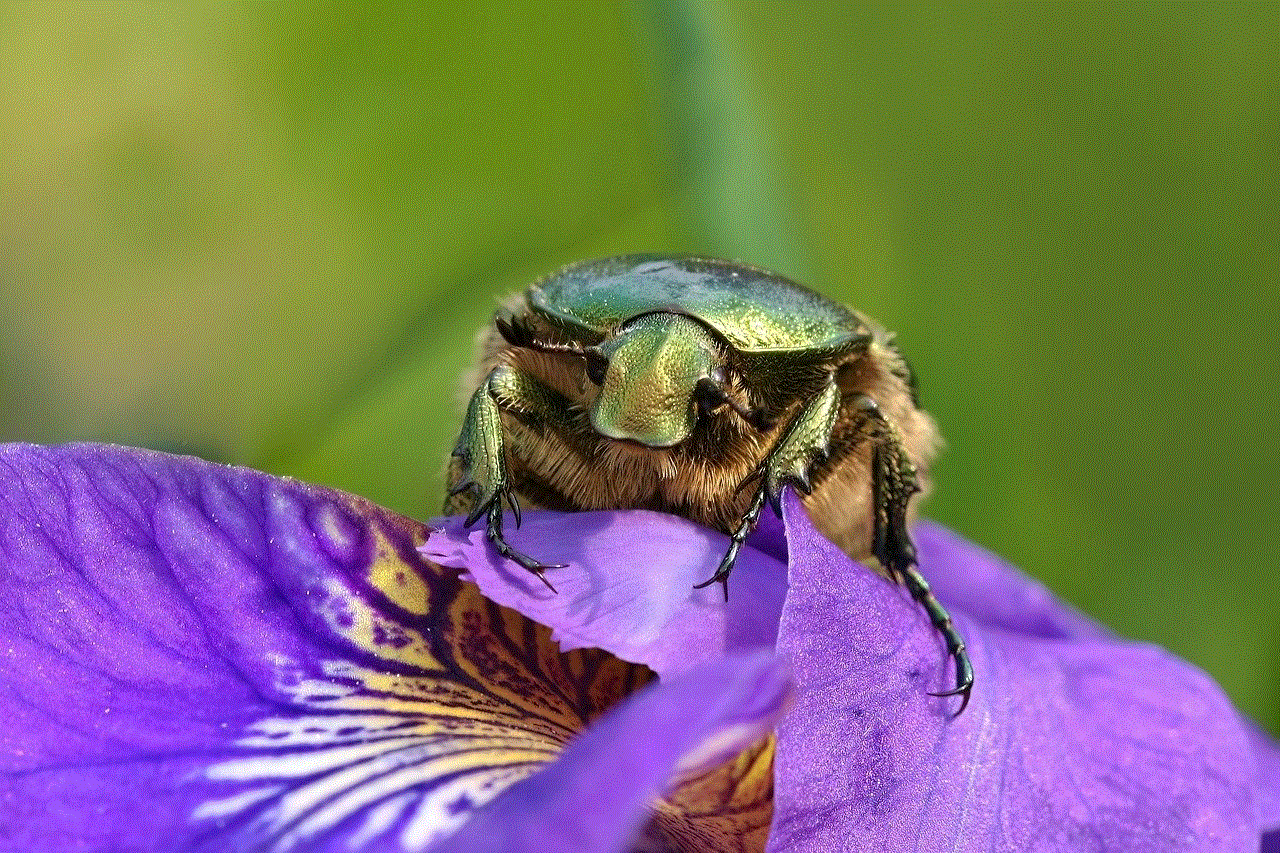
Step 2: Use the tool correctly
Once you have chosen the right messaging tool, the next step is to use it correctly. Here are some tips to help you make the most of your message lock:
1. Keep your app up to date: Developers regularly release updates with bug fixes and security patches. To ensure maximum security, make sure to update your messaging app regularly.
2. Use a strong password: A strong password is the first line of defense against unauthorized access to your messages. Avoid using common or easily guessable passwords, and consider using a password manager to create and store unique passwords for different apps.
3. Don’t share your decryption key: The decryption key is the only way to access a locked message. Do not share it with anyone, even the sender. This ensures that only you can read the message.
4. Verify the sender’s identity: Before opening a locked message, make sure to verify the sender’s identity. This can be done through a pre-agreed code or by checking the sender’s contact information.
5. Be cautious with public Wi-Fi: Public Wi-Fi networks are notorious for their lack of security, making them a breeding ground for hackers. Avoid sending or receiving sensitive messages while connected to a public Wi-Fi network.
6. Avoid sharing sensitive information: While message locks provide a layer of security, they are not foolproof. Avoid sharing highly sensitive information such as passwords or financial details through messaging apps.
7. Use additional security features: Some messaging tools offer additional security features such as self-destructing messages, where the message automatically deletes itself after a set time. Consider using these features to further protect your messages.
In conclusion, message locks are an essential tool for securing our communication in today’s digital world. By choosing the right tool and using it correctly, we can ensure that our messages remain private and protected from unauthorized access. However, it is also vital to remember that message locks are just one aspect of secure communication. It is also essential to practice safe browsing habits, use strong passwords, and be cautious when sharing sensitive information online. With these precautions in place, we can enjoy the convenience of messaging while ensuring our privacy and security.
call log on iphone
The iPhone has become one of the most popular smartphones in the world, and for good reason. With its sleek design, user-friendly interface, and multitude of features, it’s no wonder that millions of people rely on their iPhones every day. One of the most important features of any phone is the ability to make and receive calls, and the iPhone’s call log is an essential tool for keeping track of your calls. In this article, we’ll take an in-depth look at the call log on iPhone and how you can use it to your advantage.
What is a Call Log on iPhone?
A call log is a record of all the calls you have made, received, or missed on your iPhone. It is essentially a log of your phone activity, and it includes information such as the date and time of the call, the duration of the call, and the phone number or contact name associated with the call. The call log is a useful feature for keeping track of your communication history, and it can come in handy in a variety of situations.
How to Access the Call Log on iPhone
Accessing the call log on your iPhone is a simple process. To view your call history, follow these steps:
1. Open the Phone app on your iPhone.
2. Tap on the “Recents” tab at the bottom of the screen.
3. Your call log will now be displayed, with the most recent calls at the top.
4. To view more details about a specific call, tap on the “i” icon next to the call.



You can also access the call log by going to the “Favorites” or “Contacts” tabs and tapping on the “Recents” button at the top of the screen. This will display your call history within that specific tab.
Using the Call Log for Call Management
The call log on iPhone is not just a record of your calls, but it can also be a powerful tool for managing your calls. Here are some ways you can use the call log for call management:
1. Return Missed Calls: If you miss a call, you can easily see it in your call log and return the call by tapping on the phone number or contact name associated with the missed call.
2. Block Unwanted Calls: If you receive a call from a number you don’t recognize or want to block, you can do so directly from the call log. Simply tap on the “i” icon next to the call, scroll down, and tap on “Block this Caller.”
3. Add Call Notes: You can add notes to any call in your call log to help you remember important information about the call. This can be especially useful for business calls or calls with important contacts.
4. Delete or Clear Call History: You can delete individual calls or clear your entire call log by tapping on the “Edit” button at the top of the screen. This can be useful if you want to keep your call log organized and only have the most important calls displayed.
5. Create Contacts: If you receive a call from a new number that you want to save, you can create a new contact directly from the call log. Simply tap on the “Add to Contacts” button next to the call and follow the prompts to create a new contact.
6. Filter Call Log: You can filter your call log to only show incoming, outgoing, or missed calls by tapping on the corresponding buttons at the top of the screen. This can be helpful if you want to see a specific type of call or if you’re looking for a particular call in your log.
Using the Call Log for Call Analysis
The call log on iPhone can also be a useful tool for analyzing your phone usage and patterns. Here are some ways you can use the call log for call analysis:
1. See Call Duration: The call log displays the duration of each call, which can give you an idea of how much time you spend on the phone each day. This can be helpful if you want to reduce your screen time or monitor your phone usage.
2. Check Call Frequency: By looking at your call log, you can see which contacts you communicate with the most. This can be useful for identifying important contacts or noticing any changes in your communication patterns.
3. Identify Peak Calling Times: The call log also displays the time of each call, which can help you identify when you make the most calls. This can be useful for planning your day or adjusting your phone usage habits.
4. Track Call History: The call log keeps a record of your calls for up to 100 entries, which can be helpful for keeping track of important conversations or for reference in case you need to recall a call at a later time.
5. Monitor Call Quality: If you experience any issues with your calls, such as dropped calls or poor sound quality, the call log can help you identify patterns and troubleshoot the problem.
The Importance of Backing Up Your Call Log
Just like any other data on your iPhone, your call log is not immune to loss or deletion. It’s important to regularly back up your call log to ensure you have a copy of your call history in case of any data loss. You can back up your call log by syncing your iPhone with iTunes or by using iCloud backup.
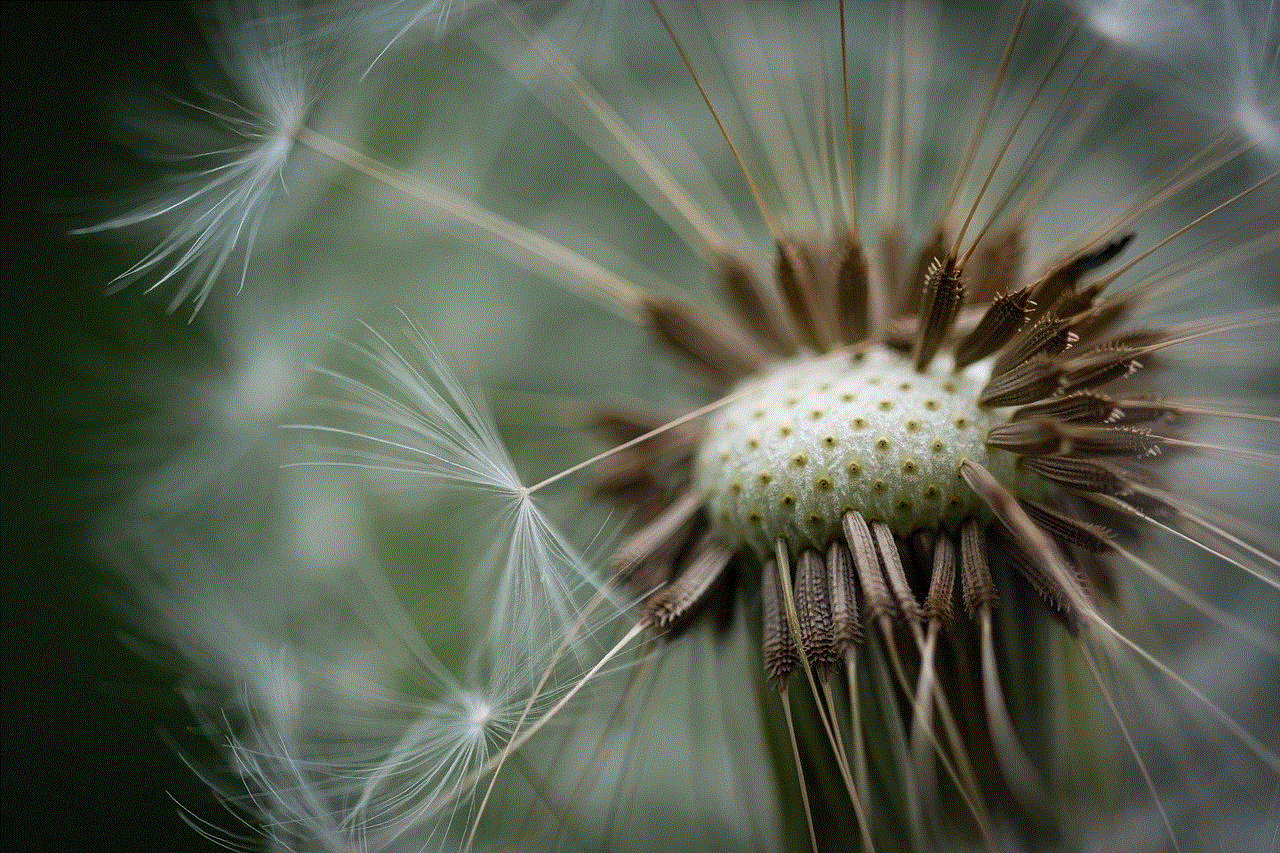
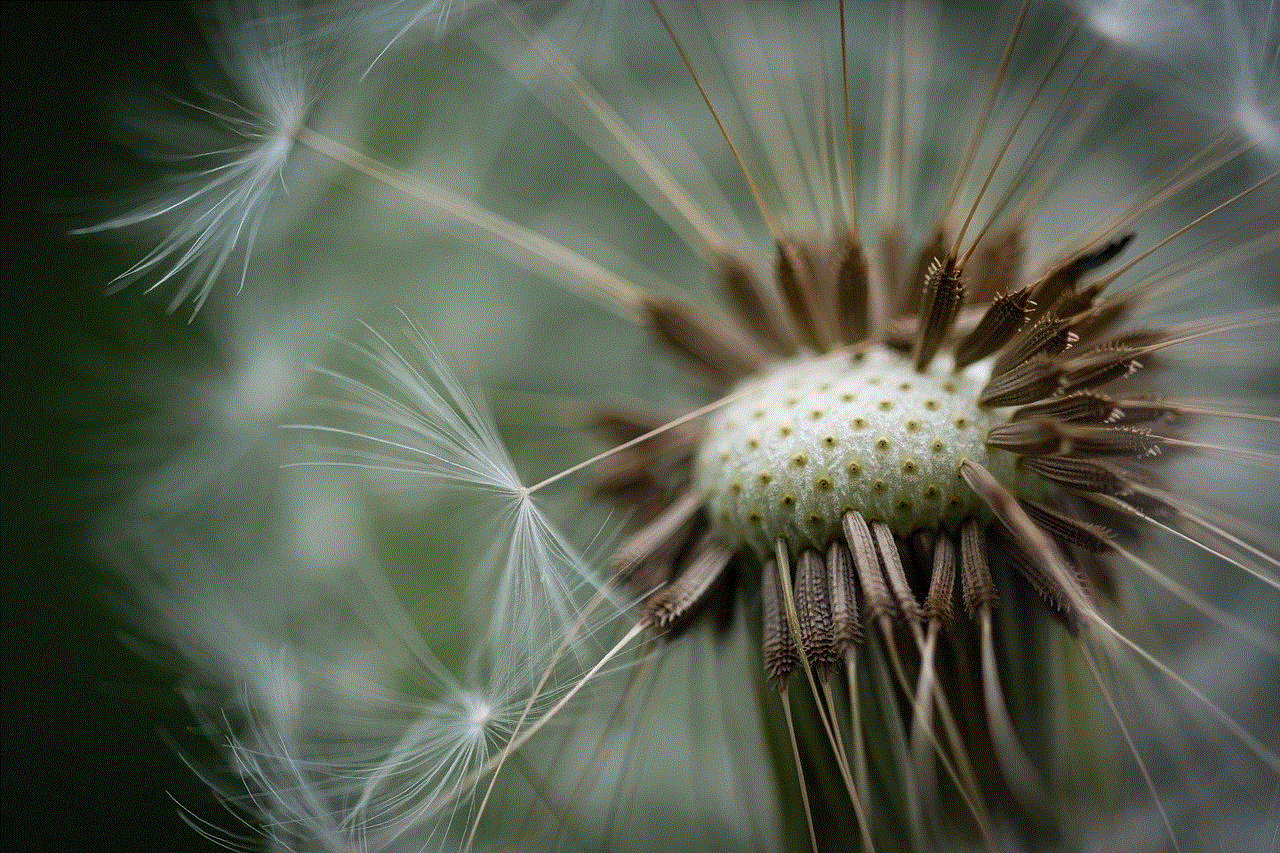
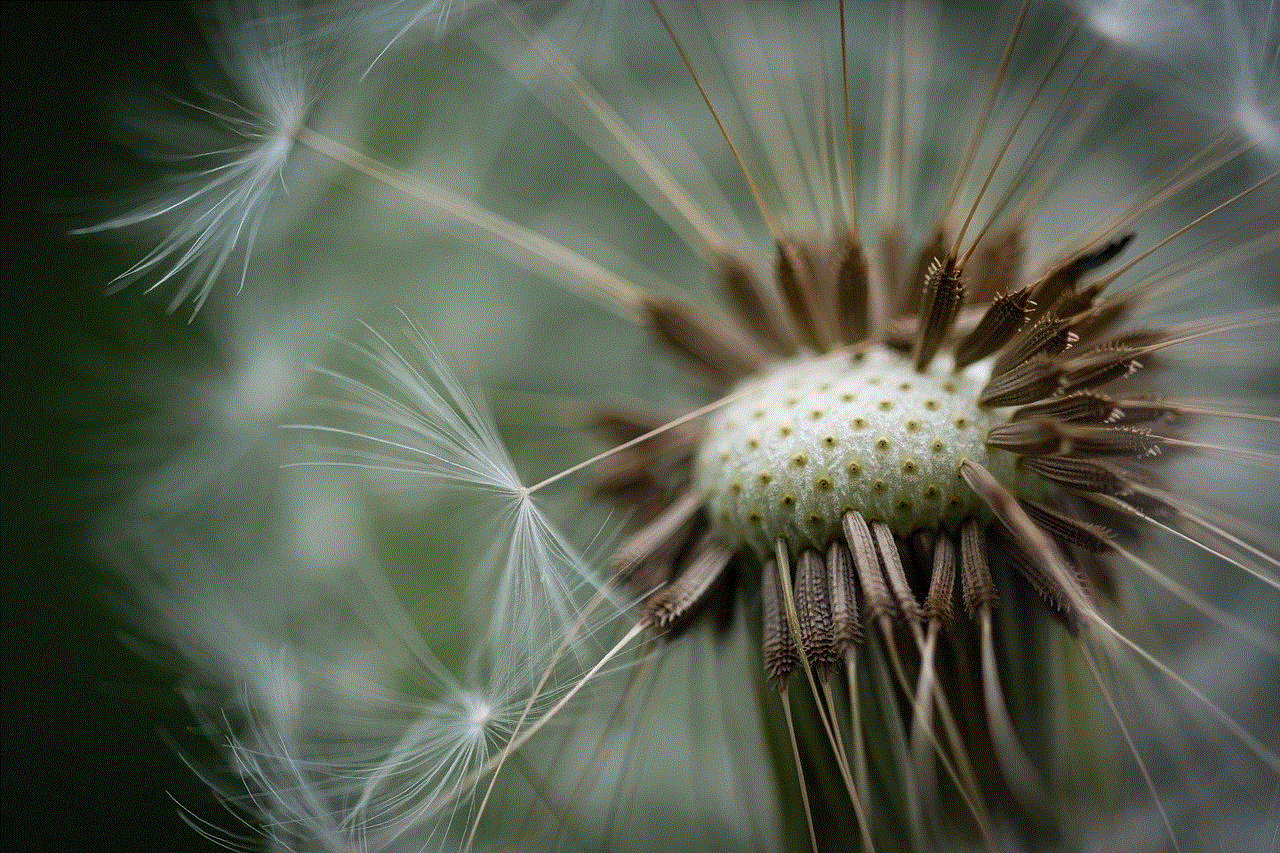
In Conclusion
The call log on iPhone is a powerful tool that can help you manage your calls, analyze your phone usage, and keep track of your communication history. By regularly checking and utilizing your call log, you can make the most out of your phone calls and stay organized in your communication. Don’t forget to back up your call log to ensure you always have a record of your important calls.