how do you forward a text on iphone 7
How to Forward a Text on iPhone 7: A Comprehensive Guide
If you own an iPhone 7, you may find yourself needing to forward a text message at some point. Whether it’s a funny meme, an important piece of information, or just an interesting conversation, forwarding a text can be a useful feature to have. In this article, we will provide you with a step-by-step guide on how to forward a text on iPhone 7.
1. Open the Messages app: To begin forwarding a text message on your iPhone 7, you first need to open the Messages app. Look for the green speech bubble icon on your home screen and tap on it to launch the app.
2. Select the conversation: Once you’re in the Messages app, navigate to the conversation that contains the text message you want to forward. Tap on the desired conversation to open it.
3. Locate the text message: Scroll through the conversation until you find the specific text message you want to forward. It could be at the top or bottom of the conversation, depending on when it was sent.
4. Long press on the text message: To select the text message for forwarding, long press (press and hold) on the message until a menu pops up. You’ll see options such as Copy, Speak, and More. Tap on “More” to proceed.
5. Select the forward option: After tapping on “More,” you’ll see a checkbox next to the text message you selected. To forward the message, tap on the arrow icon located at the bottom right corner of the screen.
6. Choose the recipient: Once you tap on the forward arrow, a new message window will appear. You’ll need to enter the recipient’s name or phone number in the “To” field. You can either type it manually or select a contact from your address book by tapping on the “+” icon.
7. Add a message (optional): If you want to include a message along with the forwarded text, you can type it in the text field provided. This step is optional, and you can skip it if you only want to forward the original text message.
8. Tap send: After entering the recipient’s information and any additional message, tap on the send button (usually represented by a paper airplane icon) to forward the text message. The message will be sent to the recipient, and a copy will be saved in your sent folder.
9. Verify successful forwarding: To ensure that the text message was successfully forwarded, you can check the conversation with the recipient or review your sent folder in the Messages app. If the message appears in either location, it means it was forwarded successfully.
10. Forwarding multiple messages: If you want to forward multiple messages from the same conversation, you can repeat steps 4 to 9 for each text message you want to forward. Simply long press on the desired message, tap on “More,” select the messages you want to forward, tap on the forward arrow, and follow the same steps as mentioned earlier.
11. Forwarding media files: In addition to forwarding text messages, you can also forward media files such as photos, videos, and audio messages. The process is similar to forwarding a text message. Long press on the media file, tap on “More,” select the desired files, tap on the forward arrow, enter the recipient’s information, add a message if desired, and tap send.
12. Forwarding messages from different conversations: If you want to forward a text message from a different conversation, you can follow the same steps as mentioned above. Open the Messages app, select the desired conversation, long press on the text message, tap on “More,” choose the text message, tap on the forward arrow, enter the recipient’s information, add a message if desired, and tap send.
13. Forwarding limitations: It’s important to note that there are a few limitations when it comes to forwarding text messages on iPhone 7. Firstly, you can only forward messages that are in the SMS or iMessage format. Forwarding messages from other messaging apps may not be possible. Additionally, some carriers or network providers may have restrictions on forwarding messages, so it’s recommended to check with your service provider if you encounter any issues.
In conclusion, forwarding a text message on an iPhone 7 is a simple and straightforward process. By following the steps outlined in this guide, you’ll be able to forward both text messages and media files to your desired recipients. Whether it’s sharing a funny joke or passing along important information, forwarding texts can be a valuable feature on your iPhone 7.
can t view facebook messages
facebook -parental-controls-guide”>Facebook is undoubtedly one of the most popular social media platforms in the world, with over 2.74 billion monthly active users. It has become an essential part of our daily lives, connecting us with friends and family, sharing our thoughts and experiences, and staying updated with the latest news and trends. One of the key features of Facebook is its messaging service, which allows users to communicate with each other in real-time. However, many users have reported issues with viewing their Facebook messages. In this article, we will explore the reasons behind this problem and provide solutions to help you access your messages on Facebook.
First of all, it is essential to understand that Facebook messages can be viewed on both the desktop version and the mobile app. However, the steps to view messages may vary depending on the device you are using. If you are using Facebook on a desktop, you can access your messages by clicking on the Messenger icon on the top right corner of the screen. On the other hand, if you are using the mobile app, you can access your messages by tapping on the Messenger icon at the bottom of the screen.
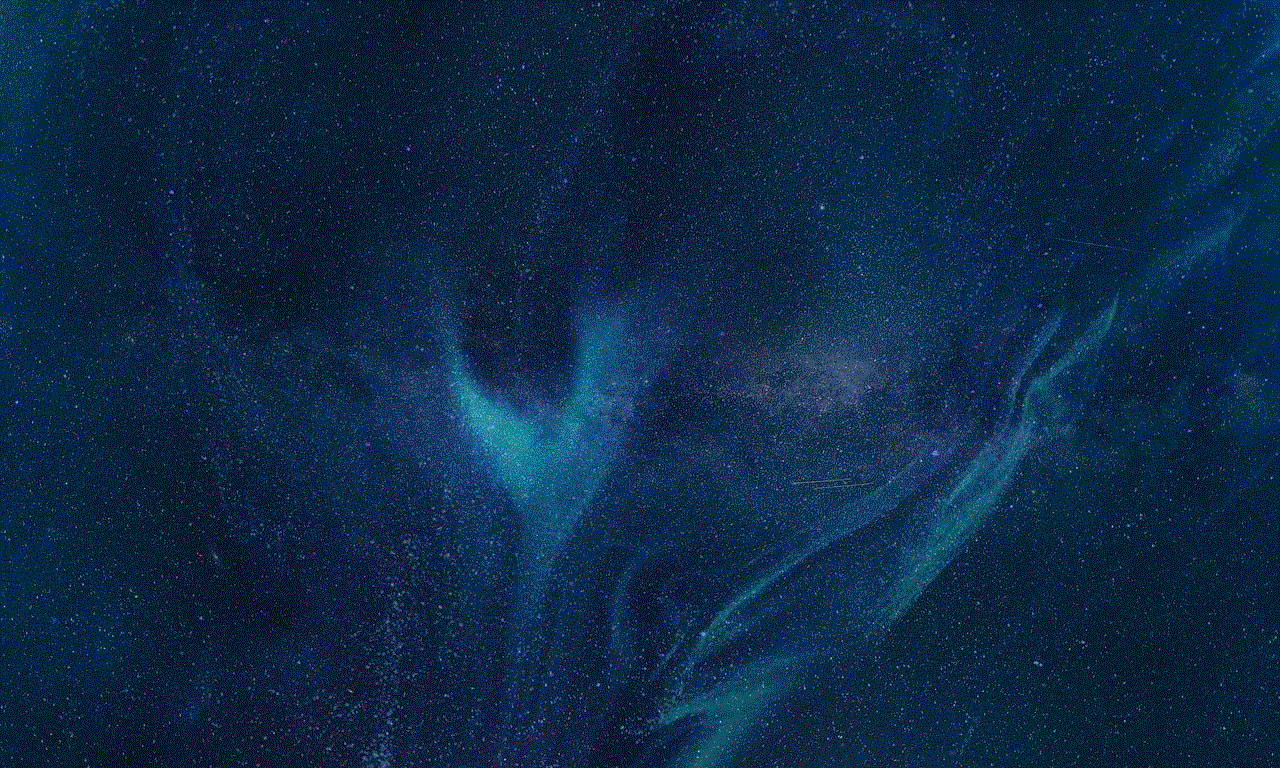
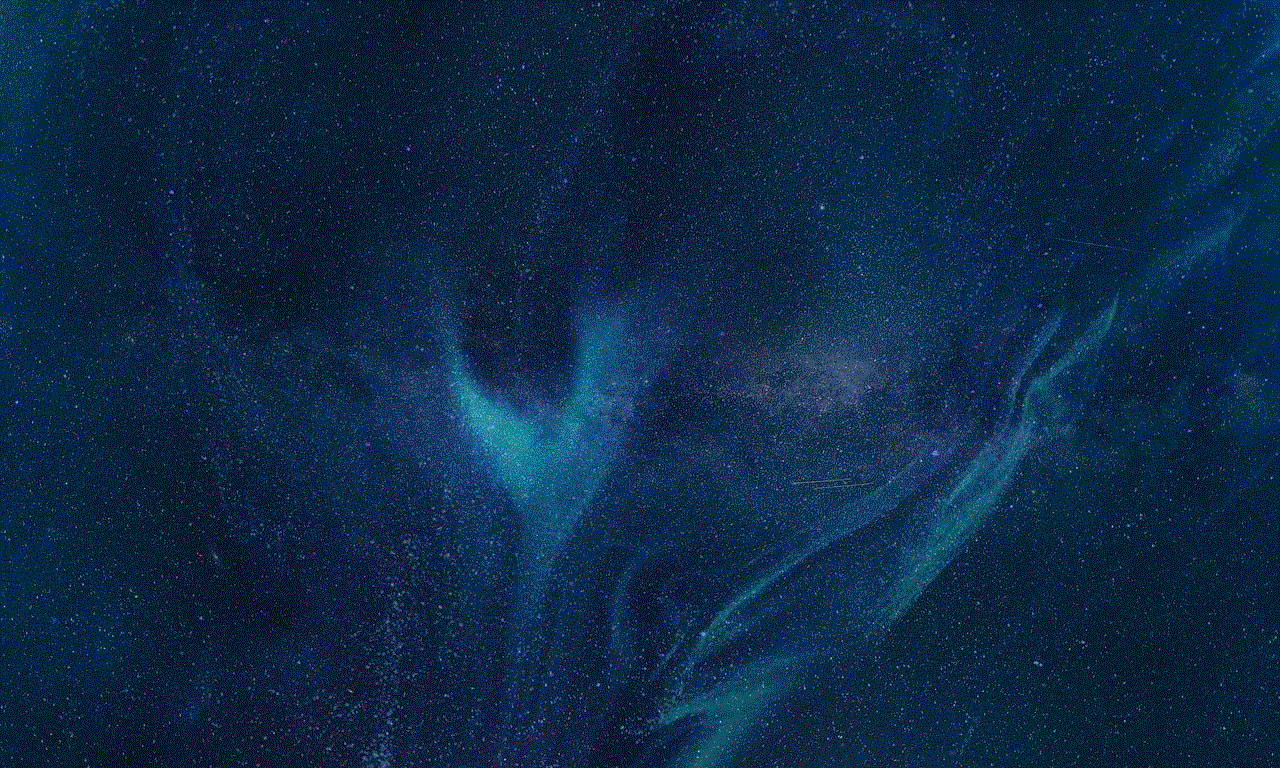
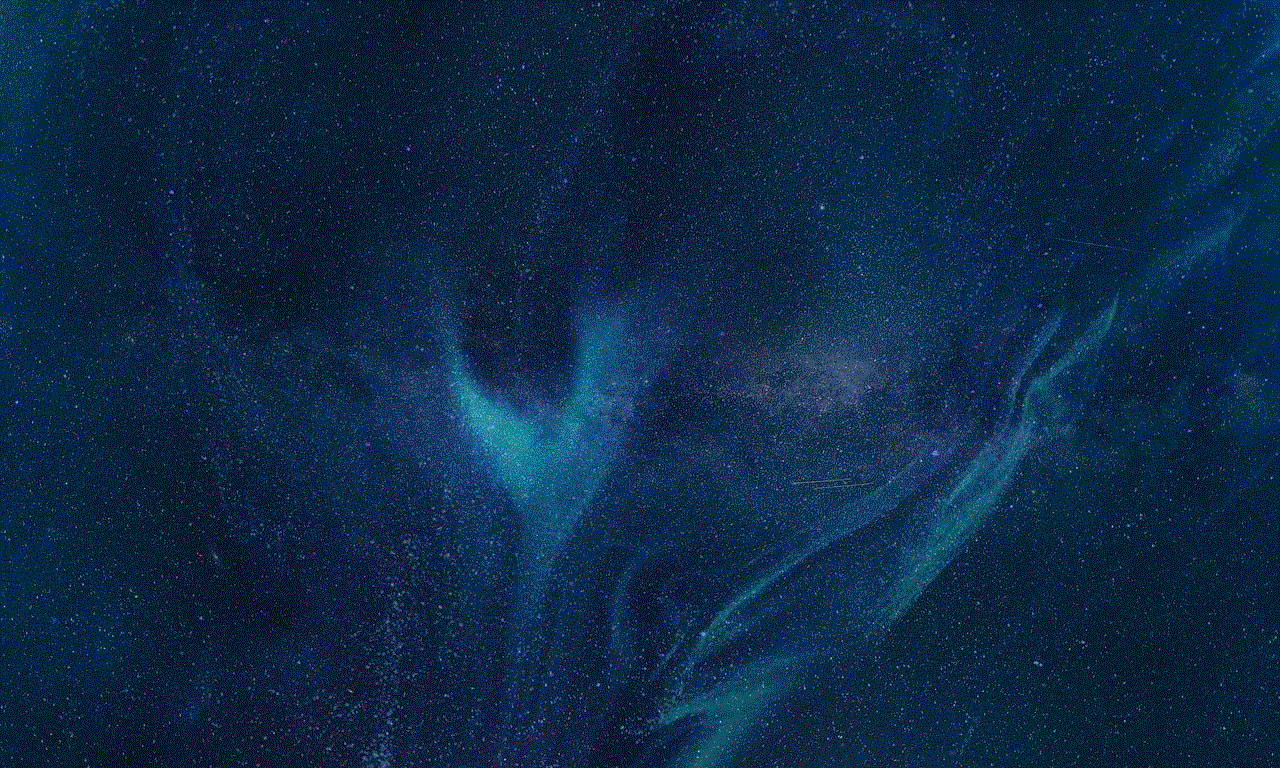
Now, let’s dive into the reasons why you may not be able to view your Facebook messages. The first and most common reason is a poor internet connection. Facebook requires a stable internet connection to load messages, and if you have a weak or unstable internet connection, you may face difficulties in viewing your messages. In such cases, try connecting to a different network or restarting your router to improve the connection.
Another reason for not being able to view Facebook messages could be an outdated version of the app or browser you are using. Facebook regularly updates its platform to enhance user experience and fix bugs. If you are using an outdated version, it could lead to issues in viewing messages. To resolve this, make sure to update your Facebook app or browser to the latest version available.
Additionally, if you have enabled any ad-blockers or extensions on your browser, it could also prevent you from viewing Facebook messages. Ad-blockers and extensions are used to block ads and pop-ups, but they may also block certain features on websites, including Facebook messages. Try disabling these extensions or using a different browser to see if it resolves the issue.
If you are still unable to view your Facebook messages, it could be due to a problem with the Facebook server. Facebook may experience technical difficulties from time to time, resulting in issues with accessing certain features, including messages. In such cases, you can check the Facebook status page to see if there are any ongoing issues and wait for them to be resolved.
Moreover, if you have accidentally archived or deleted your messages, you may not be able to view them. Facebook has a feature that allows users to archive their messages, which removes them from the inbox but keeps them in a separate folder. If you want to view archived messages, click on the “More” button on the left side of the screen and select “Archived.” If you have deleted your messages, you can restore them by clicking on the “More” button and selecting “Deleted.”
Another reason for not being able to view Facebook messages could be due to privacy settings. If you have restricted your privacy settings, it may prevent certain users from messaging you or viewing your messages. To check and modify your privacy settings, go to the “Settings” tab and click on “Privacy” on the left side of the screen. Here, you can adjust your settings to allow messages from everyone or specific users.
In some cases, Facebook may have temporarily disabled your messaging feature due to a violation of their community standards. Facebook has strict guidelines to ensure a safe and respectful environment for its users, and any violation of these guidelines could result in a temporary or permanent ban on the messaging feature. If you believe your messaging feature has been disabled mistakenly, you can contact Facebook support for further assistance.
Furthermore, if you are using a third-party app or tool to access your Facebook messages, it could also be the reason for not being able to view them. These apps and tools may not be authorized by Facebook, and using them could lead to issues with your account. It is recommended to use the official Facebook app or website to access your messages.
Lastly, if none of the above solutions work, it could be a technical issue with your device. You can try clearing your cache and cookies or restarting your device to see if it resolves the problem. If the issue persists, you can contact Facebook support for further troubleshooting.
In conclusion, not being able to view Facebook messages can be frustrating, but it is usually a temporary issue that can be resolved with a few simple steps. It is essential to ensure a stable internet connection, use the latest version of the app or browser, check privacy settings, and avoid using unauthorized third-party apps. By following these solutions, you should be able to access your Facebook messages without any trouble.
how to hack an ipad from a computer



In today’s digital age, the iPad has become a popular device for both personal and professional use. With its sleek design, powerful performance, and user-friendly interface, it’s no wonder why many people choose to invest in this tablet. However, like any other electronic device, the iPad is also vulnerable to hacking. In this article, we will discuss the ways in which an iPad can be hacked from a computer and how to protect your device from potential threats.
Before we dive into the technicalities of hacking an iPad from a computer , it’s important to understand what hacking actually means. Hacking refers to the unauthorized access or manipulation of a computer system or device. It can be done for various reasons, such as stealing sensitive information, causing damage, or gaining control over the device. In the case of an iPad, hacking can lead to the theft of personal data, financial information, and even remote control of the device.
One of the most common ways to hack an iPad from a computer is through malware. Malware, short for malicious software, is a type of software that is designed to cause harm or gain unauthorized access to a device. This can be done through various means, such as email attachments, infected websites, or even USB devices. Once the malware is installed on the computer, it can then spread to connected devices, including the iPad. This is why it’s important to always be cautious when downloading files or clicking on links from unknown sources.
Another way to hack an iPad from a computer is through a technique called “man-in-the-middle” attack. This involves intercepting the communication between the iPad and the computer, allowing the hacker to eavesdrop on sensitive information such as login credentials, credit card numbers, and other personal data. This can be done through unsecured networks or by creating a fake Wi-Fi network that the iPad connects to. Once the hacker has gained access to this information, they can then use it for their own malicious purposes.
Additionally, an iPad can also be hacked through a technique called “phishing.” Phishing involves tricking the user into providing sensitive information by posing as a legitimate entity. This can be done through emails, text messages, or even pop-up ads. The hacker will create a fake website or login page that looks similar to the legitimate one, tricking the user into entering their login credentials. Once the hacker has this information, they can then access the iPad remotely and control it as they please.
One of the most concerning ways that an iPad can be hacked from a computer is through a technique called “jailbreaking.” Jailbreaking is the process of removing the restrictions imposed by the manufacturer on the operating system, allowing the user to have full control over the device. While this may sound appealing to some, it also opens up the device to potential security risks. Jailbreaking an iPad can make it more vulnerable to malware and other malicious attacks, as it removes the built-in security features. It’s important to note that jailbreaking an iPad also voids its warranty, leaving the user responsible for any damage or security breaches that may occur.
Now that we’ve discussed the various ways in which an iPad can be hacked from a computer, let’s talk about how to protect your device from these threats. The first and most important step is to have a strong and unique password for your iPad. This will prevent unauthorized access to your device even if it gets hacked. It’s also recommended to enable two-factor authentication, which adds an extra layer of security by requiring a code sent to your phone when logging in from a new device.
Regularly updating your iPad’s software is also crucial in protecting it from potential threats. Manufacturers often release updates to fix security vulnerabilities, so it’s important to keep your device up to date. Additionally, it’s also recommended to install an anti-malware or antivirus software on your computer and iPad. These programs can detect and remove any malicious software before it can cause harm.
Another way to protect your iPad from hacking is by being cautious when using public Wi-Fi networks. These networks are often unsecured, making it easier for hackers to intercept your communication and gain access to your device. It’s best to avoid using public Wi-Fi for sensitive tasks such as online banking or entering sensitive information.



In conclusion, hacking an iPad from a computer is a serious threat that should not be taken lightly. It’s important to be aware of the various techniques used by hackers and take the necessary steps to protect your device. By following the tips mentioned in this article, you can ensure the safety and security of your iPad and prevent potential hacking attempts. Remember to always be cautious when using the internet and to keep your software up to date. With the right precautions, you can enjoy your iPad without fear of it being hacked.