google assistant won’t send text
Google Assistant is a powerful virtual assistant developed by Google that can perform a wide range of tasks, including sending text messages. However, there are instances where users may encounter issues with Google Assistant not being able to send text messages. This can be frustrating, especially when you heavily rely on this feature. In this article, we will explore some possible reasons why Google Assistant won’t send text messages and discuss potential solutions to resolve this issue.
1. Outdated Google Assistant version: One possible reason why Google Assistant is unable to send text messages is that you may be using an outdated version of the app. Google regularly releases updates to enhance the functionality and fix any bugs or issues. To ensure that you are using the latest version, open the Google Play Store (for Android devices) or App Store (for iOS devices), search for Google Assistant, and check for any available updates. If an update is available, install it and then try sending a text message again.
2. Incorrect settings: Another reason for Google Assistant not being able to send text messages could be incorrect settings. To rectify this, open the Google Assistant app on your device and go to its settings. Look for the “Phone” or “Messaging” settings and ensure that the correct default messaging app is selected. Sometimes, users may have multiple messaging apps installed on their devices, leading to confusion for Google Assistant. By selecting the correct default messaging app, you should be able to send text messages using Google Assistant seamlessly.
3. Insufficient permissions : Google Assistant requires certain permissions to send text messages on your behalf. If these permissions are not granted, it may prevent Google Assistant from performing this task. To check the permissions, go to your device settings, find the “Apps” or “Applications” section, locate Google Assistant, and check if the necessary permissions, such as “SMS” or “Text Messaging,” are enabled. If these permissions are disabled, enable them and try sending a text message using Google Assistant again.
4. Connectivity issues: Sometimes, Google Assistant may face difficulties in sending text messages due to connectivity issues. Ensure that your device has a stable internet connection, either through Wi-Fi or mobile data. Additionally, check if other apps on your device can access the internet without any issues. If you are experiencing network problems, troubleshoot your internet connection or contact your service provider for assistance.
5. Incompatible messaging app: Google Assistant may encounter compatibility issues with certain messaging apps, resulting in the inability to send text messages. If you are using a third-party messaging app, try switching to a different messaging app or using the default messaging app provided by your device manufacturer. Google Assistant is more likely to work seamlessly with default messaging apps, as they are usually optimized for the specific device.
6. Software glitches: Like any other software, Google Assistant may experience glitches or bugs that can affect its functionality. To address this, try force-closing the Google Assistant app and relaunching it. Alternatively, you can restart your device, which can help resolve any temporary software issues. If the problem persists, consider uninstalling and reinstalling the Google Assistant app to ensure a fresh installation that may resolve any underlying glitches.
7. Language and region settings: Google Assistant is designed to work in specific languages and regions. If your device’s language or region settings are not supported by Google Assistant, it may not be able to send text messages. Check your device’s settings and ensure that the language and region are set to one that is supported by Google Assistant. If necessary, change the settings to a supported language and region, and then try sending a text message using Google Assistant.
8. Compatibility with other apps: Some users have reported that certain apps installed on their devices can interfere with Google Assistant’s ability to send text messages. If you have recently installed any new apps, try temporarily disabling or uninstalling them to see if it resolves the issue. If Google Assistant starts working properly after removing a specific app, contact the app developer for further assistance or look for alternative apps that do not conflict with Google Assistant.
9. Server issues: Occasionally, Google’s servers may experience temporary issues or downtime, which can affect the functionality of Google Assistant. To check if this is the case, visit Google’s status page or search online for any reported service disruptions. If there is a server issue, you can only wait for Google to resolve it. However, it is advisable to regularly check for updates on the status page or official Google forums for any announcements or workarounds provided by the company.
10. Contact Google support: If none of the aforementioned solutions resolve the issue, it is recommended to seek assistance from Google’s support team. Visit the official Google Assistant support website or contact their customer support through email or phone. Provide detailed information about the problem you are facing, steps you have taken to troubleshoot, and any error messages or codes you have encountered. Google’s support team should be able to provide further guidance or escalate the issue if required.
In conclusion, Google Assistant is a versatile virtual assistant that can make our lives easier by performing various tasks, including sending text messages. However, if you are facing issues with Google Assistant not being able to send text messages, there are several potential causes and solutions to consider. By ensuring that you have the latest version of Google Assistant, correct settings, sufficient permissions, stable internet connectivity, compatible messaging apps, and resolving any software glitches or compatibility issues, you should be able to resolve this problem. If all else fails, contacting Google’s support team is the best course of action to seek help and further assistance.
how much is 50000 bitcoins
Title: Evaluating the Value of 50,000 Bitcoins: A Comprehensive Analysis
Introduction:
Bitcoin, the world’s first decentralized digital currency, has gained significant attention since its inception in 2009. Its popularity has surged over time, leading to a vast increase in its value. In this article, we will delve into the current value of 50,000 bitcoins, exploring the factors that influence its worth and examining the potential future trends in the cryptocurrency market.
Paragraph 1: The Current Market Value of Bitcoin
As of [current date], the value of a single bitcoin stands at [current price]. Hence, 50,000 bitcoins would be worth a staggering [current price multiplied by 50,000]. However, the price of bitcoin is highly volatile, subject to rapid fluctuations influenced by several factors, including market demand, investor sentiment, and regulatory developments.
Paragraph 2: The Historical Bitcoin Price Trend
Bitcoin’s price history has been characterized by extreme volatility. From its early days, where it was valued at mere cents, to the historic high of nearly $65,000 in [year], Bitcoin has witnessed tremendous growth. However, it’s essential to note that this growth has been accompanied by periods of significant declines, highlighting the risks involved in investing in cryptocurrencies.
Paragraph 3: Factors Influencing Bitcoin’s Value
Several factors contribute to determining the value of Bitcoin. Firstly, market demand plays a crucial role. When there is a high demand for bitcoins, its price tends to rise, and vice versa. Additionally, macroeconomic factors, such as inflation rates and geopolitical events, can impact Bitcoin’s value as investors seek alternative assets to traditional currencies.
Paragraph 4: Investor Sentiment and Market Psychology
The cryptocurrency market is heavily influenced by investor sentiment and market psychology. FOMO (fear of missing out) and FUD (fear, uncertainty, and doubt) often drive frenzied buying or selling activity. These market sentiments can lead to exaggerated price movements, making it challenging to predict the future value of 50,000 bitcoins accurately.
Paragraph 5: Regulatory Developments and Legal Implications
Government regulations and legal implications surrounding cryptocurrencies have a significant impact on Bitcoin’s value. Positive regulatory developments, such as countries adopting Bitcoin as a legal tender or introducing favorable regulations, can boost its value. Conversely, negative regulations or bans can cause a sudden decline in its price.
Paragraph 6: The Role of Supply and Demand
Bitcoin’s limited supply is a fundamental aspect of its value proposition. With a maximum supply capped at 21 million bitcoins, scarcity is a significant factor driving its value. As demand continues to grow, especially from institutional investors and corporations, the price of Bitcoin may rise significantly.
Paragraph 7: The Influence of Institutional Investors
The entry of institutional investors, such as hedge funds and asset management firms, into the cryptocurrency market has had a profound impact on Bitcoin’s value. Their increased participation brings more liquidity and stability to the market, potentially leading to further price appreciation.
Paragraph 8: Technological Advancements and Innovation
Technological advancements within the cryptocurrency space play a vital role in Bitcoin’s value. Improvements in scalability, security, and usability can drive increased adoption and demand, positively impacting the value of Bitcoin. Innovations in blockchain technology, such as the development of layer-two solutions, can also enhance the overall ecosystem.
Paragraph 9: Potential Risks and Volatility
While Bitcoin has seen substantial growth over the years, it is crucial to acknowledge the inherent risks and volatility associated with the cryptocurrency market. The potential for sudden price swings, hacking incidents, and regulatory uncertainties highlights the importance of careful and informed decision-making when investing in cryptocurrencies.
Paragraph 10: The Future Outlook for Bitcoin
The future outlook for Bitcoin remains uncertain yet promising. With ongoing institutional adoption, increasing public awareness, and potential regulatory clarity, the value of Bitcoin could continue to appreciate over the long term. However, it is essential for investors to remain cautious and exercise due diligence, as the market can be highly unpredictable.
Conclusion:
The current value of 50,000 bitcoins is subject to the prevailing market conditions and can change rapidly. While Bitcoin has demonstrated significant growth potential, its price is highly volatile and influenced by various factors. Understanding the dynamics shaping the cryptocurrency market is crucial for investors looking to gauge the value of their holdings accurately.
roblox how to turn off privacy mode
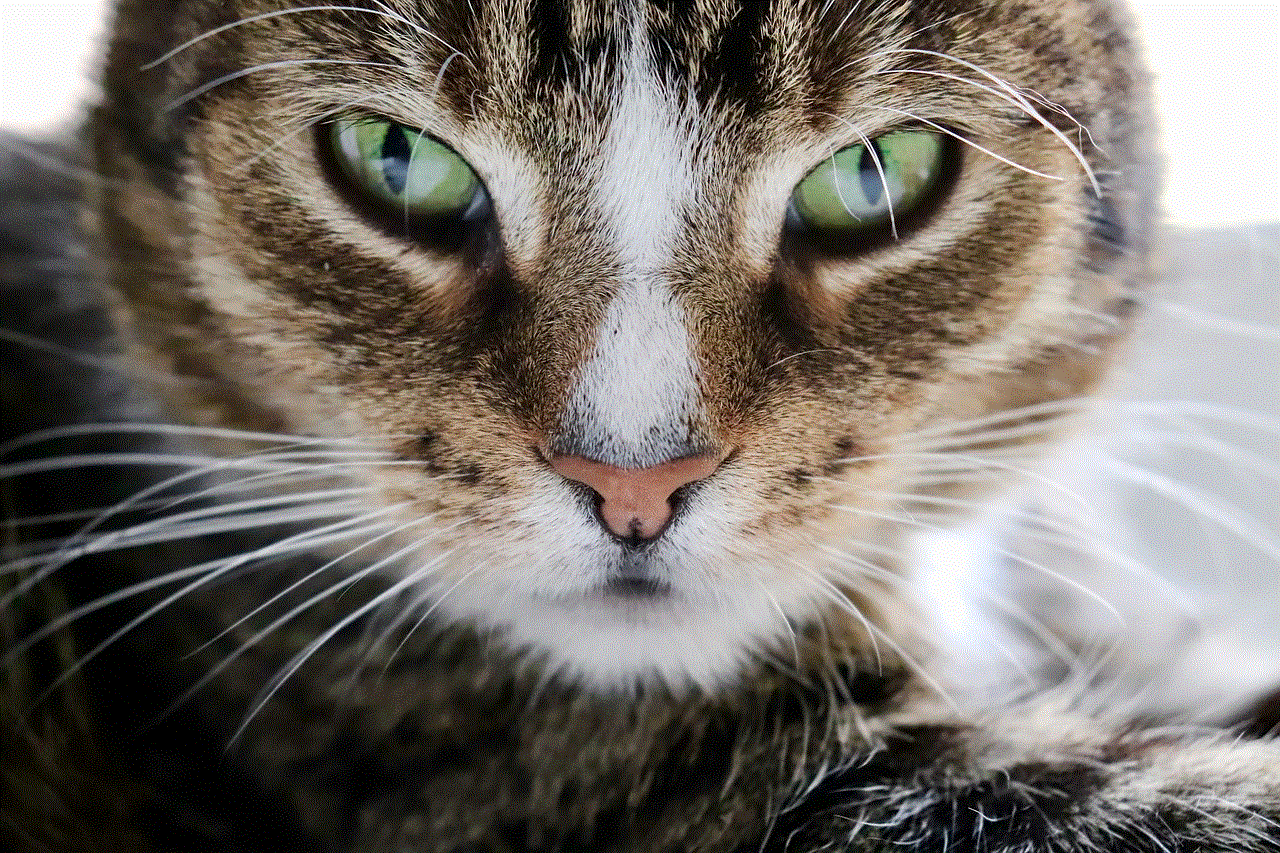
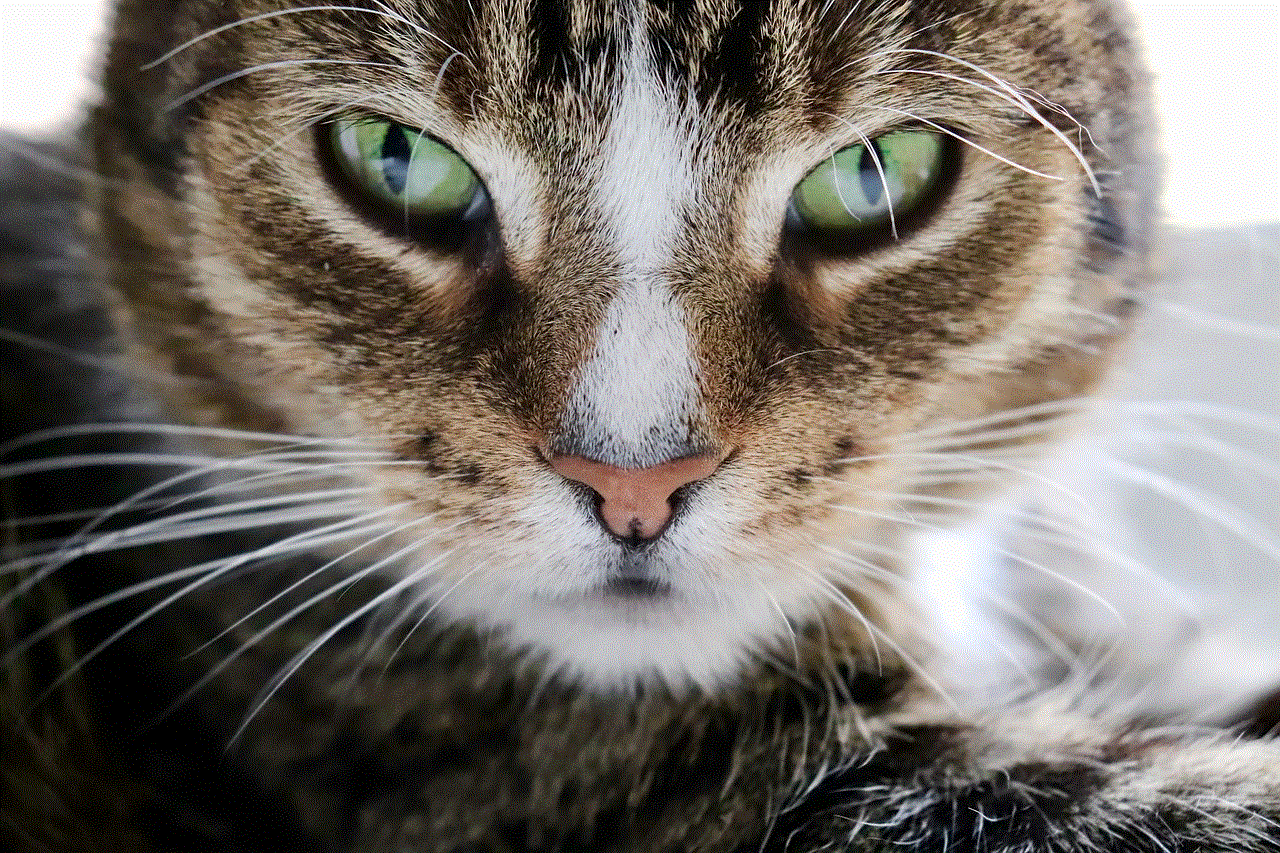
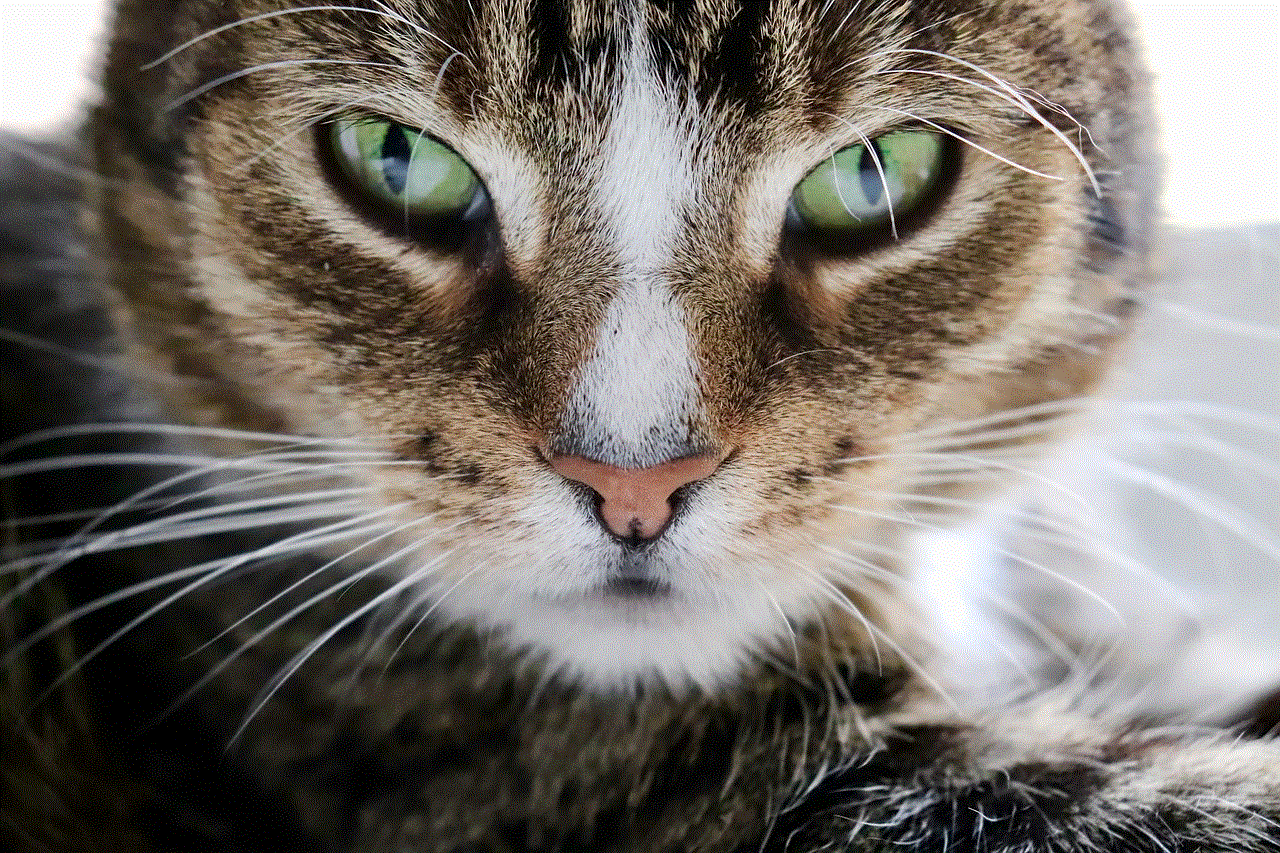
Title: How to turn off Privacy Mode in Roblox : A Comprehensive Guide
Introduction:
Roblox is a popular online gaming platform that allows users to create and play games developed by other users. It offers a range of privacy settings to ensure a safe and enjoyable experience for players of all ages. However, there may be times when users want to turn off privacy mode to access additional features or interact with other players more freely. In this article, we will guide you through the process of turning off privacy mode in Roblox, step by step.
1. Understanding Roblox Privacy Settings:
Before diving into how to turn off privacy mode, it is essential to understand the different privacy settings available in Roblox. Roblox has three main privacy settings: Account Restrictions, Privacy Mode, and Chat Settings. Account Restrictions limit the type of content a user can access based on their age. Privacy Mode restricts who can send friend requests, message, and chat with you. Chat Settings allow users to control the visibility and filtering of chat messages.
2. Navigating to Privacy Settings:
To turn off privacy mode in Roblox, you first need to access the privacy settings. Log in to your Roblox account and click on the “Settings” option, usually located in the upper-right corner of the screen. From the drop-down menu, select the “Privacy” tab to proceed.
3. Adjusting Privacy Mode:
Once you are on the Privacy tab, you will find various options to customize your privacy settings. Look for the “Privacy Mode” section and locate the toggle switch next to the text. By default, privacy mode is enabled. To turn it off, simply click on the toggle switch, and it will change from “On” to “Off.”
4. Understanding the Implications:
Before disabling privacy mode, it is crucial to understand the implications and potential risks. Turning off privacy mode means that anyone, including strangers, can send you friend requests, message you, and chat with you. This may expose you to unsolicited messages, inappropriate content, or potential scams. Exercise caution and only interact with trusted individuals when privacy mode is disabled.
5. Adjusting Chat Settings:
In addition to privacy mode, Roblox allows users to customize their chat settings. To have more control over who can communicate with you, go to the “Chat Settings” section on the Privacy tab. Here, you can choose between “No One,” “Friends,” or “Everyone” as options for who can chat with you in Roblox.
6. Utilizing Account Restrictions:
If you are concerned about the content your child can access on Roblox, it is advisable to enable Account Restrictions. These restrictions ensure that your child can only access age-appropriate games and content. To activate Account Restrictions, go to the “Account Restrictions” section on the Privacy tab and select the desired age range.
7. Additional Safety Measures:
While turning off privacy mode can enhance your gameplay experience, it is essential to implement additional safety measures to protect yourself. Avoid sharing personal information online, such as your full name, address, or contact details. Be cautious when accepting friend requests or engaging in conversations with strangers. Report any suspicious or inappropriate behavior to Roblox’s moderation team.
8. Parental Controls and Supervision:
For parents or guardians concerned about their child’s online safety, Roblox offers additional parental controls and supervision features. These include enabling Account PINs, restricting access to certain features, and monitoring your child’s activity through the Roblox Parent Dashboard. Familiarize yourself with these tools and use them to ensure a safe online environment for your child.
9. Reversing Privacy Mode Changes:
If you decide to turn privacy mode back on, follow the same steps outlined above. Simply access the Privacy tab in your Roblox settings and click on the toggle switch next to “Privacy Mode” to enable it. Remember to adjust other chat settings and account restrictions as desired to maintain a safe and enjoyable gaming experience.



10. Conclusion:
Turning off privacy mode in Roblox can enhance your gameplay experience by allowing you to connect and interact with other players more freely. However, it is crucial to be aware of the potential risks and exercise caution when communicating with strangers. By understanding and utilizing the various privacy settings and safety measures offered by Roblox, you can ensure a secure environment for yourself or your child while enjoying the vast world of gaming.