fire stick pin number
The Fire Stick is a popular streaming device from Amazon that allows users to access a wide range of content on their television. One of the key features of the Fire Stick is the ability to set up a pin number, which is essentially a security code that restricts access to certain content or features on the device. In this article, we will explore the importance of a Fire Stick pin number and how to generate one.
Why do you need a Fire Stick pin number?
The Fire Stick is a great device for streaming movies, TV shows, and music. However, with the abundance of content available, there may be some content that is not appropriate for all viewers. This is where the Fire Stick pin number comes in. It allows you to control what content can be accessed on your device, ensuring that only suitable content is viewed.
Additionally, the Fire Stick pin number can also be used to restrict access to certain features, such as purchasing or renting content. This is particularly useful for parents who want to prevent their children from making unauthorized purchases.
How to generate a Fire Stick pin number
Generating a Fire Stick pin number is a simple process that can be done in a few easy steps. Here’s how to do it:
Step 1: Turn on your Fire Stick and go to the home screen.
Step 2: Navigate to “Settings” and select “Preferences”.
Step 3: Scroll down and select “Pin Protection”.
Step 4: Click on “Change Pin”.
Step 5: Enter a 5-digit pin of your choice and confirm it.
Step 6: You will then be prompted to enter a pin for purchases. You can use the same pin or create a different one.
Step 7: Once you have entered the pin, click on “Save”.
Congratulations, you have now successfully generated a Fire Stick pin number! You can now customize your pin settings according to your preferences.
Customizing your Fire Stick pin settings
Now that you have set up your pin number, you can customize it to suit your needs. Here are some options you can explore:
1. Require pin for purchases – This setting allows you to require a pin every time a purchase is made on your Fire Stick. This is useful for preventing accidental purchases.
2. Require pin for app launch – This setting requires a pin to be entered every time a new app is launched. This can be helpful if you want to restrict access to certain apps.
3. Require pin for prime video playback – This setting requires a pin to be entered every time you want to watch content on Amazon Prime Video. This can be useful for restricting access to certain shows or movies.
4. Require pin for playback of restricted content – This setting requires a pin to be entered for any content that has been marked as “restricted”. This can be useful for controlling what content can be viewed by different users.
5. Require pin for adult content – This setting requires a pin to be entered for any content that has been marked as “adult”. This is particularly useful for parents who want to prevent their children from accessing adult content.
Tips for creating a strong Fire Stick pin number
When creating your Fire Stick pin number, it is important to choose a strong and unique code. Here are some tips to help you create a secure pin:
1. Avoid using obvious numbers – Do not use numbers like “12345” or “00000” as they are easy to guess.
2. Use a mix of numbers – A combination of numbers can make your pin more secure. For example, you could use a combination of the date of your birthday and your street number.
3. Avoid using personal information – Do not use your birth year, social security number, or any other personal information as your pin.
4. Change your pin regularly – It is a good idea to change your pin number every few months to ensure its security.
5. Do not share your pin – Keep your pin number confidential and do not share it with anyone.
In conclusion, a Fire Stick pin number is an important security feature that allows you to control what content can be accessed on your device. By following the simple steps outlined in this article, you can easily generate a pin number and customize it according to your preferences. Remember to choose a strong pin and keep it confidential to ensure the security of your device and content. Happy streaming!
how to change your profile picture on life360
Life360 is a popular location-sharing app that allows families and friends to stay connected and track each other’s locations in real-time. With its numerous features such as location sharing , emergency alerts, and driving reports, it has become a must-have app for many users. One of the key features of Life360 is the ability to have a profile picture that represents you and your family on the app. In this article, we will guide you on how to change your profile picture on Life360 and make your family’s profile stand out.
Before we dive into the steps of changing your profile picture, let’s understand why it is important to have one. Your profile picture is the first thing that others see when they view your profile on Life360. It represents you and your family, and it is a great way to personalize your account. Your profile picture also helps others to easily identify you and your family members on the app. Additionally, it adds a personal touch to your Life360 experience, making it more enjoyable and engaging.
Now, let’s get into the steps of changing your profile picture on Life360. The process is simple and can be done in a few easy steps. Here’s how:
Step 1: Open the Life360 app on your device. If you don’t have the app, you can download it from the App Store or Google Play Store.
Step 2: Log in to your account using your registered email address and password. If you are a new user, you can sign up for an account by providing your name, email address, and creating a password.
Step 3: Once you are logged in, tap on the menu icon at the top left corner of the screen. It is represented by three horizontal lines.
Step 4: From the menu, tap on the ‘Settings’ option.
Step 5: In the settings menu, scroll down and tap on the ‘Account Settings’ option.
Step 6: Under the Account Settings, tap on ‘Edit Profile’.
Step 7: You will now see your current profile picture. Tap on it to change it.
Step 8: You will be given the option to either take a new photo or choose one from your device’s gallery.
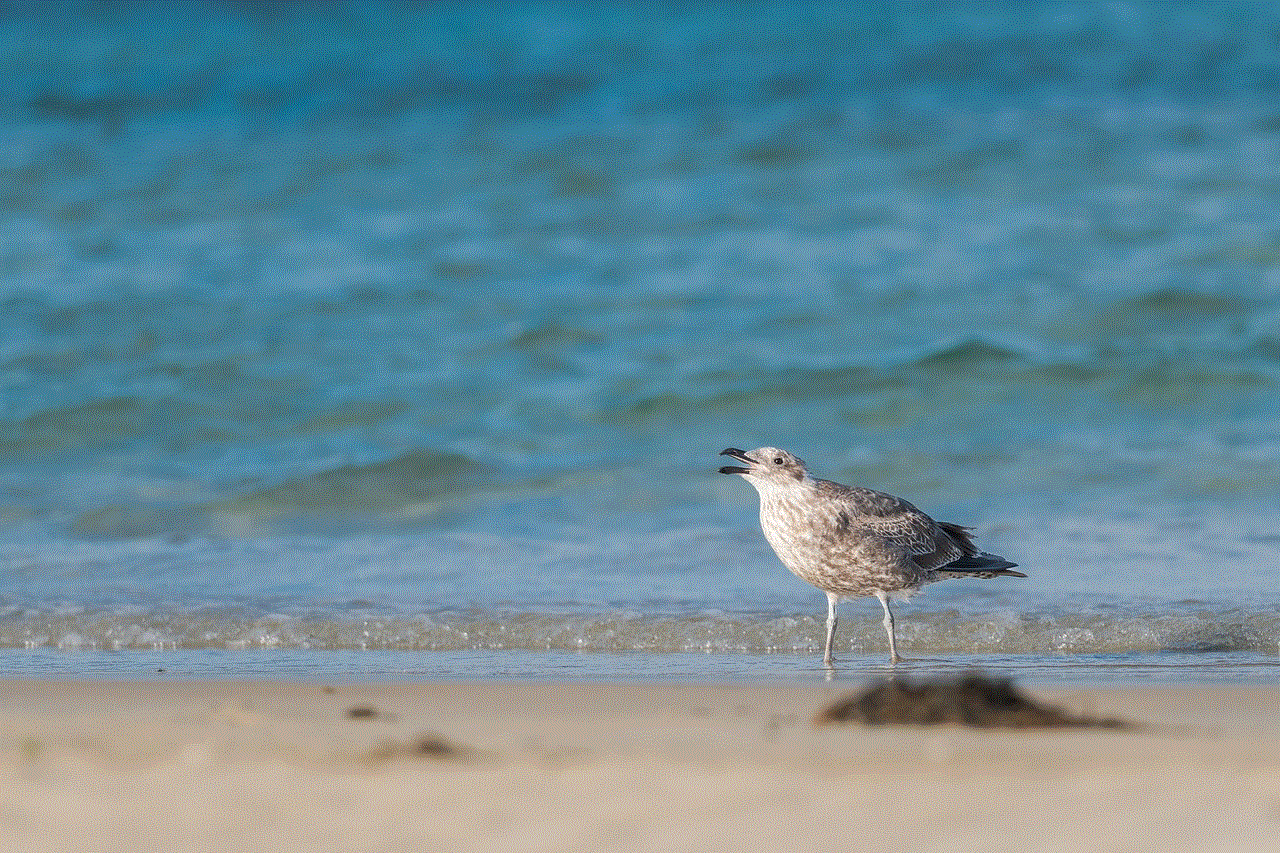
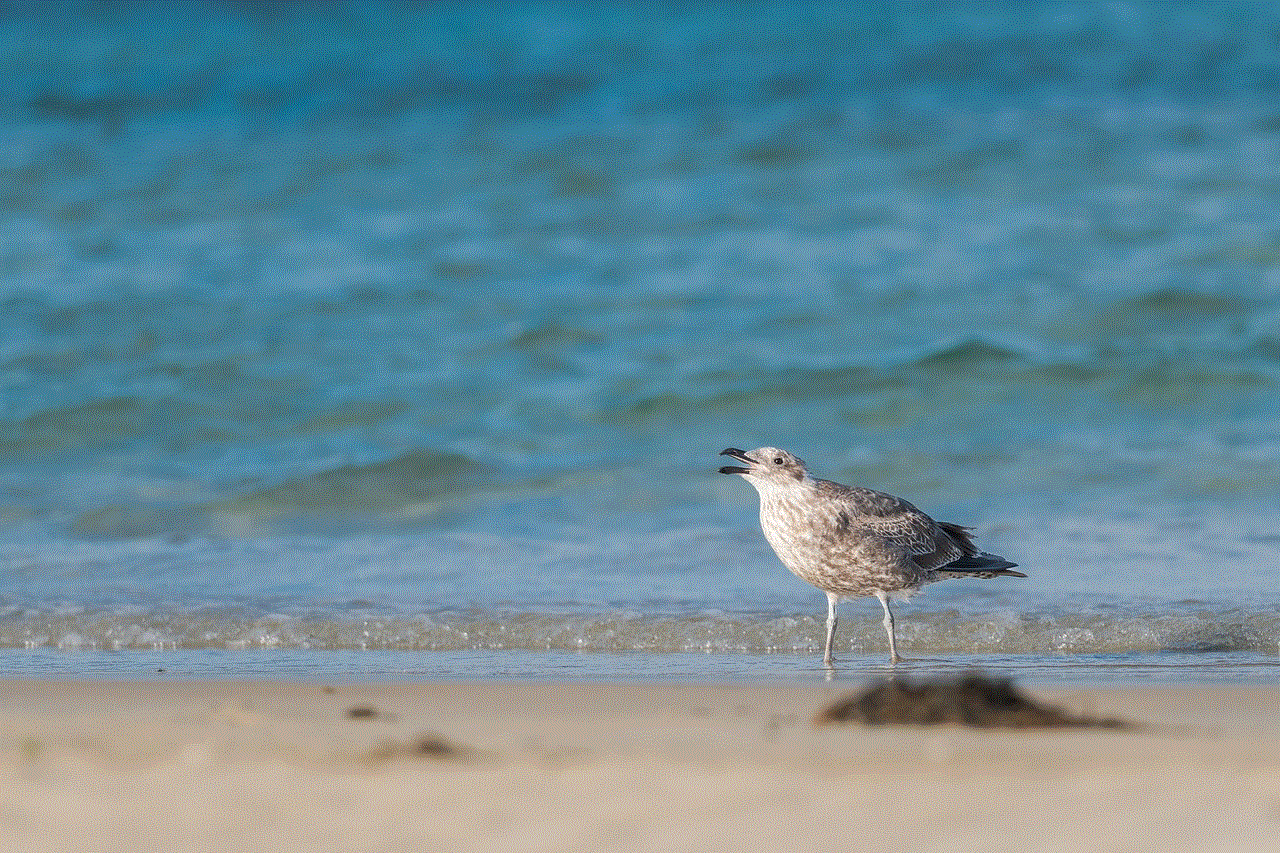
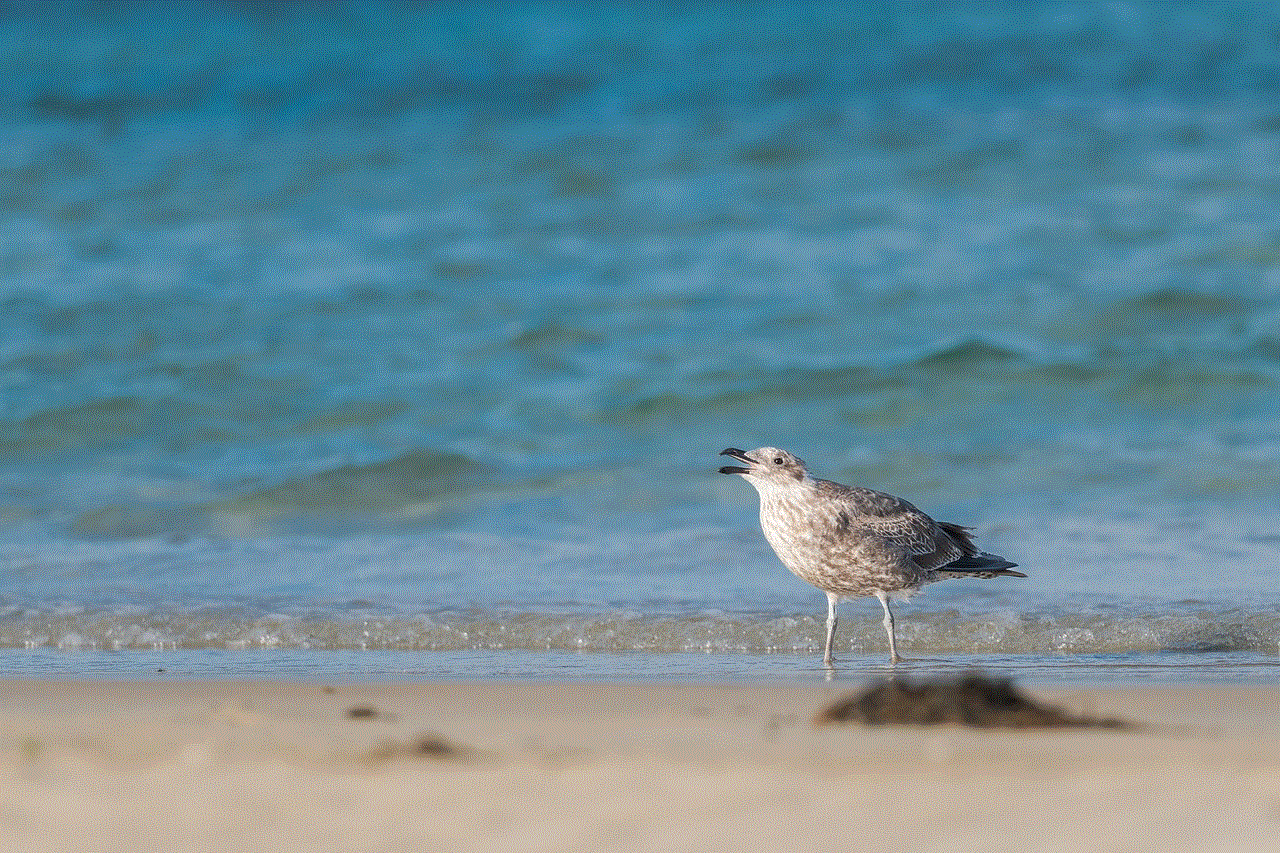
Step 9: If you choose to take a new photo, the Life360 app will open your device’s camera. Take a photo and tap on ‘Use Photo’ to save it.
Step 10: If you choose to select a photo from your device’s gallery, you will be able to browse through your photos and select the one you want to use as your profile picture.
Step 11: After selecting or taking a photo, you will be asked to crop it. You can adjust the photo to fit the circular frame and tap on ‘Done’ to save it.
Step 12: Once you have selected and cropped your photo, tap on ‘Save’ at the bottom of the screen.
Congratulations, you have successfully changed your profile picture on Life360. Your new profile picture will now be visible to your family members and friends on the app.
Now that you know how to change your profile picture on Life360, let’s explore some tips on how to make your profile picture stand out and represent you and your family in the best way possible.
1. Choose a clear and high-quality photo
The first and most important tip is to choose a clear and high-quality photo for your profile picture. This will ensure that your picture is visible and does not appear pixelated or blurry. Avoid using photos that are too dark or too bright, as they may not be clear on the app. Choose a photo that is well-lit and captures you and your family’s faces clearly.
2. Use a recent photo
It is always a good idea to use a recent photo as your profile picture on Life360. This helps others to easily identify you and your family when they see you in person. It also adds a personal touch to your account, making it more authentic and trustworthy.
3. Avoid using group photos
While it may be tempting to use a group photo as your profile picture, it is not recommended for Life360. Group photos can be confusing and may make it difficult for others to identify you. It is best to use a photo of yourself or your family members individually as your profile picture.
4. Showcase your personality
Your profile picture is a great way to showcase your personality on Life360. You can choose a photo that represents your hobbies, interests, or a special moment with your family. This will make your profile more interesting and give others a glimpse into your life.
5. Keep it appropriate
It is important to keep your profile picture appropriate for all ages. Avoid using photos with explicit content or offensive language. Remember, your profile picture is visible to all your family members and friends on the app, so it is best to keep it suitable for everyone.
6. Change it regularly
Lastly, don’t be afraid to change your profile picture regularly. This will keep your account fresh and updated, and it is also a great way to show your family’s latest adventures or milestones.
In conclusion, your profile picture on Life360 is a great way to personalize your account and make it stand out. By following the simple steps mentioned in this article, you can easily change your profile picture on the app. Remember to choose a clear and high-quality photo, showcase your personality, and keep it appropriate. With these tips, you can make your profile picture on Life360 represent you and your family in the best way possible. So, go ahead and give your profile a makeover by changing your profile picture on Life360 today!
how to find someones instagram by phone number
In today’s social media-driven era, Instagram has become one of the most popular platforms for sharing photos, videos, and connecting with friends and family. With over 1 billion monthly active users, Instagram has become a hub for influencers, businesses, and individuals looking to grow their online presence. However, with such a large user base, it can be challenging to find someone’s Instagram account, especially if you only have their phone number. In this article, we will discuss various methods on how to find someone’s Instagram by phone number.
Why would you want to find someone’s Instagram by phone number? There could be several reasons, such as reconnecting with an old friend, networking with potential clients, or simply wanting to follow your favorite celebrities or influencers. Whatever the reason may be, here are some ways you can find someone’s Instagram account using their phone number.



1. Use Instagram’s Search Function
The first and most basic way to find someone’s Instagram account by phone number is by using the search function on the app. If the person has linked their phone number to their Instagram account, you can easily find their profile by entering their phone number in the search bar. However, keep in mind that the person’s account must be set to public for you to find them through this method.
2. Check Your Contacts
If you have the person’s phone number saved in your contacts, you can check if they have linked their Instagram account to their phone number. To do this, open the Instagram app, go to your profile, and click on the three horizontal lines on the top right corner. From there, click on “Discover People,” and Instagram will show you a list of suggested users based on your contacts. If the person you’re looking for has linked their phone number to their Instagram account, you will see their profile in the suggested users’ list.
3. Use a Reverse Phone Number Lookup Service
If the above methods don’t work, you can try using a reverse phone number lookup service. These services work by searching through public records and social media platforms to find information associated with a specific phone number. Some popular reverse phone number lookup services include Spokeo, Intelius, and Whitepages. However, keep in mind that these services may require you to pay a fee to access their information.
4. Google Search
Another simple yet effective way to find someone’s Instagram account by phone number is by using a Google search. Type the person’s phone number in the search bar, and if their Instagram account is linked to their phone number, it will show up in the search results. You can also try using different variations of the phone number, such as including the country code or adding dashes in between the numbers.
5. Social Media Platforms
If the person has linked their Instagram account to their other social media platforms, such as Facebook or Twitter , you can try finding their Instagram account through these platforms. Search for their phone number on these platforms, and if they have linked their Instagram account, you will be able to find it.
6. Use Third-Party Apps
There are various third-party apps available that claim to help you find someone’s Instagram account using their phone number. Some popular apps include Instagram Profile Viewer, Find My Friends, and InstaRipper. These apps work by searching through Instagram’s database to find the account associated with a particular phone number. However, be cautious when using these apps as they may violate Instagram’s terms of service, and you could risk getting your account suspended.
7. Ask Friends or Family
If you’re trying to find someone’s Instagram account, chances are you have some mutual friends or family members. You can ask them if they know the person’s username or if they can connect you with them. This method is especially useful if the person has a private account and is not easily searchable through other methods.
8. Use Hashtags
If you know the person’s interests, hobbies, or location, you can try searching for hashtags related to them on Instagram. For example, if the person is a fitness enthusiast, you can search for hashtags like #fitness, #workout, or #gym. This method may not be as effective as others, but it’s worth a try, especially if you’re trying to find someone who is not in your contacts.
9. Contact Instagram Support
If you have exhausted all other options and still can’t find someone’s Instagram account, you can contact Instagram support for help. Visit their help center and fill out the “Report a Problem” form, explaining your situation and providing as much information as possible. While there’s no guarantee that Instagram will be able to help you, it’s worth a try.
10. Hire a Private Investigator
If you’re willing to spend some money, you can hire a private investigator to help you find someone’s Instagram account. Private investigators have access to various databases and resources that can help them find the information you’re looking for. However, this method can be expensive, and it’s only recommended if you have exhausted all other options.
Final Thoughts



In conclusion, there are various ways to find someone’s Instagram account by phone number. However, keep in mind that not all methods may work, and some may violate Instagram’s terms of service. It’s always best to get the person’s permission before trying to find their account through their phone number. Additionally, if you’re trying to reconnect with an old friend or family member, it’s always better to reach out to them directly instead of trying to find them through social media.