find app on iphone
# Finding Apps on Your iPhone: A Comprehensive Guide
In today’s digital age, smartphones have become an integral part of our daily lives. Among these devices, the iPhone stands out as a powerful tool that offers a plethora of applications to enhance productivity, communication, entertainment, and much more. However, with the vast array of apps available, users often find themselves struggling to locate specific applications on their devices. This article will delve into the various methods you can employ to effectively find apps on your iPhone, ensuring you can maximize your device’s potential.
## Understanding the iPhone App Ecosystem
Before we dive into the methods of finding apps, it’s essential to understand the iPhone app ecosystem. The App Store is the primary source for downloading applications, featuring millions of apps across numerous categories, including games, social networking, productivity, and education. Once downloaded, these apps reside on your device, ready for use. However, as you accumulate more apps, locating a specific one can become challenging. This is where knowing how to navigate and search your iPhone comes into play.
## The Home Screen: Your Starting Point
The first place to look for an app is the Home Screen. This is the default screen that appears when you unlock your iPhone. Each app is represented by an icon, and they are typically organized in a grid format. If you have a lot of apps, you may need to swipe left or right to find the one you are looking for.
You might also want to check if the app is stored in a folder. Folders are created to group similar apps together, such as “Games,” “Social Media,” or “Productivity.” To open a folder, tap on it, and all the apps within will be displayed. If you can’t find your app on the Home Screen, don’t worry; there are several other ways to locate it.
## Using the Search Function
One of the most efficient ways to find apps on your iPhone is by using the built-in search function. Simply swipe down from the middle of the Home Screen, and the search bar will appear at the top of the screen. You can type the name of the app you are looking for, and your iPhone will display the app icon along with other relevant results. This method is particularly useful if you can’t remember the exact location of the app.
### Spotlight Search
Spotlight Search is a powerful tool that not only finds apps but can also locate contacts, emails, and other content on your device. It is fast and intuitive, making it a go-to option for many iPhone users. To use Spotlight Search effectively, type in the first few letters of the app’s name, and you will see suggestions appear instantly. You can tap on the app to open it directly from the search results.
## Utilizing Siri for App Discovery
Siri, Apple’s virtual assistant, can also assist you in finding apps on your iPhone. By simply saying, “Hey Siri, open [app name],” you can launch the desired application without having to search for it manually. This voice-activated feature is particularly handy when you are busy or when your hands are occupied.
Siri can also provide recommendations based on your usage patterns. For instance, if you frequently use a particular app at a specific time of day, Siri may suggest it when you need it the most. This proactive assistance can save time and streamline your workflow.
## Organizing Your Apps for Better Accessibility
If you often find yourself searching for the same apps repeatedly, it may be time to reorganize your Home Screen for better accessibility. Here are some strategies to consider:
### Creating Folders
As mentioned earlier, folders can help you group similar apps together. To create a folder, press and hold an app icon until it begins to jiggle, then drag it on top of another app. This will create a folder that you can name as desired. By organizing apps into folders, you can quickly locate them based on their category.
### Prioritizing Important Apps
Consider placing your most-used apps on the first page of your Home Screen. This way, you won’t have to navigate through multiple pages to find them. You can also move apps around by pressing and holding the icon until it jiggles and then dragging it to your preferred location.
## App Library: A Newer Feature
With the introduction of iOS 14, Apple introduced the App Library, a feature that automatically organizes your apps into categories. You can access the App Library by swiping all the way to the right on your Home Screen. The App Library displays your apps in a neatly arranged grid, making it easier to find what you need.
The App Library is particularly useful if you have a large number of apps. The categories include suggestions, recently added apps, social, productivity, and more. You can tap on any category to see the apps within it. Additionally, you can use the search bar at the top of the App Library to find a specific app quickly.
## Managing App Access and Restrictions
Sometimes, finding an app is complicated by restrictions or settings that limit access. If you are sharing your iPhone with family members or children, you may have enabled certain restrictions. To check if this is the case, go to **Settings > Screen Time > Content & Privacy Restrictions**. Here, you can manage which apps are accessible and make adjustments as needed.
If you find that an app is missing, it could also be hidden due to a configuration in the **Home Screen Layout**. You can reset the Home Screen layout by going to **Settings > General > Reset > Reset Home Screen Layout**. This will return your Home Screen to its default state, placing all apps back where they belong.
## Updating Your iPhone
In some cases, an app may not appear on your iPhone due to compatibility issues or outdated software. To ensure that all your apps function correctly, it is crucial to keep your iPhone updated. To check for updates, go to **Settings > General > Software Update**. If an update is available, download and install it, as this can resolve issues related to app visibility and functionality.
## Reinstalling Missing Apps
If you have searched extensively and still cannot find an app, it may have been accidentally deleted. In this case, you can easily reinstall it from the App Store. Open the App Store and tap on the “Search” tab at the bottom of the screen. Type the app’s name into the search bar, and once you find it, tap the download icon to reinstall it.
If you’re unsure whether you previously purchased an app, you can check your purchase history by going to **App Store > Today > Your Profile > Purchased**. Here, you can view all the apps you’ve downloaded in the past.
## Conclusion: Mastering App Discovery on Your iPhone
Finding apps on your iPhone doesn’t have to be a frustrating experience. By utilizing the search function, organizing your apps, leveraging Siri, and exploring the App Library, you can streamline the process of app discovery. Additionally, keeping your device updated and managing app access will ensure that you have the best experience possible.
With the right techniques, you can navigate your iPhone’s app ecosystem with confidence and efficiency. Whether you are using your iPhone for work, entertainment, or social interactions, mastering the art of finding apps will enhance your overall experience and productivity. So the next time you find yourself searching for an app, remember these strategies and make the most of your iPhone. Happy app hunting!
can you send an alarm to someone’s iphone
# Can You Send an Alarm to Someone’s iPhone? Exploring the Possibilities
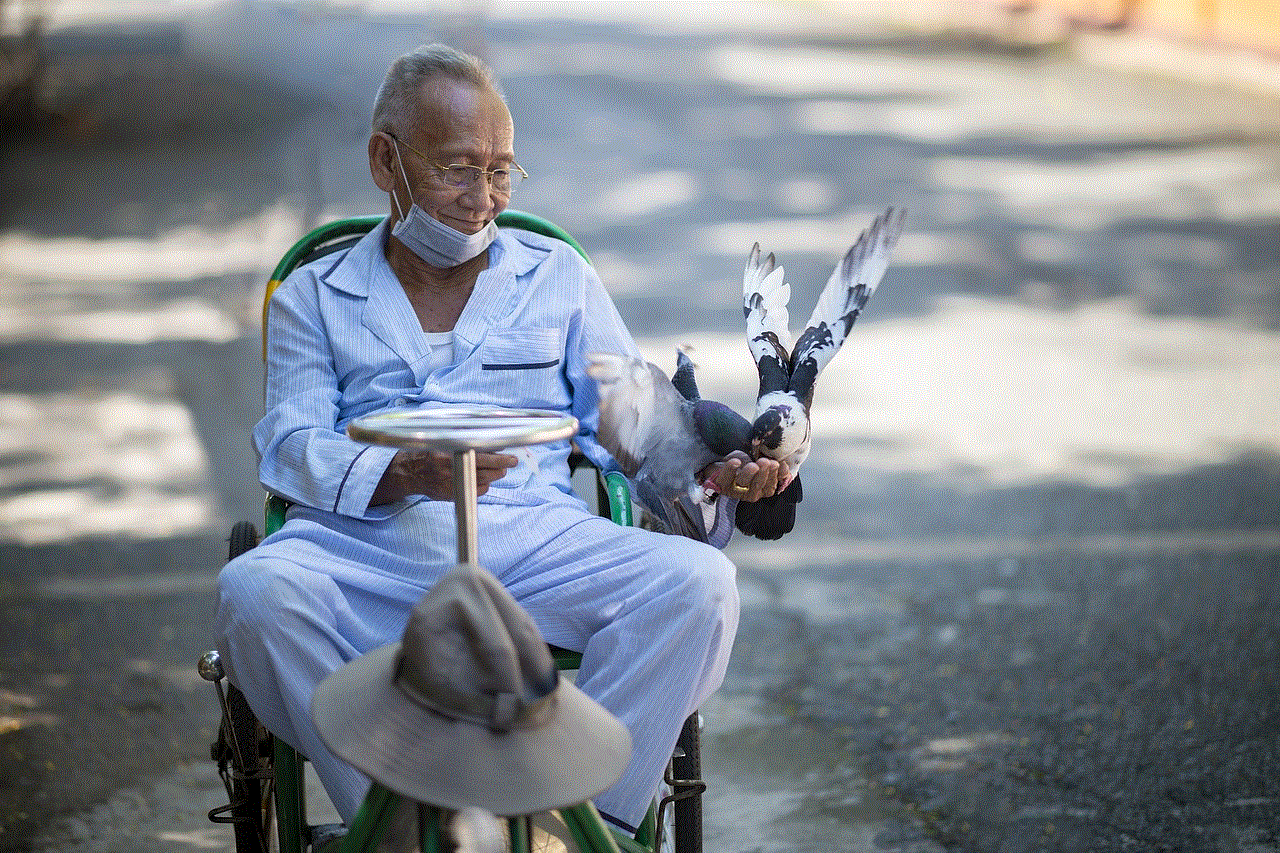
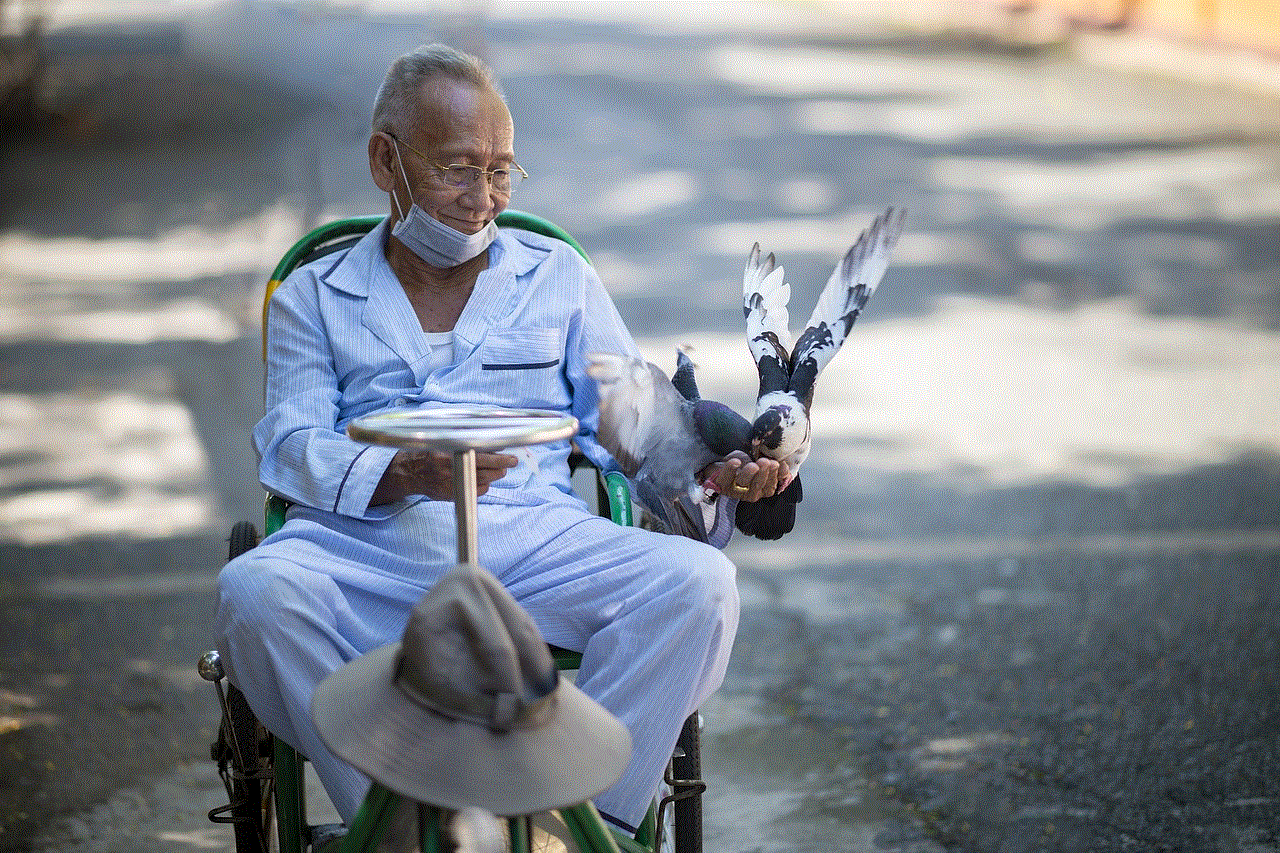
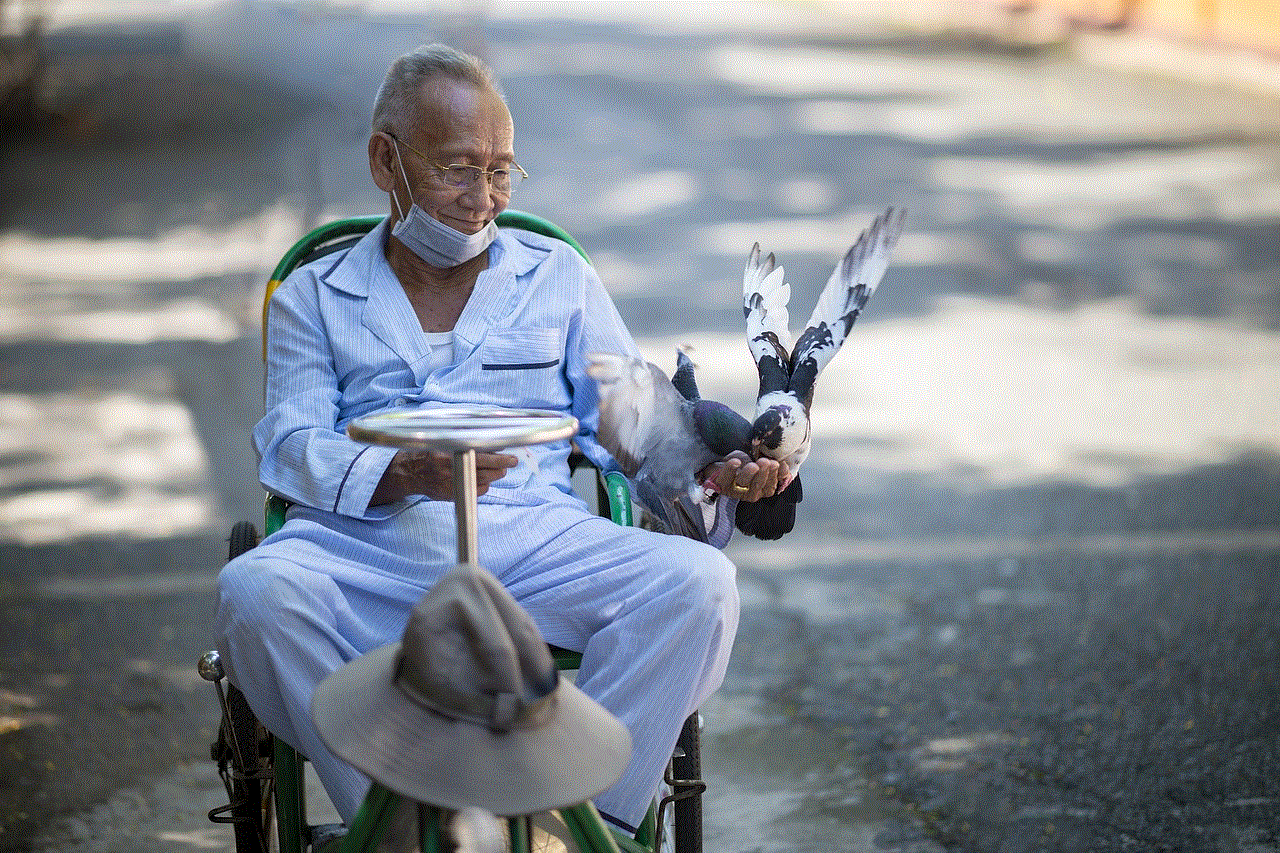
In our increasingly connected world, the ability to communicate seamlessly across devices has become a fundamental aspect of our daily lives. One of the most interesting queries that arise is whether it’s possible to send an alarm directly to someone’s iPhone. In this article, we will explore the concept of alarms and notifications on smartphones, the limitations and possibilities of sending alarms across devices, and various applications and methods that can be used to achieve similar results.
## Understanding Alarms and Notifications
Before diving into the technicalities, it is crucial to understand what an alarm is and how it functions on devices like the iPhone. An alarm is a time-based notification that signals a user to take action at a specified time. On the iPhone, alarms can be set through the built-in Clock app, which allows users to define the alarm’s time, sound, and recurrence.
Notifications, on the other hand, are alerts that inform users of events, messages, or reminders without being time-specific. These notifications can come from various apps, including messaging services, calendar reminders, or even social media updates. While both alarms and notifications serve to alert users, they operate under different frameworks and serve various purposes.
## Sending Alarms: The Technical Limitations
When considering whether an alarm can be sent directly to someone else’s iPhone, it is essential to note the technical limitations involved. iPhones and most smartphones are designed with privacy and security in mind. This means that one cannot directly send an alarm to someone else’s device without their permission or without using a specific app designed for that purpose.
The iOS operating system does not support the functionality of sending alarms as a standalone feature. Each user has control over their alarms, and the settings are tied to their device. Unlike messages or calls, alarms are not meant to be shared or broadcasted to other devices. Therefore, if you’re looking to send an alarm directly to someone else’s iPhone, you’ll find that it is not natively supported.
## Alternative Methods to Notify Someone
While you cannot send an alarm directly to someone’s iPhone, there are alternative methods to notify someone or remind them of an event. Here are some popular options:
### 1. Calendar Invites
One effective way to remind someone of a specific time is through calendar invites. Apps like Apple Calendar or Google Calendar allow users to create events and send invitations to others. When the invitee accepts the invite, the event is added to their calendar, and they can set their own reminders or alarms.
### 2. Reminders App
The Reminders app on iOS is another efficient way to send notifications. You can share a list with someone else, and they can set their own reminders. This method is particularly useful for group tasks or events where multiple people need to be alerted.
### 3. Messaging Apps
Using messaging apps such as WhatsApp , iMessage, or facebook -parental-controls-guide”>Facebook Messenger can be a straightforward way to remind someone of an important time or event. You can simply send a message stating the details and suggest they set an alarm for themselves.
### 4. Third-Party Apps
There are several third-party apps designed for shared reminders and alarms. Apps like Todoist, Trello, or Slack allow users to create tasks or reminders that can be shared among team members or friends. Although these apps do not send alarms in the traditional sense, they can serve a similar purpose.
### 5. Email Reminders



Sending an email reminder is another traditional but effective method. You can draft a concise email outlining the details of the event and request that the recipient set an alarm. Email clients often have scheduling features that can help you send reminders at specific times.
### 6. Group Chats
Creating a group chat on platforms like WhatsApp or iMessage can serve as a reminder tool. You can post a message in the group chat prompting everyone to set their alarms for a particular time. This method fosters communication and ensures that everyone is on the same page.
## The Importance of Communication
While the technical limitations of sending alarms directly to someone’s iPhone may seem restrictive, they highlight the importance of communication in our digital age. The various alternative methods available serve as reminders that technology is designed to enhance connectivity. Whether it’s through calendar invites, reminders, or messaging apps, the goal remains the same: to inform and remind.
Effective communication is critical in both personal and professional settings. A well-timed reminder can make a significant difference in productivity, event attendance, or simply catching up with friends. By utilizing the tools and methods available, individuals can ensure that they stay connected and informed without the need for direct alarm-sharing.
## The Role of Smart Devices in Reminders
As technology has advanced, so too have the ways in which we manage our time and reminders. Smart devices, such as smart speakers and wearables, play a significant role in this evolution. Devices like the Amazon Echo or Google Home can set alarms and reminders through voice commands, while smartwatches can vibrate to alert users of upcoming events.
While these devices do not allow for the direct sharing of alarms between users, they contribute to a more interconnected environment. For instance, one can set a reminder on their smart speaker, and if the household is interconnected through smart home technology, other devices can receive notifications as well.
## Privacy and Security Considerations
The inability to send alarms directly to someone’s iPhone also raises important questions about privacy and security. In a world where personal data is increasingly vulnerable, maintaining control over what information is shared is crucial. The design of smartphones to restrict unsolicited notifications ensures that users are not bombarded with unwanted alerts.
When considering the various methods to communicate alarms or reminders, it is essential to respect the privacy of the recipient. For instance, while it may be tempting to send a reminder through a group chat, it’s important to ensure that all participants are comfortable with the method of communication. Ultimately, respecting privacy fosters trust and strengthens relationships, whether personal or professional.
## Future Possibilities: The Evolution of Alarm Sharing
As technology continues to evolve, the future possibilities for alarm sharing could open up new avenues for communication. With the rise of artificial intelligence and machine learning, we may see more advanced features in apps that allow for more integrated alarm systems. For instance, future applications could enable users to share alarms or reminders seamlessly while maintaining privacy controls.
Moreover, as smart home technology becomes more prevalent, we might witness the development of interconnected systems that allow for a more collaborative approach to reminders and alarms. Imagine a scenario where family members can manage shared calendars through a single interface, allowing their devices to automatically sync alarms for important events.
## Conclusion
While the idea of sending an alarm directly to someone’s iPhone may not be feasible with current technology, there are numerous alternative methods to achieve similar outcomes. From calendar invites to messaging apps, technology provides a variety of tools to ensure effective communication and reminders.
In an era where connectivity is paramount, understanding the nuances of how we can share reminders and alarms without compromising privacy is essential. As technology continues to advance, the landscape of communication will undoubtedly evolve, potentially leading to innovative solutions that enhance our ability to stay connected and informed.
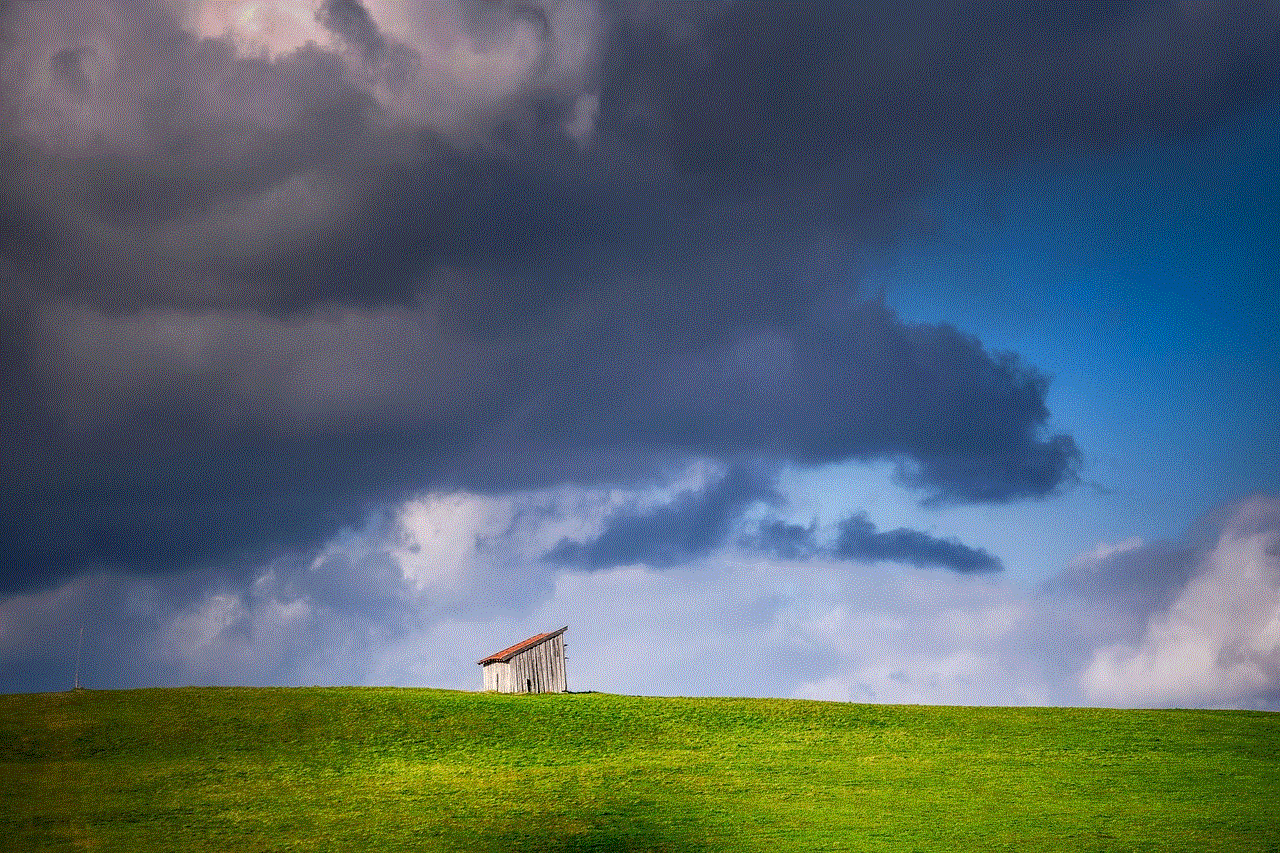
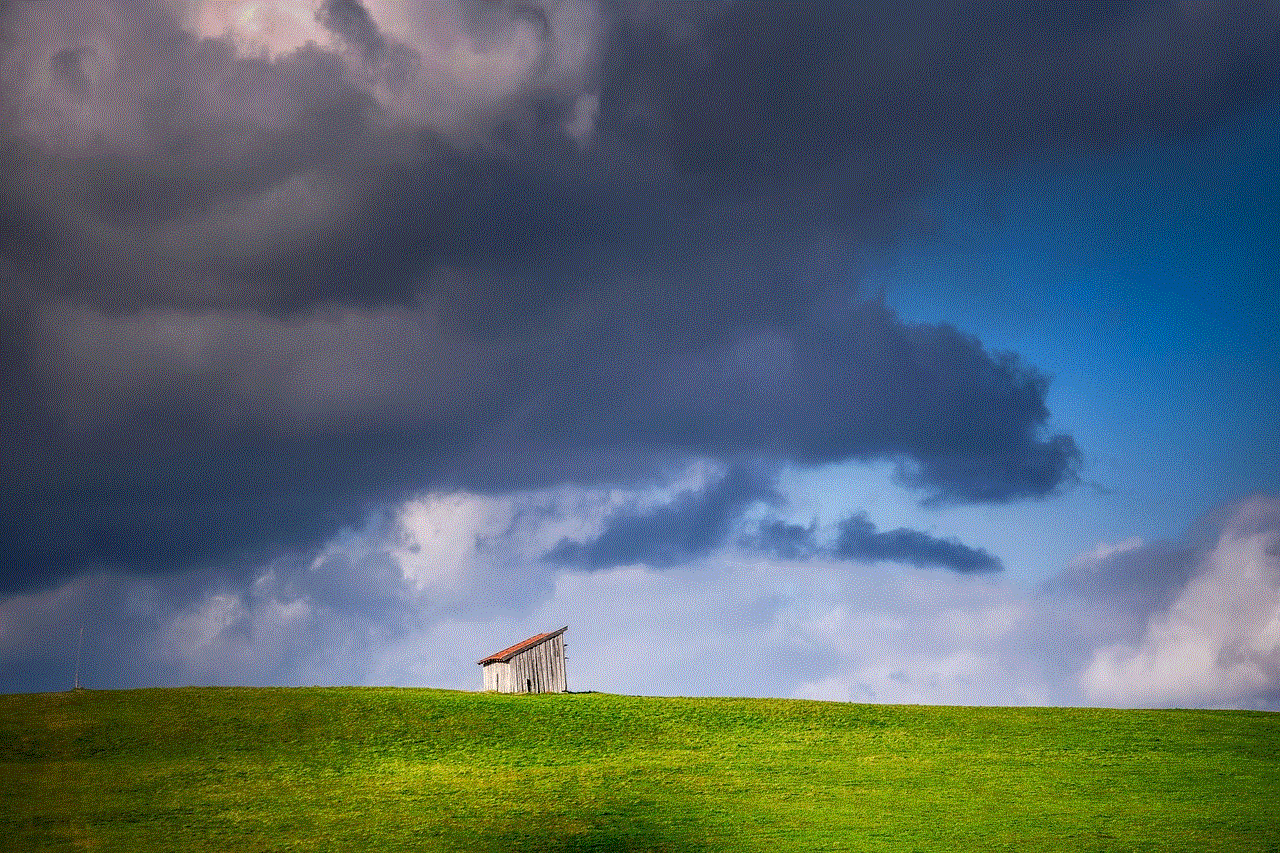
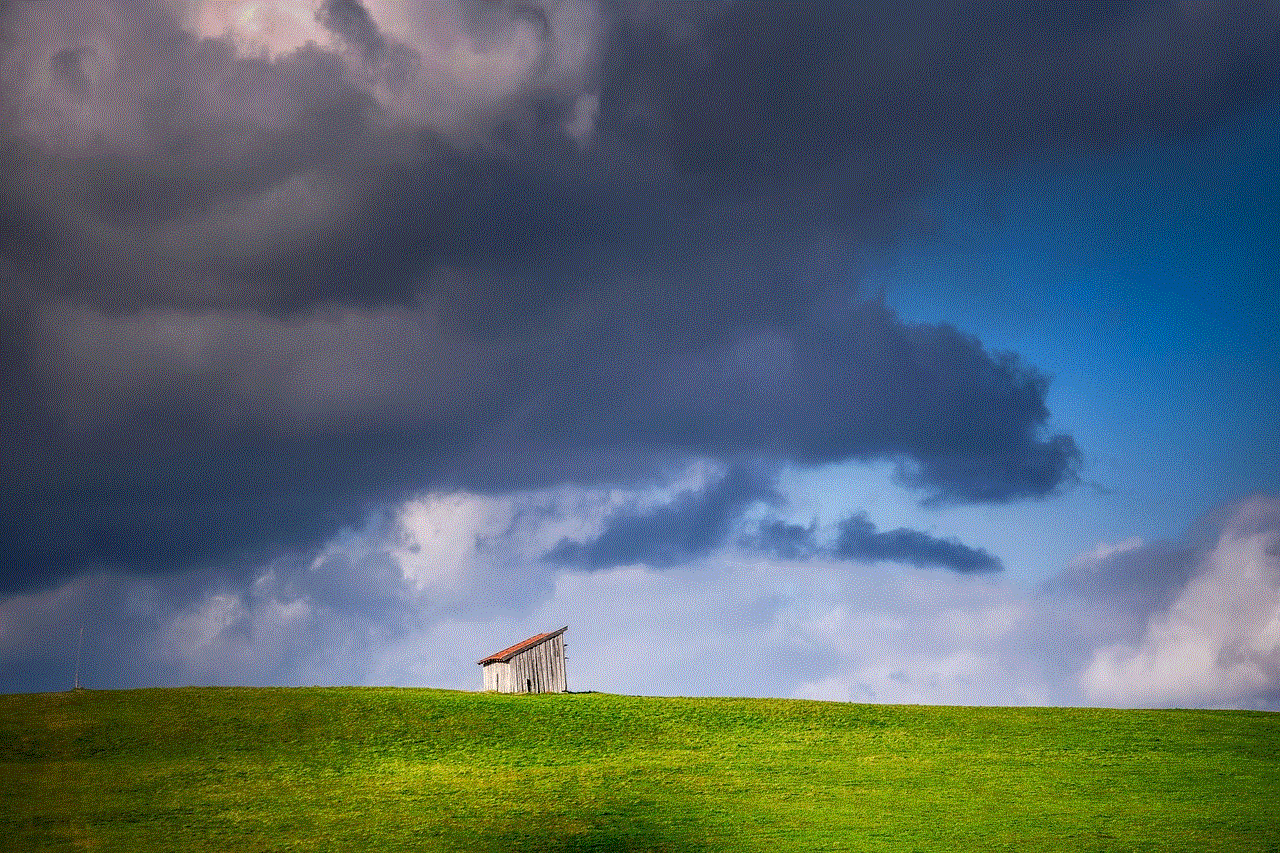
In the meantime, leveraging existing tools and respecting the boundaries of privacy will ensure that we can navigate our busy lives while remaining considerate of those around us. As we look to the future, the interplay between technology, privacy, and communication will shape how we manage our time and connect with others in meaningful ways.