does skype tell you when you’re blocked
Skype is a widely popular communication platform that allows users to make voice and video calls, send instant messages, and share files. With its extensive user base, it is not uncommon for users to encounter situations where they wonder if they have been blocked by someone on Skype. In this article, we will explore the topic of whether Skype notifies users when they are blocked, how to identify if you have been blocked, and alternative methods of communication if you suspect you have been blocked.
Understanding Block on Skype
Before delving into whether Skype notifies users when they are blocked, it is important to understand what blocking means on the platform. When a user blocks another user on Skype, it essentially means that they no longer wish to receive any communication from that person. This includes voice calls, video calls, instant messages, and file sharing. The blocked user will also not be able to see any online status or updates from the person who blocked them.
Does Skype Notify You When You’re Blocked?
The short answer is no, Skype does not notify you when you are blocked by someone. Unlike other social media platforms like Facebook or Instagram , Skype does not explicitly inform users if they have been blocked by another user. This can make it difficult to determine whether or not you have been blocked by someone on Skype.
However, there are certain indicators that can help you identify if you have been blocked by someone on Skype. These indicators are not foolproof, but they can give you a general idea of whether or not you have been blocked.
1. Contact Status: One of the first indicators is the contact status of the person in question. If you notice that their status is always offline or unavailable, it could be an indication that they have blocked you . However, it is important to note that contact status can also be affected by other factors such as network issues or the person manually setting their status to offline.
2. Profile Picture and Display Name: If you are unable to see the profile picture and display name of the person, it could be a sign that you have been blocked. When someone blocks you on Skype, their profile information becomes hidden from your view.
3. Message Delivery: Another indicator is message delivery. If your messages to the person in question consistently fail to deliver, it could mean that they have blocked you. However, it is important to consider other factors that may affect message delivery, such as internet connectivity issues.
4. Call Failure: If you try to make a voice or video call to the person who may have blocked you, and the call fails to connect or immediately ends, it could be a sign of being blocked. However, it is important to consider other factors that may affect call quality, such as internet connection or technical issues.
5. Mutual Contacts: If you have mutual contacts with the person you suspect has blocked you, you can ask them if they can see the person’s online status or if they have communicated with them recently. If they are able to see the person’s online status and have been in contact with them, it may indicate that you have been blocked.
6. Other Communication Channels: If you have other means of communication with the person you suspect has blocked you, such as a phone number or email address, you can try reaching out to them through those channels. If they respond to your messages or calls through other channels but not on Skype, it could be an indication that they have blocked you.
7. Common Groups or Chats: If you were previously part of any common groups or chats with the person you suspect has blocked you, check if you can still see their messages or if they have been removed from the group or chat. If they are no longer visible in these shared spaces, it could be a sign that you have been blocked.
8. Previous Conversations: If you had previous conversations with the person and those conversations have disappeared from your chat history, it could be an indication that you have been blocked. However, it is important to consider other factors that may cause conversations to be deleted, such as accidental deletion or technical issues.
9. Silence: Lastly, if you have been consistently trying to reach out to the person on Skype and have received no response for an extended period of time, it could be an indication that you have been blocked. However, it is important to consider other factors that may contribute to the lack of response, such as the person being busy or unavailable.
Alternative Communication Methods
If you suspect that you have been blocked by someone on Skype, and you still wish to communicate with them, there are alternative methods you can try. These methods may not guarantee direct communication through Skype, but they can provide alternative channels to reach out to the person.
1. Email: If you have the person’s email address, you can try reaching out to them through email. This provides a more formal and direct means of communication.
2. Phone: If you have the person’s phone number, you can try giving them a call or sending them a text message. This allows for real-time communication, although it may not offer the same features as Skype, such as video calls.
3. Social Media: If you are connected with the person on other social media platforms, such as Facebook or Twitter, you can try reaching out to them through those channels. However, it is important to respect their privacy settings and not to harass or spam them.
4. Mutual Friends: If you have mutual friends with the person, you can try asking them to mediate or pass along messages on your behalf. However, it is important to respect their decision if they do not wish to be involved.
Conclusion
In conclusion, Skype does not explicitly notify users when they have been blocked by someone. However, there are several indicators that can help you identify if you have been blocked, such as contact status, message delivery, and call failure. If you suspect that you have been blocked, there are alternative communication methods you can try, such as email, phone, or social media. Ultimately, it is important to respect the other person’s decision if they have chosen to block you and to refrain from engaging in any form of harassment or spamming.
how much does a segway hoverboard cost
The Segway hoverboard has become a popular mode of transportation in recent years. With its sleek design and innovative technology, it has captured the attention of both young and old alike. But how much does a Segway hoverboard actually cost? In this article, we will explore the different factors that can affect the price of a Segway hoverboard and provide you with a comprehensive guide to help you make an informed decision.
Before we delve into the pricing details, let’s first understand what a Segway hoverboard is. A Segway hoverboard, also known as a self-balancing scooter, is an electrically powered personal transportation device. It consists of two motorized wheels connected by a platform on which the rider stands. The rider controls the movement of the hoverboard by shifting their weight forward, backward, or to the sides.
Now, let’s talk about the cost of a Segway hoverboard. The price of a Segway hoverboard can vary significantly depending on several factors. These factors include the brand, model, features, and where you purchase it from. Generally, you can expect to pay anywhere from $200 to $700 for a Segway hoverboard.
One of the main factors that affect the price of a Segway hoverboard is the brand. There are several well-known brands that manufacture hoverboards, including Segway, Swagtron, Razor, and Gotrax. Segway, being the pioneer in self-balancing scooters, tends to have a higher price range compared to other brands. On the other hand, lesser-known brands may offer hoverboards at a lower price point.
The model of the Segway hoverboard also plays a significant role in its price. Different models come with various features and specifications, which can affect the overall cost. For example, a basic model with standard features such as LED lights and Bluetooth connectivity will be more affordable compared to a model with advanced features like built-in speakers, mobile app control, and longer battery life.
The features included in a Segway hoverboard can significantly impact its price. Some common features found in hoverboards include LED lights, Bluetooth speakers, mobile app control, and a built-in carrying handle. While these features may enhance the overall riding experience, they also contribute to the higher cost of the hoverboard.
Additionally, the battery life and charging time of a Segway hoverboard can also affect its price. Models with longer battery life and shorter charging time tend to be more expensive. This is because advanced battery technology and higher-quality components are required to provide an extended riding time and quick charging capability.
Where you purchase a Segway hoverboard can also impact its price. You can find hoverboards for sale both online and in physical stores. Online retailers often offer competitive prices due to lower overhead costs. However, you should be cautious when purchasing online and ensure that you are buying from a reputable seller to avoid counterfeit or low-quality products.
When purchasing a Segway hoverboard, it is essential to consider the warranty and customer support provided by the manufacturer. A hoverboard with a reliable warranty and excellent customer support may have a slightly higher price tag but can provide peace of mind in case of any issues or defects with the product.
Now that we have discussed the factors that can affect the price of a Segway hoverboard, let’s take a closer look at some popular models and their respective price ranges.
1. Segway Ninebot S: The Segway Ninebot S is one of the most popular models in the Segway hoverboard lineup. It features a maximum speed of 10 mph, a range of up to 13.7 miles, and a built-in carrying handle. The price of the Segway Ninebot S typically ranges from $400 to $550.
2. Swagtron T580: The Swagtron T580 is a budget-friendly option that offers a range of features. It has LED lights, Bluetooth speakers, and mobile app control. The price of the Swagtron T580 hoverboard is usually around $200 to $250.
3. Razor Hovertrax 2.0: The Razor Hovertrax 2.0 is another popular hoverboard that comes with a 36V lithium-ion battery and a quick-change 36V battery pack. It has a maximum speed of 8 mph and a range of up to 115 minutes of continuous use. The price of the Razor Hovertrax 2.0 ranges from $300 to $400.
4. Gotrax SRX Mini: The Gotrax SRX Mini is a compact and lightweight hoverboard designed for kids. It features a self-balancing mode, LED lights, and a maximum speed of 7.4 mph. The price of the Gotrax SRX Mini hoverboard is typically around $150 to $200.
It is essential to note that the prices mentioned above are approximate and can vary depending on various factors such as promotions, discounts, and availability. It is always recommended to compare prices from different sellers and read customer reviews before making a purchase.
In conclusion, the cost of a Segway hoverboard can range from $200 to $700, depending on factors such as the brand, model, features, and where you purchase it from. It is crucial to consider your budget, desired features, and the reputation of the manufacturer before making a decision. By researching and comparing different options, you can find a Segway hoverboard that suits your needs and budget.
how to remove safari from mac
Title: How to Completely Remove Safari from Your Mac: A Comprehensive Guide
Introduction:
Safari is the default web browser for Apple devices, including Mac computers. While Safari offers a seamless browsing experience, some users may prefer to use alternative browsers such as Google Chrome or Mozilla Firefox. If you find yourself in this situation and wish to remove Safari from your Mac, this guide will provide you with step-by-step instructions on how to do so successfully.
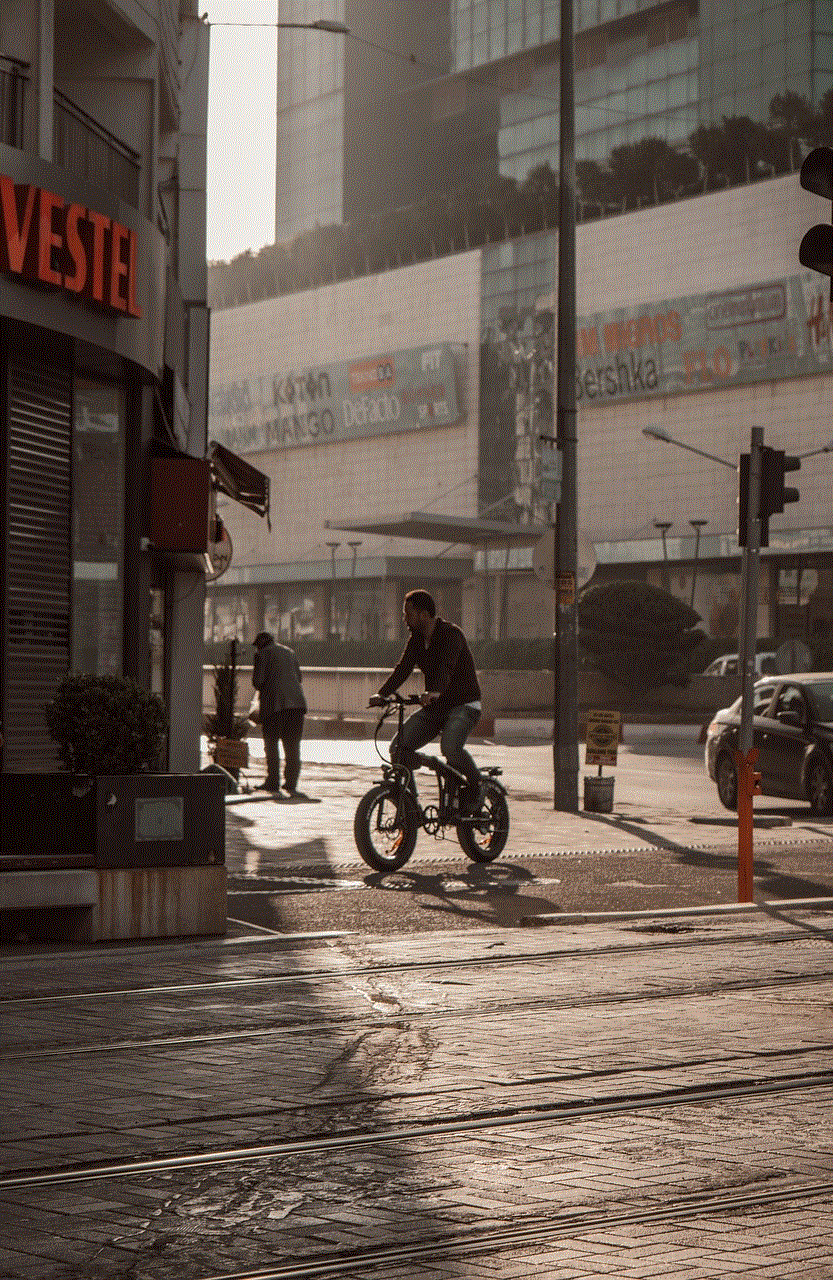
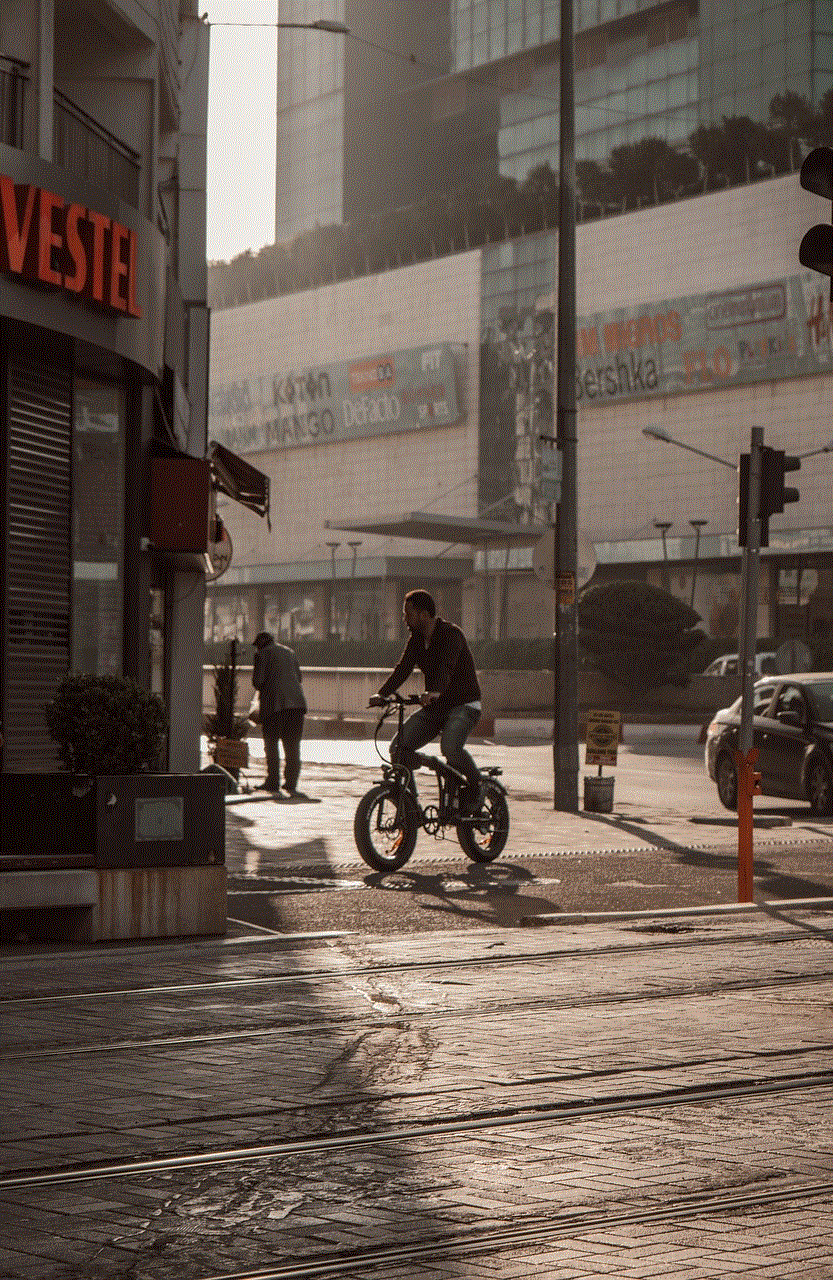
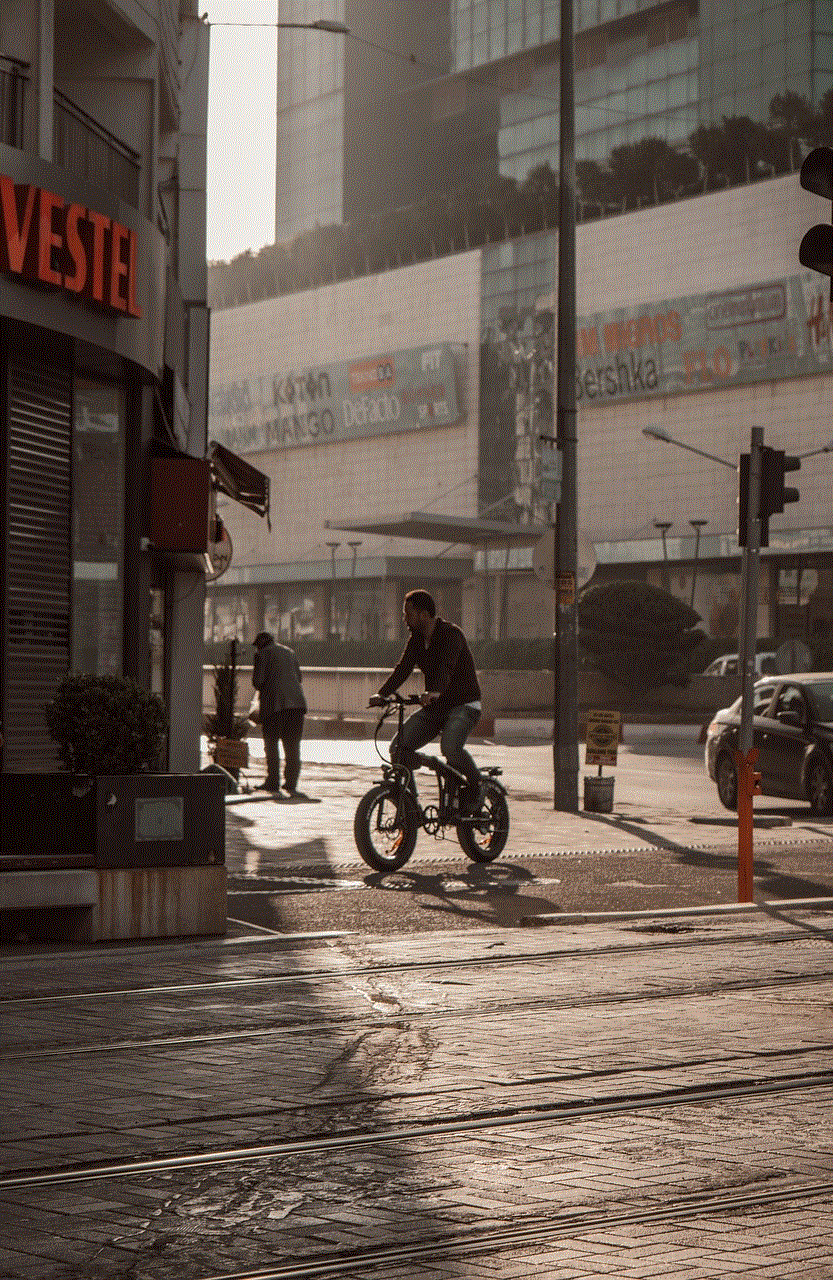
Before we dive into the removal process, it is crucial to note that removing Safari from your Mac may have unintended consequences. Certain system functionalities, such as Spotlight search and iCloud integration, rely on Safari. Therefore, it is recommended to proceed with caution and create a backup of your data before proceeding with the removal. With that said, let’s explore different methods to remove Safari from your Mac.
Method 1: Uninstalling Safari using Terminal:
1. Launch Terminal: Go to Applications > Utilities > Terminal.
2. Enter the following command: sudo rm -rf /Applications/Safari.app.
3. Press Enter and provide your administrator password when prompted.
4. Safari should now be uninstalled from your Mac.
Method 2: Removing Safari using Launchpad:
1. Open Launchpad: Click on the Launchpad icon in the Dock or press F4 on your keyboard.
2. Locate Safari: Scroll through the apps until you find Safari.
3. Click and hold the Safari icon until it starts shaking.
4. Click the “X” icon that appears in the corner of the Safari icon.
5. When prompted, click “Delete” to confirm the removal.
6. Safari should now be removed from your Mac.
Method 3: Using AppCleaner for a Thorough Removal:
1. Download and install AppCleaner: Visit the official website and download AppCleaner.
2. Launch AppCleaner: Open the application from your Applications folder.
3. Enable “SmartDelete” and “Preferences” options in AppCleaner.
4. Search for Safari in AppCleaner’s search bar.
5. Check the box next to Safari and any associated files.
6. Click the “Remove” button to uninstall Safari completely.
Method 4: Removing Safari Extensions:
1. Open Safari: Click on the Safari icon in the Dock or search for it using Spotlight.
2. Go to Safari Preferences: Click on Safari in the menu bar and select “Preferences.”
3. Select the “Extensions” tab.
4. Review the installed extensions and select the ones you wish to remove.
5. Click the “Uninstall” or “Disable” button next to each extension.
6. Restart Safari for the changes to take effect.
Method 5: Disabling Safari using Parental Controls:
1. Open System Preferences: Click the Apple menu in the top-left corner and select “System Preferences.”
2. Go to Parental Controls: Click on the “Parental Controls” icon.
3. Click the lock icon and enter your administrator password to make changes.
4. Select the user account for which you want to disable Safari.
5. Uncheck the box next to “Safari” under the “Apps” tab.
6. Safari will be disabled for the selected user account.
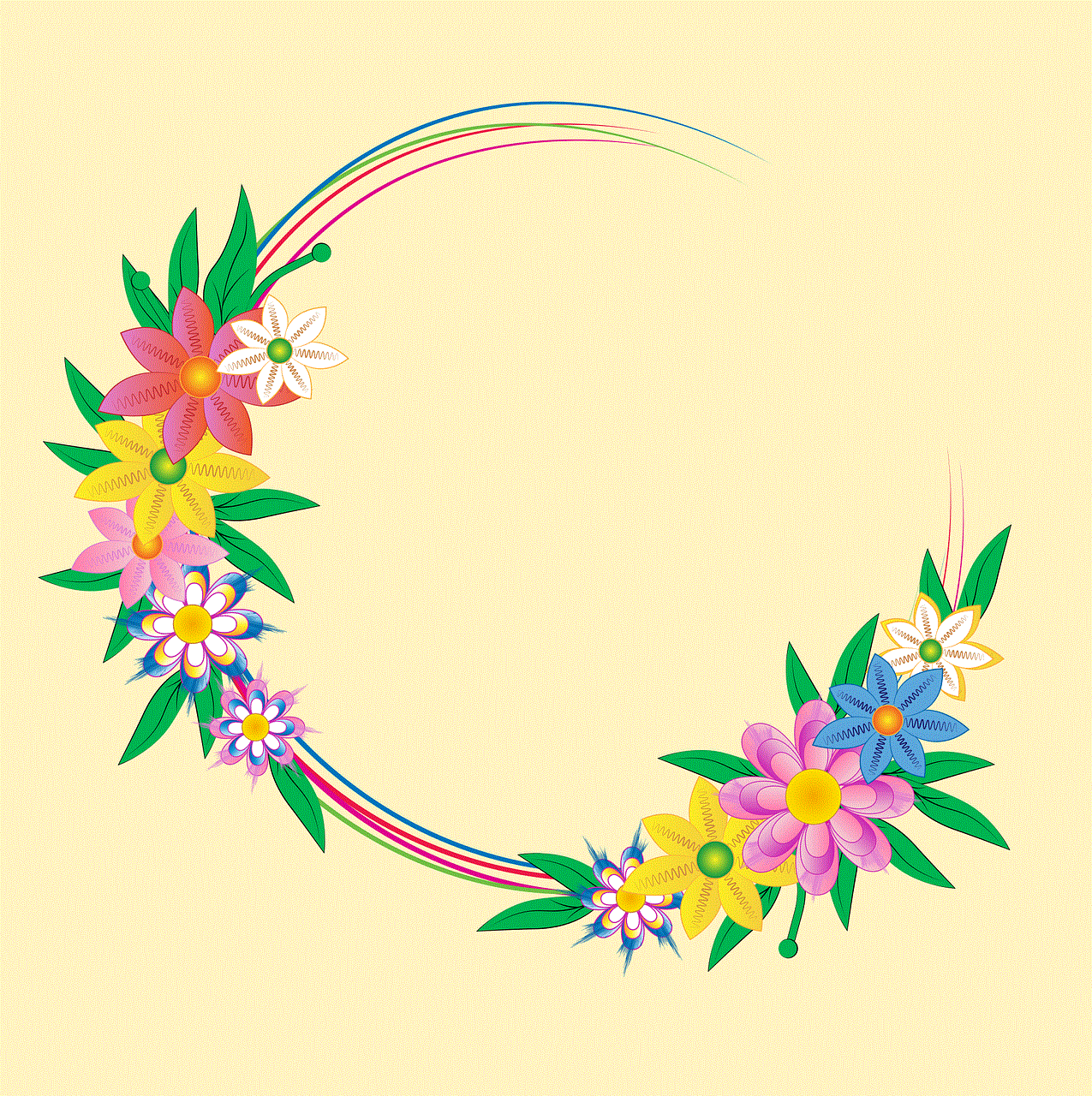
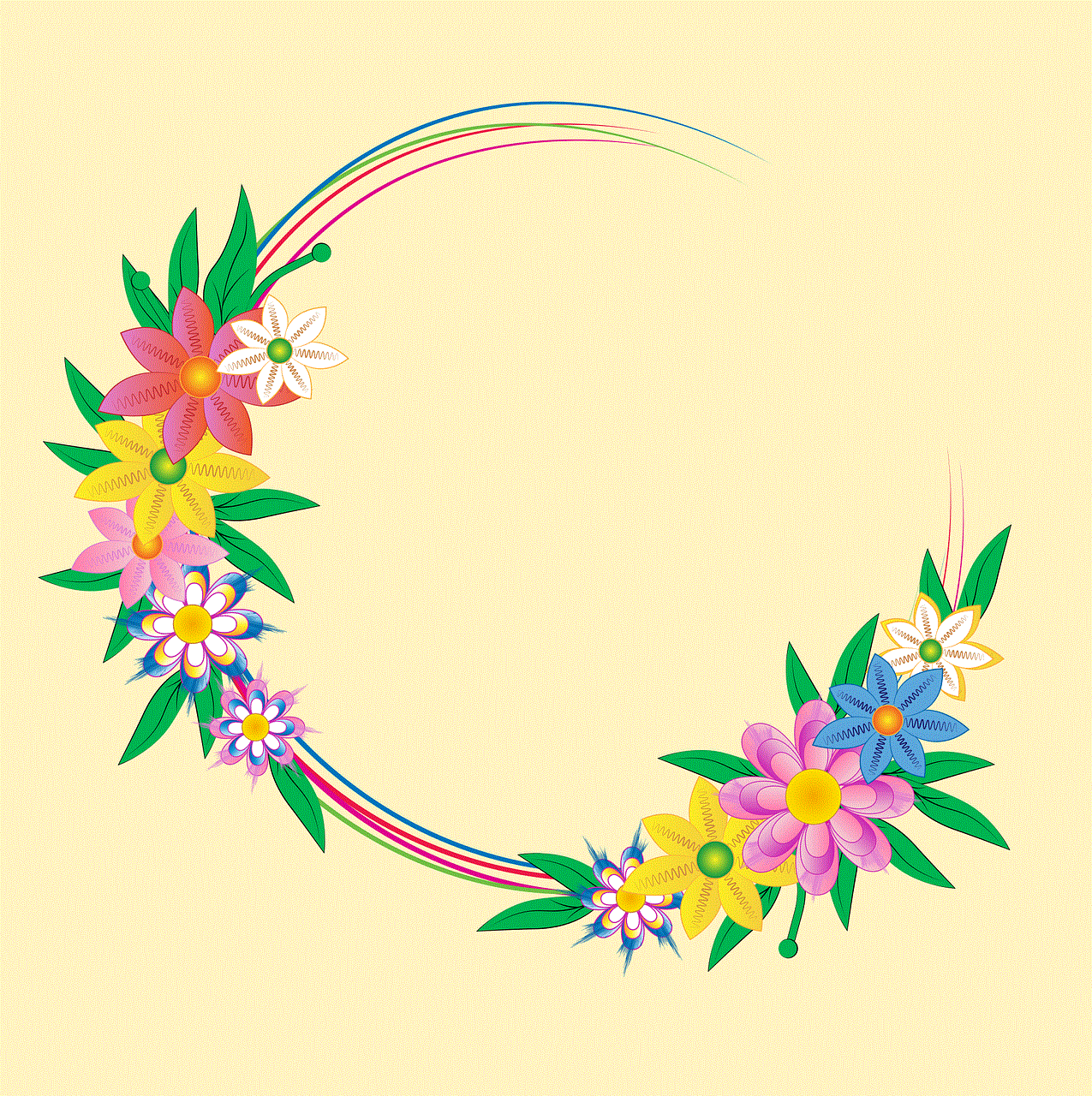
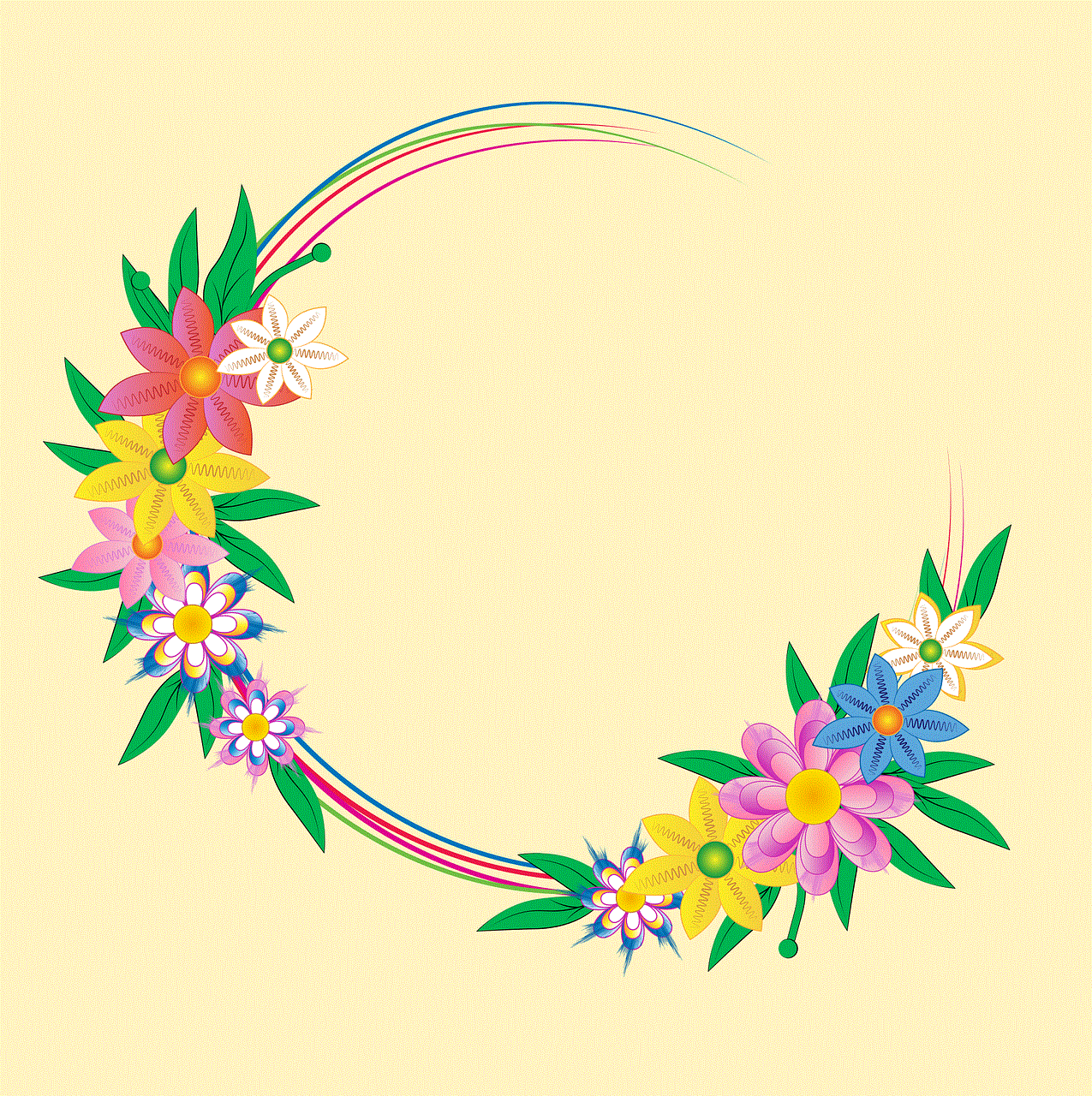
Conclusion:
Removing Safari from your Mac is possible using various methods, as outlined in this comprehensive guide. Whether you choose to use Terminal commands, Launchpad, or dedicated uninstallation tools like AppCleaner, it is important to weigh the pros and cons before proceeding. Remember, removing Safari may impact certain system functionalities, so it is advisable to create a backup and proceed with caution. By following the steps provided, you can successfully remove Safari from your Mac and explore alternative web browsers that better suit your needs.