how to block contact on android
# How to Block a Contact on Android: A Comprehensive Guide
In our digital age, communication is more accessible than ever. However, with this ease of communication comes the challenge of managing unwanted contacts. Whether it’s an ex-partner, a persistent telemarketer, or just someone you’d prefer not to hear from, knowing how to block a contact on your Android device can provide relief. This article will delve into the step-by-step process of blocking contacts across various Android devices, explore the reasons for blocking contacts, and offer tips on managing your contact list effectively.
## Understanding the Need to Block Contacts
Blocking contacts on your Android device can be essential for maintaining your peace of mind. Unwanted calls and messages can be intrusive and stressful. Here are some common reasons why individuals choose to block contacts:
1. **Preventing Harassment**: If someone is persistently trying to contact you against your wishes, blocking them can stop the unwanted communication.
2. **Managing Privacy**: In a world where privacy is increasingly important, blocking contacts helps protect your personal space.
3. **Reducing Spam**: Telemarketing and spam calls can be overwhelming. Blocking these numbers can significantly reduce interruptions.
4. **Ending Toxic Relationships**: Sometimes, a relationship may not be healthy, and blocking the other person can facilitate healing and moving on.
5. **Avoiding Distractions**: For those who are trying to focus on work or personal projects, blocking contacts can help reduce distractions.
## Step-by-Step: How to Block a Contact on Android
Blocking a contact on Android may vary slightly depending on the manufacturer of your device and the version of the Android operating system you are using. Nonetheless, the general steps are similar across most devices. Here’s how you can do it:
### Method 1: Blocking Contacts via the Phone App
1. **Open the Phone App**: Locate and tap on the Phone app icon on your Android device.
2. **Access Recent Calls or Contacts**: If the number you want to block has recently called you, you can find it in the ‘Recent Calls’ section. Alternatively, navigate to ‘Contacts’ to find the person you want to block.
3. **Select the Contact**: Tap on the contact or the recent call entry that you wish to block.
4. **Open the Details**: Once you’ve selected the contact, tap on the ‘i’ icon or ‘Details’ option to view more information about the contact.
5. **Block the Contact**: Look for the option that says ‘Block Number’ or ‘Block Contact’. Confirm your choice when prompted. The contact will now be blocked from calling or messaging you.
### Method 2: Blocking Contacts via Message App
1. **Open the Messages App**: Tap on your Messages app to view your conversations.
2. **Select the Conversation**: Find the conversation thread with the contact you wish to block.
3. **Access Contact Details**: Tap on the contact’s name or number at the top of the conversation.
4. **Block the Contact**: Look for the option to ‘Block’ or ‘Report Spam’. Confirm your choice when prompted.
### Method 3: Using the Settings Menu
1. **Open Settings**: Go to the Settings app on your Android device.
2. **Select ‘Users & Accounts’ or ‘Users’**: Depending on your Android version, the option might differ.
3. **Choose ‘Call Blocking’ or ‘Blocked Numbers’**: Navigate to the call blocking section.
4. **Add Number**: You will usually find an option to add a number manually. Enter the number you wish to block and confirm.
### Method 4: Blocking Contacts Using Third-Party Apps
If you want more advanced features, consider using third-party apps designed for managing contacts and blocking calls. Popular options include Truecaller, Mr. Number, and Call Blocker. To use these apps, follow these general steps:
1. **Download the App**: Go to the Google Play Store and download your chosen call-blocking app.
2. **Set Up the App**: Open the app and follow the on-screen instructions to grant necessary permissions .
3. **Block Contacts**: Use the app’s interface to find contacts or numbers you wish to block. Most apps will allow you to block calls and messages seamlessly.
## Managing Your Blocked Contacts List
Once you start blocking contacts, it’s essential to manage your blocked list effectively. Here’s how you can view and edit your blocked contacts:
1. **Access Blocked Contacts in Settings**: Go to the Settings app on your device, select the ‘Call’ or ‘Messages’ section, and find ‘Blocked Numbers’ or ‘Blocked Contacts’.
2. **View Your Blocked List**: This section will display all the contacts and numbers you have blocked.
3. **Unblock Contacts**: If you decide to unblock someone, simply tap on the contact and select the option to unblock.
## Tips for Effective Contact Management
To keep your contact list organized and ensure you only hear from those you wish to communicate with, consider the following tips:
1. **Regularly Review Your Contacts**: Periodically check your contact list and block any new unwanted contacts.
2. **Utilize Contact Groups**: Organize your contacts into groups (e.g., family, friends, work) to make management easier.
3. **Label Important Contacts**: Use labels to highlight essential contacts, so you can quickly identify them.
4. **Backup Your Contacts**: Regularly back up your contact list to avoid losing important numbers during updates or device changes.
## What Happens When You Block a Contact?
When you block a contact on your Android device, several things happen:
– The blocked contact can no longer call or send messages to your number.
– Any calls from the blocked contact will go directly to voicemail (if your voicemail is enabled).
– Messages from the blocked contact will not appear in your inbox.
– The blocked contact will not receive any indication that they have been blocked.
### Important Considerations
While blocking a contact can help reduce unwanted communication, it’s essential to consider the implications. Here are a few points to keep in mind:
1. **Communication Alternatives**: If you block someone, ensure you provide alternative ways for important contacts to reach you if necessary.
2. **Professional Relationships**: In professional settings, blocking a contact may not always be the best solution. Consider discussing any issues directly if possible.
3. **Changing Your Number**: If blocking numerous contacts becomes necessary, you might want to consider changing your phone number entirely, especially if you are dealing with harassment.
## Exploring Carrier-Specific Options
Some mobile carriers offer additional features to help manage unwanted calls. For example, AT&T has a ‘Call Protect’ feature, Verizon offers ‘Call Filter’, and T-Mobile provides ‘Scam Shield’. These features can help identify and block spam calls before they reach you.
1. **Check with Your Carrier**: Visit your carrier’s website or contact customer service to learn about additional call-blocking features they may offer.
2. **Activate Features**: Follow the provided instructions to activate any useful services that help manage unwanted contacts.
## Conclusion
Blocking contacts on your Android device is a straightforward process that can greatly enhance your communication experience. By taking control of who can reach you, you can ensure that your phone remains a tool for productive and meaningful conversations rather than a source of stress. Whether you choose to block contacts through the phone app, messaging app, or settings menu, the steps are simple and effective.



Moreover, managing your contact list and staying organized will make it easier to navigate your communication needs. As technology continues to evolve, so too will the methods for managing contacts and calls, making it essential to stay updated on the best practices for your specific device and carrier. Ultimately, the goal is to foster a communication environment that is respectful and conducive to your well-being. By following the guidance in this article, you can achieve just that.
why does fb keep logging me out
# Why Does Facebook Keep Logging Me Out? Understanding the Issues and Solutions
In today’s digital age, social media platforms like Facebook play a pivotal role in our daily lives. From connecting with friends and family to sharing important moments and news, Facebook serves as a virtual gathering place. However, many users have encountered frustrating issues, one of which is being unexpectedly logged out of their accounts. This article delves into the various reasons why Facebook might keep logging you out, explores potential solutions, and offers best practices for a seamless social media experience.
## The Frustration of Being Logged Out
Imagine you’re in the middle of scrolling through your feed, engaging with friends, or managing a business page when suddenly, you find yourself logged out of Facebook. It’s frustrating and can disrupt your online experience. Many users report that this issue occurs repeatedly, leading to confusion and annoyance. Understanding the root causes of this problem can help mitigate the situation and enhance your overall user experience.
## Potential Reasons for Being Logged Out
### 1. Session Expiration
One of the most common reasons for being logged out of Facebook is session expiration. Facebook, like many other online platforms, implements security measures to protect user accounts. These measures include session timeouts after a period of inactivity. If you’re away from your device for too long, Facebook may automatically log you out to prevent unauthorized access. While this is a security feature, it can be inconvenient for users who are engaged in prolonged sessions.
### 2. Browser Issues
Your web browser can significantly impact your experience on Facebook. If you’re using an outdated or incompatible browser, it may struggle to maintain a stable connection to Facebook, leading to unexpected logouts. Additionally, browser settings, such as privacy and security configurations, can interfere with Facebook’s login process. Clearing your browser’s cache and cookies can often resolve these issues, but many users overlook this step.
### 3. App Glitches
For those using the Facebook app on mobile devices, glitches and bugs can result in unexpected logouts. App updates are essential for maintaining functionality, and outdated versions may not work correctly with Facebook’s servers. If you notice frequent logouts from the app, check for updates in your device’s app store and ensure you’re using the latest version of the Facebook app.
### 4. Multiple Device Logins
Logging into your Facebook account from multiple devices can complicate things. Facebook has mechanisms in place to prevent unauthorized access, and if it detects simultaneous logins from different locations or devices, it may log you out as a security measure. This is particularly relevant if you’re using public Wi-Fi networks, as Facebook may flag these connections as suspicious.
### 5. Changes to Account Settings
Occasionally, changes to your account settings can lead to unexpected logouts. For example, if you’ve recently altered your password, Facebook may require you to log in again from all devices. Similarly, if you enable two-factor authentication, you may be logged out to ensure that only authorized users can access your account. Understanding these settings can help you maintain control over your account security and reduce unexpected logouts.
### 6. Network Connectivity Issues
A stable internet connection is essential for a seamless experience on Facebook. If your device frequently loses connection or experiences fluctuations in signal strength, you may find yourself logged out. This issue can be particularly pronounced in areas with poor Wi-Fi connectivity or during times of heavy network traffic. Ensuring a reliable internet connection can help mitigate these frustrating interruptions.
### 7. Third-Party Applications
Many users connect third-party applications to their Facebook accounts for various reasons, such as sharing content or logging in to other services. However, these applications can sometimes interfere with Facebook’s functionality. If a third-party app misbehaves or is poorly designed, it might trigger logouts from your Facebook account. Regularly reviewing and managing your connected applications can help prevent these issues.
### 8. Security Breaches
In some cases, frequent logouts may indicate a security breach or unauthorized access to your account. If Facebook detects unusual activity, such as login attempts from unknown devices or locations, it may log you out as a precautionary measure. If you suspect that your account has been compromised, it’s crucial to take immediate action, such as changing your password and reviewing your login history.
### 9. Cookies and Cache Problems



Cookies and cache are essential for storing your login information and preferences on websites. However, if these files become corrupted or overloaded, they can interfere with the login process. This issue can lead to unexpected logouts from Facebook or other online services. Regularly clearing your cookies and cache can help maintain optimal performance and prevent annoying logouts.
### 10. Software Conflicts
Sometimes, conflicts between software applications can lead to issues with Facebook. Security software, firewalls, or browser extensions can interfere with Facebook’s functionality, causing logouts or login errors. If you’ve recently installed new software or made changes to your system, consider reviewing those changes and their potential impact on your Facebook experience.
## Solutions to Prevent Frequent Logouts
### 1. Update Your Browser and App
To ensure a smooth experience on Facebook, always keep your web browser and the Facebook app updated to the latest versions. Updates often include bug fixes, security enhancements, and compatibility improvements, which can help prevent unexpected logouts.
### 2. Clear Browser Cache and Cookies
Regularly clearing your browser’s cache and cookies can resolve many login issues. This process removes corrupted files and can improve overall performance. To clear cache and cookies, navigate to your browser’s settings and look for the privacy or history section.
### 3. Check Your Internet Connection
Make sure your internet connection is stable and reliable. If you’re using Wi-Fi, consider resetting your router or switching to a wired connection if possible. If you frequently experience connectivity issues, it may be worth contacting your internet service provider.
### 4. Review Account Settings
Regularly review your Facebook account settings, particularly security options. If you’ve recently changed your password or enabled two-factor authentication, ensure that all devices are logged in correctly. Familiarizing yourself with these settings can help you maintain greater control over your account.
### 5. Monitor Third-Party Applications
Check the list of third-party applications connected to your Facebook account and remove any that you no longer use or trust. Managing these connections can help prevent conflicts and improve your overall experience on the platform.
### 6. Use One Device
Where possible, try to log into your Facebook account from a single device. If you do need to log in from multiple devices, ensure that they are trusted and secure. This practice can help reduce the likelihood of being logged out due to simultaneous logins.
### 7. Change Passwords Regularly
To enhance the security of your account, consider changing your password regularly. Use a strong and unique password that combines letters, numbers, and symbols. Additionally, enable two-factor authentication for an added layer of protection.
### 8. Review Security Alerts
Facebook provides security alerts for unusual login activity. Regularly check your notifications and login history to ensure there are no unauthorized access attempts. If you notice any suspicious activity, take immediate action to secure your account.
### 9. Seek Technical Support
If you’ve tried all the above solutions and still experience frequent logouts, it may be time to seek technical support. Facebook’s Help Center contains a wealth of resources and troubleshooting steps that can assist you in resolving persistent issues.
### 10. Reinstall the App
If you’re using the Facebook app and encountering frequent logouts, consider uninstalling and reinstalling the app. This process can resolve glitches and restore functionality. Ensure that you back up any necessary information before doing so.
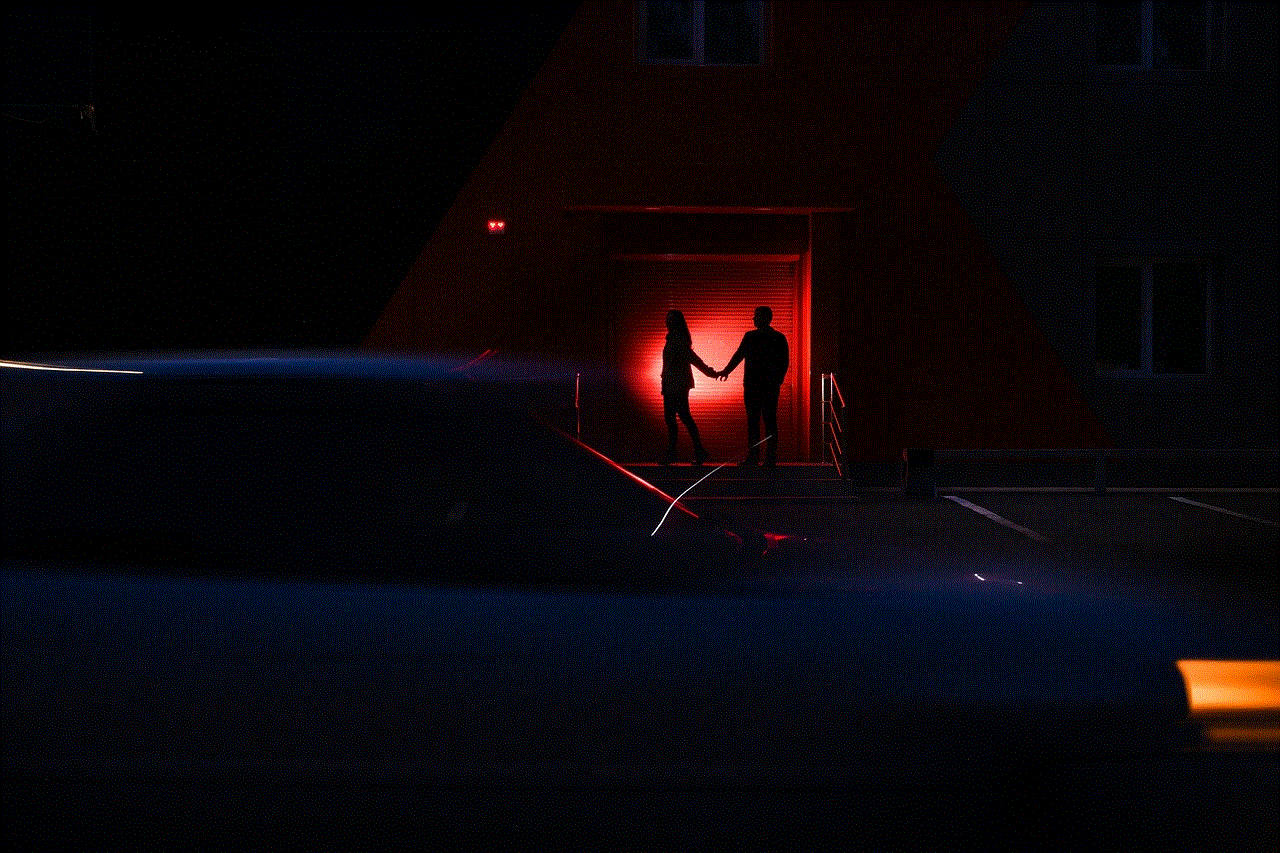
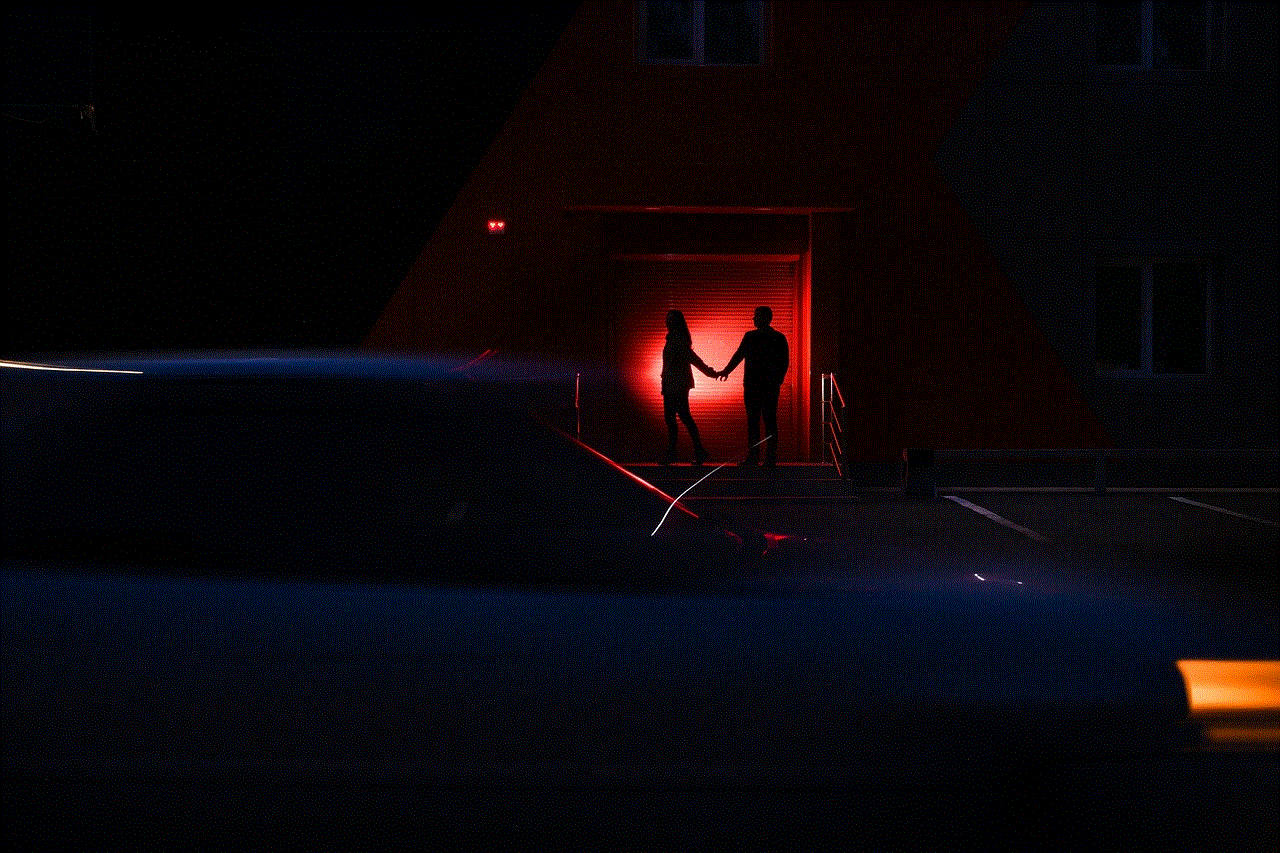
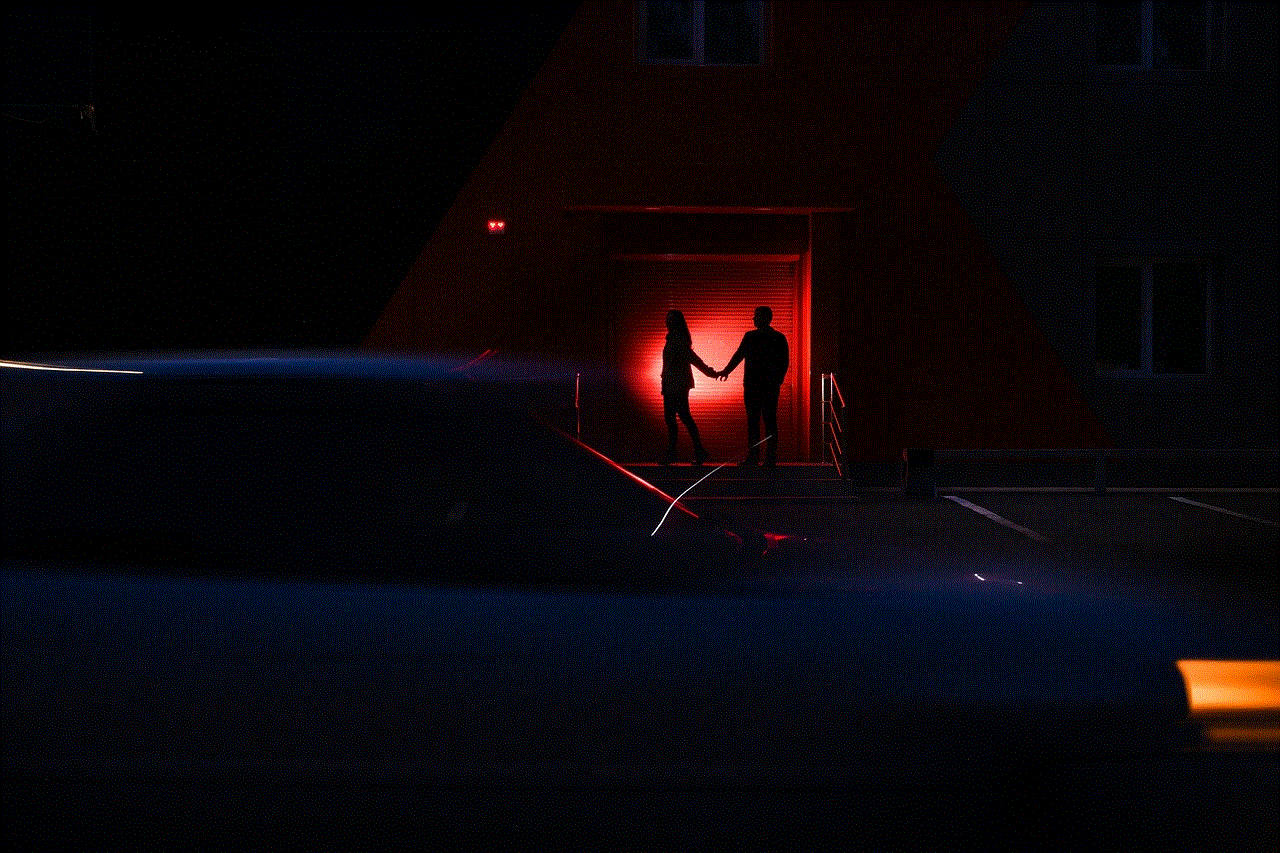
## Conclusion
Being unexpectedly logged out of Facebook can be a frustrating experience, especially when you’re in the middle of something important. Understanding the various reasons behind this issue, from session expirations to app glitches, can help you identify and implement effective solutions. By following the best practices outlined in this article, you can enhance your Facebook experience and minimize the chances of being logged out in the future. Ultimately, a proactive approach to managing your account settings, browser, and application can ensure that you stay connected to the social media platform that plays such a significant role in our lives.