how do i enable location permission in my browser
# How to Enable Location Permission in Your Browser: A Comprehensive Guide
In our digital age, the ability to access location-based services has become integral to how we interact with the online world. From finding nearby restaurants to getting route directions, many websites and applications utilize geographical data to enhance user experience. However, to access such information, browsers require users to grant location permissions . This article serves as a comprehensive guide on how to enable location permissions across various popular browsers, including Google Chrome, Mozilla Firefox, Microsoft Edge, and Safari.
## Understanding Location Permissions
Before we delve into the intricacies of enabling location permissions, it’s essential to understand what this feature entails. Location permissions allow websites to access your geographical location using various technologies, such as GPS, Wi-Fi triangulation, and IP address tracking. When you visit a site that requires location access, your browser will prompt you for permission to share this data.
While enabling location access can significantly enhance your browsing experience, it is imperative to recognize the privacy implications. By granting location permissions, you may inadvertently expose your current location or travel patterns to third parties. Therefore, users should weigh the benefits against potential privacy concerns and make informed decisions based on the websites they visit.
## Why Enable Location Permissions?
There are several reasons why enabling location permissions can be beneficial:
1. **Personalized Services**: Websites can provide tailored content, such as local news, weather updates, or promotional offers based on your geographical area.
2. **Navigation and Directions**: If you use mapping services, location permissions can facilitate real-time navigation and provide the most efficient routes.
3. **Local Recommendations**: Many platforms offer recommendations for restaurants, attractions, and events near your location.
4. **Enhanced User Experience**: Allowing sites to use your location can streamline processes, such as online ordering or booking services.
5. **Emergency Services**: In critical situations, location data can assist emergency responders in reaching you more quickly.
## How to Enable Location Permissions in Google Chrome
Google Chrome is one of the most widely used web browsers globally. Enabling location permissions in Chrome is a straightforward process:
1. **Open Chrome**: Launch the Google Chrome browser on your device.
2. **Access Settings**: Click on the three vertical dots located at the top-right corner of the browser window. From the dropdown menu, select “Settings.”
3. **Privacy and Security**: In the left sidebar, click on “Privacy and security,” and then choose “Site settings.”
4. **Location Settings**: Scroll down to find and click on “Location.” Here, you will see options to allow or block location access for various sites.
5. **Choose Your Preference**: By default, Chrome may ask for your location when a site requests it. You can toggle the switch to “Sites can ask for your location” to enable it. Alternatively, you can add specific sites to the “Allow” list if you trust them.
6. **Testing Location Access**: After enabling, visit a site that requires location services to test if the setting has taken effect. You should see a prompt asking for permission to share your location.
## How to Enable Location Permissions in Mozilla Firefox
Mozilla Firefox is known for its strong emphasis on user privacy and security. Here’s how you can enable location permissions in Firefox:
1. **Open Firefox**: Launch the Mozilla Firefox browser.
2. **Access Preferences**: Click on the three horizontal lines in the upper-right corner and select “Options” (or “Preferences” on macOS).
3. **Privacy & Security**: In the left sidebar, choose “Privacy & Security.”
4. **Permissions Section**: Scroll down to the “Permissions” section. You will find “Location” with a “Settings” button next to it.
5. **Manage Location Access**: Click on the “Settings” button. You can choose which sites are allowed or blocked from accessing your location.
6. **Default Behavior**: Ensure that “Block new requests asking to access your location” is unchecked if you want Firefox to prompt for location access.
7. **Testing**: Visit a website that utilizes location services to check if the settings are working correctly.
## How to Enable Location Permissions in Microsoft Edge
Microsoft Edge, the successor to Internet Explorer, has rapidly gained popularity due to its speed and user-friendly interface. To enable location permissions in Edge, follow these steps:
1. **Open Edge**: Launch the Microsoft Edge browser on your device.
2. **Access Settings**: Click on the three horizontal dots in the top-right corner, then select “Settings.”
3. **Privacy, Search, and Services**: In the left sidebar, click on “Privacy, search, and services.”
4. **Location Access**: Scroll down to the “Site permissions” section and click on “Location.”
5. **Default Settings**: You can toggle the switch to allow sites to request your location. This option enables websites to prompt for location access.
6. **Manage Exceptions**: You can also manage exceptions by adding specific sites to the allow or block list.
7. **Testing**: Visit a location-based service website to verify that the permissions are working correctly.
## How to Enable Location Permissions in Safari
Safari is the default browser for macOS and iOS devices. Here’s how to enable location permissions in Safari:
### For macOS:
1. **Open Safari**: Launch the Safari browser on your Mac.
2. **Safari Preferences**: Click on “Safari” in the menu bar and select “Preferences.”
3. **Websites Tab**: Navigate to the “Websites” tab at the top of the Preferences window.
4. **Location**: In the left sidebar, scroll down and select “Location.”
5. **Manage Permissions**: You will see a list of websites that have requested access to your location. You can set the permission for each site to “Allow” or “Deny.”
6. **Default Setting**: Ensure that the “When visiting other websites” dropdown is set to “Ask” if you’d like to be prompted for location access on new sites.
7. **Testing**: Open a location-using website to see if the settings are functioning as intended.
### For iOS:
1. **Open Settings**: Go to the Settings app on your iPhone or iPad.
2. **Privacy**: Scroll down and tap on “Privacy.”
3. **Location Services**: Tap on “Location Services.” Ensure that the toggle is turned on.
4. **Safari Websites**: Scroll down to find “Safari Websites” and set it to “Ask” or “While Using the App,” depending on your preference.
5. **Testing**: Open Safari and navigate to a website that requests location access.
## Privacy Considerations
While enabling location permissions can enhance your browsing experience, it’s vital to consider privacy implications. Here are some best practices to maintain your privacy while using location services:
1. **Review Permissions Regularly**: Periodically check which websites have access to your location and revoke permissions for those you no longer use.
2. **Use Incognito or Private Browsing Mode**: If you want to limit location tracking, consider using incognito mode, which doesn’t save browsing history.
3. **Be Cautious with Unknown Sites**: Only enable location access for reputable sites, especially if they require sensitive information.
4. **Utilize VPN Services**: A Virtual Private Network (VPN) can mask your IP address, providing an additional layer of privacy when browsing.
5. **Educate Yourself About Cookies and Tracking**: Understanding how cookies and tracking technologies work can help you make informed decisions about which sites to trust.
## Troubleshooting Location Access Issues
Sometimes, users might face difficulties enabling location permissions or encounter issues while using location-based services. Here are some troubleshooting steps:
1. **Check Browser Updates**: Ensure that your browser is up to date, as outdated versions may have bugs affecting location services.
2. **Restart Your Browser**: A simple restart can resolve temporary glitches.
3. **Clear Cache and Cookies**: Clearing your browser’s cache and cookies may resolve issues related to stored data interfering with location access.
4. **Verify Device Settings**: Ensure that location services are enabled on your device’s operating system, not just in the browser.
5. **Test on Different Browsers**: If a specific browser isn’t working, try accessing the same site on another browser to see if the issue persists.
## Conclusion
Enabling location permissions in your browser can significantly enhance your online experience by providing personalized services and real-time information. Each browser has its unique process for managing these permissions, but the underlying principle remains the same: allowing trusted sites to access your location data.
However, it is crucial to balance convenience with privacy. Being proactive about managing permissions and understanding the implications of sharing your location will help you navigate the online world confidently and safely. By following the steps outlined in this guide, you can enable location permissions in your browser of choice and enjoy the benefits of location-based services while protecting your privacy.
help a friend find my iphone
# How to Help a Friend Find Their iPhone: A Comprehensive Guide
Losing a smartphone can be one of the most frustrating experiences for anyone. In today’s fast-paced world, our iPhones are not just devices; they are our lifelines. They hold our personal information, important contacts, and countless memories in the form of photos and videos. If your friend has misplaced their iPhone, it can be a stressful situation, but there are several effective methods to help locate it. This article will provide a comprehensive guide to assist your friend in finding their lost device.
## Understanding the Importance of Location Services
Before diving into the methods of finding a lost iPhone, it’s essential to understand the role of location services. iPhones come equipped with GPS and other location-tracking technologies that can help pinpoint the device’s location. For this feature to work, however, the user must have location services enabled. If your friend has lost their iPhone, the first step is to verify whether location services were activated before the device went missing.
### How to Check Location Services
1. **Settings Access**: If your friend has access to another Apple device such as an iPad or Mac, they can check their iPhone’s location services through the Apple ID settings.
2. **Find My iPhone**: This feature is an integral part of the iCloud suite and must be enabled for location tracking to work. Your friend should ensure that “Find My iPhone” is activated on their device.
### Enabling Location Services
If your friend has access to their iPhone’s settings, they can enable location services by following these steps:
1. Go to **Settings**.
2. Tap on **Privacy**.
3. Select **Location Services**.
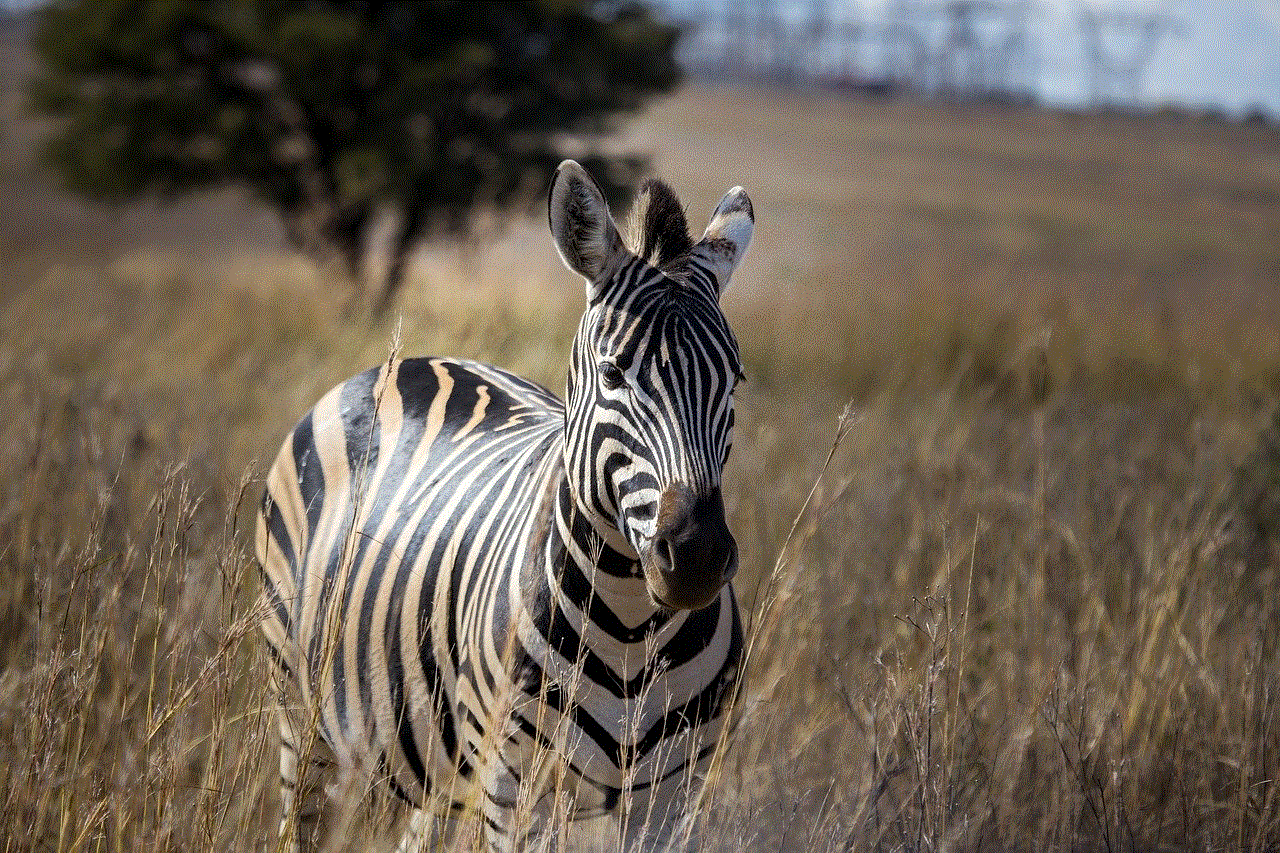
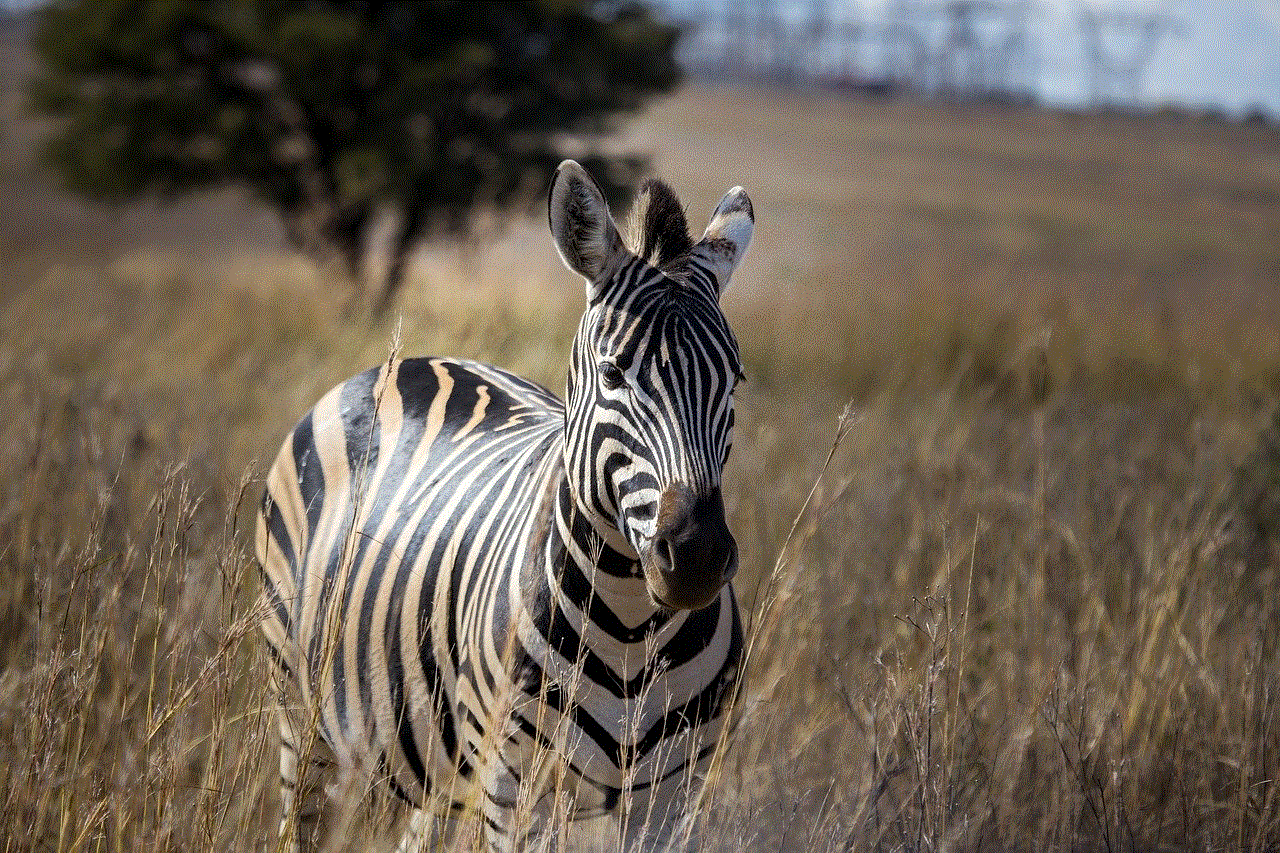
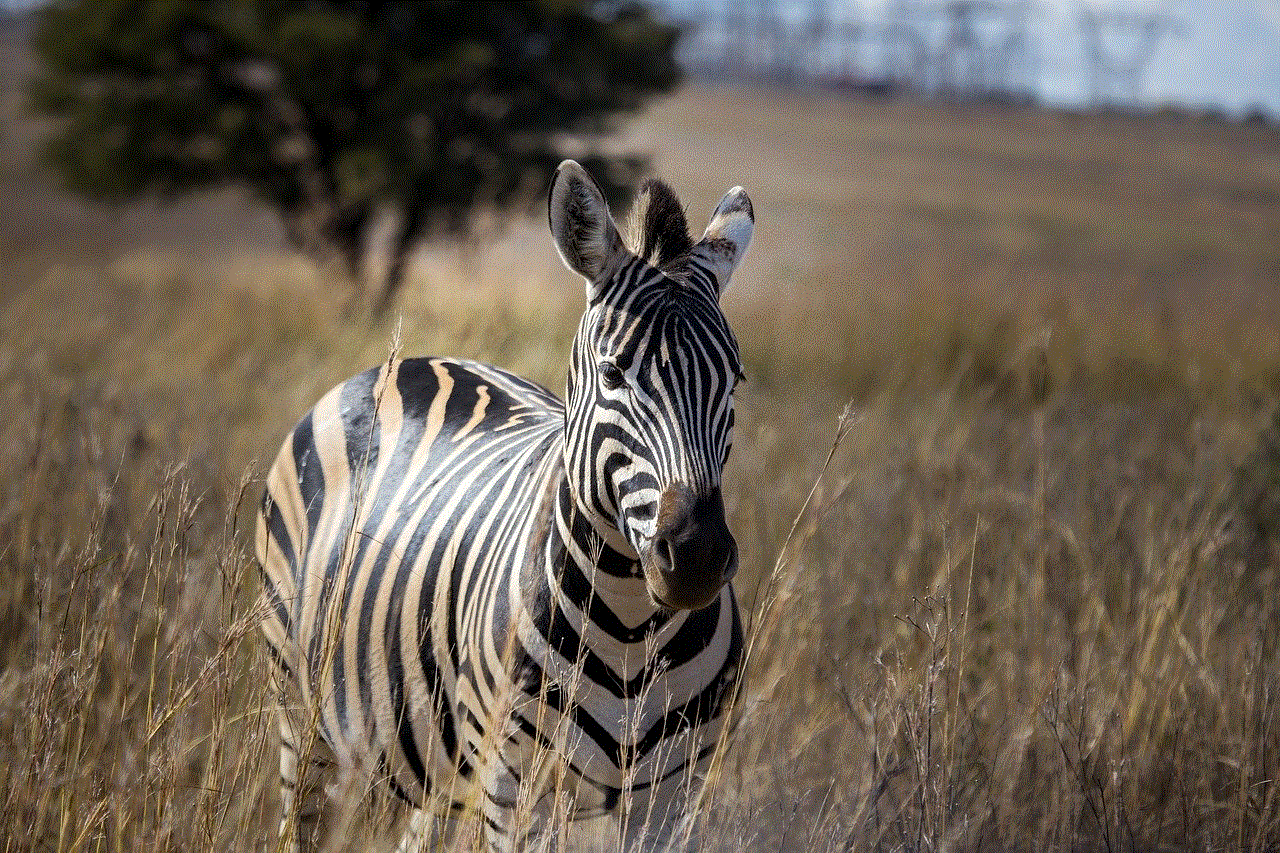
4. Ensure that Location Services are turned on.
### The Role of Apple ID
When it comes to locating a lost iPhone, the associated Apple ID is crucial. Your friend must know their Apple ID and password, as these credentials are necessary for accessing the Find My iPhone feature. If they are unsure of their Apple ID:
1. They can check on another Apple device by going to **Settings** and tapping their name at the top of the screen.
2. Alternatively, they can visit the Apple ID website to recover their account information.
## Using Find My iPhone to Locate the Device
One of the most effective tools available for locating a lost iPhone is the Find My app. This feature is designed to help users track their devices and even remotely manage them. Here’s a step-by-step guide on how your friend can use this feature to find their iPhone.
### Accessing Find My iPhone
1. **On Another Device**: Your friend can use another iPhone or iPad to access the Find My app.
2. **Via iCloud**: Alternatively, they can log into iCloud.com from any web browser using their Apple ID and password. Once logged in, they should click on the “Find iPhone” icon.
### Locating the Device
Once they have accessed the Find My iPhone feature:
1. **Select the Device**: From the list of devices associated with their Apple ID, your friend needs to select the lost iPhone.
2. **View Location**: The app will display the device’s current location on a map. If the device is nearby, they can use the “Play Sound” feature to make the iPhone emit a sound, helping them locate it even if it’s on silent mode.
### The Lost Mode
If your friend is unable to retrieve their phone immediately, they can activate the “Lost Mode.” This feature locks the device and displays a custom message on the lock screen, such as a contact number where they can be reached. This is particularly useful if someone else finds the phone.
1. **Activate Lost Mode**: In the Find My app or on iCloud.com, select “Lost Mode” and follow the prompts.
2. **Tracking**: Your friend will receive updates about the device’s location every time it connects to the internet.
## Alternative Methods to Locate the iPhone
While Find My iPhone is the most effective tool, there are alternative methods to consider. These methods can be useful if the device is not connected to the internet or if the battery has died.
### Retracing Steps
Encourage your friend to retrace their steps. Often, simply thinking back to where they last had their phone can lead to its discovery. Here are some questions they can ask themselves:
– Where was I last using the phone?
– Did I leave it at a friend’s house or in a public place?
– Have I checked all the usual spots at home (couch cushions, under the bed, etc.)?
### Utilizing a Bluetooth Tracker
If your friend frequently misplaces their devices, they might consider investing in a Bluetooth tracker, such as Tile or AirTag. These devices can help locate lost items, including phones, as they connect to a dedicated app on the smartphone. If your friend had a Bluetooth tracker attached to their iPhone, they could use the app to find their device.
1. **Check the App**: Open the tracker app to see if the iPhone is within range.
2. **Play Sound**: Many Bluetooth trackers allow you to play a sound on the connected device, making it easier to locate.
### Contacting Local Authorities
If your friend believes their iPhone was stolen rather than lost, it’s essential to take further action. They should contact local authorities and file a report. Providing the police with the device’s serial number or IMEI can help in recovering it if it turns up.
## Preventive Measures to Avoid Future Losses
To avoid the hassle of losing an iPhone in the future, your friend can adopt several preventive measures. These tips can help ensure that their device is better protected against loss or theft.
### Enable Find My iPhone
The most crucial step is to ensure that Find My iPhone is always enabled on their device. This feature is a lifesaver, providing tracking and remote management capabilities.
### Use Strong Passwords
Encourage your friend to use a strong passcode for their device. A strong password not only protects their information but also adds an extra layer of security against unauthorized access.
### Implement a Backup Plan
Regularly backing up data to iCloud or a computer can help ensure that important information is not lost, even if the iPhone is irretrievable. Your friend should set a routine for backups, whether daily, weekly, or monthly.
### Invest in a Phone Case with a Lanyard
Consider investing in a phone case with a lanyard or strap that can be attached to a bag or belt loop. This reduces the likelihood of the phone being left behind in public places.
### Be Mindful in Public Spaces
Encourage your friend to be mindful of their surroundings, especially in crowded areas. Holding the phone securely or placing it in a designated pocket can help prevent accidental loss.
## Conclusion
Losing an iPhone can be an overwhelming experience, but with the right tools and methods, your friend can increase their chances of recovering their device. By using features like Find My iPhone, retracing steps, and even utilizing Bluetooth trackers, they can effectively locate their lost phone. Additionally, implementing preventive measures will ensure that they are better equipped to handle future situations.



In the end, the most important thing is to remain calm and take action promptly. Whether the iPhone is found, or the user must take steps to secure their data and replace the device, being proactive will lead to a more favorable outcome. As a friend, your support during this challenging time can make a significant difference, helping to ease their stress and anxiety over losing an essential part of their daily life.