how was wifi made without wifi
# How Was Wi-Fi Made Without Wi-Fi?
The story of Wi-Fi is a fascinating journey through decades of technological advancement, innovation, and the convergence of various scientific disciplines. The term “Wi-Fi” itself is a trademark for a technology that allows electronic devices to connect to a wireless local area network (WLAN), primarily using radio waves. However, the development of Wi-Fi didn’t occur in a vacuum. It was built upon a foundation of earlier technologies and scientific principles, many of which existed before the concept of Wi-Fi was even conceived. This article traces the historical timeline, the underlying technologies, and the visionaries who made Wi-Fi possible, all without the convenience of Wi-Fi itself.
## The Early Foundations of Wireless Communication
The roots of wireless communication can be traced back to the late 19th century, long before the advent of modern computing and the Internet. Pioneers like Heinrich Hertz, Guglielmo Marconi, and Nikola Tesla laid the groundwork for wireless technology with their groundbreaking experiments in electromagnetism and radio waves. Hertz, for instance, demonstrated the existence of electromagnetic waves in 1887, while Marconi successfully transmitted radio signals across the Atlantic Ocean in 1901. These achievements showcased the potential of wireless communication, but the technology was limited to simple telegraphy and voice transmission.
## The Birth of Radio Technology
As wireless telegraphy gained popularity, it became clear that radio technology could be used for more than just point-to-point communication. The development of amplitude modulation (AM) and frequency modulation (FM) in the early 20th century allowed for the transmission of audio signals over greater distances with improved sound quality. The advent of commercial radio broadcasting in the 1920s expanded the use of wireless technology, making it accessible to the general public. This era marked the beginning of a new communication paradigm, where information could be transmitted without the need for physical connections.
## The Evolution of Networking Concepts
While advancements in radio technology were occurring, the concept of networking was also evolving. The 1960s saw the emergence of ARPANET, the precursor to the modern Internet. Funded by the U.S. Department of Defense, ARPANET was designed to facilitate communication between computer s across different geographic locations. The success of this network led to the development of packet-switching technology, which enabled data to be broken down into smaller packets and transmitted efficiently over various channels. This innovation laid the groundwork for the TCP/IP protocol suite, which would later become the backbone of Internet communication.
## From Ethernet to Wireless Networking
In the 1970s, the invention of Ethernet by Robert Metcalfe and his colleagues at Xerox PARC revolutionized local area networking. Ethernet allowed multiple computers to communicate over a single cable, enabling the sharing of resources like printers and files. However, as the demand for mobility and flexibility in computing grew, engineers began to explore the possibility of wireless networking as an alternative to traditional wired connections.
The first significant step towards wireless networking came in 1985 when the Federal Communications Commission (FCC) in the United States released the 2.4 GHz frequency band for unlicensed use. This opened the door for the development of wireless communication technologies, as manufacturers could now build devices that operated on this frequency without requiring special licenses. The use of this frequency band was pivotal in the creation of the first wireless networking standards.
## The Emergence of IEEE 802.11 Standards
In 1997, the Institute of Electrical and Electronics Engineers (IEEE) established the IEEE 802.11 standard for wireless local area networks (WLANs). This standard defined the specifications for wireless communication in the 2.4 GHz band and allowed devices to connect to each other without the need for physical cabling. The initial version of the standard provided data rates of up to 2 Mbps, which was a significant breakthrough at the time.
The introduction of the IEEE 802.11 standard laid the groundwork for the development of Wi-Fi as we know it today. However, the technology was still in its infancy, and many challenges remained to be addressed, including issues related to interference, security, and data transmission efficiency. Researchers and engineers across the globe began to work on improving the standard, leading to the creation of subsequent versions that increased data rates and enhanced security features.
## The Role of Modulation Techniques
One of the key factors that contributed to the success of Wi-Fi was the development of advanced modulation techniques. Modulation is the process of varying a carrier signal’s properties, such as its amplitude, frequency, or phase, to encode information. Early wireless communication relied on simple modulation schemes like amplitude modulation (AM) and frequency modulation (FM). However, as the demand for higher data rates grew, more sophisticated techniques were required.
Orthogonal Frequency-Division Multiplexing (OFDM) emerged as a revolutionary modulation technique that allowed multiple data streams to be transmitted simultaneously over different frequencies. This approach significantly improved the efficiency of wireless communication, enabling higher data rates and better resistance to interference. OFDM became an integral part of the IEEE 802.11a and 802.11g standards, paving the way for the high-speed wireless networks we rely on today.
## Advancements in Security Protocols
As wireless networks became more prevalent, concerns about security emerged. Early wireless communication lacked robust security measures, making it vulnerable to eavesdropping and unauthorized access. In response to these challenges, the Wi-Fi Alliance was formed in 1999 to promote the adoption of wireless technology and establish security standards for Wi-Fi networks.
The introduction of Wired Equivalent Privacy (WEP) was the first attempt to secure wireless networks. However, WEP had significant vulnerabilities that were soon exploited by hackers. This led to the development of more secure protocols, such as Wi-Fi Protected Access (WPA) and WPA2, which provided stronger encryption and authentication mechanisms. The evolution of security protocols was essential in building trust in wireless technology, allowing consumers and businesses to adopt Wi-Fi with confidence.
## The Impact of Wi-Fi on Society
The widespread adoption of Wi-Fi technology has had a profound impact on society. It has transformed the way we communicate, work, and access information. The ability to connect to the Internet wirelessly has enabled the proliferation of mobile devices, such as smartphones and tablets, which have become integral to our daily lives. Wi-Fi has facilitated the rise of remote work, online education, and digital communication, reshaping the landscape of modern life.
Moreover, Wi-Fi has played a crucial role in bridging the digital divide. In many parts of the world, access to the Internet is limited by infrastructure constraints. Wireless technology has provided a viable solution, allowing communities to connect to the global information network without the need for extensive cabling. Initiatives to deploy public Wi-Fi hotspots in urban areas have further enhanced access to information and services, empowering individuals and communities.
## The Future of Wireless Technology
As we look to the future, the evolution of wireless technology continues at a rapid pace. The introduction of Wi-Fi 6 (802.11ax) has brought significant improvements in speed, capacity, and efficiency, enabling more devices to connect to a single network without sacrificing performance. Additionally, the development of Wi-Fi 6E, which operates in the 6 GHz band, promises even greater bandwidth and reduced interference.
Emerging technologies such as 5G and the Internet of Things (IoT) are also influencing the trajectory of wireless communication. The integration of Wi-Fi with cellular networks is expected to create more seamless connectivity experiences, allowing users to switch between different networks effortlessly. Furthermore, the proliferation of IoT devices is driving the demand for reliable and efficient wireless communication, as these devices require constant connectivity to function optimally.
## Conclusion
The journey from the early days of wireless communication to the development of Wi-Fi is a testament to human ingenuity and the relentless pursuit of innovation. Wi-Fi was built on a foundation of scientific discoveries, engineering breakthroughs, and collaborative efforts across multiple disciplines. It emerged not from the convenience of existing wireless technology, but rather from the vision and determination of countless individuals who dared to dream of a world connected without wires.
As we continue to advance in the field of wireless communication, it is essential to remember the lessons learned from the past. The development of Wi-Fi serves as a reminder of the importance of collaboration, creativity, and resilience in overcoming challenges and shaping the future of technology. As we embrace the next generation of wireless technology, we can look forward to a world where connectivity knows no bounds, enabling new possibilities and transforming the way we live, work, and connect with one another.
how to change the notification sound for an app
# How to Change the Notification Sound for an App
In our digital age, notifications have become an integral part of our daily lives. Whether it’s a social media alert, a text message, or an email, these notifications help us stay connected and informed. However, the default sounds that accompany these notifications can sometimes become monotonous or even annoying. Fortunately, most devices offer the option to customize notification sounds for various apps, allowing users to personalize their experience. In this article, we will explore the various ways to change the notification sound for apps on different platforms, including Android, iOS, and desktop devices.
## Understanding Notification Sounds
Before diving into the specifics of changing notification sounds, it’s essential to understand what notification sounds are and why they matter. Notification sounds are audio cues that alert users to new messages, updates, or activities from applications on their devices. These sounds play a crucial role in user interaction, as they can convey urgency, importance, or simply inform the user about something new.
The right notification sound can enhance the user experience by making it more enjoyable and personalized. For example, a cheerful sound for a messaging app might convey a sense of friendliness, while a more serious tone might be suitable for work-related applications. By customizing notification sounds, users can create an environment that reflects their preferences and lifestyle.
## Changing Notification Sounds on Android Devices
Android devices offer a high degree of customization, including the ability to change notification sounds for individual apps. The process may vary slightly depending on the device manufacturer and the version of Android, but the general steps remain consistent. Here’s how to do it:
### Step 1: Open Settings
To begin, unlock your Android device and open the **Settings** app. You can usually find the Settings app in your app drawer or by swiping down from the top of the screen to access the notification shade and tapping the gear icon.
### Step 2: Navigate to Sound Settings
Within the Settings menu, scroll down and select **Sound** or **Sound & Vibration**. This section contains various options related to audio settings, including ringtone, notification sounds, and volume levels.
### Step 3: Manage App Notifications
Next, look for a section labeled **App notifications** or **Notifications**. Here, you will see a list of all the applications installed on your device. Tap on the app for which you want to change the notification sound.
### Step 4: Customize Notification Sound
Once you are in the app’s notification settings, look for an option that says **Sound** or **Notification sound**. Tap on it, and you will be presented with a list of available sounds. You can choose from the default sounds or select a custom sound stored on your device. After making your selection, confirm the change by tapping **OK** or **Save**.
### Step 5: Test the New Sound
To ensure that your changes have taken effect, send yourself a test notification from the app. This could be as simple as sending a message if it’s a messaging app. If the new sound plays, you’ve successfully customized your notification sound!
## Changing Notification Sounds on iOS Device s
For Apple users, changing notification sounds on iOS devices like the iPhone and iPad is also straightforward. iOS offers a similar level of customization, although the steps may differ slightly from Android. Here’s how to change notification sounds for apps on iOS:
### Step 1: Open Settings
Unlock your iOS device and navigate to the **Settings** app, which is typically found on the home screen.
### Step 2: Scroll to Notifications
Within the Settings menu, scroll down and select **Notifications**. This section allows you to manage the notification settings for all installed apps.
### Step 3: Select the App
In the Notifications menu, you will see a list of all your apps. Tap on the app for which you want to change the notification sound.
### Step 4: Customize Sound
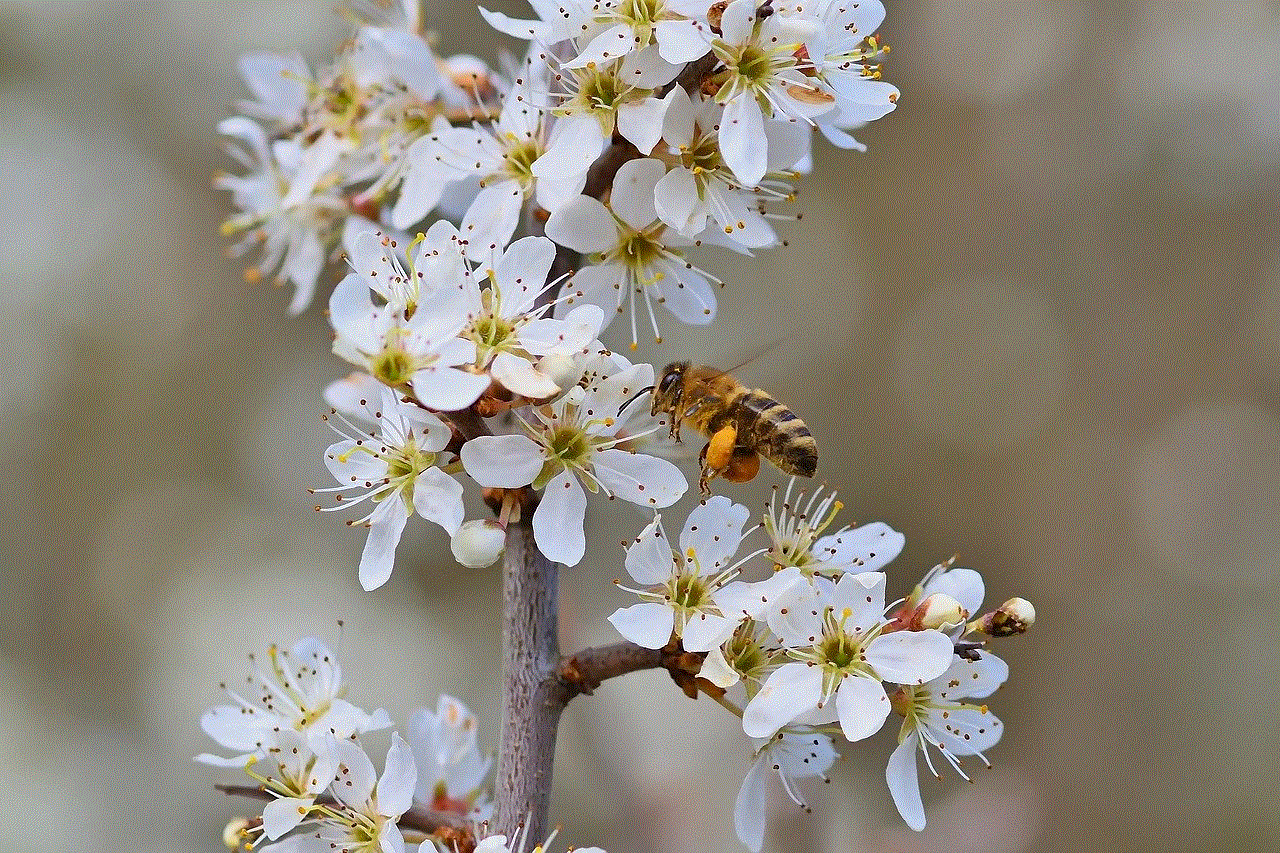
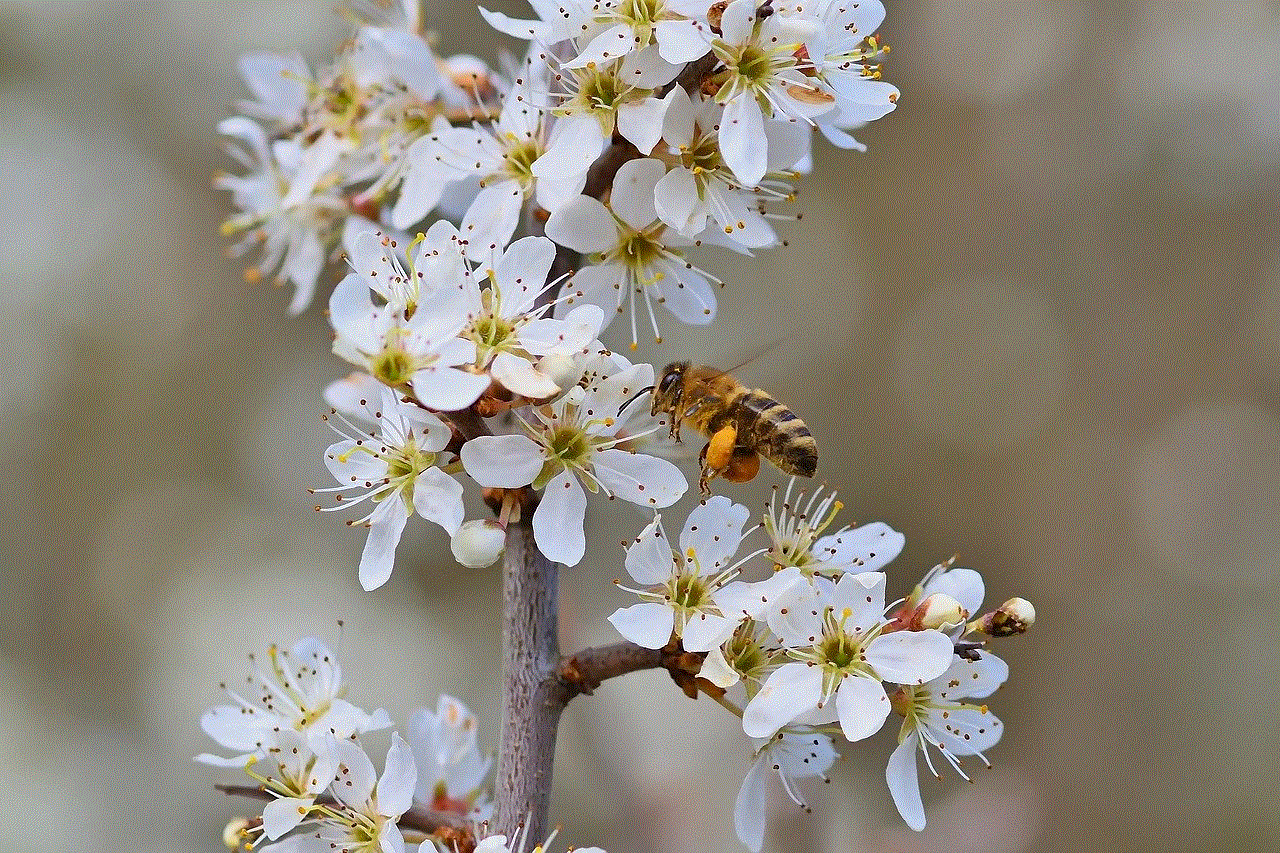
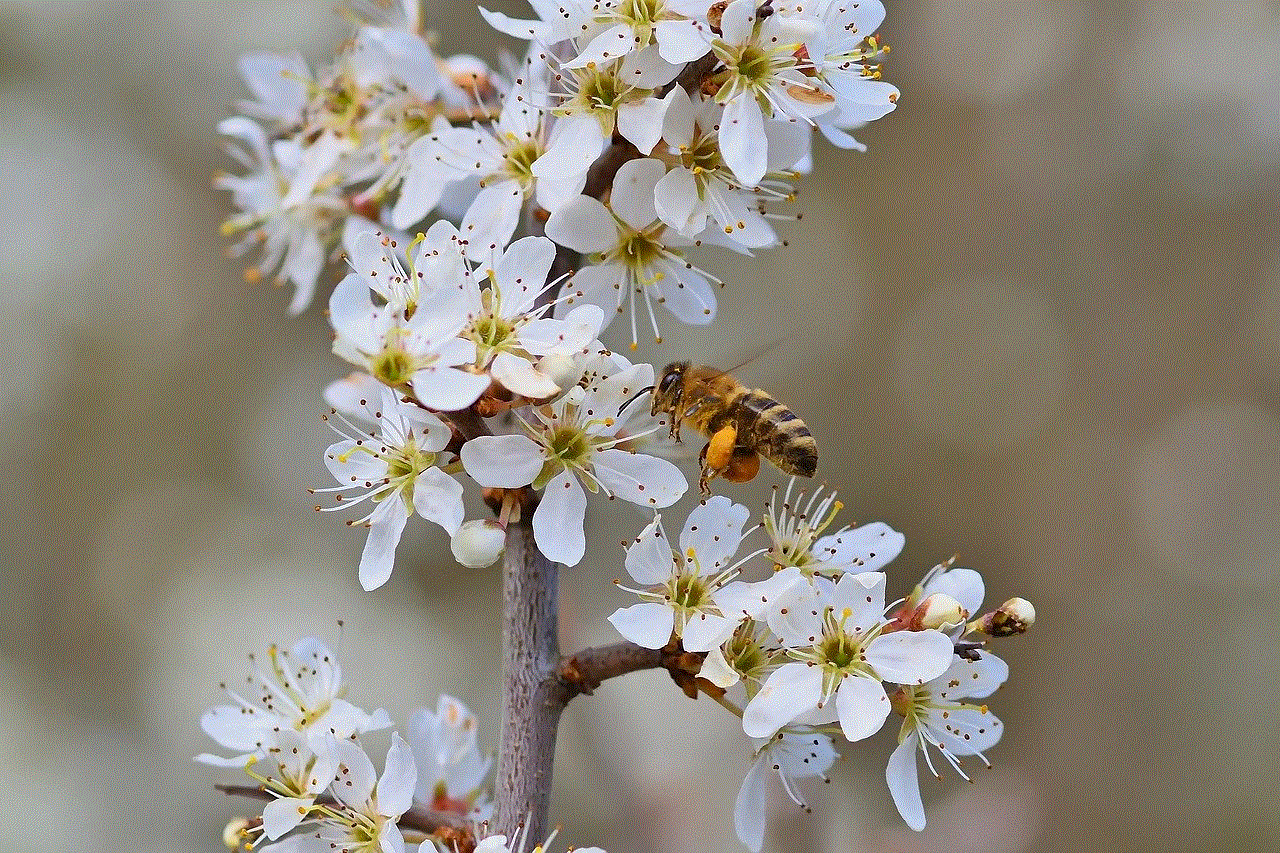
Once you’ve selected the app, look for the **Sounds** option. Tap on it to see a list of available notification sounds. iOS allows you to choose from a variety of default sounds, and in some cases, you may have the option to select custom tones if you have purchased them from the iTunes Store.
### Step 5: Save Your Changes
After selecting your desired notification sound, go back to the previous screen. Your changes will automatically be saved, and you can test the new sound by sending a notification from the app.
## Changing Notification Sounds for Desktop Applications
In addition to mobile devices, many applications on desktop platforms allow users to customize notification sounds. Depending on the operating system (Windows, macOS, or Linux), the steps may vary. Here’s how to change notification sounds for desktop applications:
### Windows 10 and 11
For users on Windows, changing notification sounds for specific applications can be done through the sound settings:
1. **Open Settings**: Click on the **Start** button and select **Settings** (the gear icon).
2. **Navigate to System**: In the Settings window, select **System** and then click on **Sound** from the left-hand menu.
3. **Advanced Sound Options**: Scroll down to find **App volume and device preferences**. Here, you can adjust the volume and notification sounds for individual apps.
4. **Change System Sounds**: For a more comprehensive approach, you can also manage system sounds by going back to the main Sound settings, selecting **Sound Control Panel** on the right, and then the **Sounds** tab.
5. **Select Program Events**: In the Sounds tab, you’ll see a list of Program Events. Find the event you want to change the sound for and select a new sound from the dropdown menu.
### macOS
For Mac users, changing notification sounds for specific applications is typically done within the app itself or through System Preferences:
1. **Open System Preferences**: Click on the Apple menu in the top left corner and select **System Preferences**.
2. **Select Notifications**: In the System Preferences window, click on **Notifications**.
3. **Choose the App**: From the list of applications on the left, select the app for which you want to change the notification sound.
4. **Customize Sound**: Depending on the app, you may have the option to change the sound directly within this menu. Some apps allow you to select different notification sounds or even turn off sounds altogether.
## Using Custom Notification Sounds
If you’re tired of the default notification sounds that come with your device, you might want to consider using custom notification sounds. Custom sounds can add a personal touch to your notifications and make them more enjoyable. Here’s how to use custom sounds on both Android and iOS devices:
### Custom Notification Sounds on Android
1. **Obtain the Sound File**: First, you need to obtain the sound file you want to use as a notification sound. You can download sounds from various websites or record your own.
2. **Transfer the Sound File**: Move the sound file to the **Notifications** folder on your Android device. You can do this using a file manager app or by connecting your device to a computer.
3. **Follow the Steps to Change Notification Sound**: Once the custom sound file is in the Notifications folder, you can follow the previously mentioned steps to change the notification sound for the desired app.
### Custom Notification Sounds on iOS
1. **Obtain the Sound File**: Similar to Android, you need a sound file in a compatible format (usually .m4r for iOS).
2. **Use iTunes or Finder**: Import the sound file into iTunes or Finder. If using iTunes, create a new ringtone by selecting the sound file, right-clicking, and choosing **Create AAC Version**. Then, change the file extension from .m4a to .m4r.
3. **Sync with Your Device**: Connect your iOS device and sync the ringtone to your device.
4. **Select the Custom Sound**: Follow the previous steps to change the notification sound, and your custom sound should appear in the list.
## Importance of Notification Sounds in Productivity
In today’s fast-paced world, the sounds associated with notifications can significantly impact productivity. A well-chosen notification sound can serve as a gentle reminder to check your phone without being too distracting or disruptive. Conversely, a jarring sound may cause stress or anxiety, leading to a less productive work environment.
By customizing notification sounds, users can create a more harmonious atmosphere that encourages focus and efficiency. For example, using softer, pleasant sounds for non-urgent notifications can help maintain a calm work environment, while more urgent notifications can have a sharper sound to grab attention without being overwhelming.
## Conclusion
Changing the notification sound for an app is a simple yet effective way to personalize your device and enhance your user experience. Whether you’re using an Android device, an iPhone, or a desktop computer, the ability to customize notification sounds empowers you to create an environment that suits your preferences.
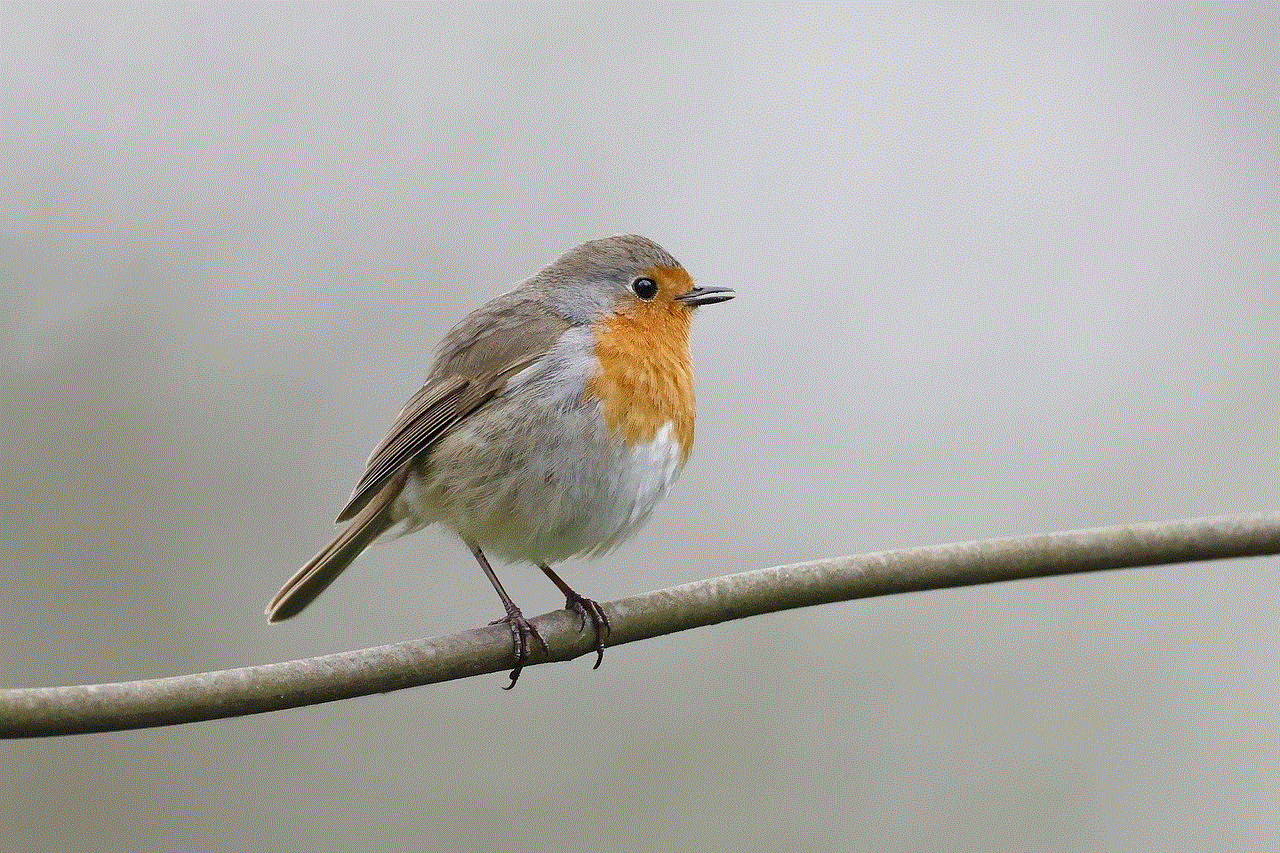
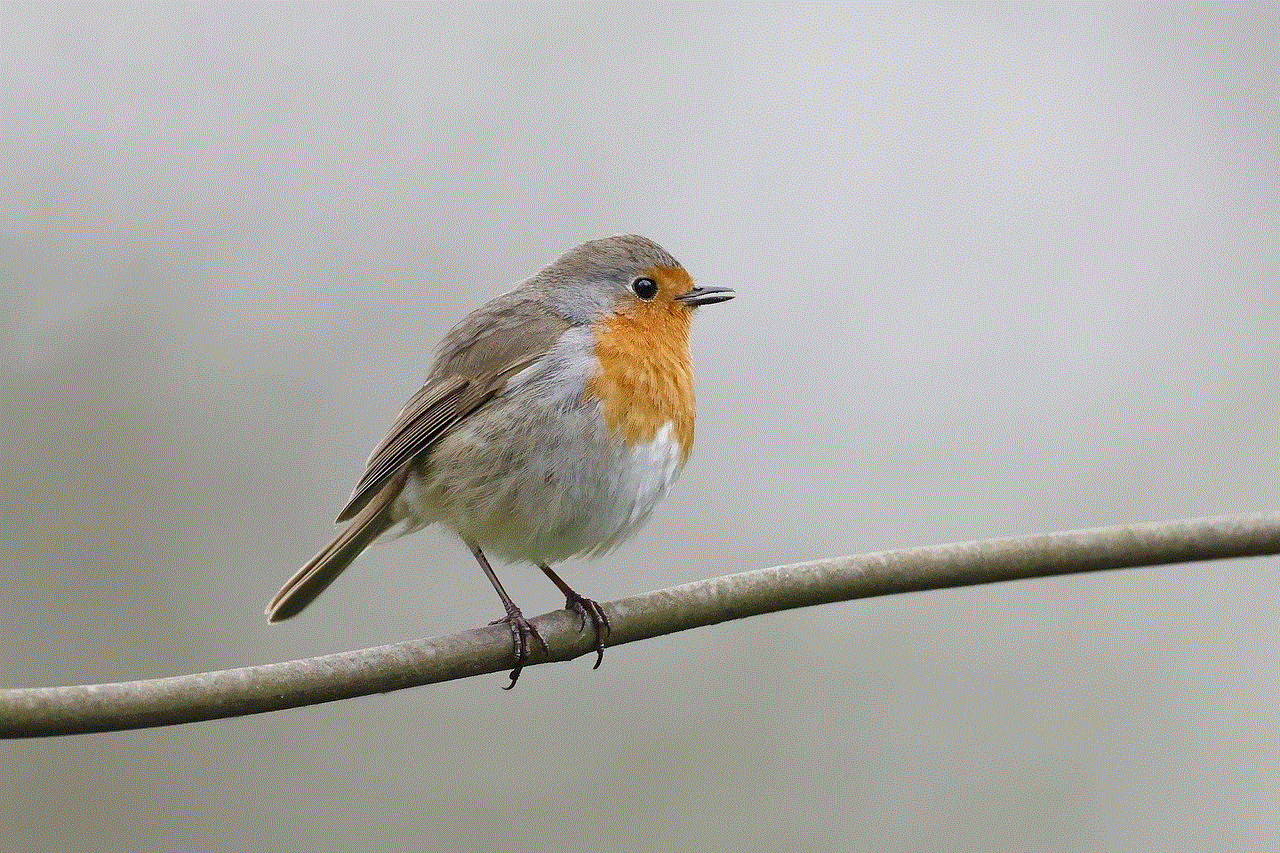
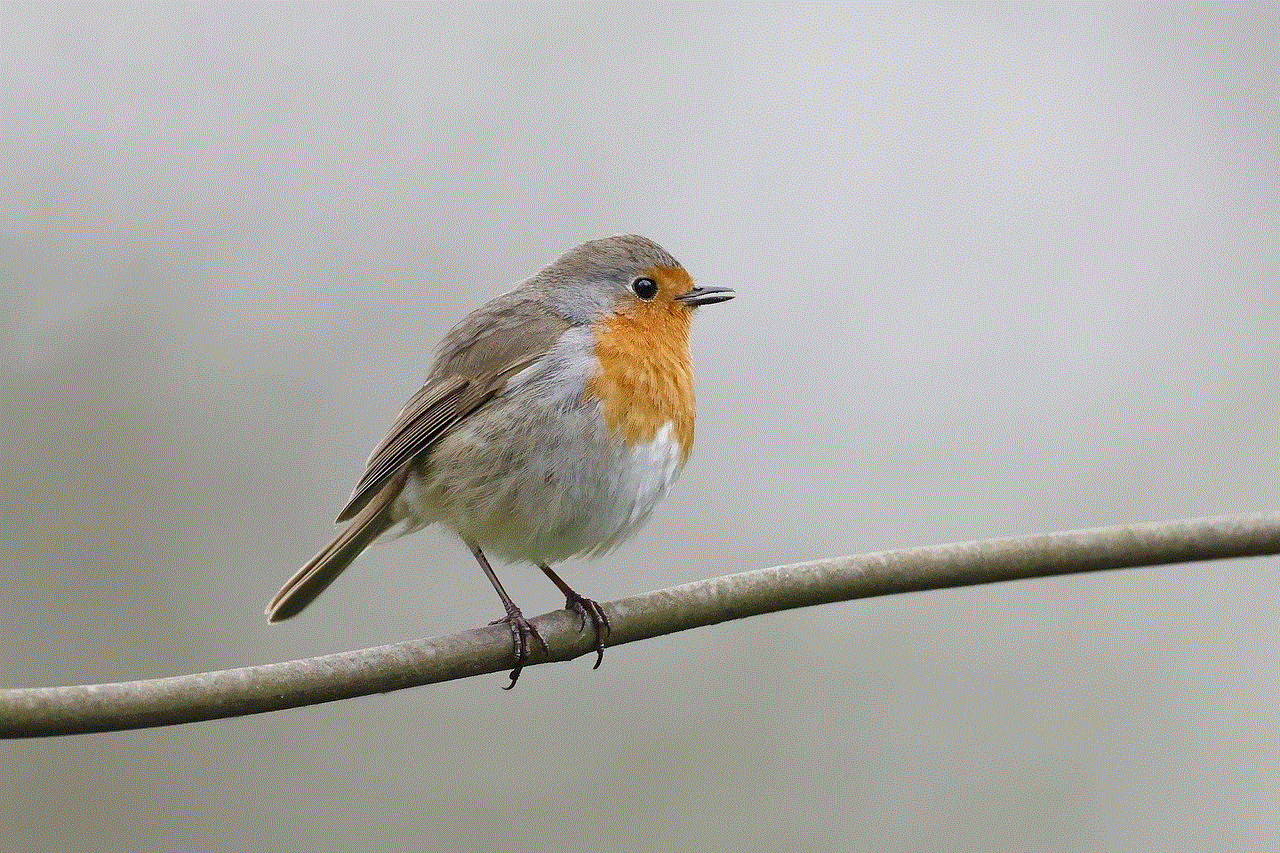
From the steps outlined above, it’s clear that both Android and iOS provide intuitive methods for changing notification sounds, while desktop platforms also offer flexibility in managing app notifications. Additionally, the option to use custom sounds can further enrich your experience, allowing for creativity and personalization beyond the default options.
In a world where notifications can sometimes feel overwhelming, taking control of their sounds not only adds a personal touch but can also contribute to a more organized and productive way of interacting with technology. So, explore your device’s settings today and find the perfect notification sounds that resonate with you!