how to set up tile tracker
# How to Set Up a Tile Tracker: A Comprehensive Guide
In an increasingly fast-paced world, keeping track of our belongings can often feel like an uphill battle. Whether it’s your keys, wallet, backpack, or even your pet, losing track of important items can lead to frustration and stress. Fortunately, technology has come to our rescue with solutions like the Tile tracker. In this article, we will explore how to set up a Tile tracker, its features, benefits, and some tips for maximizing its effectiveness.
### What is a Tile Tracker?
Before diving into the setup process, it’s important to understand what a Tile tracker is. Tile is a small, Bluetooth-enabled device that helps you track and locate your belongings through a smartphone app. With a sleek design that can easily attach to items you frequently misplace, Tile provides a simple and effective way to keep your possessions within reach.
### Types of Tile Trackers
Tile offers various types of trackers to suit different needs. The most common options include:
1. **Tile Mate**: The most versatile option, ideal for keys and everyday items.
2. **Tile Slim**: A credit card-sized tracker that fits easily into wallets.
3. **Tile Pro**: Features a longer range and louder ringer, perfect for larger spaces.
4. **Tile Sticker**: A small, adhesive tracker that can be attached to items like remote controls or cameras.
5. **Tile for Pets**: A specialized tracker designed to be attached to your pet’s collar.
Understanding which type of Tile tracker suits your needs is the first step in the setup process.
### Setting Up Your Tile Tracker: Step-by-Step Guide
Setting up your Tile tracker is a straightforward process. Here’s a step-by-step guide to ensure you get it right the first time.
#### Step 1: Download the Tile App
The first step in setting up your Tile tracker is to download the Tile app. The app is available for both iOS and Android devices and can be found in the App Store or Google Play Store. Once downloaded, open the app and create an account if you don’t already have one.
#### Step 2: Create an Account
After opening the app, you will be prompted to create an account. You can sign up using your email address or log in with your existing account if you have one. Be sure to provide accurate information, as this will be linked to your Tile devices.
#### Step 3: Activate Your Tile Tracker
Once you have signed in, the app will guide you through the activation process. To activate your Tile tracker, press the button on the Tile device. You will hear a sound that indicates the device is on and ready for pairing. The app will automatically search for nearby Tiles. Once detected, select your Tile from the list.
#### Step 4: Name Your Tile
After successfully pairing your Tile, you will be prompted to name it. Choose a name that reflects the item you will be attaching it to, such as “Keys” or “Wallet.” This will make it easier to identify the tracker when you are using the app.
#### Step 5: Attach Your Tile
Now that your Tile is set up and named, it’s time to attach it to the item you want to track. If you have a Tile Mate or Tile Pro, you can simply attach it to your keychain. For Tile Slim, slide it into your wallet. If you’re using a Tile Sticker, peel off the backing and adhere it to the item you want to track.
### Understanding Tile Features
Once your Tile tracker is set up, it’s important to familiarize yourself with its features. The Tile app offers a range of functionalities designed to help you keep track of your belongings.
#### 1. Ring Your Tile
If you misplace your item, you can use the app to ring your Tile. Simply open the app and select the Tile you want to locate. Tap on the “Ring” button, and your Tile will emit a loud sound, making it easier to find.
#### 2. Check Last Known Location
If your Tile is out of Bluetooth range, the app will show you the last known location where your Tile was connected. This feature is particularly useful for finding items that may have been left at a specific location.
#### 3. Community Find
One of the standout features of Tile is its community network. If you lose your item and it’s out of range, other Tile users can help. When a Tile user comes within range of your lost item, you will receive an update with its location. This feature greatly enhances the chances of recovering lost items.
#### 4. Smart Notifications
You can customize notifications in the app to remind you when you leave certain items behind. This feature can help you avoid leaving your keys at a coffee shop or your wallet at the gym.
### Maximizing Your Tile Tracker
To get the most out of your Tile tracker, consider the following tips:
#### 1. Regularly Update the App
Keeping your Tile app updated ensures you have access to the latest features and improvements. Check for updates regularly in your app store.
#### 2. Utilize Multiple Tiles
If you frequently misplace multiple items, consider investing in several Tile trackers. This allows you to keep track of more belongings and enhances your overall organization.
#### 3. Use the Widget Feature
For quick access to your Tiles, add a Tile widget to your device’s home screen. This allows you to ring your Tile or check its location without opening the app.
#### 4. Explore Integrations
Tile works with various smart home devices and platforms, including Amazon Alexa and Google Assistant. Explore these integrations to make your tracking experience even more seamless.
### Troubleshooting Common Issues
While setting up and using your Tile tracker is generally straightforward, you may encounter some common issues. Here are a few troubleshooting tips:
#### 1. Tile Not Pairing
If your Tile is not pairing with the app, ensure Bluetooth is enabled on your phone. Restart your phone and try the pairing process again.
#### 2. Tile Not Ringing
If your Tile tracker is not ringing, check the battery status in the app. If the battery is low, it may need to be replaced.
#### 3. App Crashes
If the Tile app crashes frequently, try uninstalling and reinstalling it. Make sure your device’s operating system is also updated.
### Tile Tracker Battery Life
Tile trackers are designed to last for varying durations, depending on the model. While some models are rechargeable, others come with non-replaceable batteries that last about a year. Be sure to check the specifications of your specific Tile model to understand its battery life and replacement options.
### Conclusion
Setting up a Tile tracker is a simple yet effective way to keep track of your belongings in today’s fast-paced world. By following the steps outlined in this guide, you can easily activate and customize your Tile tracker to fit your needs. With features like community find and smart notifications, Tile offers a practical solution to the age-old problem of lost items. Investing in a Tile tracker could save you time, reduce stress, and provide peace of mind as you go about your daily life.
In a world where misplacing belongings is all too common, a Tile tracker stands out as an essential tool for organization and efficiency. Whether you are a busy professional, a student, or a parent, the advantages of using a Tile tracker can significantly streamline your day-to-day activities. So, why not take the plunge and set up your Tile tracker today? You may just find that it transforms the way you manage your belongings.
how to know if someone’s phone is dead
# How to Know if Someone’s Phone is Dead
In our hyper-connected world, mobile phones have become an essential part of our daily lives. They serve as communication tools, entertainment devices, and even personal assistants. However, there are times when you might be unable to reach someone by phone. This raises a common question: how can you tell if someone’s phone is dead? Understanding the signs that a phone is unresponsive can help you gauge the situation more accurately. In this article, we will explore the various indicators that can reveal whether someone’s phone is indeed dead or if other issues may be at play.
## The Basics of Phone Functionality
To understand how to determine if someone’s phone is dead, it is essential first to understand how mobile phones operate. Mobile phones work by connecting to cellular networks or Wi-Fi to facilitate communication, whether it be through calls, texts, or data services. When a phone is functioning correctly, it should be able to send and receive signals. However, various factors can impact its performance, including battery life, network connectivity, and physical damage.
### Signs of a Dead Phone
1. **Complete Lack of Response**
The most straightforward sign that a phone may be dead is a complete lack of response. When you try to call or text someone and do not receive any feedback, such as ringing or a delivered notification, it could indicate that their phone is off or not functioning. If the screen remains black and unresponsive, it is likely that the phone has run out of battery or has suffered a malfunction.
2. **No Ringing Tone or Vibration**
When you attempt to call someone, and there is no ringing tone or vibration, it can be a strong indicator that the phone is not operational. If the phone is on but still does not respond to incoming calls, it could be in “Do Not Disturb” mode or have its ringer turned off. However, if you know the person typically answers their phone, the absence of these signals may suggest a dead phone.



3. **Messages Not Delivered**
In the case of text messages, most messaging services provide feedback on message delivery. For instance, iMessage shows a “Delivered” status, while SMS may indicate a failed delivery if the recipient’s phone is off. If you notice that your messages remain undelivered for an extended period, it could mean the recipient’s phone is dead. This is especially relevant if you usually receive a prompt response from the person.
4. **No Activity on Social Media or Messaging Apps**
In today’s digital age, many people use social media and messaging apps for communication. If you notice that someone has been inactive on platforms like WhatsApp , Facebook , or Instagram , it could mean their phone is dead or they have chosen to go offline. If you usually see them active but suddenly notice a prolonged absence, their phone may be the reason.
5. **Location Tracking Services**
If you have location tracking enabled through apps like “Find My Friends” or Google Maps, you can check whether the person’s phone is online. If their location does not update for an extended period, it may indicate that the phone is dead or turned off. However, keep in mind that factors like poor signal reception can also affect location updates.
### Assessing Other Possibilities
While there are clear indicators that suggest a phone is dead, it is crucial to consider other possibilities that may explain the lack of communication.
6. **Network Issues**
Sometimes, the issue may not be with the phone itself but rather with network connectivity. If the person is in an area with poor cellular reception, they may be unable to receive calls or texts. To rule out this possibility, consider asking mutual friends if they have been able to reach the individual. If others are facing the same issue, it may be a network-related problem.
7. **Airplane Mode**
Another possibility to consider is that the person’s phone is in Airplane Mode. When enabled, Airplane Mode disables all wireless communication, including cellular, Wi-Fi, and Bluetooth. If the person is traveling or in a situation where they need to conserve battery or avoid distractions, they might have activated this feature. You won’t be able to reach them until they turn Airplane Mode off.
8. **Phone Settings**
Certain settings on a phone can also affect its connectivity. For example, the “Do Not Disturb” feature silences calls and notifications without turning the device off. If the person has set this mode, they may not receive your messages or calls until they deactivate it. Additionally, the phone may be set to a silent mode or vibrate, further complicating the situation.
9. **Physical Damage**
Physical damage to a phone can lead to malfunctions that might make it appear dead. For instance, if the screen is cracked or the battery is damaged, the phone may not respond to inputs. If you are in close proximity to the person, it might be worth checking the state of their device to determine if physical issues are at play.
### Alternative Communication Methods
If you suspect that someone’s phone is dead, consider alternative communication methods.
10. **Social Media Outreach**
If the person is active on social media, reaching out through platforms like Facebook, Instagram, or Twitter can be effective. A brief message on their profile or a direct message can help you ascertain whether they are available.
11. **Email Communication**
Email is another alternative if you have the person’s email address. While not as immediate as texting or calling, it can provide a way to communicate without relying on their phone.
12. **Contacting Mutual Friends or Family**
If you’re worried about someone and cannot reach them directly, contacting mutual friends or family members might yield information about their well-being. They may have spoken to the person recently or know about any circumstances that could explain the lack of contact.
### What to Do If You’re Concerned
If you have reason to believe that someone’s phone is dead and you’re genuinely concerned for their safety, here are steps you can take:
13. **Wait and Retry**
Sometimes, the best action is to be patient and try again later. If someone’s phone is dead due to a drained battery, they may be back online soon.
14. **Check In Later**
If you are still unable to reach them after several attempts, consider checking in later in the day or even the next day. They may have resolved the issue by then.
15. **Emergency Contact**
In extreme cases, if you are genuinely worried about the person’s safety and have no way to contact them, consider reaching out to local authorities or a trusted family member to express your concerns.
### Conclusion
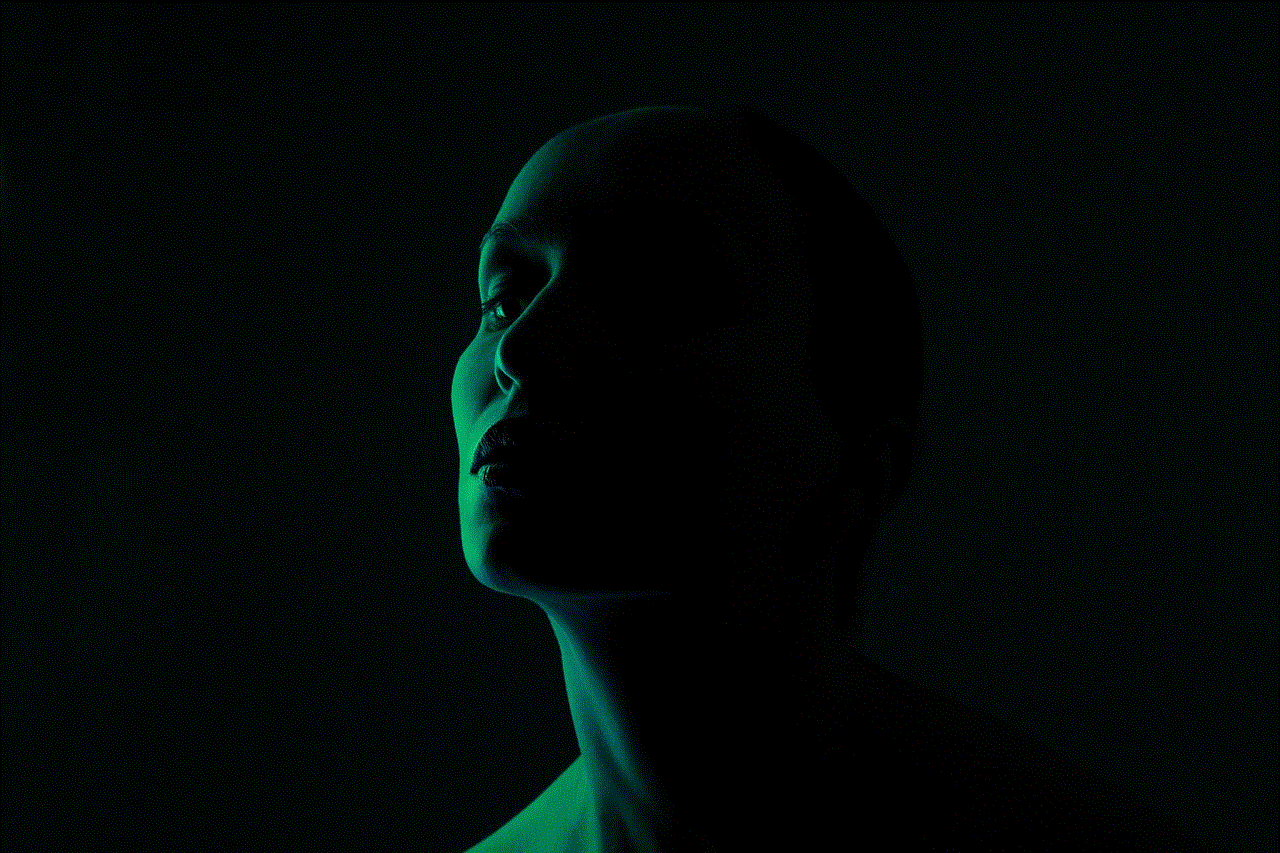
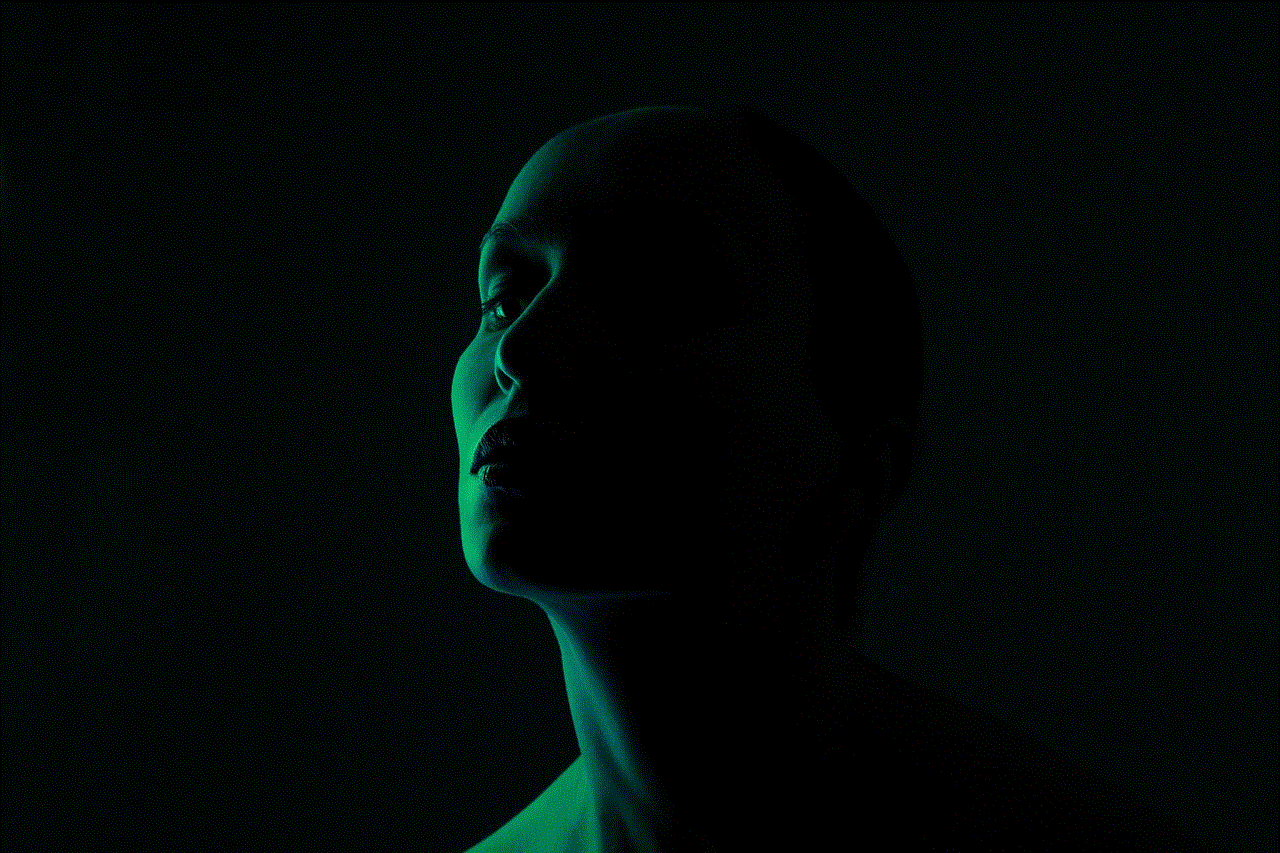
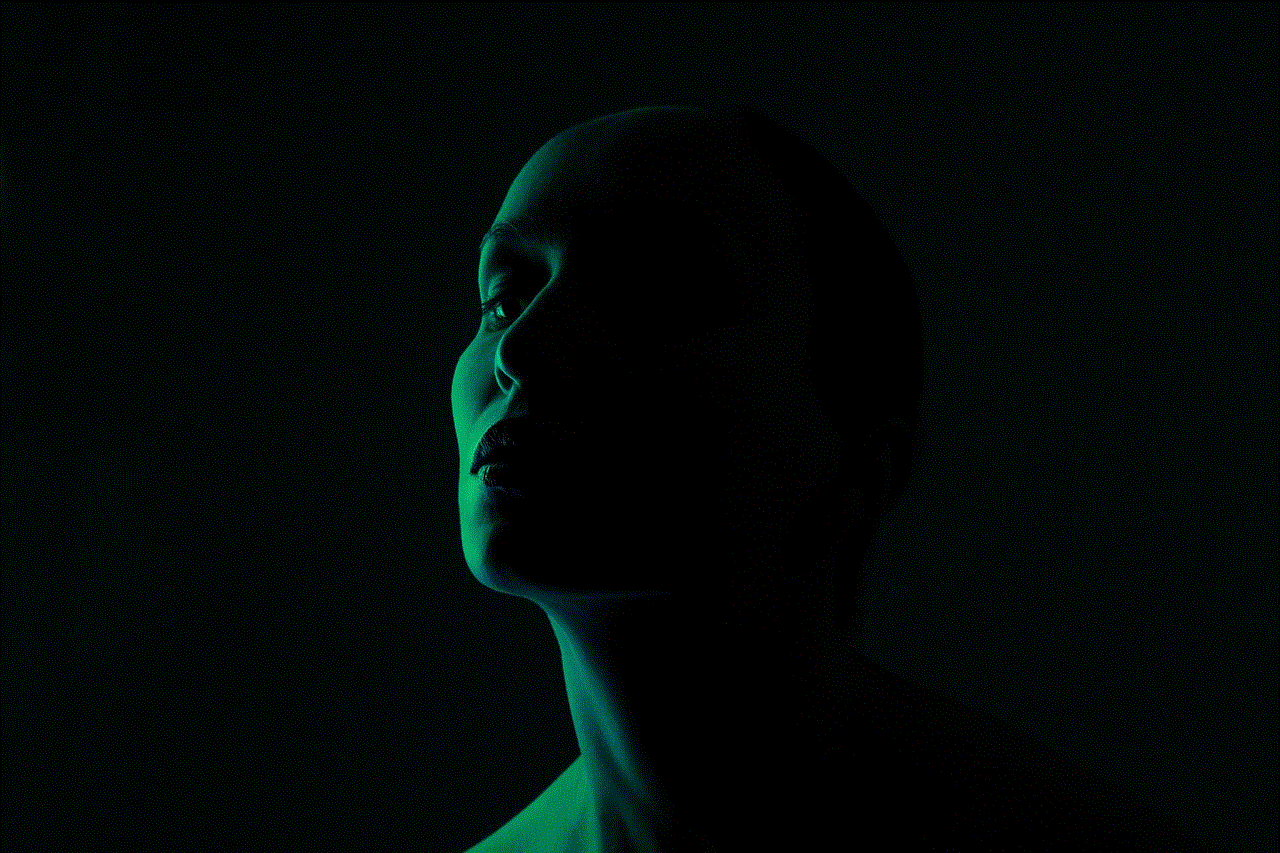
Determining whether someone’s phone is dead can be a complex process that requires careful observation of various indicators. While a lack of response and undelivered messages are strong signs of a dead phone, other factors such as network issues, settings, and physical damage must also be considered. By exploring alternative communication methods and being patient, you can navigate these situations more effectively. Always prioritize the person’s well-being, and if necessary, take appropriate action if you believe they may be in danger. In an age where mobile phones dominate our communication landscape, understanding these nuances can help maintain our connections with one another, even in times of uncertainty.