how to make public profile on snapchat
# How to Make a Public Profile on Snapchat : A Comprehensive Guide
Snapchat has evolved from a simple photo-sharing app into a multifaceted platform where users can showcase their creativity, connect with others, and build a following. One of the most significant features enabling this is the Public Profile. If you want to expand your reach beyond your friends and connect with a larger audience, creating a Public Profile is an excellent option. In this article, we will explore the step-by-step process of making a Public Profile on Snapchat , the benefits of having one, tips for optimizing your profile, and strategies for growing your audience.
## Understanding Public Profiles
Before diving into the process of creating a Public Profile, it’s essential to understand what it is and how it differs from a standard Snapchat account. A Public Profile allows users to share their content with a broader audience beyond their friends. This includes features like Stories, Spotlight, and the ability to showcase content in a more professional manner. Public Profiles are available to users who meet specific criteria, ensuring that the platform remains a safe and engaging environment.
### Requirements for Creating a Public Profile
To create a Public Profile on Snapchat, users must meet certain criteria. Currently, the requirements include:
1. **Age Criteria**: You must be at least 18 years old.
2. **Account Type**: You need to have a personal Snapchat account, as Public Profiles are an extension of your existing profile.
3. **Active Engagement**: Snapchat may require that you have a certain level of engagement, such as friends or followers, though specific metrics are not publicly disclosed.
Once you meet these criteria, you can proceed to create your Public Profile.
## Step-by-Step Guide to Creating a Public Profile on Snapchat
Creating a Public Profile on Snapchat is a straightforward process. Here’s a detailed step-by-step guide to help you get started:
### Step 1: Update Your Snapchat App
Before creating a Public Profile, ensure that you have the latest version of the Snapchat app installed on your device. Regular updates often include new features and improvements that can enhance your experience.
### Step 2: Open Your Profile Settings
1. Launch the Snapchat app on your mobile device.
2. Tap on your Bitmoji or profile icon located in the top-left corner of the screen to access your profile settings.
### Step 3: Navigate to Public Profiles
Scroll down your profile page until you see the “Public Profile” option. If you don’t see this option, it may be due to not meeting the eligibility requirements.
### Step 4: Create Your Public Profile
1. Tap on “Create Public Profile.”
2. Follow the prompts provided by Snapchat. You will be asked to fill in information about your profile, such as your display name, profile picture, and a brief bio. Make sure to choose a name that reflects your brand or persona, as this is how your audience will recognize you.
### Step 5: Customize Your Profile
Once your Public Profile is created, you can customize it further. You can add additional information, like links to your other social media accounts, to enhance your profile’s engagement potential.
### Step 6: Start Sharing Content
Now that your Public Profile is set up, you can begin sharing content. You can post Stories, photos, videos, and even engage with followers through Spotlight—Snapchat’s platform for user-generated content.
## Benefits of Having a Public Profile
Creating a Public Profile on Snapchat comes with numerous benefits. Here are some of the most notable advantages:
### 1. Increased Visibility
One of the primary benefits of a Public Profile is increased visibility. Your content can be seen by anyone on the platform, allowing you to reach a broader audience.
### 2. Connect with Followers
Public Profiles enable users to build a community. You can engage with your followers, respond to their snaps, and share content that resonates with them.
### 3. Showcase Your Creativity
With a Public Profile, you can showcase your talents and creativity. Whether you are an artist, musician, or influencer, your profile serves as a portfolio where you can display your work.
### 4. Monetization Opportunities
If you have a significant following, there may be monetization opportunities through sponsorships, partnerships, or collaborations. Brands often seek out influencers with Public Profiles for promotions.
### 5. Access to Analytics
Snapchat provides insights and analytics for Public Profiles, allowing you to track engagement, views, and other metrics. This information can help you refine your content strategy.
## Tips for Optimizing Your Public Profile
Creating a Public Profile is just the first step; optimizing it for maximum engagement is crucial. Here are some tips to get the most out of your profile:
### 1. Choose a Memorable Username
Your username is your brand on Snapchat. Choose a name that is easy to remember and reflects your personality or niche.
### 2. Develop a Consistent Aesthetic
A consistent aesthetic helps establish your brand identity. Use similar filters, colors, and styles in your content to create a cohesive look.
### 3. Engage Regularly
Consistency is key in building a following. Post regularly to keep your audience engaged and encourage them to return for more content.
### 4. Use Hashtags
Incorporating relevant hashtags can help increase the discoverability of your content. Research hashtags that are popular within your niche and include them in your posts.
### 5. Collaborate with Others
Collaborating with other Snapchat users can expose you to new audiences. Consider partnering with influencers or brands that align with your values and content style.
### 6. Promote Your Profile on Other Platforms
Leverage your presence on other social media platforms to promote your Snapchat Public Profile. Share your Snapcode or profile link to encourage your followers from different platforms to connect with you on Snapchat.
### 7. Utilize Snapchat Stories and Spotlight
Make the most of Snapchat’s features by regularly posting Stories and participating in Spotlight. Engaging content increases your chances of being featured on Snapchat’s Discover page.
## Strategies for Growing Your Audience
Once your Public Profile is set up and optimized, the next step is to grow your audience. Here are some effective strategies to attract more followers:
### 1. Host Giveaways
Hosting giveaways can create excitement and encourage users to follow your Public Profile. Offer prizes related to your niche, and require participants to follow your profile to enter.
### 2. Create Engaging Content
Focus on creating high-quality and engaging content that resonates with your audience. Use humor, storytelling, or tutorials to capture their interest.
### 3. Interact with Your Audience
Engagement is crucial for growth. Respond to comments, answer DMs, and acknowledge your followers to make them feel valued.
### 4. Stay Updated on Trends
Keeping up with the latest trends and challenges on Snapchat can help you create relevant content that attracts attention. Participate in trending challenges to increase your visibility.
### 5. Use Cross-Promotion
Cross-promote your Public Profile on your other social media platforms. Share snippets of your Snapchat content on Instagram , Twitter, or TikTok , encouraging your followers to check out your Public Profile.
### 6. Leverage User-Generated Content
Encourage your followers to create content featuring your brand and share it on their profiles. This not only increases engagement but also promotes your profile to their followers.
## Conclusion
Creating a Public Profile on Snapchat is a valuable opportunity for anyone looking to expand their reach and connect with a wider audience. By following the steps outlined in this guide, you can set up your profile and start sharing content that showcases your creativity and personality. Remember to optimize your profile, engage with your audience, and leverage strategies for growth. With dedication and creativity, your Public Profile can become a thriving hub of engagement and connection on Snapchat.
As you embark on this journey, keep in mind that building a successful Public Profile takes time and effort. Stay authentic, be consistent, and most importantly, have fun sharing your unique perspective with the world. Happy Snapping!
how to switch to dark mode on instagram
# How to Switch to Dark Mode on Instagram: A Comprehensive Guide



In recent years, the popularity of dark mode has surged across various platforms and applications. This trend is not merely about aesthetics; it offers numerous benefits, including reduced eye strain, improved battery life on OLED screens, and a more immersive experience during nighttime usage. Instagram, one of the most popular social media platforms globally, has embraced this trend by offering a dark mode option. This article will provide a detailed guide on how to switch to dark mode on Instagram, along with insights into its benefits, compatibility, and additional tips for optimizing your Instagram experience.
## Understanding Dark Mode
### What is Dark Mode?
Dark mode is a user interface (UI) option that changes the background color of an application or operating system to a darker tone, typically black or dark gray. This mode alters the color scheme of the app’s elements, such as text, buttons, and icons, creating a contrast that is easier on the eyes, especially in low-light environments.
### Benefits of Dark Mode
1. **Reduced Eye Strain:** One of the most significant advantages of dark mode is its ability to reduce eye fatigue. Bright screens can be harsh, especially in dimly lit environments. Dark mode provides a soothing alternative, allowing users to browse comfortably.
2. **Improved Battery Life:** For devices with OLED or AMOLED screens, dark mode can conserve battery life. Since these screens turn off pixels to display black, using dark mode can lead to less power consumption compared to light mode.
3. **Enhanced Focus:** Dark mode can also help improve focus by minimizing distractions. The darker background can help content stand out more, allowing users to concentrate on what they are viewing.
4. **Aesthetic Appeal:** Many users simply prefer the look of dark mode. It creates a sleek, modern appearance that many find visually appealing.
## Compatibility with Instagram
### Device Compatibility
Instagram’s dark mode is available on both iOS and Android devices. However, the process of enabling dark mode may vary slightly depending on the operating system and the version of the Instagram app you are using.
– **iOS:** Dark mode is supported on devices running iOS 13 and above.
– **Android:** Dark mode is available for devices running Android 10 and above. Some manufacturers may have their own dark mode options that can be enabled even on older versions of Android.
### App Version
To ensure that you have access to dark mode, it’s essential to keep your Instagram app updated. Regular updates often include new features and enhancements, including compatibility with dark mode.
## How to Enable Dark Mode on Instagram
### Method 1: Using Device Settings (iOS and Android)
For both iOS and Android users, the simplest way to enable dark mode on Instagram is through the device’s settings.
#### Step-by-Step Guide for iOS Users
1. **Open Settings:** Go to your iPhone’s home screen and tap on the “Settings” app.
2. **Display & Brightness:** Scroll down and select “Display & Brightness.”
3. **Select Dark Mode:** Under the Appearance section, choose “Dark.” This will switch your entire device, including supported apps like Instagram, to dark mode.
4. **Open Instagram:** Launch the Instagram app, and you should see that it automatically adopts the dark theme.
#### Step-by-Step Guide for Android Users
1. **Open Settings:** Access your device’s settings menu by swiping down from the top of the screen and tapping the gear icon or finding the “Settings” app in your app drawer.
2. **Display:** Scroll down and select “Display.”
3. **Dark Theme:** Look for an option labeled “Dark Theme” or “Night Mode” and toggle it on. This setting will apply to compatible apps, including Instagram.
4. **Open Instagram:** Launch the Instagram app, and it should automatically switch to dark mode.
### Method 2: Using the Instagram App (For Android Users)
If you’re using an older version of Android or prefer to change settings directly within Instagram, you can enable dark mode through the app itself. However, this option is more limited compared to using device settings.
#### Step-by-Step Guide for Android Users
1. **Open Instagram:** Start the Instagram app on your device.
2. **Profile Page:** Tap on your profile icon located in the bottom right corner of the app.
3. **Settings:** Tap on the three horizontal lines (menu) in the top right corner, then select “Settings.”
4. **Theme:** Scroll down to find the “Theme” option (if available), and choose “Dark” to enable dark mode.
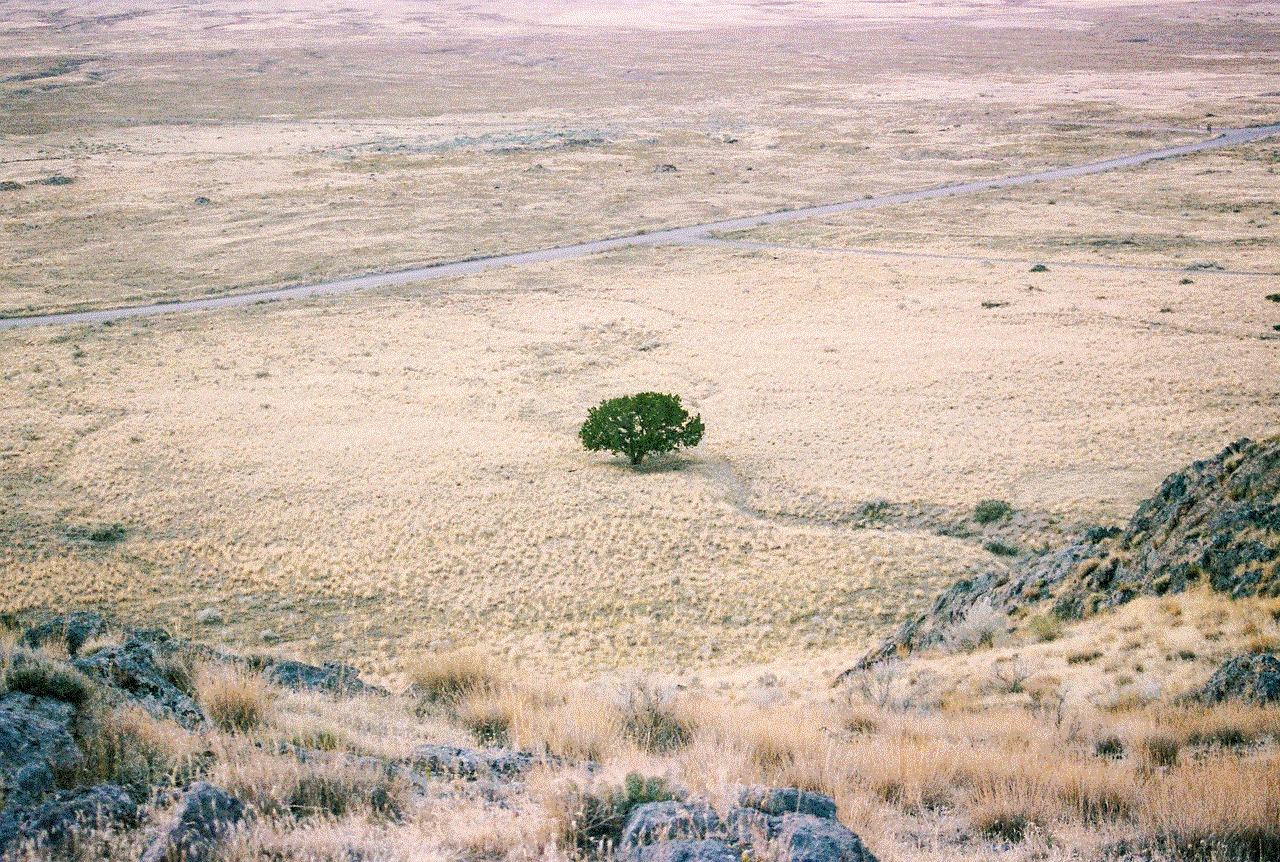
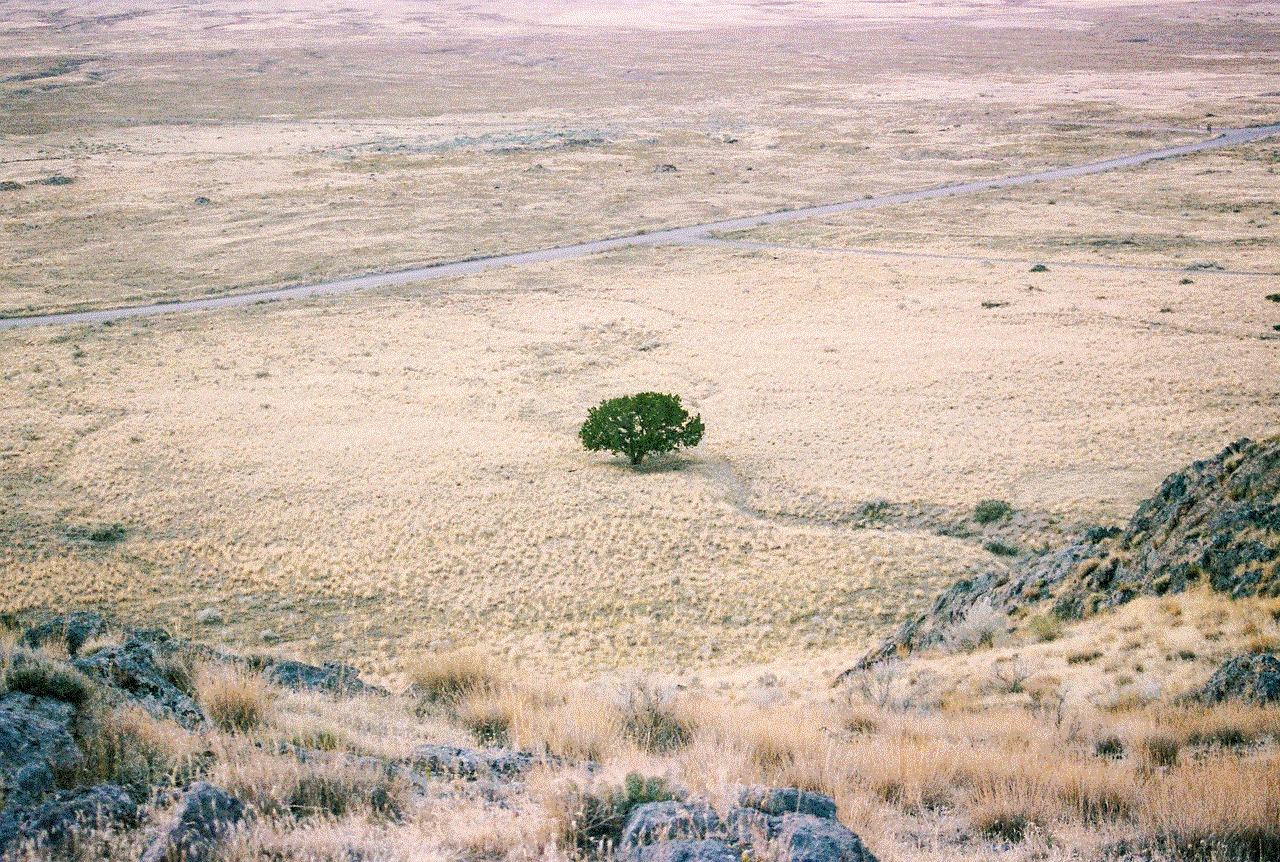
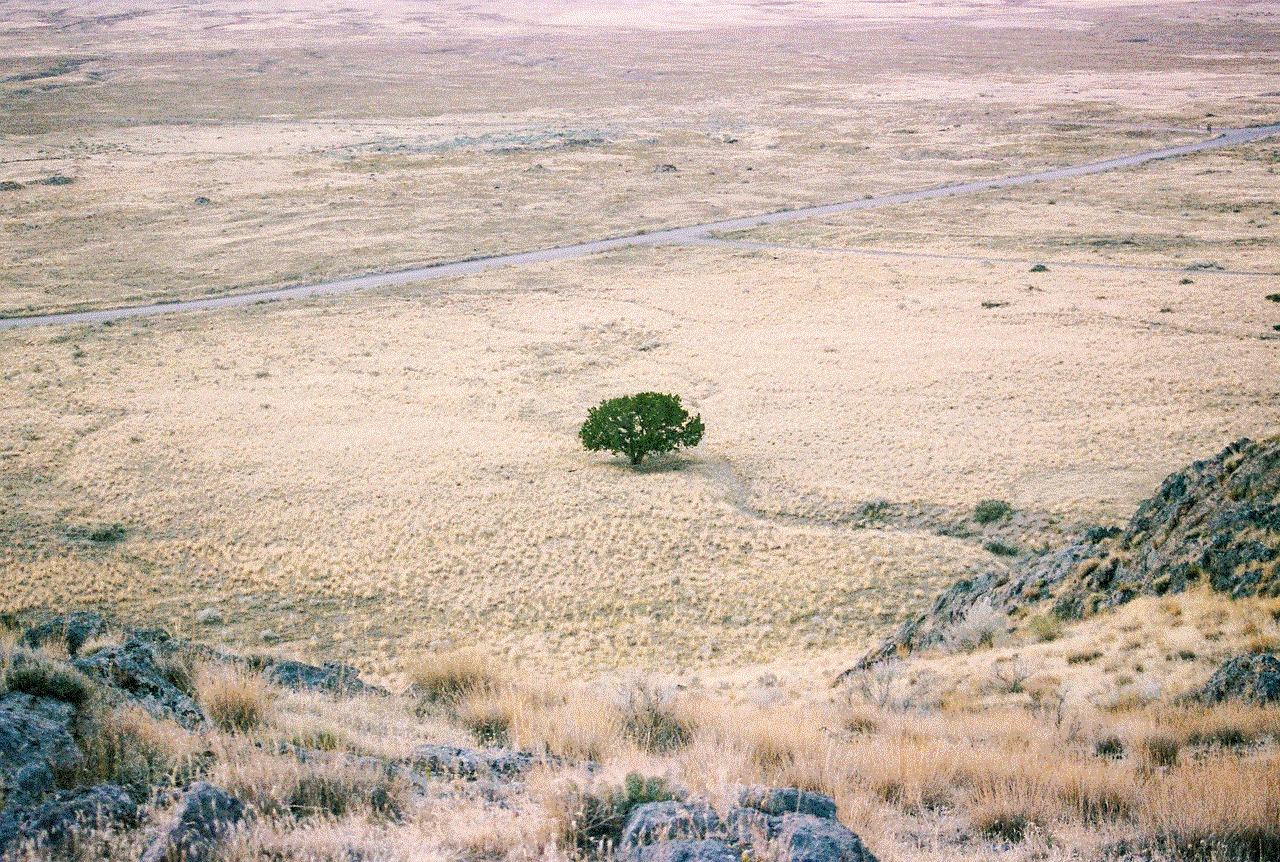
5. **Restart the App:** Close and reopen Instagram to ensure the changes take effect.
### Method 3: Using the Instagram App (For iOS Users)
As of now, iOS users cannot switch to dark mode directly through the Instagram app. The only way to enable dark mode on Instagram is through the device’s settings, as described earlier.
## Exploring Instagram in Dark Mode
### User Interface Changes
When you switch to dark mode on Instagram, you’ll notice several changes in the app’s user interface:
1. **Background Color:** The main background of the app shifts to a dark gray or black, providing a stark contrast to the lighter-colored images and text.
2. **Text and Icons:** Text and icons will change to lighter hues, usually white or light gray, making them more visible against the dark background.
3. **Story Highlights:** Story highlights will also adopt a darker theme, with the icons appearing more pronounced.
### Features that Stand Out in Dark Mode
Some features of Instagram become even more enjoyable in dark mode:
– **Photo Viewing:** Images stand out remarkably well against the dark backdrop, enhancing the visual experience. The colors in photos often appear more vibrant and dynamic.
– **Videos:** Watching videos in dark mode can provide a more cinematic experience, allowing users to immerse themselves in the content.
– **IGTV and Reels:** The darker background helps keep the focus on the video content, making it less distracting and more engaging.
## Troubleshooting Dark Mode Issues
### Common Issues
While switching to dark mode on Instagram is generally a straightforward process, some users may encounter issues. Here are some common problems and their solutions:
1. **Dark Mode Not Applying:** If dark mode does not activate after changing device settings, ensure that your Instagram app is updated to the latest version. If it’s already updated, try restarting the app or your device.
2. **Inconsistent Experience:** Some users may find that dark mode works inconsistently across different sections of the app. This could be due to the app version or device compatibility. Again, ensuring the app is updated can help resolve these issues.
3. **Battery Drain:** On some older devices, users might notice increased battery usage even when in dark mode. This can occur if the device struggles to manage its resources effectively. Closing background apps and reducing screen brightness can help mitigate this issue.
4. **Accessibility Concerns:** For users with certain visual impairments, dark mode can sometimes make text harder to read. Adjusting the contrast settings in your device’s accessibility options can help improve visibility.
### Seeking Further Support
If you continue to experience issues with dark mode on Instagram, consider reaching out to Instagram’s support team. You can report a problem through the app by navigating to your profile, tapping on the three horizontal lines, selecting “Settings,” and then “Help.” Here, you can report your issue and receive assistance.
## Additional Tips for Optimizing Your Instagram Experience
### Experimenting with Themes
While dark mode is a popular choice, some users may prefer experimenting with color themes and settings within Instagram. Changing your theme can give your profile a unique look. Consider customizing your profile and posts to match your preferred aesthetic.
### Utilizing Night Mode Features
Many smartphones offer additional night mode features beyond just app themes. For instance, enabling features like “Blue Light Filter” during nighttime can further reduce eye strain. This feature adjusts the screen’s color temperature, making it warmer and easier on the eyes in low-light conditions.
### Engaging with Content Creators
In dark mode, the experience of engaging with content creators can feel more immersive. Explore new accounts that focus on visual storytelling, and take advantage of IGTV and Reels, which may look particularly stunning in dark mode.
### Creating Content in Dark Mode
If you’re a content creator, consider how dark mode can affect your content. Experiment with darker backgrounds and themes in your photos and videos to see how they translate in dark mode. Your audience may appreciate the unique aesthetic that dark mode offers.
### Staying Updated on Instagram Features
Instagram regularly updates its platform with new features and enhancements. Keep an eye on announcements and updates, as the company may introduce new ways to personalize your experience further, including advanced dark mode settings or new themes.
## Conclusion
Switching to dark mode on Instagram can greatly enhance your user experience, offering a visually appealing interface while reducing eye strain and conserving battery life. Whether you’re using an iOS or Android device, the steps to enable dark mode are straightforward and can be accomplished with a few taps. As dark mode continues to gain popularity, it is essential to stay informed about new features and updates that Instagram may introduce.



Incorporating dark mode into your Instagram habits can lead to a more enjoyable and comfortable browsing experience, especially during late-night scrolling sessions. As you explore and engage with content in dark mode, consider how you can leverage this feature to enhance your own content creation and interaction with the platform.
So, if you haven’t already, make the switch to dark mode on Instagram today and transform your social media experience into one that is not only stylish but also easier on the eyes!