discord report user
# Understanding Discord’s Reporting System: A Guide to Reporting Users
Discord has rapidly evolved from a simple voice chat application for gamers to a comprehensive communication platform that serves millions of users across diverse communities. With this growth, the importance of maintaining a safe and respectful environment has become paramount. One of the essential tools that Discord provides to achieve this is the user reporting system. In this article, we will explore the intricacies of reporting users on Discord, including the reasons for reporting, the process involved, and the implications of such actions for both the reporting user and the reported individual.
## The Importance of Community Standards
Before delving into the reporting process itself, it is crucial to understand the community standards set by Discord. These guidelines are designed to foster a positive environment where users can communicate effectively without fear of harassment or abuse. Discord’s community standards cover a wide array of behaviors, including but not limited to:
1. **Harassment**: Any form of bullying, threatening, or abusive behavior directed at another user.
2. **Spam**: Excessive posting of unsolicited messages, links, or advertisements that disrupt conversations.
3. **Impersonation**: Pretending to be another user, especially with malicious intent.
4. **Hate Speech**: Any language that promotes violence or hatred against individuals or groups based on attributes such as race, ethnicity, religion, gender, sexual orientation, or disability.
5. **Child Exploitation**: Sharing or promoting any content that exploits or endangers children.
These standards serve as a foundation for the reporting system, ensuring that users can take action against those who violate community guidelines.
## When to Report a User
Understanding when to report a user is crucial for maintaining a healthy community on Discord. Users should consider reporting when they encounter behaviors that violate Discord’s community standards. Specific scenarios that may warrant a report include:
– **Direct Harassment**: If a user is consistently sending threatening or abusive messages.
– **Spam**: If a user is flooding channels with irrelevant messages or repeated content.
– **Inappropriate Content**: Sharing explicit, offensive, or otherwise inappropriate material.
– **Impersonation**: If someone is pretending to be another member of the community or a well-known figure.
– **Hate Speech**: Any comments or messages that can be classified as hate speech should be reported immediately.
By reporting these behaviors, users not only protect themselves but also contribute to the overall health of the community.
## How to Report a User on Discord
Reporting a user on Discord is a straightforward process, but many users may not be familiar with the steps involved. Here’s a detailed guide on how to report someone effectively:
### Step 1: Identify the Issue
Before reporting a user, take a moment to gather evidence of the behavior you wish to report. This may include taking screenshots of messages, noting the user’s ID, or recording the time and date of the incident. Having this information on hand will help substantiate your report.
### Step 2: Access the User’s Profile
To report a user, you first need to access their profile. This can be done by right-clicking on their username in the chat or member list. A drop-down menu will appear, allowing you to select “Profile” to view their details.
### Step 3: Report the User
Once you are on the user’s profile, look for the “Report” button. Clicking this will lead you to a reporting interface where you can select the type of violation. Discord provides categories for different types of violations, making it easier for users to specify the issue at hand.
### Step 4: Provide Detailed Information
When filling out the report, be as detailed as possible. Include any relevant information, such as the context of the incident, the nature of the violation, and any evidence you have gathered. This information is vital for Discord’s moderation team to assess the situation accurately.
### Step 5: Submit the Report
After filling out the necessary information, review your report to ensure that everything is accurate. Once you are satisfied, submit the report. You will not receive an immediate response, as Discord takes time to investigate each report thoroughly.
## What Happens After You Report a User?
Once a report is submitted, it does not go unnoticed. Discord has a dedicated team that reviews all reports to ensure they are handled appropriately. The time it takes to review a report can vary, depending on the complexity of the situation and the volume of reports being processed at the time.
Discord uses a combination of automated systems and human moderators to evaluate reports. If the reported user is found to be in violation of the community standards, they may face consequences ranging from a warning to a permanent ban from the platform. It’s important to note that Discord prioritizes user privacy and does not disclose the specifics of the outcome to the reporting user.
## The Implications of Reporting Users
While reporting users is a necessary function to maintain a safe environment on Discord, it is essential to understand the implications of this action. Reporting should not be taken lightly, as false reports can lead to unintended consequences. Here are some key points to consider:
### The Responsibility of Reporting Users
When users choose to report someone, they assume the responsibility of ensuring that their report is grounded in fact. Submitting false reports or engaging in retaliatory reporting can lead to disciplinary action against the reporting user. Discord has measures in place to identify patterns of abuse in the reporting system, and users found misusing this feature may face penalties.
### The Impact on the Reported User
Being reported can have significant consequences for the individual on the receiving end. A report can affect their standing within the community, lead to a loss of privileges, or even result in a permanent ban. Therefore, users should be mindful of the potential impact their reports can have on others.
## Seeking Support After Reporting
Reporting a user can be an emotional experience, especially if the incident involved harassment or abuse. Users should know that support is available. Discord has a dedicated help center where users can seek guidance on navigating the platform’s reporting system. Additionally, many communities on Discord have moderators or support channels where users can discuss their experiences and seek assistance.
### The Role of Community Moderators
In many Discord servers, community moderators play a crucial role in maintaining a safe environment. Users can reach out to these moderators if they feel uncomfortable reporting a user directly. Moderators can provide support, mediate conflicts, and take appropriate action based on the server’s rules and guidelines.
## The Future of Discord’s Reporting System
As Discord continues to grow, the platform is constantly evolving its systems and policies to enhance user experience and safety. The reporting process is likely to see improvements as new technologies, such as artificial intelligence, are integrated into the platform. These advancements may lead to quicker response times, better detection of harmful behaviors, and more efficient moderation workflows.
### Community Involvement in Reporting
Another aspect of Discord’s future may involve greater community involvement in the reporting process. By fostering a culture of accountability, users may be encouraged to take action against violations more proactively. Educational initiatives, such as workshops or guides on responsible reporting and community standards, could empower users to contribute positively to their communities.
## Conclusion: A Collective Responsibility
In conclusion, reporting users on Discord is an essential function that helps maintain a safe and respectful environment for everyone. By understanding when and how to report, users can take a stand against violations of community standards. However, it is equally important to approach the reporting process with responsibility and care.
As members of the Discord community, we must collectively uphold the standards set forth by the platform. By doing so, we can ensure that Discord remains a welcoming space for everyone to connect, share, and engage in meaningful conversations. Whether you are a seasoned Discord user or new to the platform, understanding the reporting system is a vital step toward fostering a positive community experience. Remember, your voice matters—use it wisely to help shape the future of Discord.
how to set time on fitbit
# How to Set Time on Fitbit: A Comprehensive Guide
Fitbit devices have become a staple in the world of fitness and health tracking. With their sleek designs and advanced features, they help users monitor their physical activity, sleep patterns, heart rates, and more. One essential feature that every user needs to understand is how to set the time on their Fitbit. This guide will take you through the steps of setting the time on various Fitbit models, the importance of accurate time settings, and troubleshooting tips in case you encounter issues.
## Understanding the Importance of Time Settings on Fitbit Devices
Before delving into the technical aspects of setting the time on your Fitbit, it’s important to understand why accurate time settings are crucial. Fitbit devices are designed not just for fitness tracking but also for monitoring your daily habits, sleep quality, and overall health. An accurate time display is essential for several reasons:
1. **Sleep Tracking**: Many users rely on their Fitbit to record sleep patterns. An incorrect time setting can lead to inaccurate sleep data, affecting your understanding of your sleep quality.
2. **Activity Monitoring**: Fitbit tracks various activities throughout the day, including steps taken, workouts, and heart rate. If the time is not set correctly, your activity logs may not reflect your true performance.
3. **Reminders and Alerts**: Many Fitbit models come with features like reminders to move or notifications for calls and texts. An incorrect time setting could disrupt these functions, leading to missed notifications.
4. **Compatibility with Other Devices**: For those who use multiple devices, such as smartphones or computer s, having consistent time settings ensures smooth synchronization and accurate data logging.
## How to Set Time on Fitbit: A Step-by-Step Guide
The process of setting the time on your Fitbit may vary depending on the model you own. Here is a detailed step-by-step guide for some of the most popular Fitbit models:
### 1. Setting Time on Fitbit Charge Series
The Charge series, including Charge 2, Charge 3, and Charge 4, is popular for its comprehensive health tracking features. To set the time on a Charge device:
– **Step 1**: Ensure that your Fitbit Charge is charged and within range of your smartphone.
– **Step 2**: Open the Fitbit app on your smartphone.
– **Step 3**: Tap on your profile icon located at the top left corner of the screen.
– **Step 4**: Select your Charge device from the list of devices.
– **Step 5**: Scroll down and tap on “Advanced Settings.”
– **Step 6**: Tap on “Time Zone” and ensure that the time zone is set correctly.
– **Step 7**: If you are using the 24-hour format, switch it to your preferred setting.
The time will automatically update based on the settings you have configured.
### 2. Setting Time on Fitbit Versa Series
The Versa series, including Versa, Versa 2, and Versa 3, offers a smartwatch experience with various features. To set the time on a Versa device:
– **Step 1**: Make sure your Fitbit Versa is powered on and connected to your smartphone.
– **Step 2**: Open the Fitbit app on your smartphone.
– **Step 3**: Tap on your profile icon in the upper left corner.
– **Step 4**: Select your Versa device from the list.
– **Step 5**: Scroll down to “Advanced Settings.”
– **Step 6**: Tap on “Time Zone” and select the appropriate time zone.
– **Step 7**: Confirm your time format preference (12-hour or 24-hour).
The time on your Fitbit Versa will sync automatically.
### 3. Setting Time on Fitbit Inspire Series
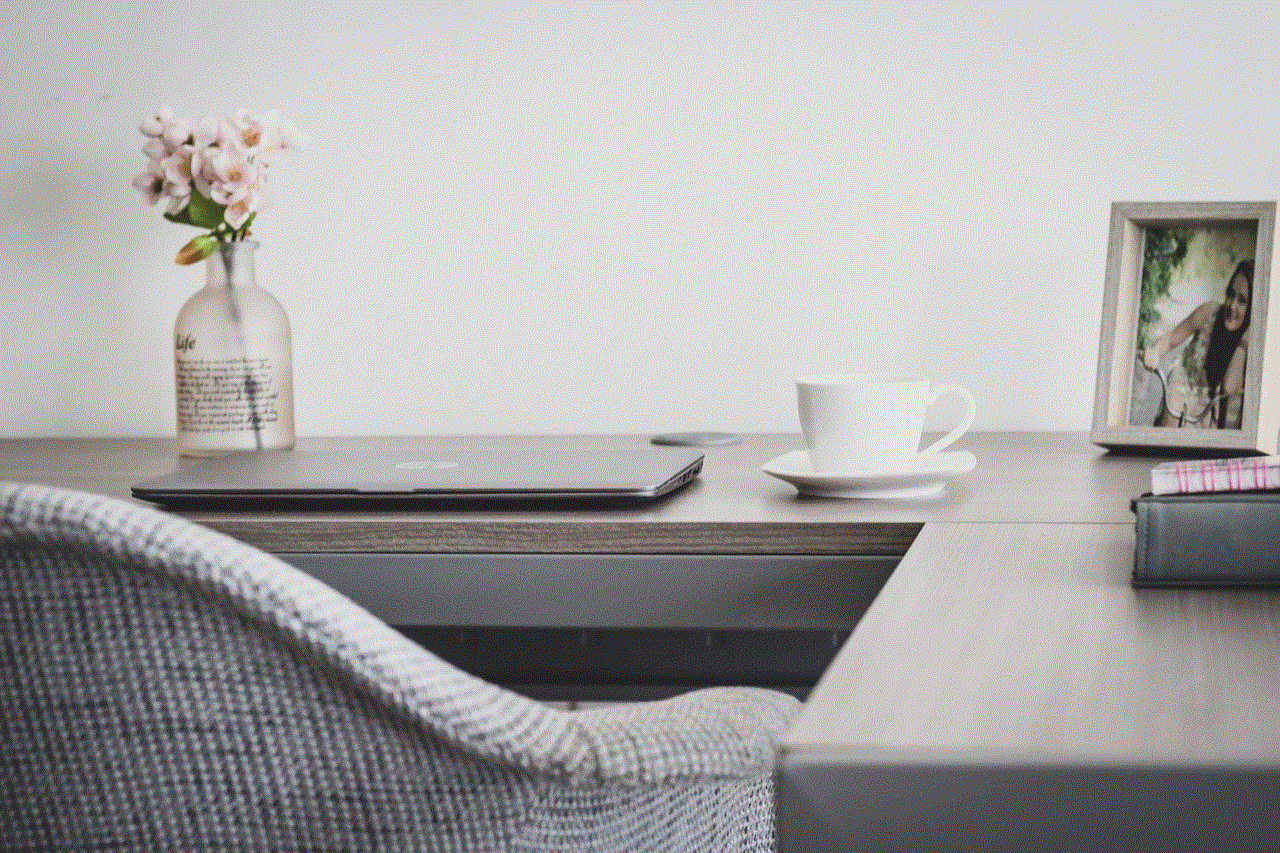
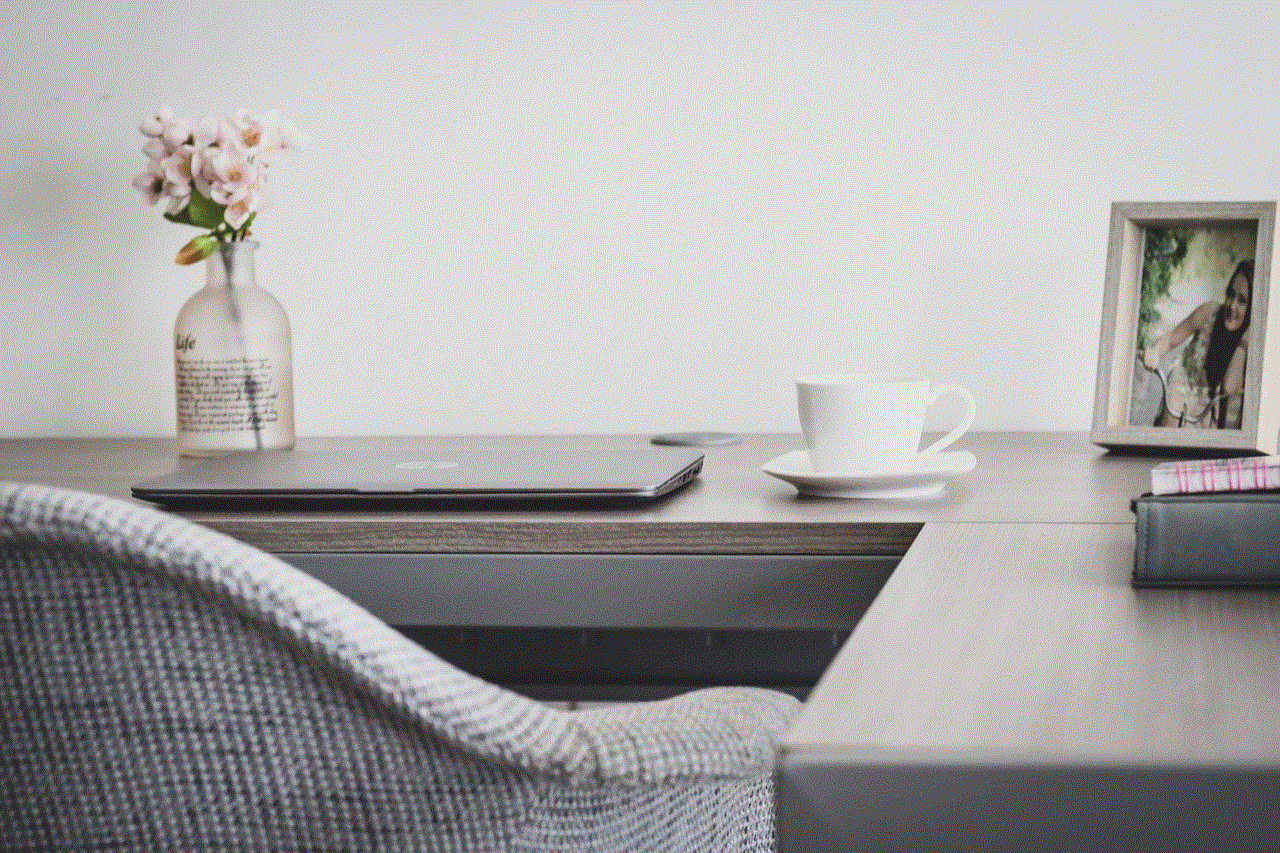
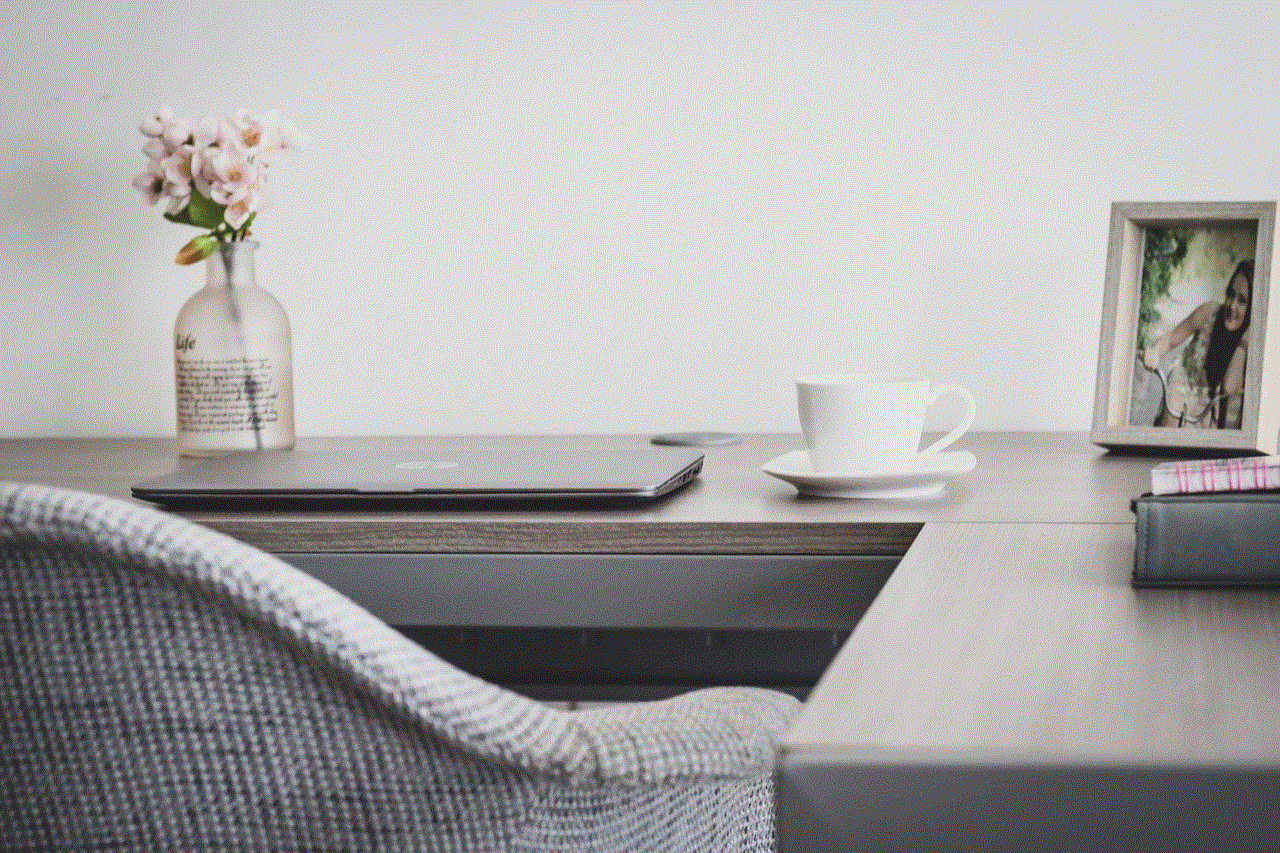
The Inspire series, including Inspire and Inspire HR, offers a more streamlined fitness tracking experience. To set the time on an Inspire device:
– **Step 1**: Ensure your Fitbit Inspire is connected to your smartphone.
– **Step 2**: Open the Fitbit app and tap on your profile icon.
– **Step 3**: Select your Inspire device.
– **Step 4**: Scroll down to the “Advanced Settings” section.
– **Step 5**: Tap on “Time Zone” and choose the correct time zone.
– **Step 6**: Adjust your time format as needed.
The Inspire device will automatically sync with your phone’s settings.
### 4. Setting Time on Fitbit Sense and Fitbit Luxe
The Fitbit Sense and Luxe feature advanced health tracking and smartwatch capabilities. To set the time on these devices:
– **Step 1**: Make sure your Fitbit Sense or Luxe is charged and connected to your smartphone.
– **Step 2**: Launch the Fitbit app on your smartphone.
– **Step 3**: Tap on your profile icon at the top left.
– **Step 4**: Select your Sense or Luxe device.
– **Step 5**: Scroll to “Advanced Settings.”
– **Step 6**: Select “Time Zone” and adjust as needed.
– **Step 7**: Choose your preferred time format.
These devices will sync with your settings automatically.
## Syncing Your Fitbit Device
After setting the time, it’s essential to ensure that your Fitbit device is synced with the app. Syncing will help your device reflect the latest time settings and any other updates. Here’s how you can sync your Fitbit:
### 1. Using the Fitbit App
– **Open the Fitbit app** on your smartphone.
– **Tap the device icon** in the top left corner.
– **Swipe down** on the screen to initiate a manual sync.
### 2. Using a computer
If you prefer using a computer, you can also sync your Fitbit device using the Fitbit Connect application:
– **Install Fitbit Connect** on your computer.
– **Log in** to your account.
– **Click on the Sync Now option** to sync your device.
## Troubleshooting Time Setting Issues
Sometimes, users may encounter issues while setting the time on their Fitbit devices. Below are some common problems and their solutions:
### 1. Time Does Not Update Automatically
If your time doesn’t update automatically after you’ve changed the time zone or settings:
– **Check Bluetooth Connection**: Ensure that Bluetooth is enabled on your smartphone and that your Fitbit device is connected.
– **Force Sync**: Manually sync your Fitbit using the app.
– **Restart Your Device**: Sometimes, a simple restart can resolve the issue. For most Fitbit devices, press and hold the button on the side until you see the Fitbit logo.
### 2. Incorrect Time Display
If the time displayed on your Fitbit is incorrect:
– **Recheck Time Zone Settings**: Ensure that you have selected the correct time zone in the app.
– **Check Your Phone Settings**: Ensure that your smartphone’s time settings are accurate, as the Fitbit syncs with your phone.
### 3. App or Device Glitches
If you experience glitches in the app or on the device:
– **Update the App**: Always ensure you have the latest version of the Fitbit app installed.
– **Reinstall the App**: Uninstall and reinstall the app to clear any issues.
– **Reset Your Fitbit**: If all else fails, consider performing a factory reset on your Fitbit device.
## Conclusion



Setting the time on your Fitbit device is a straightforward process that can significantly impact your health and fitness tracking experience. By following the steps mentioned in this guide, you can ensure that your device displays the correct time, allowing for accurate activity tracking and sleep monitoring. Remember to keep your Fitbit app updated and your device synced for the best performance. With accurate time settings, you can make the most out of your Fitbit and stay on top of your health and fitness goals.
Whether you own a Charge, Versa, Inspire, Sense, or Luxe model, you now have the knowledge to manage your time settings effectively. Should you encounter any issues, refer back to the troubleshooting section for quick solutions. Happy tracking!