samsung picture setting
# Optimizing Your Samsung TV Picture Settings: A Comprehensive Guide
Samsung televisions are renowned for their stunning picture quality and cutting-edge technology. However, to truly unlock the full potential of your Samsung TV , it’s essential to optimize the picture settings according to your viewing preferences and the environment in which you watch TV. In this article, we will explore the various picture settings available on Samsung TVs, offering tips and recommendations to help you achieve the best possible viewing experience.
## Understanding Display Technology
Before diving into the specifics of picture settings, it’s important to understand the display technology used in Samsung TVs. Samsung primarily uses two types of display technology: LED and QLED. LED TVs utilize an LCD panel with LED backlighting, while QLED TVs use quantum dot technology to enhance brightness and color accuracy. Understanding these technologies can help you appreciate the differences in picture quality and how best to adjust the settings for each.
### LED vs. QLED: What’s the Difference?
LED TVs typically offer good brightness and color performance but may struggle with deep blacks due to the nature of their backlighting. QLED TVs, on the other hand, excel in brightness and color reproduction, making them ideal for bright rooms. They also handle HDR (High Dynamic Range) content better, providing a more vibrant and lifelike viewing experience. Knowing the strengths and weaknesses of your specific model will guide you in adjusting the picture settings to suit your viewing environment.
## Accessing Picture Settings
To optimize your Samsung TV’s picture settings, you first need to know how to access them. Typically, you can do this by pressing the “Home” button on your remote control, navigating to “Settings,” and selecting “Picture.” This section will allow you to explore various options, including picture mode, brightness, contrast, color, and more.
### The Picture Mode Menu
Samsung TVs come with several pre-defined picture modes, each designed for different viewing conditions. The most common modes include:
1. **Dynamic**: This mode enhances brightness and color, making it suitable for bright rooms but may oversaturate colors and lose detail in darker scenes.
2. **Standard**: A balanced mode that works well in most environments, offering a good compromise between brightness and color accuracy.
3. **Natural**: This mode is designed to reduce eye strain, providing a more relaxed viewing experience with softer colors and brightness.
4. **Movie**: Ideal for dark environments, this mode prioritizes color accuracy and detail, providing a cinematic experience.
5. **Game**: Optimized for gaming, this mode reduces input lag and provides enhanced motion clarity.
Choosing the right picture mode is the first step in optimizing your viewing experience, so consider the lighting conditions and the type of content you typically watch.
## Adjusting Brightness and Contrast
After selecting a picture mode, the next step is to fine-tune the brightness and contrast settings. Brightness controls the overall light output of the TV, while contrast adjusts the difference between the darkest and lightest parts of the image.
### Finding the Right Brightness Level
Setting the brightness too high can result in a washed-out image, while too low can obscure details in dark scenes. A good rule of thumb is to set the brightness so that you can see detail in dark scenes without losing too much depth. You can use a test pattern or a scene from a movie with both dark and bright elements to find the optimal setting.
### Calibrating Contrast
Contrast, on the other hand, should be set to ensure that bright whites are vivid without causing clipping or loss of detail. Increase the contrast until whites appear bright but not overly harsh. Again, using test patterns or specific movie scenes can help you gauge the right setting.
## Color Settings: Saturation and Tint
Color settings play a crucial role in how vibrant and realistic the picture appears. Samsung TVs allow you to adjust saturation, tint, and color temperature, which can significantly impact your viewing experience.
### Adjusting Color Saturation
Saturation determines the intensity of colors on the screen. While vibrant colors can enhance the viewing experience, over-saturation can lead to unrealistic and garish images. Start with the saturation set to a moderate level and adjust it based on your preferences and the type of content you watch.
### Fine-Tuning Tint and Color Temperature
Tint adjusts the balance between red and green hues, which can affect skin tones and other color representations. Most users can leave this setting at its default value, but feel free to make adjustments if you notice any color imbalances.
Color temperature settings can range from “Cool” (blueish tint) to “Warm” (reddish tint). Warmer settings tend to be more comfortable for extended viewing sessions, while cooler temperatures may lend a more modern look. Experiment with these settings to find the balance that suits your preferences.
## The Importance of Sharpness
Sharpness settings can enhance the clarity of the image, but excessively high sharpness can create unwanted artifacts and make the picture look unnatural. Samsung TVs generally offer a sharpness setting that can be adjusted from 0 to 100.
### Finding the Optimal Sharpness Level
To determine the best sharpness setting, start at a low value and gradually increase it until you see the desired level of detail without introducing any noise or halo effects around objects. A lower sharpness setting is often preferable for most content, as it maintains a more natural and cinematic appearance.
## Advanced Picture Settings: HDR and Motion Smoothing
Samsung TVs come equipped with advanced features designed to enhance the viewing experience further. Two of the most notable are HDR (High Dynamic Range) and motion smoothing.
### Enabling HDR
If you’re watching HDR content, make sure that HDR mode is enabled in your picture settings. HDR significantly enhances the range of colors and brightness levels in compatible content, providing a more immersive experience. Ensure that your HDMI settings are correctly configured to support HDR if you’re connecting external devices.
### Motion Smoothing: To Use or Not to Use?
Motion smoothing, often referred to as “motion interpolation,” is a feature that reduces motion blur during fast-moving scenes. While it can enhance the viewing experience for sports and action films, it may also produce the “soap opera effect,” making cinematic content look unnatural. Many users prefer to turn off this feature for movies and enable it for sports or video games, so experiment with this setting to find what works best for you.
## Special Considerations for Gaming
For gamers, optimizing picture settings can be crucial for an immersive experience. Samsung TVs come with a specific “Game Mode” designed to reduce input lag and enhance responsiveness.
### Activating Game Mode
When playing video games, ensure that Game Mode is activated. This mode automatically adjusts the picture settings for optimal responsiveness and reduces latency, allowing for a smoother gaming experience. Additionally, consider adjusting the brightness and contrast settings to enhance visibility in darker game environments.
## Viewing Environment: Lighting Conditions Matter
The lighting conditions in your viewing environment can significantly affect how you perceive picture quality. For instance, a brightly lit room may require different settings compared to a dark home theater.
### Adjusting for Ambient Light
In a bright room, consider using the “Dynamic” picture mode to counteract glare and enhance visibility. Conversely, in a dark room, the “Movie” mode may be more suitable for preserving detail and color accuracy. Adjusting the brightness and contrast settings based on ambient light can help create a more enjoyable viewing experience.
### Using Curtains and Blinds
If you’re experiencing glare from windows or overhead lights, consider using curtains or blinds to control the amount of light entering the room. Reducing ambient light can help enhance the overall picture quality and make colors appear more vibrant.
## Regular Maintenance and Calibration
To maintain optimal picture quality, it’s essential to periodically revisit your picture settings. Over time, your preferences may change, or you may acquire new content that requires different settings.
### Using Calibration Tools
For the best possible results, consider using calibration tools or software designed specifically for TV calibration. These tools can help you fine-tune your settings and ensure accurate color representation. If you’re serious about picture quality, you might even consider hiring a professional calibration service.
### Factory Reset: When in Doubt
If you feel overwhelmed by the settings or want to start fresh, most Samsung TVs allow you to perform a factory reset. This will restore the default settings, giving you a clean slate to work from.
## Conclusion
Optimizing your Samsung TV’s picture settings can significantly enhance your viewing experience, allowing you to enjoy your favorite movies, TV shows, and games to their fullest potential. By understanding the various settings and how they interact with your viewing environment, you can create a tailored experience that suits your preferences. Whether you’re watching in bright daylight or enjoying a late-night movie marathon, taking the time to adjust your TV settings can make all the difference.
By following the guidelines outlined in this article, you can transform your Samsung TV into a powerhouse of picture quality. Remember, the goal is to find a balance that works for you, so don’t hesitate to experiment with various settings until you achieve the perfect picture. Happy viewing!
easy to use cell phone
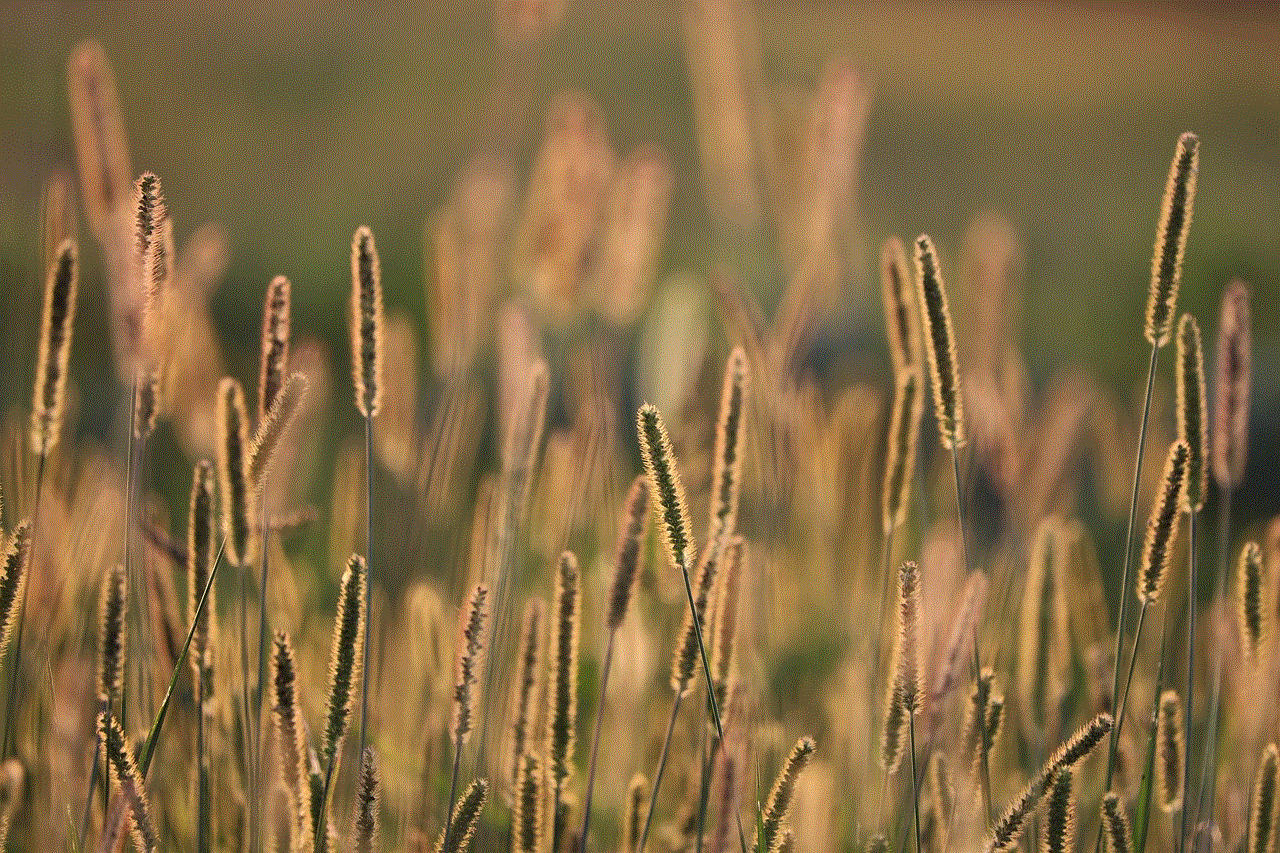
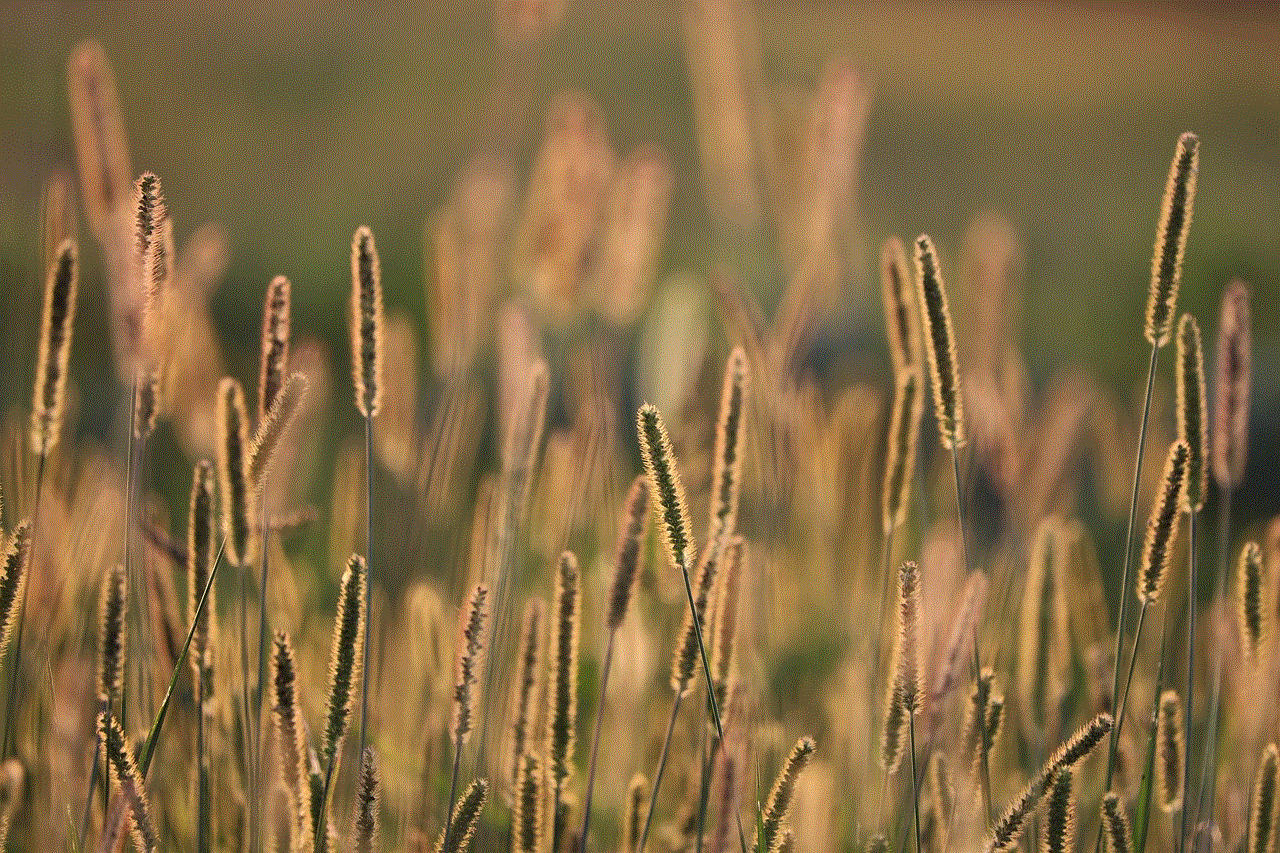
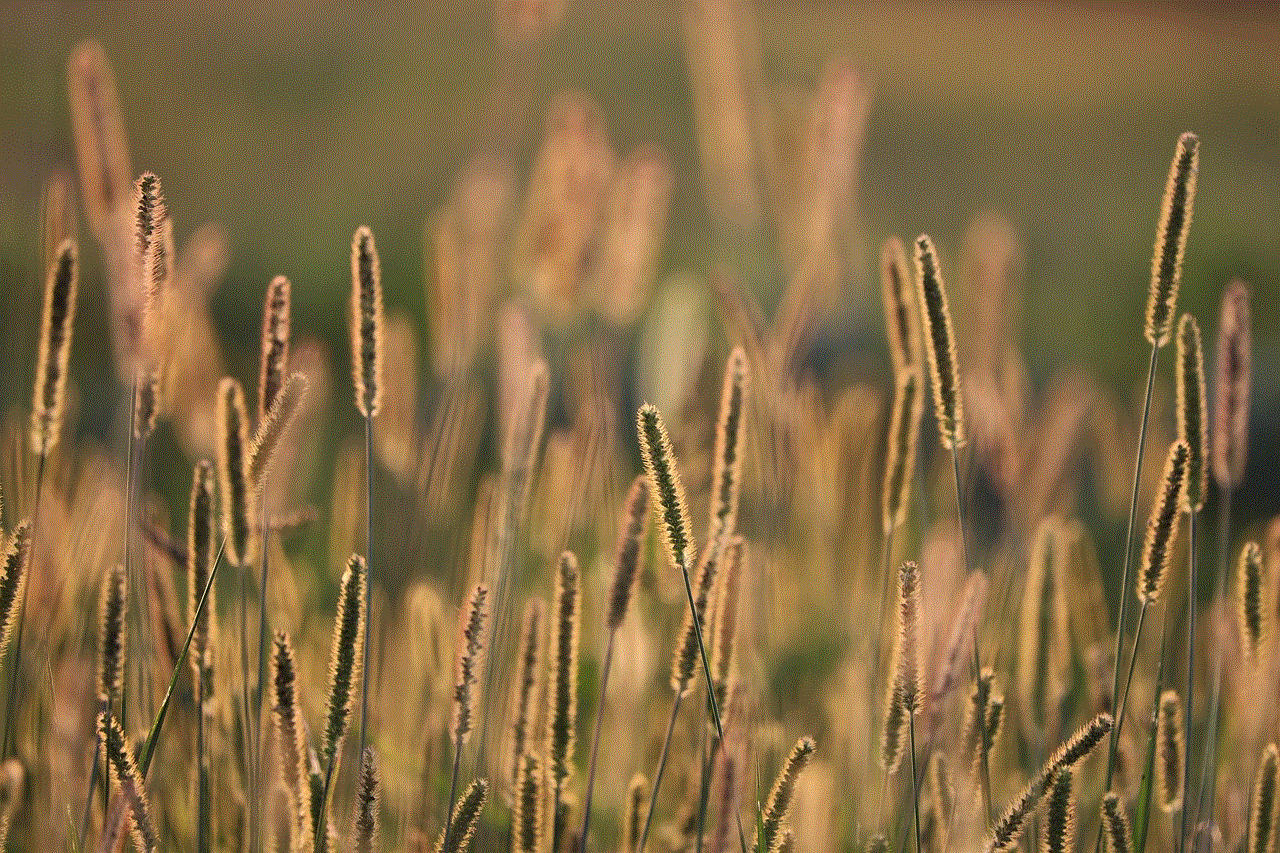
# The Rise of Easy-To-Use Cell Phones: A Comprehensive Guide
In our fast-paced digital age, cell phones have become an integral part of our daily lives. They serve as communication tools, entertainment devices, and even personal assistants. However, with the rapid advancement of technology, many individuals find themselves overwhelmed by the complexity of modern smartphones. This has led to a growing demand for easy-to-use cell phones that cater to users of all ages and technological backgrounds. In this article, we will explore the features, benefits, and the evolution of easy-to-use cell phones, along with recommendations for those seeking simplicity in their mobile devices.
## The Evolution of Cell Phones: From Basic to Smart
The journey of cell phones began in the 1970s with basic models designed primarily for voice calls. These early devices were bulky, limited in functionality, and often required significant technical knowledge to operate. As technology progressed, the introduction of flip phones and slider phones made mobile communication more accessible, but they still lacked the advanced features that users desired.
The real transformation occurred in the late 2000s with the advent of smartphones. These devices combined the functionalities of a cell phone and a computer, offering features like internet access, apps, and high-resolution cameras. However, this evolution came at a cost: smartphones became increasingly complex, with intricate operating systems and a multitude of applications that often left users feeling lost.
Recognizing this gap, manufacturers began to develop easy-to-use cell phones aimed at individuals who sought simplicity without sacrificing essential features. These devices typically prioritize user-friendly interfaces, larger buttons, and clear displays, making them ideal for seniors, children, and anyone who prefers a straightforward mobile experience.
## Key Features of Easy-To-Use Cell Phones
### 1. Simplified User Interface
One of the hallmark features of easy-to-use cell phones is a simplified user interface. Many manufacturers design their operating systems with large icons, minimal menus, and intuitive navigation. This ensures that users can quickly access the functions they need without getting bogged down by complicated settings or options.
### 2. Large, Readable Displays
Easy-to-use cell phones often come equipped with larger displays that feature high contrast and readability. This is particularly beneficial for seniors or those with visual impairments, as it allows for easier reading of text messages, contacts, and other important information.
### 3. Physical Keypads
While many smartphones rely solely on touchscreens, easy-to-use phones often incorporate physical keypads. These can include larger buttons, tactile feedback, and a layout that mimics traditional phones. This design choice appeals to users who prefer the familiarity of a keypad over the sometimes finicky nature of touchscreen controls.
### 4. Voice Command and Assistance
Voice command features and virtual assistants have become increasingly prevalent in easy-to-use cell phones. Users can make calls, send messages, and perform other tasks simply by speaking, which is especially useful for those who may struggle with small buttons or complex menus.
### 5. Essential Apps and Functions
Instead of overwhelming users with a plethora of applications, easy-to-use cell phones often focus on essential functions such as calling, texting, and basic internet access. Some devices may include a few select apps, such as a camera, weather, and social media, but they generally avoid the clutter of unnecessary features.
### 6. Emergency Features
Many easy-to-use cell phones include emergency features such as SOS buttons that allow users to quickly call for help. These features are particularly important for seniors or individuals who may find themselves in challenging situations.
### 7. Long Battery Life
Battery life is a significant consideration for any mobile device. Easy-to-use cell phones are often designed with efficient power consumption in mind, ensuring that users can stay connected throughout the day without frequent recharging.
### 8. Affordable Pricing
Affordability is a key factor for many consumers, especially those who may not require all the bells and whistles of a top-tier smartphone. Easy-to-use cell phones are often more budget-friendly, making them accessible to a wider audience.
## The Benefits of Easy-To-Use Cell Phones
### 1. Accessibility for Seniors
As the population ages, the need for technology that caters to seniors has never been greater. Easy-to-use cell phones provide a sense of independence for older adults, allowing them to stay connected with family and friends without the frustration of complicated technology. Features like larger buttons and simplified interfaces make these devices more approachable.
### 2. Ideal for Children
Parents looking for a first phone for their children often prefer easy-to-use models. These devices allow kids to learn the basics of mobile communication without the distractions that come with more advanced smartphones. Features like parental controls can also give parents peace of mind regarding their children’s mobile usage.
### 3. Reduced Stress and Frustration
For those who may feel overwhelmed by technology, easy-to-use cell phones offer a sense of relief. The intuitive design and straightforward functionality can significantly reduce stress and frustration, making mobile communication a more enjoyable experience.



### 4. Enhanced Communication
At its core, the primary function of a cell phone is communication. Easy-to-use models prioritize this purpose, ensuring that users can make calls and send messages without unnecessary complications. This focus on communication helps users stay connected to their loved ones.
### 5. Increased Safety and Security
Easy-to-use cell phones often prioritize safety features, such as emergency contacts and location tracking. This can provide peace of mind for both users and their families, knowing that help is just a button away.
## Popular Models of Easy-To-Use Cell Phones
### 1. Jitterbug Phone
The Jitterbug Phone has gained a reputation as one of the best easy-to-use cell phones on the market. It features a large screen, big buttons, and a straightforward menu. Additionally, it offers a 5Star emergency response button, making it an excellent choice for seniors.
### 2. Doro 7050
Doro specializes in creating phones for seniors and those who prefer simplicity. The Doro 7050 includes a clear display, easy navigation, and an emergency button. Its design emphasizes usability, making it a popular option among older adults.
### 3. Alcatel GO FLIP 3
The Alcatel GO FLIP 3 is a modern flip phone that combines classic design with essential smartphone features. It offers a simple interface, 4G LTE connectivity, and access to apps like facebook -parental-controls-guide”>Facebook , making it suitable for users who want a bridge between traditional and modern communication.
### 4. Samsung Galaxy A Series
While Samsung is known for its high-end smartphones, the Galaxy A series offers more budget-friendly options with user-friendly features. These devices have intuitive interfaces, good battery life, and essential camera functionalities, appealing to those who want a smartphone without complexity.
## Choosing the Right Easy-To-Use Cell Phone
When selecting an easy-to-use cell phone, several factors should be considered:
### 1. User Needs
Identify what the primary use of the phone will be. Is it mainly for calls and texts, or is there a need for internet access and social media? Understanding the user’s needs will help narrow down the options.
### 2. Budget
Determine a budget before starting the search. Easy-to-use cell phones are often more affordable than high-end smartphones, but prices can still vary significantly based on features and brand.
### 3. Features
Consider which features are most important. Does the user need a camera? Is an emergency button necessary? Make a list of must-have features to guide the decision-making process.
### 4. Brand Reputation
Research brands known for producing reliable easy-to-use cell phones. Reading reviews and seeking recommendations can provide valuable insights into the best options available.
### 5. Trial and Testing
If possible, visit a store to test out different models. Hands-on experience can help users determine which phone feels most comfortable and intuitive for their needs.
## The Future of Easy-To-Use Cell Phones
As technology continues to evolve, the demand for easy-to-use cell phones is expected to grow. Manufacturers are likely to invest in research and development to create devices that balance simplicity with essential features. This could include advancements in voice recognition, artificial intelligence, and even augmented reality, all designed to enhance the user experience without complicating it.
Moreover, as more people become aware of the importance of digital literacy, there will be a need for phones that not only provide basic functionalities but also support users in learning how to navigate the digital landscape. This could lead to the development of educational resources and support systems tailored to the needs of those who prefer simpler technology.
## Conclusion



In a world where technology is constantly advancing, easy-to-use cell phones offer a much-needed respite for those who value simplicity and reliability. From seniors to children, these devices provide essential communication tools without the complexity of modern smartphones. As we look to the future, it is clear that the demand for these user-friendly devices will continue to rise, ensuring that everyone can stay connected in a way that feels comfortable and accessible. Whether you’re a tech-savvy individual seeking a break from complexity or someone new to mobile technology, an easy-to-use cell phone could be the perfect fit for your needs.