how do i make facebook private
# How to Make Your facebook -parental-controls-guide”>Facebook Account Private: A Comprehensive Guide
Facebook has become an integral part of our daily lives, serving as a platform for socializing, sharing experiences, and even networking for professional opportunities. However, with the rise of privacy concerns and data breaches, many users are increasingly worried about their online presence and the information they share. Making your Facebook account private is an essential step to protect your personal information and control who can see your posts and profile. In this article, we will explore various methods to enhance your privacy on Facebook and ensure that your account is as secure as possible.
## Understanding Facebook Privacy Settings
Before delving into the specifics of how to make your Facebook account private, it’s important to understand the various privacy settings that Facebook offers. These settings are designed to give users control over their information and how it’s shared. Facebook allows you to customize who can see your posts, who can send you friend requests, and who can look you up using your email address or phone number.
To access your privacy settings, log into your Facebook account, click on the downward arrow in the top right corner, and select “Settings & Privacy.” From there, you can choose “Settings” and then navigate to the “Privacy” section. Familiarizing yourself with these options is the first step toward enhancing your account’s privacy.
## Making Your Profile Private
One of the most effective ways to make your Facebook account private is by adjusting your profile visibility settings. Here’s how you can do it:
1. **Limit Profile Visibility**: Go to the “Profile and Tagging” section in your settings. Here, you can control who can see your profile information and posts. Set your privacy settings to “Friends” or “Only Me” for sensitive information.
2. **Adjust Timeline and Tagging Settings**: Under “Timeline and Tagging,” you can control who can post on your timeline and who can tag you in posts. Set these options to “Friends” or customize them further with specific friends.
3. **Review Your Profile Information**: Take a moment to review your profile and remove any unnecessary personal information. You may not need to share your phone number, address, or other sensitive details.
## Controlling Who Sees Your Posts
Another crucial aspect of making your Facebook account private is controlling who can see your posts. Facebook allows you to customize the audience for each post you make. Here are some steps to consider:
1. **Default Audience Setting**: In the “Privacy” section of your settings, you can choose a default audience for your posts. This setting allows you to select who can see your posts by default, which can be adjusted later for individual posts.
2. **Customizing Post Audience**: Each time you create a post, you can customize the audience by clicking on the audience selector (it usually defaults to “Friends” or “Public”). You can choose “Friends,” “Friends except…” for excluding specific people, or “Only Me” for posts you want to keep private.
3. **Using the “Friends” Setting**: The “Friends” option allows only your friends to see your posts, significantly increasing your privacy. However, be sure to periodically review your friends list to ensure you are comfortable with everyone who has access to your posts.
## Reviewing and Managing Friend Requests
Friend requests can often lead to unwanted connections and exposure. Managing your friend requests carefully is crucial for maintaining your privacy. Here’s how to do it:
1. **Friend Request Settings**: In the “Privacy” settings, you can choose who can send you friend requests. Options include “Everyone” or “Friends of Friends.” Limiting friend requests to “Friends of Friends” can help reduce unsolicited requests from unknown individuals.
2. **Review Your Friends List**: Regularly review your friends list and remove anyone you no longer wish to connect with. This ensures that only trusted individuals have access to your posts and personal information.
3. **Blocking Unwanted Users**: If you find someone who is bothersome or intrusive, consider blocking them. This action prevents them from seeing your profile or contacting you without your consent.
## Limiting Profile Searchability
Another critical component of making your Facebook account private is limiting your profile’s searchability. Here’s how you can do that:
1. **Who Can Look You Up**: In the “Privacy” settings, there are options to control who can look you up using your email address or phone number. Set these options to “Friends” or “Only Me” to minimize exposure.
2. **Search Engine Visibility**: You can also control whether your profile appears in search engines outside of Facebook. By turning off this option, you can ensure that your profile is not indexed by search engines, making it harder for people to find you.
3. **Review Your Profile Picture and Cover Photo**: Remember that your profile picture and cover photo are often public regardless of your privacy settings. Consider setting these to something neutral or adjusting the audience settings accordingly.
## Utilizing Facebook’s Privacy Checkup Tool
Facebook offers a handy tool called Privacy Checkup, which walks you through your privacy settings and helps you make adjustments. Here’s how to use it:
1. **Accessing Privacy Checkup**: Go to your settings and look for the “Privacy Checkup” option. This tool will guide you through various privacy settings, making it easy to identify areas that need improvement.
2. **Reviewing Account Security**: The Privacy Checkup will also prompt you to review your security settings, such as enabling two-factor authentication, which adds an extra layer of protection to your account.
3. **Customizing App Settings**: During the Privacy Checkup, you can also review third-party apps that have access to your Facebook account. Remove any apps that you no longer use or trust.
## Understanding Facebook’s Data Policy
Understanding Facebook’s data policy is essential for anyone concerned about privacy. Facebook collects a significant amount of data about its users, which can be used for targeted advertising and other purposes. Here are some key points to keep in mind:
1. **Data Collection**: Facebook collects data based on your interactions, posts, and likes. Being mindful of what you share can help minimize the data collected about you.
2. **Ad Preferences**: In your settings, you can manage your ad preferences and limit how Facebook uses your data for advertising purposes. You can choose to disable personalized ads based on your activity.
3. **Reviewing Your Activity Log**: Regularly check your activity log to see what information Facebook has collected about you. You can delete any unwanted interactions or posts that may contribute to data collection.
## The Importance of Regular Privacy Audits
Privacy is not a one-time setup; it requires constant attention. Regular audits of your privacy settings can help you stay on top of changes that Facebook may implement and ensure that your information remains protected. Here’s how to conduct a privacy audit:
1. **Schedule Regular Reviews**: Set a reminder to check your privacy settings every few months. This ensures that you stay updated with any changes in Facebook’s policies or features.
2. **Stay Informed about Privacy Changes**: Follow tech news or Facebook’s official blog to stay informed about changes to privacy policies or features that may affect your account.
3. **Educate Yourself about New Features**: Facebook often rolls out new features that may impact your privacy. Take the time to understand these features and adjust your settings accordingly.
## Conclusion: Take Control of Your Facebook Privacy
In an age where personal information is more vulnerable than ever, taking control of your Facebook privacy is essential. By following the steps outlined in this article, you can significantly enhance your account’s privacy and ensure that your personal information is kept safe from prying eyes. Remember, privacy is not just about making your account private; it’s about being proactive and informed about the information you share online. Regularly review your settings, stay updated with changes, and be mindful of your online interactions. By doing so, you can enjoy the social benefits of Facebook without compromising your personal data.
how to remove someone from family sharing
# How to Remove Someone from Family Sharing: A Comprehensive Guide
Family Sharing is a convenient feature provided by Apple that allows users to share their purchases, subscriptions, and other services with their family members. It enables families to stay connected and share resources, making it a popular choice among iPhone and iPad users. However, there may come a time when you need to remove someone from Family Sharing, whether due to a change in family dynamics, personal preferences, or other reasons. This article will delve into the intricacies of removing someone from Family Sharing, covering everything from the basic steps to the implications of such a decision.
## Understanding Family Sharing
Before we dive into the process of removing someone from Family Sharing, it’s essential to understand what Family Sharing entails. Family Sharing allows up to six family members to share purchases from iTunes, Apple Books, and the App Store, as well as Apple Music and Apple TV+ subscriptions. Furthermore, it enables shared access to photos, calendars, and location sharing . This feature promotes a sense of community and allows families to enjoy the benefits of Apple’s ecosystem together.
### How Family Sharing Works
When you set up Family Sharing, you become the Family Organizer, and you can invite family members to join. Once they accept the invitation, they can share and access various services and content. Each family member has their own Apple ID, but they can share purchases and subscriptions without sharing their accounts. This setup is particularly useful for families with children, as parents can monitor and control their kids’ purchases and screen time.
### Reasons to Remove Someone from Family Sharing
There are several reasons why you might want to remove someone from Family Sharing:
1. **Change in Family Dynamics**: Relationships can change, and you may want to remove someone who is no longer part of your household.
2. **Privacy Concerns**: You may feel uncomfortable sharing your purchases or location with certain family members.
3. **Managing Subscriptions**: If someone is using shared subscriptions excessively, it might be time to reevaluate their access.
4. **Children Growing Up**: As children reach adulthood, they may prefer managing their own accounts and subscriptions.
### Preparing to Remove Someone
Before you proceed with removing someone from Family Sharing, it’s essential to prepare. Consider having a conversation with the individual you’re planning to remove. Open communication can help mitigate any potential hurt feelings and provide clarity on the decision. Additionally, ensure that you have the necessary permissions and access to the Family Sharing settings on your device.
## Steps to Remove Someone from Family Sharing
Removing someone from Family Sharing is a straightforward process, but it varies slightly depending on the device you are using. Here’s a step-by-step guide for both iOS devices and Mac computers.
### Removing a Family Member via iPhone or iPad
1. **Open Settings**: On your iPhone or iPad, open the Settings app.
2. **Tap on Your Name**: At the top of the Settings menu, tap on your name to access your Apple ID settings.
3. **Select Family Sharing**: Scroll down and tap on “Family Sharing.”
4. **Choose the Family Member**: You will see a list of all the family members in your group. Tap on the name of the person you want to remove.
5. **Remove from Family**: After selecting the family member’s name, scroll down and tap on “Remove [Name] from Family.” Confirm the action when prompted.
6. **Confirmation**: Once you’ve removed the member, they will no longer have access to shared purchases, subscriptions, or services.
### Removing a Family Member via Mac
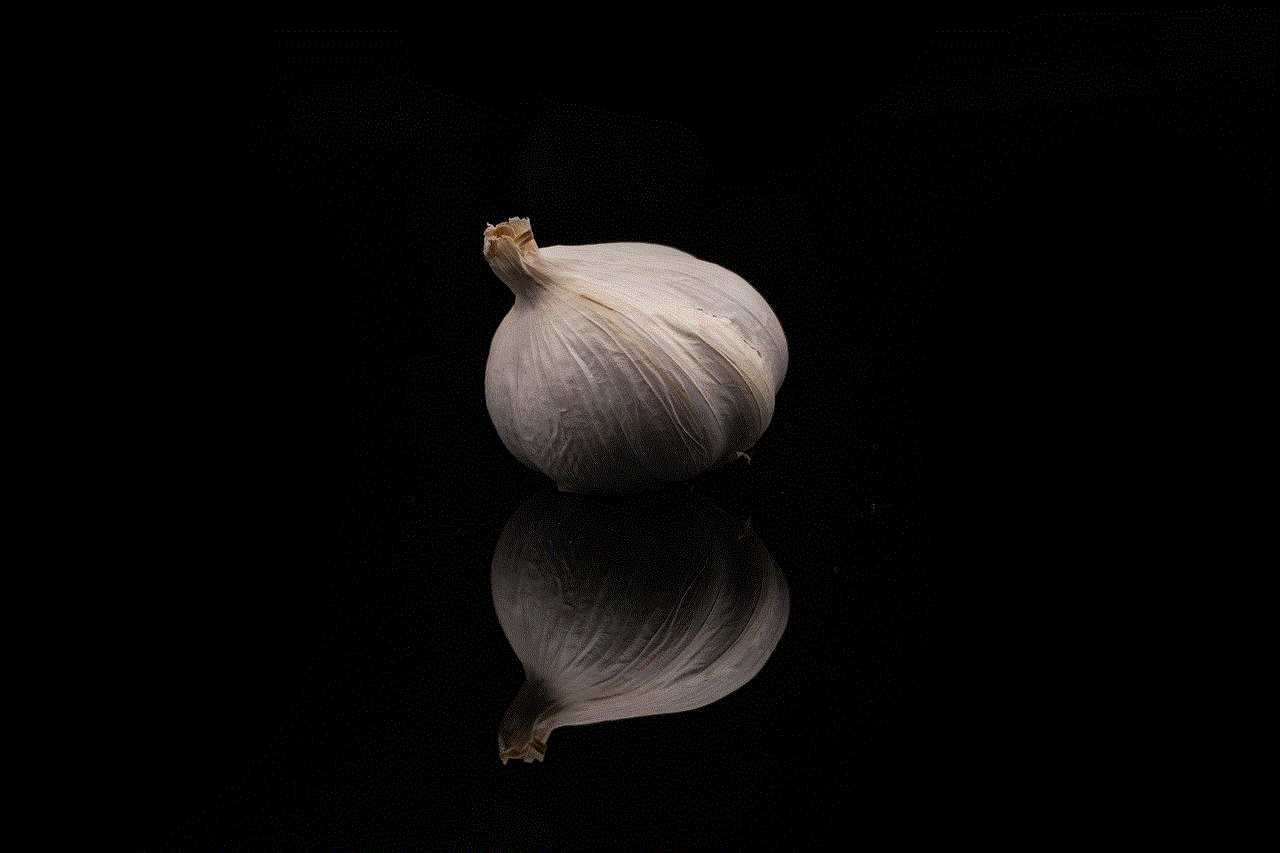
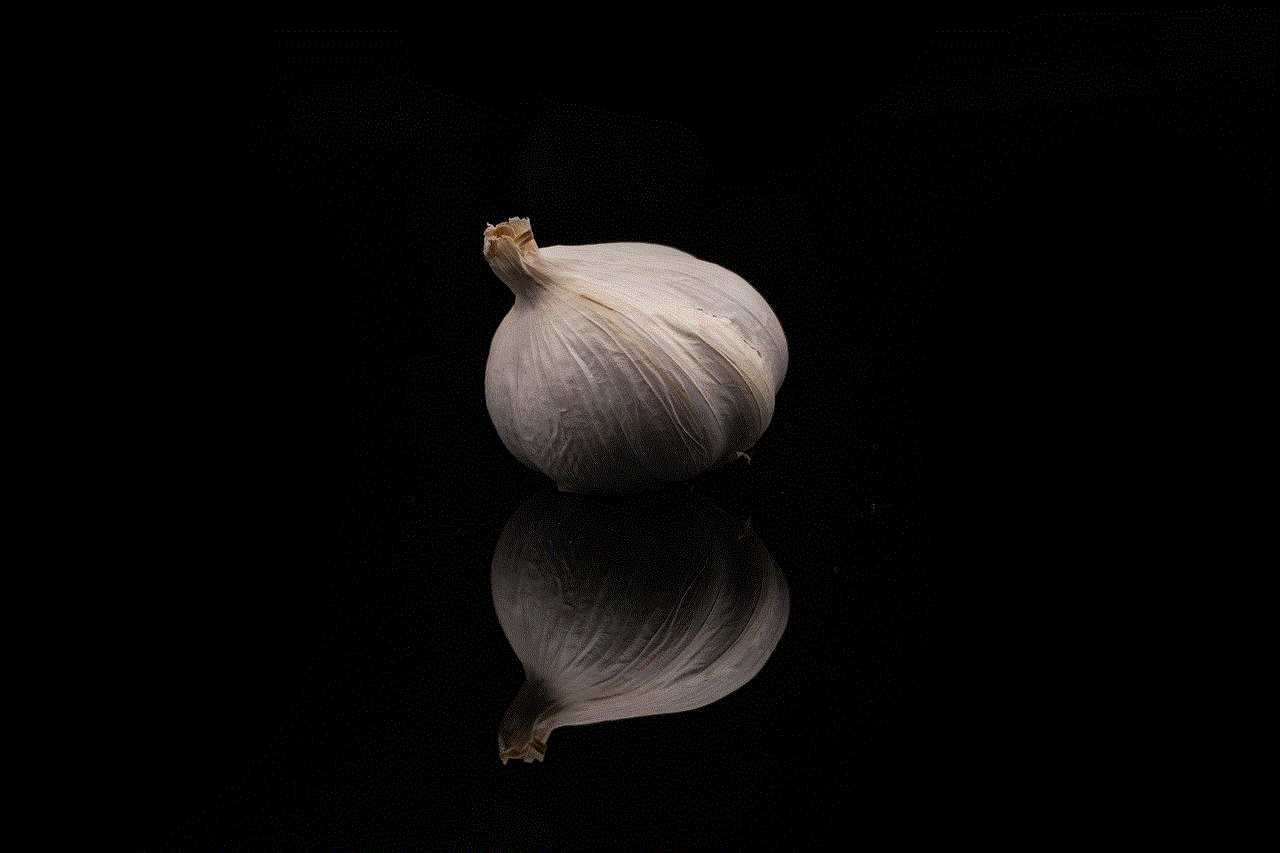
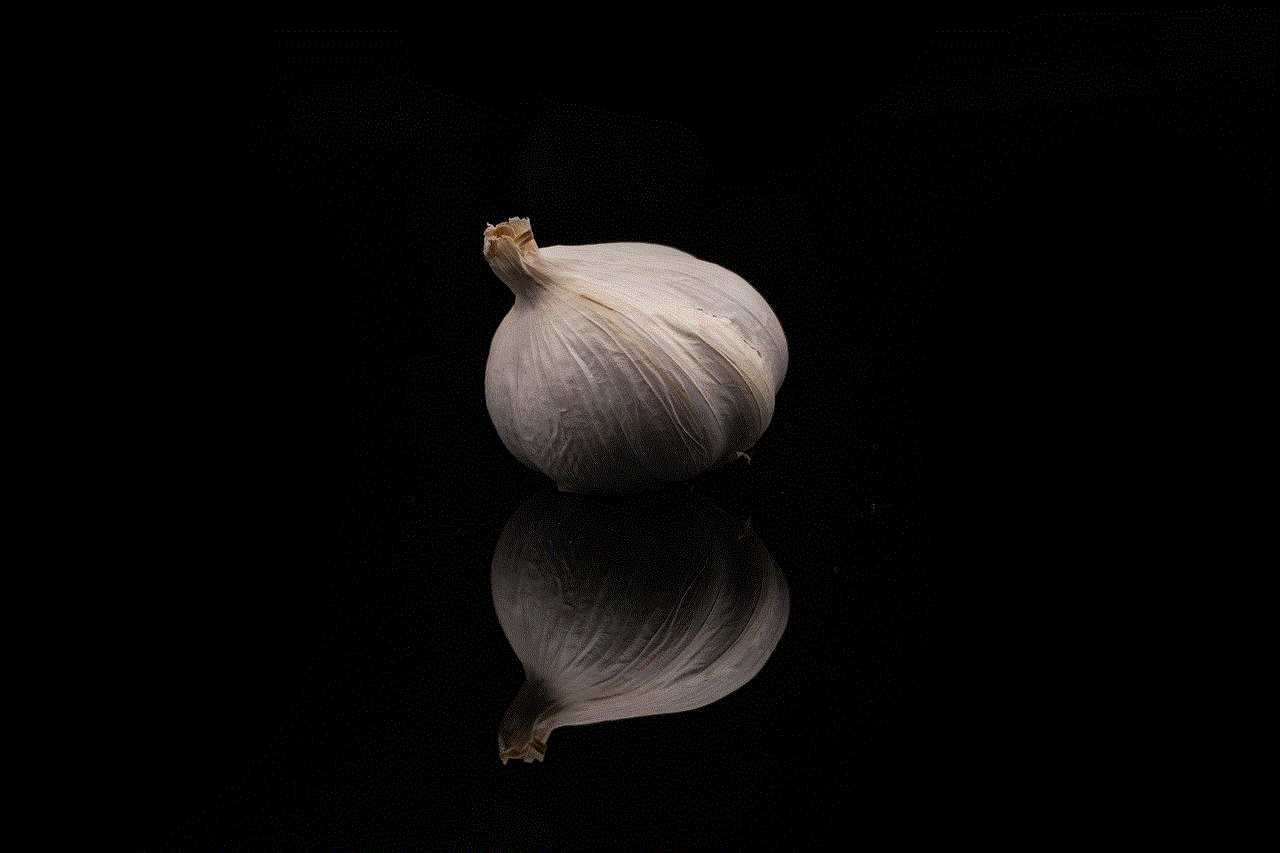
1. **Open System Preferences**: Click on the Apple logo in the top left corner of your screen, and select “System Preferences.”
2. **Select Family Sharing**: Click on the “Family Sharing” option.
3. **Choose the Family Member**: In the Family Sharing menu, you will see a list of family members. Click on the name of the person you want to remove.
4. **Remove from Family**: Select the option to remove the family member. Confirm the action when prompted.
5. **Confirmation**: The family member will be removed, and they will no longer have access to shared content.
## Implications of Removing a Family Member
Removing someone from Family Sharing can have several implications, both for you and the person being removed. It’s crucial to understand these implications before making a final decision.
### Loss of Shared Purchases
Once a family member is removed from Family Sharing, they will lose access to all shared purchases. This includes apps, music, movies, and books that were previously accessible through the shared account. If the removed member had purchased content, they would still retain access to their own purchases, but they would no longer be able to access any family-shared content.
### Subscription Access
If you share subscriptions like Apple Music, Apple TV+, or iCloud storage, the removed family member will no longer have access to these services. This might lead to an increase in their costs if they need to subscribe to these services individually.
### Family Organizer Responsibilities
As the Family Organizer, it’s your responsibility to manage the Family Sharing group. This includes keeping track of subscriptions and purchases, as well as addressing any issues that may arise after removing a family member. Make sure to communicate any changes to the remaining family members to keep everyone informed.
### Potential Emotional Impact
Removing someone from Family Sharing can have emotional repercussions. The individual being removed may feel hurt or rejected, especially if they were not expecting it. It’s advisable to handle the situation delicately and consider their feelings during the process.
## Frequently Asked Questions
### Can I re-add someone to Family Sharing after removing them?
Yes, you can re-add someone to Family Sharing at any time. However, the removed member will need to accept a new invitation to join the group.
### How many family members can I have in Family Sharing?
You can have up to six family members in a Family Sharing group, including yourself as the organizer.
### What happens to shared photos and calendars after removal?
Once a family member is removed, they will no longer have access to shared photos and calendars. Any shared content will be inaccessible to them.
### Can a family member remove themselves from Family Sharing?
Yes, a family member can remove themselves from Family Sharing by going into their Apple ID settings and selecting the option to leave the family group.
## Best Practices for Managing Family Sharing
To ensure a smooth Family Sharing experience, consider the following best practices:
1. **Regularly Review Family Members**: Conduct periodic reviews of the family group to ensure that it reflects your current family dynamics.
2. **Communicate Openly**: Maintain open communication with family members about changes in the group and any concerns they may have.
3. **Set Limits on Subscriptions**: If you notice excessive usage of shared subscriptions, consider setting limits or discussing the situation with the family member involved.
4. **Educate Family Members**: Ensure that all family members understand how Family Sharing works and the implications of removing someone from the group.
5. **Be Compassionate**: If you need to remove someone, approach the situation with empathy and understanding, explaining your reasons clearly.
## Conclusion



Removing someone from Family Sharing can be a necessary decision due to various circumstances. Whether it’s a change in family dynamics, privacy concerns, or managing subscriptions, understanding how to navigate this process is essential. By following the steps outlined in this guide and considering the implications, you can make informed decisions that will benefit both you and your family. Remember to communicate openly and compassionately throughout the process to maintain healthy relationships within your family. Family Sharing can be a valuable tool for staying connected, and managing it effectively will enhance your family’s experience with Apple’s ecosystem.