how to set up family sharing steam
# How to Set Up Family Sharing on Steam
Steam, the popular digital distribution platform for video games, offers a fantastic feature called Family Sharing that allows users to share their game libraries with family members and friends. This feature is particularly useful for households with multiple gamers who want to enjoy a wide range of games without having to purchase multiple copies. In this article, we will delve into the process of setting up Family Sharing on Steam, exploring its benefits, limitations, and providing tips for a smooth experience.
## Understanding Family Sharing on Steam
Before diving into the setup process, it’s essential to understand what Family Sharing is and how it works. Family Sharing allows you to share your Steam library with up to five other accounts on up to ten devices. This means that your family members can access and play your games, provided you meet certain conditions.
When you share your library, the shared accounts can also earn their achievements and save their game progress. However, it’s important to note that only one user can access a shared library at a time. If someone is playing a shared game and the library owner decides to play a game from their library, the other user will be prompted to either purchase the game or quit.
## Benefits of Family Sharing
Family Sharing on Steam comes with numerous benefits that enhance the gaming experience for families and friends. Here are some of the key advantages:
1. **Cost-Effective Gaming**: One of the most significant benefits is the ability to save money. Instead of each family member purchasing their own games, they can share a single library, significantly reducing costs.
2. **Access to a Diverse Library**: Family Sharing allows family members to access a broader range of games. This can be especially beneficial for families with diverse gaming interests, enabling everyone to explore new titles.
3. **Safe Environment for Kids**: Parents can use Family Sharing to control which games their children can access. By sharing only specific titles, they can ensure that kids are playing age-appropriate games.
4. **Convenience**: Setting up Family Sharing is relatively simple, making it easy for families to start sharing games without complex configurations.
5. **Achievements and Progress Tracking**: Family Sharing allows users to earn achievements and maintain their game progress. Each user’s data is separate, ensuring that everyone has their own saved games and achievements.
## Requirements for Setting Up Family Sharing
Before you can set up Family Sharing, there are a few requirements you must meet:
1. **Steam Account**: Both the library owner and the family members must have their own Steam accounts.
2. **Steam Guard**: Family Sharing requires Steam Guard to be enabled. This additional layer of security safeguards your account and ensures that only authorized users can access your library.
3. **Device Authorization**: The devices that will be used to access the shared library must be authorized by the library owner.
4. **Internet Connection**: Both the library owner and the family members need a stable internet connection to access and play the shared games.
## Step-by-Step Guide to Setting Up Family Sharing
Now that you understand the benefits and requirements, let’s walk through the steps to set up Family Sharing on Steam.
### Step 1: Enable Steam Guard
1. **Open Steam**: Launch the Steam client on your PC.
2. **Navigate to Settings**: Click on “Steam” in the upper left corner and select “Settings” from the dropdown menu.
3. **Account Settings**: In the Settings window, click on the “Account” tab.
4. **Manage Steam Guard**: Look for the “Manage Steam Guard Account Security” option and click on it.
5. **Enable Steam Guard**: Follow the prompts to enable Steam Guard if it’s not already activated. You can choose to receive codes via email or the Steam Mobile App.
### Step 2: Authorize Family Library Sharing
1. **Log in to Your Account**: Ensure that you are logged in to the Steam account that owns the game library.
2. **Open Family Settings**: Go back to the “Settings” menu and click on the “Family” tab.
3. **Authorize Library Sharing**: You will see an option for “Authorize Library Sharing on this computer .” Check the box to enable this feature.
4. **Select Family Members**: You’ll see a list of accounts that have logged into the same computer . Check the box next to the accounts you want to share your library with.
5. **Confirm Changes**: Click “OK” to save your changes.
### Step 3: Accessing Shared Games
Once you’ve authorized Family Library Sharing, your family members can access your shared games:
1. **Log into Their Account**: Family members should log into their own Steam accounts on the same computer.
2. **View Shared Library**: They can access the shared library by clicking on the “Library” tab. Your games will be visible under the “Family” section.
3. **Download and Play**: They can download and play any of the shared games. However, they should remember that only one user can access a shared game at a time.
### Step 4: Managing Family Sharing Settings
As the library owner, you have the ability to manage your Family Sharing settings at any time:
1. **Revoking Access**: If you no longer want a family member to have access to your library, return to the “Family” settings and uncheck their account.
2. **Re-authorizing Devices**: If someone tries to access your library from a new or different device, you will need to authorize that device again by following the same steps as before.
3. **Monitoring Activity**: You can monitor which games are being accessed and by whom. This can help you manage your library more effectively.
## Limitations of Family Sharing
While Family Sharing offers many advantages, it also has some limitations that users should be aware of:
1. **One User at a Time**: Only one person can access the shared library at any given time. If the library owner decides to play a game, all other users will be prompted to either purchase the game or quit.
2. **Game Restrictions**: Some games may not be eligible for Family Sharing. Titles that require an internet connection or have third-party DRM may have restrictions that prevent sharing.
3. **In-Game Purchases**: In-game purchases are not shared. If a family member wants to make a purchase within a shared game, they will need to do so with their own account.
4. **Region Restrictions**: Family Sharing may not work seamlessly across different regions due to licensing agreements. Ensure that both the library owner and the family members are in the same region for the best experience.
5. **Limited Number of Accounts**: You can only share your library with a maximum of five accounts, which may not be enough for larger families.
## Tips for a Smooth Family Sharing Experience
To ensure a seamless experience with Family Sharing on Steam, consider the following tips:
1. **Communicate with Family Members**: Establish clear communication with your family members regarding who will play what games and when. This can help avoid confusion and interruptions.
2. **Schedule Gaming Sessions**: If multiple family members want to play at the same time, consider scheduling gaming sessions. This way, everyone can enjoy their favorite games without conflicts.
3. **Monitor Game Usage**: Keep an eye on how frequently other users are accessing your library. If you notice someone is consistently playing your games, it may be worth discussing their usage with them.
4. **Update Your Library**: Make sure to regularly update your game library. If you purchase new games, remember to authorize any new devices if necessary.
5. **Educate Younger Gamers**: If you’re sharing your library with younger family members, take the time to educate them about the importance of responsible gaming and the limitations of Family Sharing.
## Conclusion
Setting up Family Sharing on Steam is a straightforward process that brings numerous benefits to families and friends who want to enjoy a wide array of games together. By following the steps outlined in this article, you can easily share your game library and provide your loved ones with access to fantastic gaming experiences.
While there are limitations to be mindful of, the advantages of cost-effective gaming, diverse library access, and the ability to track achievements make Family Sharing a worthwhile feature for many users. With a little communication and planning, you can maximize your gaming enjoyment and create lasting memories with your family and friends on Steam. Happy gaming!
how to see someones snap score
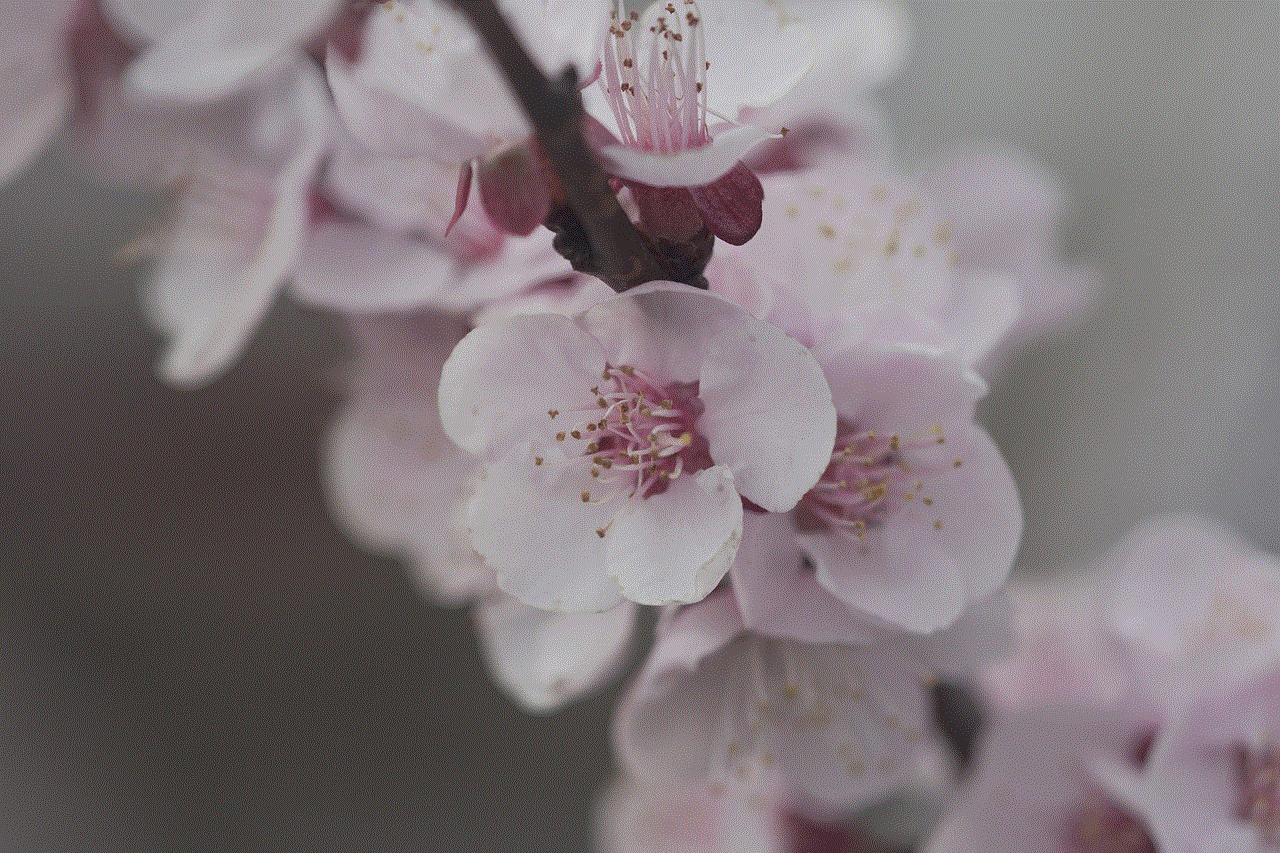
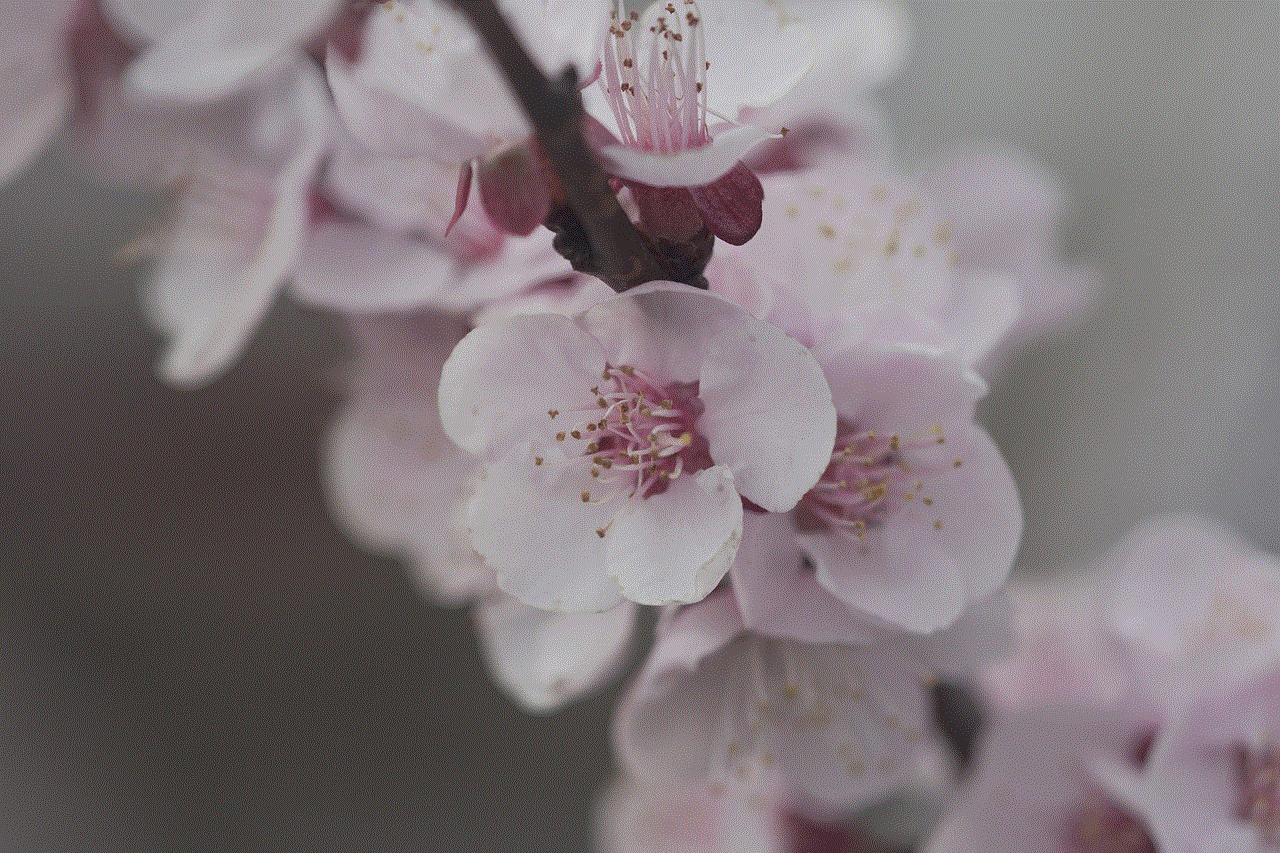
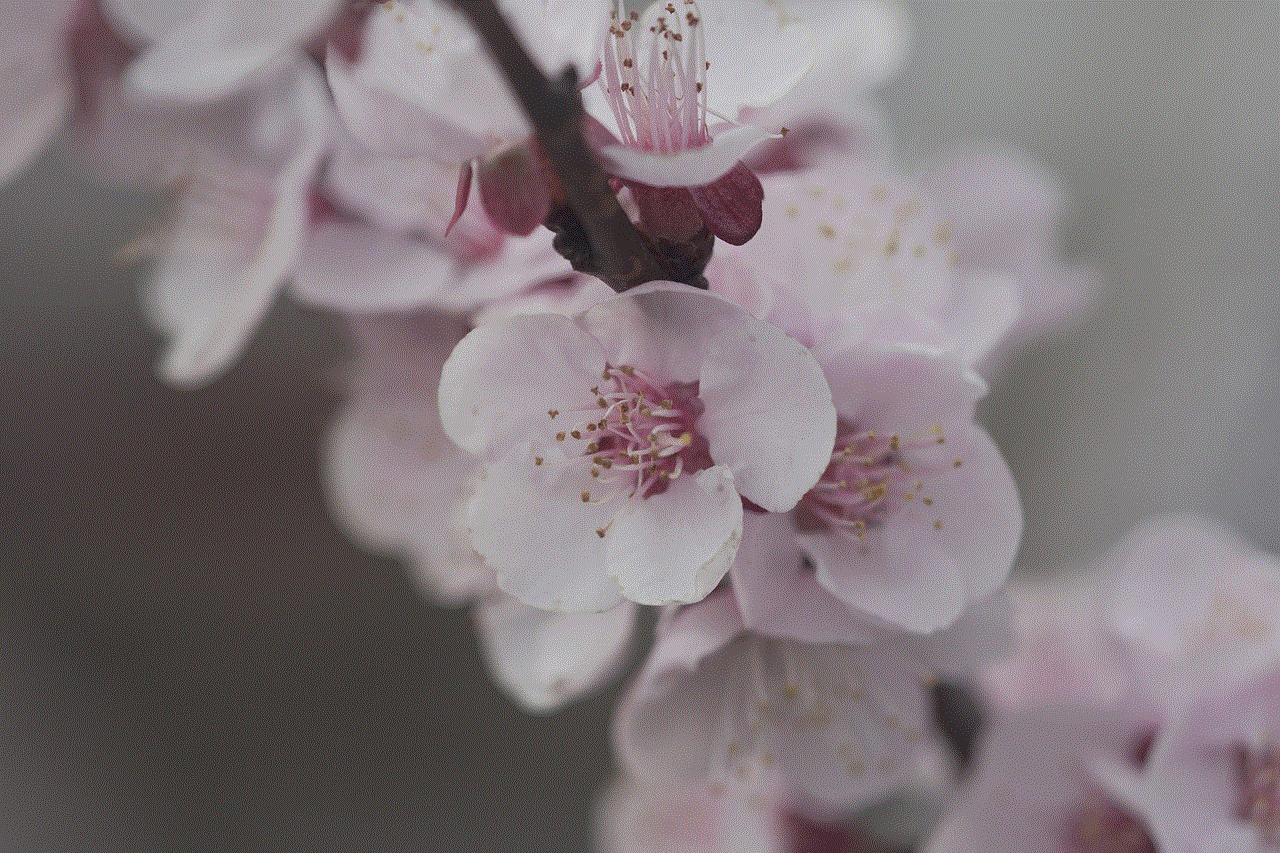
Snapchat is a popular social media platform that allows users to share photos and videos with their friends and followers. One of the unique features of Snapchat is the snap score, which is a number that represents how active a user is on the app. This score is calculated based on the number of snaps a user has sent and received, as well as other factors such as stories viewed and participation in group chats. Many users are curious about how to see someone’s snap score, either out of curiosity or to compare with their own score. In this article, we will discuss everything you need to know about snap scores and how to see someone’s snap score.
What is Snap Score?
Snap Score is a number that is assigned to each user on Snapchat, and it represents their activity level on the app. The score is calculated based on the number of snaps sent and received, stories viewed, and other factors. It is displayed next to a user’s username on their profile and can be seen by their friends. The higher the snap score, the more active a user is on Snapchat.
Snap scores are not visible to everyone, and users have the option to hide their score from others if they wish. However, most users choose to display their score as it is a fun way to compete with friends and see who is the most active on the app. Snap scores are also used to determine trophies, which are special achievements that users can unlock by reaching certain score milestones.
How is Snap Score Calculated?
As mentioned earlier, snap scores are calculated based on various factors. The exact formula used by Snapchat to calculate the score is not disclosed, but it is believed to be a combination of the following:
1. Snaps sent and received – This is the primary factor that contributes to a user’s snap score. Every time a user sends or receives a snap, their score increases by one point. This includes both photo and video snaps.
2. Stories viewed – Stories are posts that users can share with their friends, and they disappear after 24 hours. Viewing a story adds one point to a user’s snap score, and the more stories a user views, the higher their score will be.
3. Participation in group chats – If a user is part of a group chat, every time they send a message, their snap score increases. However, this does not apply to one-on-one chats.
4. Sending snaps to celebrities – If a user sends a snap to a verified celebrity account, their score will receive a boost, as a way to encourage users to interact with celebrities on the app.
5. Other factors – There are speculations that other factors such as using filters, lenses, and other features on the app can also contribute to a user’s snap score. However, this has not been confirmed by Snapchat.
How to See Someone’s Snap Score?
Now that we know what snap scores are and how they are calculated, let’s discuss how to see someone’s snap score. There are a few ways to do this, and we will cover them in detail below.
1. Ask the person directly – The simplest way to see someone’s snap score is to ask them. If you are friends with the person on Snapchat, you can simply send them a snap or a chat message asking what their score is. If they are comfortable sharing it, they can tell you, or you can compare your score with theirs.
2. Check their profile – If you are friends with the person on Snapchat, you can also check their profile to see their snap score. To do this, open the app, and tap on the ghost icon at the top of the screen. This will take you to your profile. From here, tap on the search bar at the top and type in the person’s username. When their profile appears, you will be able to see their snap score next to their username.
3. Use a third-party app – There are several third-party apps and websites that claim to show someone’s snap score. However, we advise against using these as they are not authorized by Snapchat and could potentially compromise your account’s security.
4. Add them as a friend – If you are not friends with the person on Snapchat, you can add them as a friend to see their snap score. However, they will have to accept your friend request for you to see their score.
5. Snap Map – Another way to see someone’s snap score is through the Snap Map feature. If the person has their location turned on and is currently active on the app, their bitmoji will appear on the Snap Map. Tapping on their bitmoji will show their snap score.
6. Mutual friends – If you and the person have mutual friends on Snapchat, you can ask one of them to check the person’s snap score and share it with you.
7. Online tools – There are several online tools that claim to show someone’s snap score by entering their username. However, we advise against using these as they are not authorized by Snapchat and could potentially compromise your account’s security.
8. Use an alternate account – If you have an alternate Snapchat account that is not friends with the person, you can add them as a friend and use that account to check their snap score.
9. Public profile – Some users choose to make their profile public, which means anyone can see their snap score without being friends with them. However, this is not a common practice, and most users keep their profiles private.
10. Ask a mutual friend to take a screenshot – If you have a mutual friend with the person, you can ask them to take a screenshot of the person’s profile, including their snap score, and share it with you.
Is it Possible to Hide Your Snap Score?
Yes, it is possible to hide your snap score from others. To do this, follow these steps:
1. Open the Snapchat app and tap on your profile icon.
2. Tap on the gear icon at the top right corner of the screen to open your settings.
3. Scroll down and tap on the “Who Can…” section.
4. Under “Who Can See My Snap Score,” select “Only Me.”
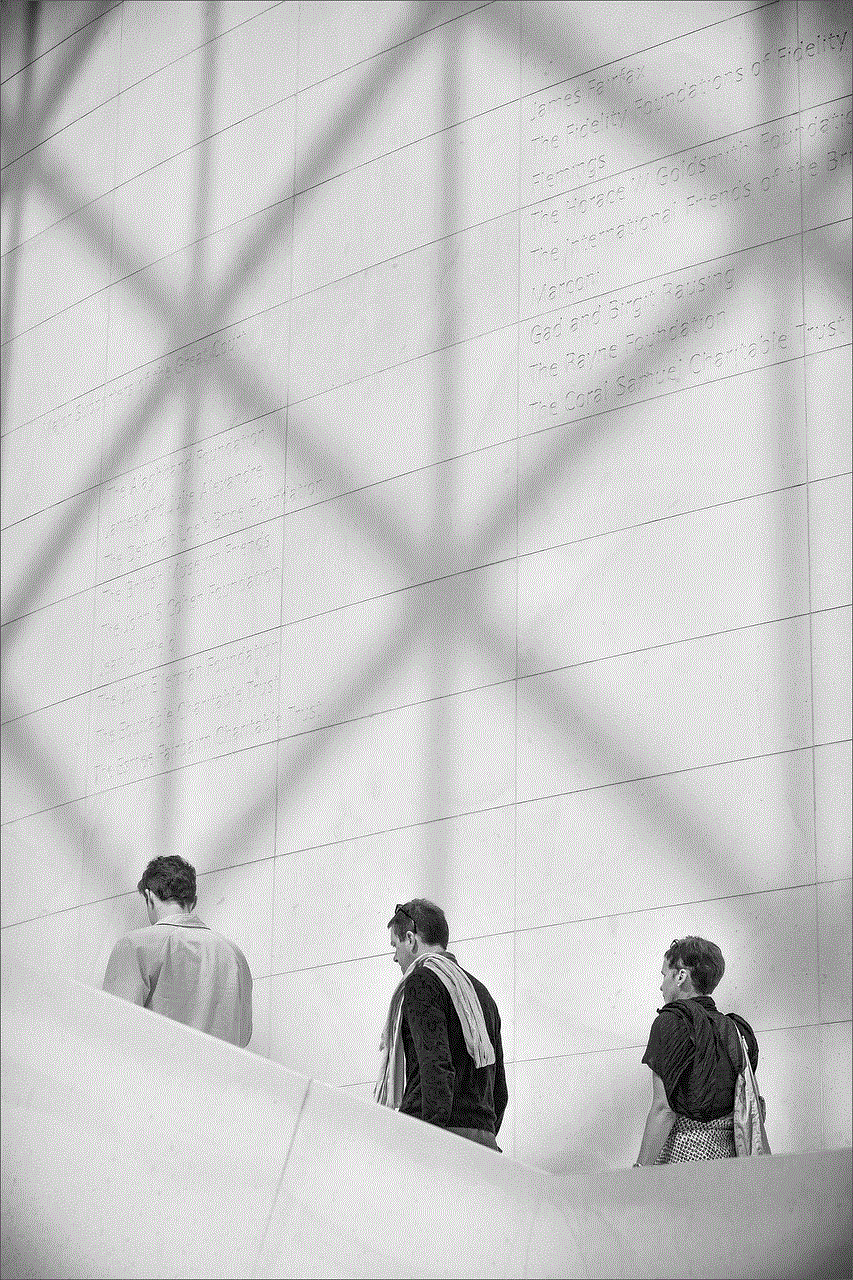
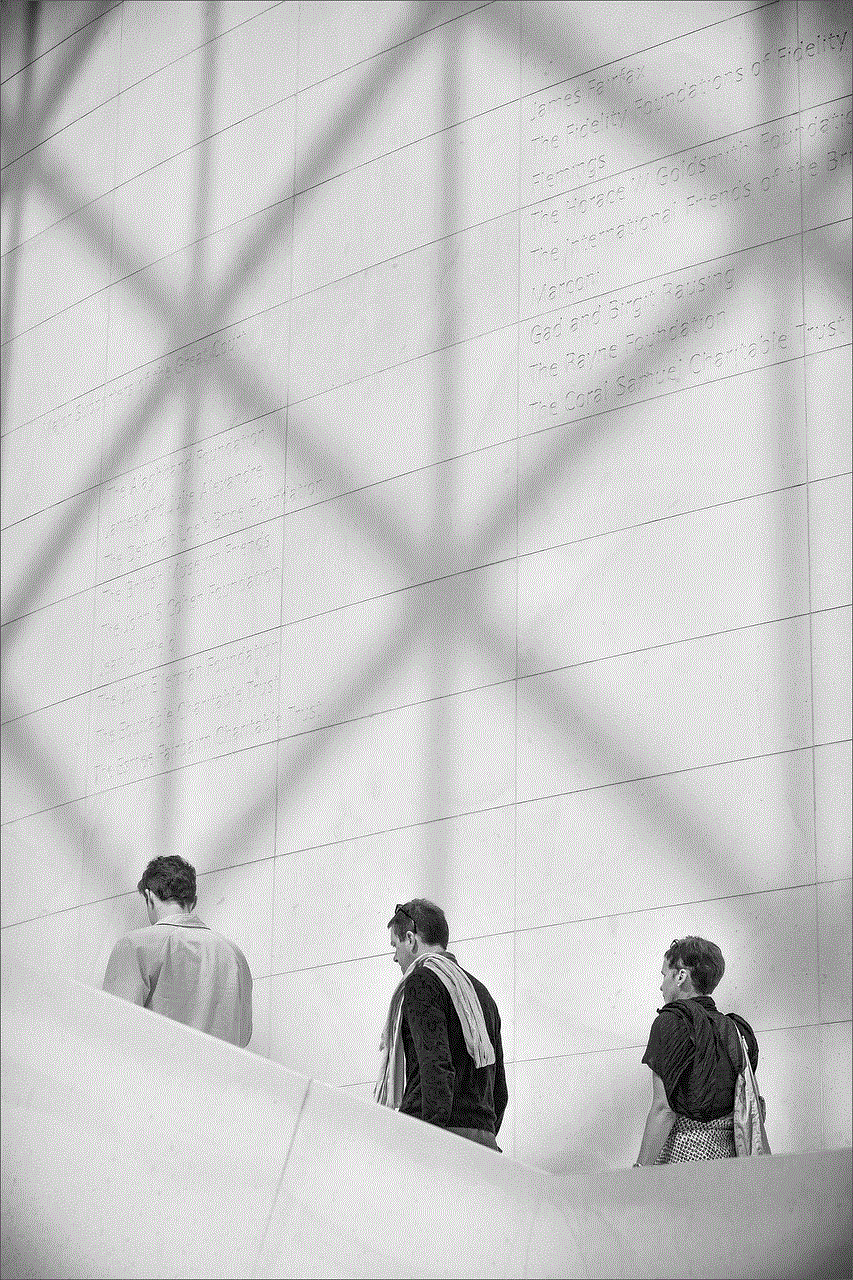
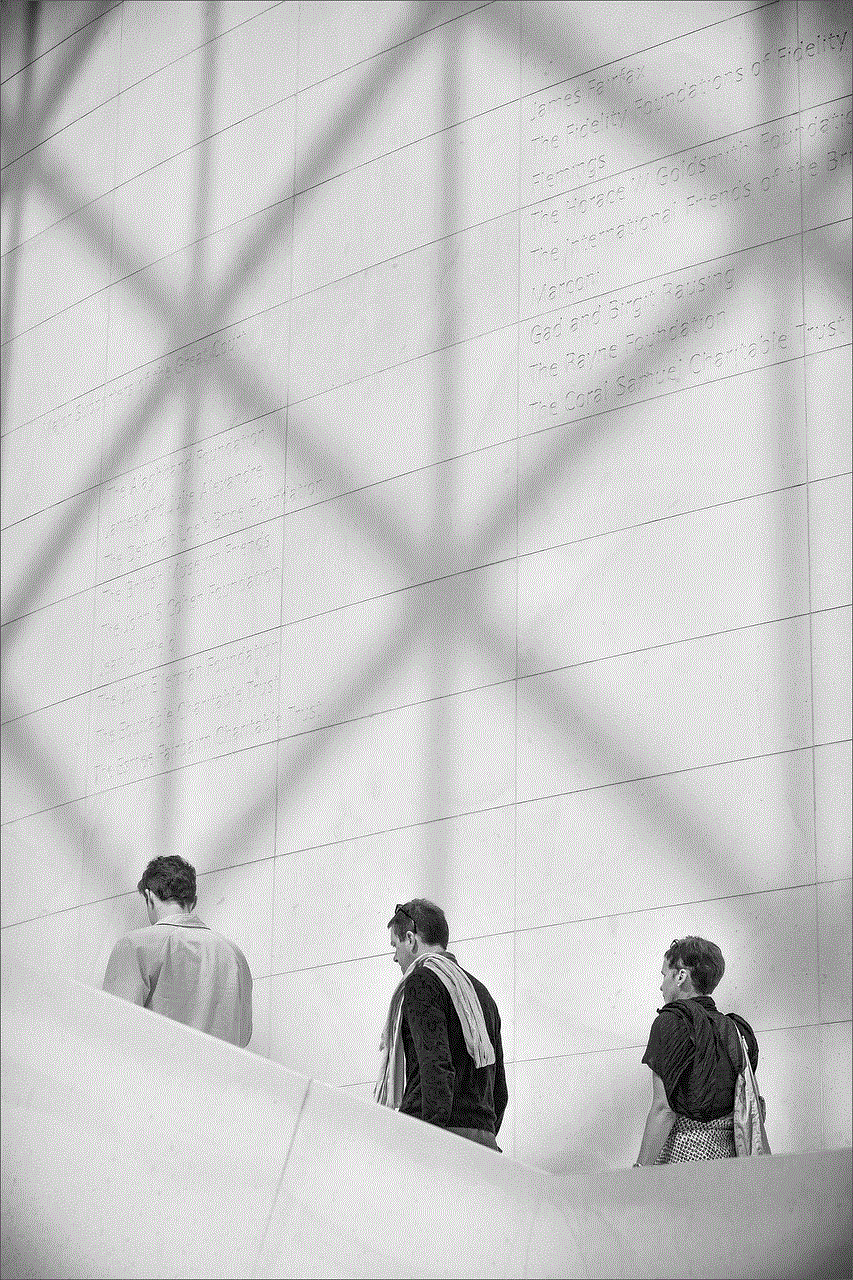
This will hide your snap score from everyone, including your friends. However, you will still be able to see your own score.
In conclusion, Snapchat’s snap score is a fun way to measure a user’s activity on the app. It is calculated based on various factors, including snaps sent and received, stories viewed, and participation in group chats. While there are a few ways to see someone’s snap score, we advise against using third-party apps or websites as they could compromise your account’s security. Instead, you can ask the person directly, check their profile, or use the Snap Map feature. It is also possible to hide your snap score from others if you prefer to keep it private.