how to join server on discord mobile
# How to Join a Server on discord Mobile: A Comprehensive Guide
Discord has emerged as one of the most popular communication platforms, especially among gamers and online communities. With its user-friendly interface, powerful features, and ability to create and join servers, Discord offers a unique way for people to connect and interact. Whether you want to chat with friends, join gaming communities, or participate in interest-based discussions, joining a server on Discord mobile is a simple process. This article will provide a detailed guide on how to join a server on Discord mobile, along with tips, tricks, and insights into maximizing your Discord experience.
## Understanding Discord Servers
Before diving into the process of joining a server, it’s essential to understand what Discord servers are. A server on Discord is like a virtual community or a chat room where users can communicate through text, voice, or video. Each server can have multiple channels dedicated to different topics or activities, allowing members to engage in focused discussions. Servers can be public, meaning anyone can join, or private, requiring an invitation or a special link to access.
## How to Install Discord on Mobile
To join a server on Discord mobile, you first need to have the Discord app installed on your device. Discord is available for both iOS and Android platforms. Here are the steps to install the app:
1. **Open the App Store or Google Play Store:** Depending on your device, locate the app store on your smartphone.
2. **Search for Discord:** Use the search bar to find the Discord app.
3. **Download and Install:** Click on the “Install” or “Get” button to download the app. Once the download completes, the app will automatically install on your device.
4. **Open the App:** After installation, tap on the Discord app icon to open it.
5. **Sign Up or Log In:** If you’re a new user, follow the prompts to create an account. If you already have an account, simply log in with your credentials.
## Joining a Server via Invite Link
One of the most common ways to join a Discord server is through an invite link. These links are often shared by friends or posted in various online communities. Here’s how to join a server using an invite link on mobile:
1. **Obtain the Invite Link:** You’ll need a link that looks something like this: `https://discord.gg/abc123`. This link can be shared through social media, email, or messaging apps.
2. **Open Discord App:** Launch the Discord app on your mobile device.
3. **Access the Join Server Option:** Tap on the three horizontal lines (hamburger icon) in the top left corner of the screen. This will open the side menu.
4. **Select “Join a Server”:** Scroll down the side menu and select the “Join a Server” option.
5. **Enter the Invite Link:** A prompt will appear asking for the invite link. Paste or type the link into the provided field and tap “Join Server.”
6. **Confirm Your Membership:** Depending on the server settings, you may need to confirm your membership. Once you do, you’ll be added to the server and can start participating in discussions.
## Joining a Public Server
In addition to private servers that require invite links, Discord also hosts public servers that anyone can join. Finding and joining a public server can be an excellent way to meet new people and engage in various topics. Here’s how to do it:
1. **Explore Public Servers:** Many Discord servers are listed on server discovery websites or within the app itself. You can find public servers by searching for specific interests, topics, or games.
2. **Navigate to the Server Discovery Section:** In the Discord app, tap on the three horizontal lines to open the menu, then look for the “Explore Public Servers” option.
3. **Browse or Search:** You can browse through various categories or use the search bar to find a specific server.
4. **Select a Server:** Once you find a server that interests you, tap on it to see more details.
5. **Join the Server:** Tap the “Join” button to become a member of the public server. You can now start interacting with other members and explore the available channels.
## Understanding Server Roles
Once you’ve joined a server, it’s important to understand the concept of roles within Discord. Server roles determine what permissions you have within a server, including the ability to send messages, manage channels, or kick members. Here’s a breakdown of how roles work:
1. **Role Assignment:** Server administrators can assign roles to members. When you join a server, you may be automatically assigned a role based on the server’s settings.
2. **Viewing Roles:** You can see the roles assigned to you in the members list of the server. Roles are often color-coded, making it easy to identify different members.
3. **Role Permissions:** Different roles come with varying permissions. For example, moderators may have the ability to delete messages, while regular members can only send messages.
4. **Requesting a Role:** If you want to take on additional responsibilities, you can reach out to the server administrators to request a specific role, if applicable.
## Participating in Server Channels
Once you’ve joined a server, you’ll notice different channels dedicated to various topics. Channels can be text-based or voice-based, and participating in them is key to engaging with the community. Here’s how to navigate and participate in server channels:
1. **Text Channels:** Tap on any text channel to view messages. You can type your messages in the text box at the bottom of the screen. Use emojis, GIFs, and media to make your messages more engaging.
2. **Voice Channels:** If the server has voice channels, you can join them by tapping on the channel name. Once you enter a voice channel, you can communicate with other members using your microphone.
3. **Rules and Guidelines:** Most servers have rules and guidelines pinned in a specific channel. Make sure to read and adhere to these rules to maintain a positive environment.
4. **Notifications:** You can customize your notification settings for each channel. This way, you can choose to be alerted for all messages or mute channels that are less relevant to you.
## Customizing Your Discord Experience
To enhance your Discord experience, consider customizing your settings. Here are some ways to tailor your experience:
1. **Profile Settings:** Tap on your profile picture in the bottom right corner to access your account settings. Here, you can update your username, profile picture, and status.
2. **Notification Settings:** Adjust your notification preferences for individual servers and channels. You can choose to be notified of all messages, mentions, or turn off notifications altogether.
3. **Privacy Settings:** Review your privacy settings to control who can send you friend requests, direct messages, and more. This can help you maintain a safe and enjoyable experience on the platform.
4. **Theme Customization:** Discord allows you to switch between light and dark themes. Choose the one that suits your preference for a more comfortable viewing experience.
## Finding Friends and Making Connections
One of the primary reasons people join Discord servers is to connect with others who share similar interests. Here are some tips for finding friends and building connections within the platform:
1. **Participate Actively:** Engage in discussions and contribute to conversations. The more active you are, the more likely you are to make connections.
2. **Direct Messaging:** If you find someone you’d like to connect with, consider sending them a direct message. Just be respectful and introduce yourself.
3. **Join Events and Activities:** Many servers host events, game nights, or activities. Participating in these events is a great way to meet new people and strengthen your bonds with existing members.
4. **Be Respectful and Supportive:** Building friendships takes time, so be patient and respectful toward others. A supportive attitude goes a long way in fostering positive relationships.
## Troubleshooting Common Issues
While joining and participating in Discord servers is generally straightforward, you may encounter some common issues. Here are a few troubleshooting tips:
1. **Unable to Join a Server:** If you can’t join a server using an invite link, it may have expired or reached its member limit. Ask the server administrator for a new link.
2. **Muted Channels:** If you find you can’t send messages in a channel, it may be muted or you may lack the necessary permissions. Check with the server’s rules or a moderator.
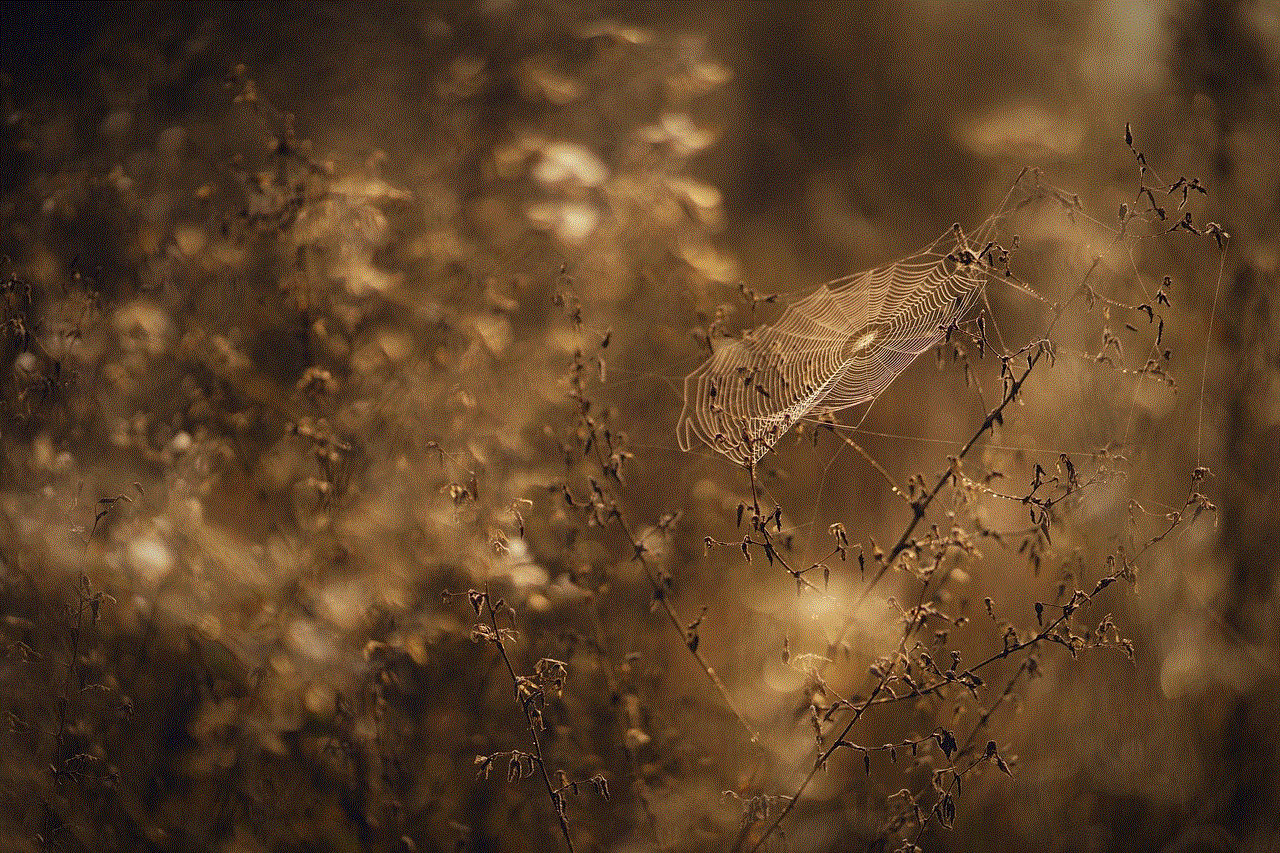
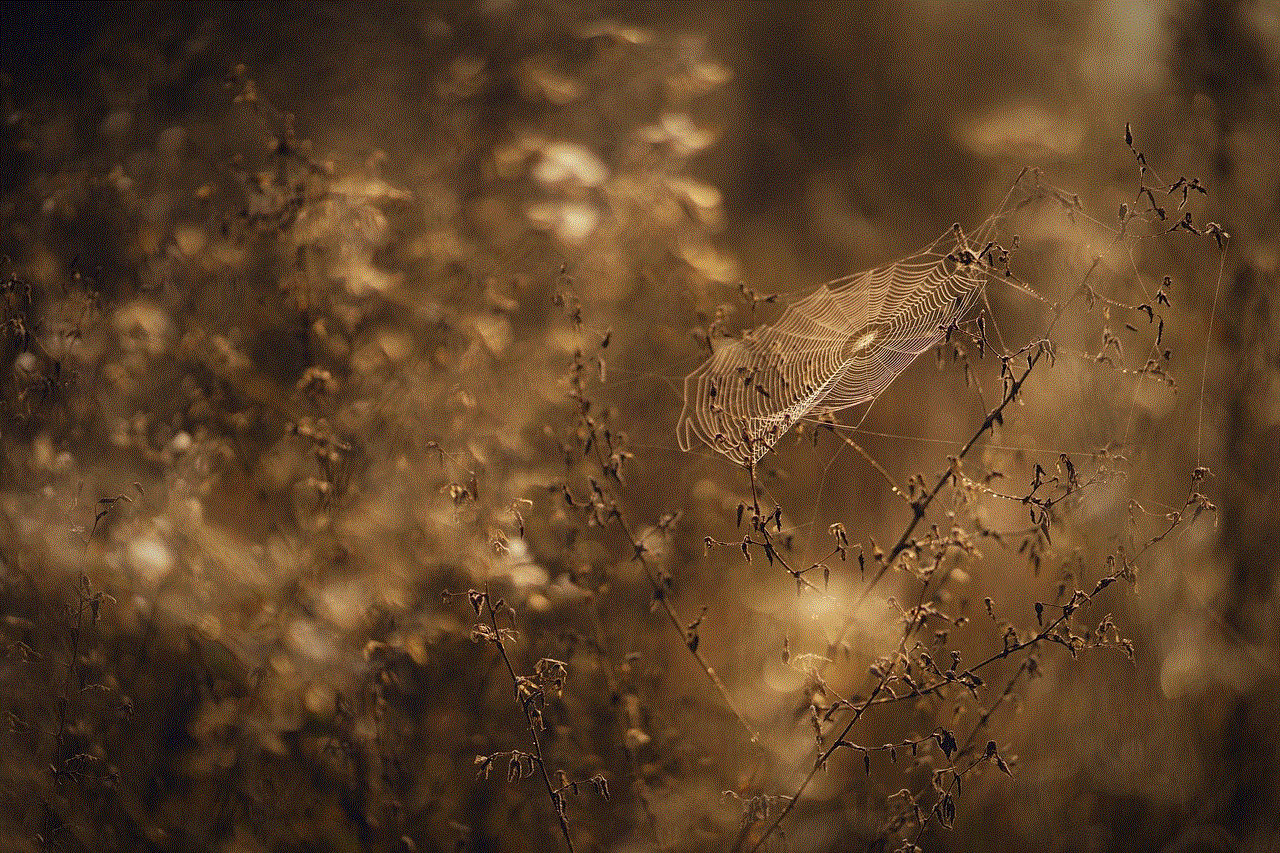
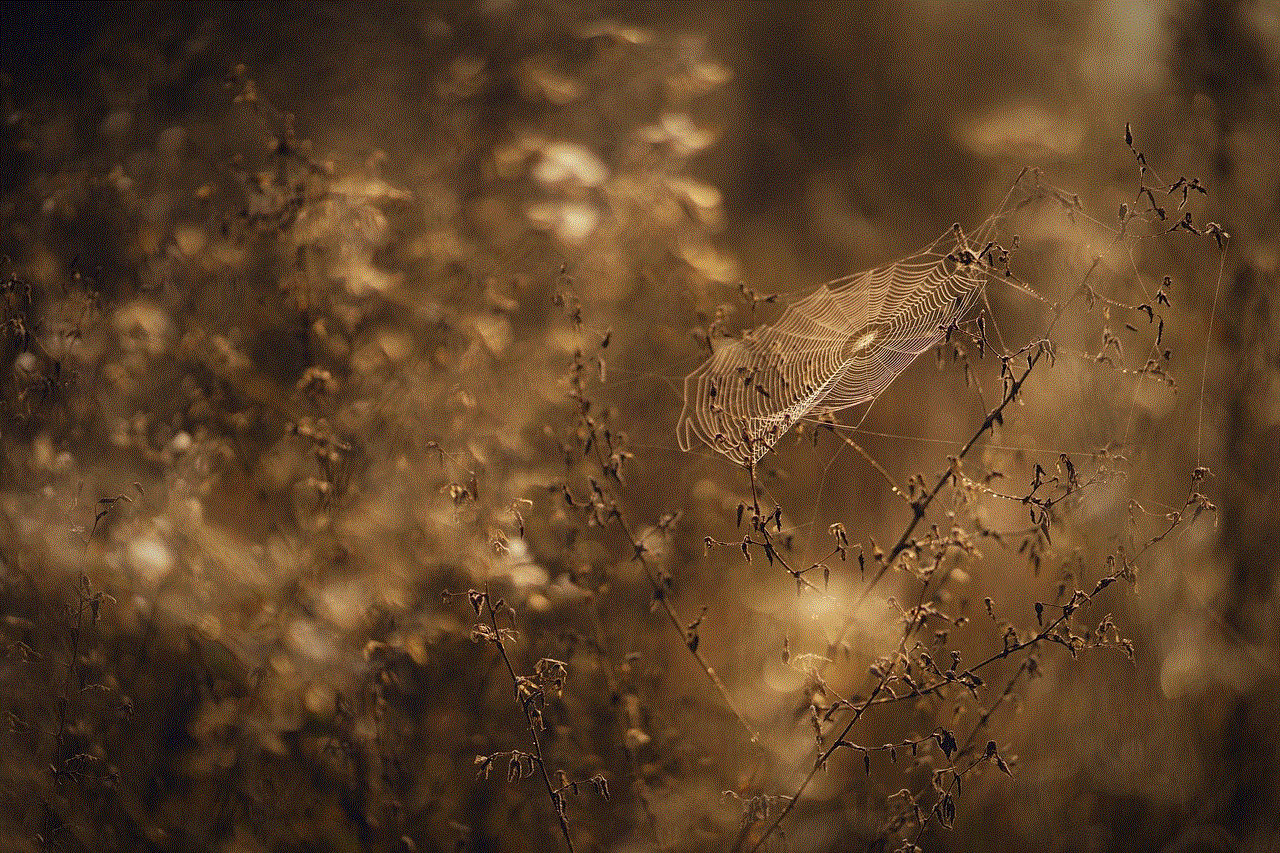
3. **Connection Issues:** If you experience lag or connection issues while using Discord, ensure you have a stable internet connection. You can also restart the app or your device.
4. **Account Issues:** If you’re having trouble logging into your account or have forgotten your password, use the account recovery options provided by Discord.
## Conclusion
Joining a server on Discord mobile is a straightforward process that opens the door to countless opportunities for communication and connection. Whether you’re looking to engage with friends, meet new people, or dive into specific interests, Discord’s diverse community has something for everyone. By understanding how to navigate the platform, customize your experience, and actively participate in discussions, you can make the most out of your time on Discord. Embrace the opportunities that await you in this vibrant digital space and enjoy the connections and conversations that come with it!
life 360 pc
Life 360 PC: Revolutionizing Family Safety and Security
In a world where technology has become an integral part of our lives, it’s no surprise that it has extended its reach to ensure the safety and security of our loved ones. With the rise of smartphones and other digital devices, it has become easier to stay connected with our family members. However, the need for a more comprehensive and advanced solution to monitor and protect our families has led to the development of a revolutionary software – Life 360 PC.
Life 360 PC is a mobile and web-based application that offers real-time location tracking, communication, safety features, and much more. It was founded in 2008 by Chris Hulls and Alex Haro, two college friends who wanted to create a tool to keep their families safe and connected. Today, Life 360 PC has over 25 million active users and has become one of the leading family safety applications in the market.
With the increasing number of threats to family safety, Life 360 PC has become a necessity for many households. This powerful application provides a wide range of features that not only ensure the safety and security of families but also offer peace of mind to parents and loved ones. Let’s explore the various aspects of Life 360 PC that make it an essential tool for modern families.
Real-Time Location Tracking
One of the key features of Life 360 PC is its real-time location tracking. With this feature, family members can see each other’s location on a map in real-time. This eliminates the need for constant phone calls or messages to check on the whereabouts of family members. For parents, this feature is particularly helpful in keeping an eye on their children’s location and ensuring their safety.
The location tracking feature also offers a history of locations visited, making it easier for parents to monitor their children’s activities. Moreover, the application also provides alerts when family members reach a particular destination, such as school or work. This feature not only ensures the safety of family members but also allows for better time management and coordination.
Communication and Messaging
Life 360 PC also offers a messaging and communication platform for family members. The app allows users to create private groups, making it easier to communicate with specific family members. This feature is particularly beneficial for families with members living in different locations or countries. It provides a convenient and secure platform for families to stay connected and share important information.
The messaging feature also offers a panic button that allows users to send an emergency alert to their family members, informing them of their location and asking for help. This feature can be especially useful in case of any unforeseen circumstances, such as natural disasters or accidents.
SOS and Crash Detection
Moreover, Life 360 PC also offers an SOS feature that allows users to call for emergency services directly from the app. In case of any dangerous situation, users can press the SOS button, and the app will automatically call for help and share the user’s location with the emergency services. This feature can be a lifesaver in critical situations, providing an additional layer of security for families.
In addition to the SOS feature, Life 360 PC also offers crash detection. This feature uses the phone’s sensors to detect any sudden impact, such as a car crash. It then automatically sends an alert to the user’s emergency contacts, providing them with the user’s location and information about the incident. This feature can be particularly useful for parents with teenage drivers or families who frequently travel by car.
Safe Driving Features
Life 360 PC also offers various features to promote safe driving habits among family members. The app can track the speed of the user’s vehicle and send alerts to parents if their child is driving above the speed limit. It also offers a weekly driving report that shows the distance driven, speed, and phone usage while driving. This feature not only encourages safe driving but also allows parents to have conversations with their children about responsible driving habits.
Additionally, Life 360 PC has a “Places” feature that allows users to save specific locations, such as home, school, or work. Parents can set up alerts to receive notifications when their child leaves or arrives at these designated places. This feature can be helpful in monitoring children’s movements and ensuring they arrive safely at their destinations.
Family Circles and Privacy
Life 360 PC allows families to create private circles, where only family members have access. This feature ensures the privacy and safety of family members, as only those invited can see each other’s location and communicate within the circle. It also offers the option to invite trusted friends or relatives to join the circle, providing an extended network of safety and security.
Moreover, the app also offers various privacy settings, giving users control over what information they share and with whom. For instance, users can choose to hide their exact location and only share a general area or street name with their family members. This feature allows for a balance between safety and privacy, making it suitable for families with teenagers or older children.
Integration with Smart Home Devices
Life 360 PC has also recently introduced integration with smart home devices, making it an even more comprehensive family safety and security tool. Users can now connect their Life 360 PC account with devices such as Amazon Echo and Google Home, allowing them to use voice commands to track their family members’ location or send alerts. This feature adds an extra layer of convenience and accessibility for users, making it easier to use the app while at home.
Cost and Availability
Life 360 PC is available for free on both iOS and Android devices. However, it offers a premium membership that unlocks additional features, such as driving reports, crime alerts, and unlimited location history. The premium membership is available at a cost of $7.99 per month for a family of up to five members. This cost is relatively low compared to the peace of mind and safety it offers to families.
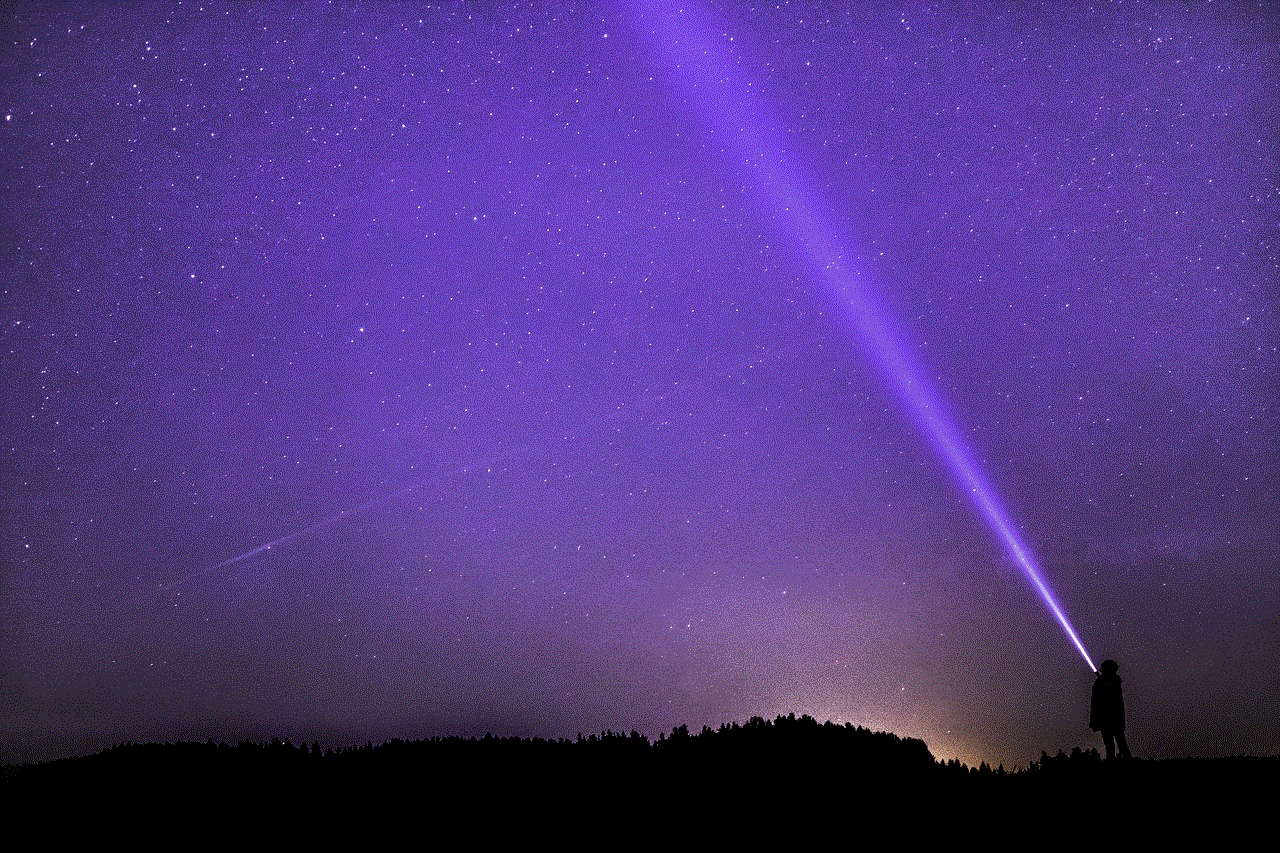
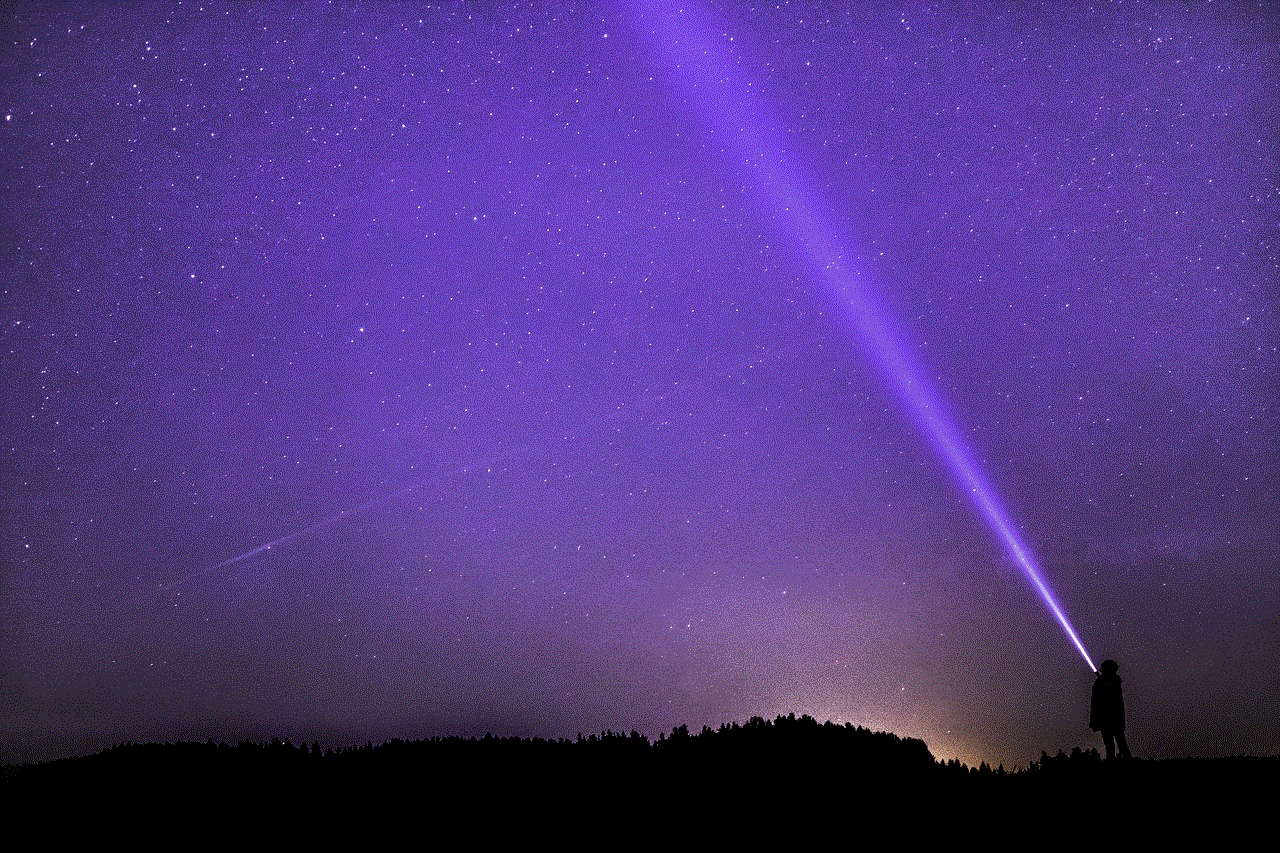
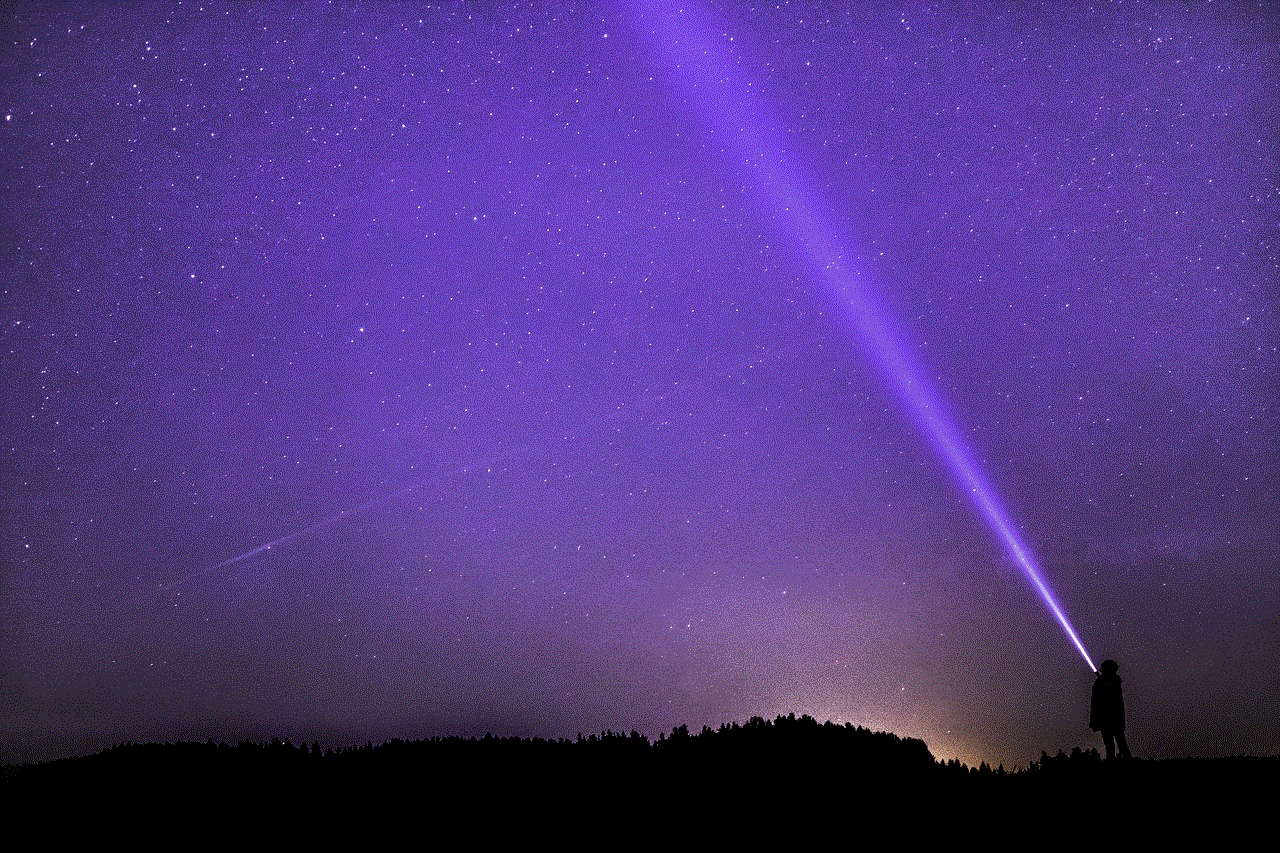
In conclusion, Life 360 PC has revolutionized family safety and security by providing a comprehensive and easy-to-use application for monitoring and protecting loved ones. Its wide range of features, including real-time location tracking, communication, safety, and integration with smart home devices, make it an essential tool for modern families. With its increasing popularity and continuous development, Life 360 PC is undoubtedly the future of family safety and security.