how do i set up my new iphone
# How to Set Up Your New iPhone: A Comprehensive Guide
Congratulations on your new iPhone! Whether you’re upgrading from an older model or switching from another brand, setting up your new device can be an exciting but sometimes overwhelming experience. This guide will walk you through the entire setup process step by step, ensuring that you get the most out of your new device while also making the transition as smooth as possible.
## Understanding the iPhone Models
Before diving into the setup process, it’s important to recognize the different models available. Apple’s iPhone lineup includes various models that cater to different needs, such as the iPhone 14, iPhone 14 Pro, and iPhone 14 Pro Max, among others. Each model may have unique features, such as camera capabilities, screen size, and battery life.
Understanding your specific model’s capabilities will help you make the most informed decisions during setup. For instance, if you have an iPhone Pro model, you may want to explore advanced features like ProRAW and ProRes video recording, which can enhance your photography and videography experience.
## Unboxing Your New iPhone
The first step in any new device experience is the unboxing. When you open the iPhone box, you’ll find the device itself, a USB-C to Lightning cable, and a quick start guide. Depending on the model, you might also have accessories like AirPods or a charging brick included.
Take a moment to appreciate the sleek design and vibrant display of your new iPhone. Before you begin the setup, ensure that you have all the necessary accessories, including a charger, headphones, and any other peripherals you might need.
## Preparing for Setup
Before you turn on your iPhone, there are a few preparatory steps you should take to ensure a smooth setup process:
1. **Charge Your iPhone**: Make sure your device is adequately charged before starting the setup process. Ideally, you should have at least a 50% battery level to avoid interruptions.
2. **Backup Your Old Device**: If you are transitioning from an older iPhone or a different smartphone, it’s crucial to create a backup of your data. For iPhone users, this can be done via iCloud or iTunes. For Android users, consider using Google Drive or other backup services.
3. **Wi-Fi Connection**: Ensure you have access to a stable Wi-Fi connection during setup, as this is critical for downloading updates and syncing data.
4. **Apple ID**: If you already have an Apple ID, make sure you remember your login credentials. If you don’t have one, you will need to create it during the setup process.
## Turning on Your iPhone
Once you are prepared, it’s time to power up your device. Press and hold the side button (or the power button, depending on the model) until the Apple logo appears. You will be greeted with a “Hello” screen, presented in multiple languages.
Swipe up from the bottom (or press the home button for older models) to start the setup process. Follow the on-screen prompts to select your language and region.
## Setting Up Your iPhone
### 1. Quick Start
If you have an older iPhone running iOS 11 or later, you may use the Quick Start feature. This allows you to transfer data directly from your old iPhone to your new one wirelessly. Bring your old device close to your new iPhone, and follow the on-screen instructions to complete the transfer. You can choose to transfer all data or select specific content to move.
### 2. Manual Setup
If you prefer to set up your iPhone manually, you can choose the “Set Up Manually” option. From there, you will be prompted to connect to a Wi-Fi network. Select your network and enter the password, if required.
### 3. Data Transfer Options
After connecting to Wi-Fi, you will be presented with various options for transferring data. You can choose to restore from an iCloud backup, an iTunes backup, or set up as a new iPhone. If you opt for a new setup, keep in mind that you will need to download apps and reconfigure settings.
### 4. Apple ID and iCloud
Next, you will need to sign in with your Apple ID. If you do not have one, the setup process will guide you through creating a new Apple ID. Having an Apple ID is crucial, as it allows you to download apps, back up your data to iCloud, and access services like Apple Music, Apple Arcade , and more.
If you have previously backed up your iPhone using iCloud, you can choose to restore your data during this step. This will bring back your apps, photos, and settings. If you’re starting fresh, you can skip this step and proceed to the next.
### 5. Face ID or Touch ID
Depending on your iPhone model, you will be prompted to set up Face ID or Touch ID. Both features add an extra layer of security to your device. Follow the on-screen instructions to register your face or fingerprint. This step is optional, but it’s highly recommended for enhanced security.
### 6. Setting Up Siri
Siri is Apple’s virtual assistant that can help you with a variety of tasks, from sending messages to setting reminders. You will have the option to enable Siri during setup. If you choose to enable it, follow the prompts to configure Siri to recognize your voice.
### 7. App Analytics and location services
You will be asked whether you want to share app analytics with Apple, which helps improve services and features. You will also configure location services, which allow apps to access your location for various functions.
### 8. Display Preferences
Once you have completed the initial setup, you can customize your display preferences. This includes choosing between Light Mode and Dark Mode, adjusting font size, and enabling display settings like Night Shift. Personalizing your display will enhance your overall user experience.
## Downloading Apps
After you complete the initial setup, you’ll want to download apps that you frequently use. The App Store is your one-stop shop for apps ranging from games to productivity tools. Use the search feature to find specific apps, and remember to check out the “Today” tab for app recommendations and features.
## Transferring Music and Media
For music lovers, transferring your playlists and libraries is essential. If you use Apple Music, simply sign in with your Apple ID, and your library will sync automatically. If you have music stored on your computer , you can transfer it via iTunes or Finder.
If you’re coming from a different music service, consider exporting your playlists using third-party tools, which can convert your playlists to Apple Music or other platforms.
## Customizing Settings
Once you have your apps and media set up, take some time to customize your settings:
1. **Notifications**: Adjust how and when you receive notifications from apps. This can help reduce distractions and improve your focus.
2. **Privacy Settings**: Review your privacy settings to control what information apps can access. You can manage location services, camera and microphone access, and data sharing preferences.
3. **Battery Optimization**: Check the battery settings to monitor your usage and enable features like Low Power Mode, which can help extend battery life when needed.
4. **Accessibility Features**: Apple devices come equipped with a variety of accessibility options that make the iPhone usable for everyone. Explore features such as VoiceOver, Magnifier, and AssistiveTouch to tailor the device to your needs.



## Syncing with Other Devices
If you own other Apple devices, such as an iPad or Mac, you can easily sync your new iPhone with them. Signing in to your Apple ID will allow you to access features like Handoff, which lets you start a task on one device and continue it on another.
Additionally, features like AirDrop and iCloud will enable seamless file transfers and data sharing between devices.
## Exploring iPhone Features
Now that your iPhone is set up, it’s time to explore its features. Take a few moments to familiarize yourself with the following:
1. **Camera**: Experiment with the camera features, including Portrait mode, Night mode, and various filters. Take advantage of the editing tools available in the Photos app to enhance your images.
2. **Messages and FaceTime**: Connect with friends and family using iMessage and FaceTime. These services allow for easy communication and video calls, both of which are secured by end-to-end encryption.
3. **Shortcuts**: Explore the Shortcuts app to automate tasks and create custom workflows. This feature can help streamline your daily activities and improve productivity.
4. **Widgets**: Customize your Home Screen with widgets for quick access to information. You can add widgets for weather, calendar events, and more, allowing you to personalize your device further.
5. **Apple Pay and Wallet**: Set up Apple Pay by adding your credit or debit card. This feature allows for secure, contactless payments in stores and online. The Wallet app can also store tickets, boarding passes, and loyalty cards.
## Final Thoughts
Setting up your new iPhone is an exciting journey that opens the door to a world of possibilities. By following this comprehensive guide, you can ensure that you have everything configured to suit your needs. The iPhone is more than just a device; it’s a powerful tool that can enhance your productivity, creativity, and connectivity.
As you explore your new iPhone, remember to regularly back up your data, keep your software up to date, and take advantage of the many features available to you. With a little time and experimentation, you’ll be well on your way to becoming an iPhone pro. Enjoy your new device and all the wonderful experiences it will bring!
how to power up pokemon in pokemon go
Pokemon Go has become a global sensation since its release in 2016. With millions of active players worldwide, this augmented reality game has gained a massive following, especially among fans of the original Pokemon franchise. One of the main objectives of the game is to catch and train Pokemon in order to battle and conquer gyms. However, catching a Pokemon is just the beginning. To become a master trainer, you need to power up your Pokemon. In this article, we will discuss everything you need to know about powering up your Pokemon in Pokemon Go.
Before we dive into the details, let’s first understand what it means to power up a Pokemon. In Pokemon Go, powering up refers to increasing a Pokemon’s combat power (CP) and level. CP is a numerical value that determines a Pokemon’s strength, and the higher the CP, the more powerful the Pokemon. The level, on the other hand, determines the maximum potential CP a Pokemon can reach. By powering up your Pokemon, you can make them stronger, which is crucial for winning battles and conquering gyms.
Now that we have a basic understanding of powering up let’s discuss how to do it. The first step is to catch a Pokemon. You can do this by walking around in the real world, and when a Pokemon appears on your screen, you can tap on it to try and catch it. Once you have caught a Pokemon, it will appear in your Pokemon inventory. To access your Pokemon inventory, tap on the Pokeball icon at the bottom of your screen, then select “Pokemon.” Here, you will see a list of all the Pokemon you have caught.
To power up a Pokemon, you will need two things – stardust and candy. Stardust is a resource that is required for powering up and evolving Pokemon, while candy is specific to each Pokemon species. For example, if you have a Pikachu, you will need Pikachu candy to power it up. You can obtain stardust by catching Pokemon, hatching eggs, and feeding berries to Pokemon in gyms. On the other hand, you can get candy by catching Pokemon, transferring them to the Professor, and walking with your Pokemon as your buddy.
Once you have enough stardust and candy, you can start powering up your Pokemon. To do this, go to your Pokemon inventory and select the Pokemon you want to power up. Then, tap on the “Power Up” button at the bottom of the screen. A pop-up will appear, showing you how much stardust and candy you need to power up the Pokemon and how much CP and level it will gain. If you are satisfied with the power-up, tap on “Yes” to confirm. Keep in mind that the cost of powering up increases as the Pokemon’s CP and level increase.
Now that you know how to power up your Pokemon let’s discuss some tips to help you make the most out of your stardust and candy. First, it is important to note that powering up a Pokemon increases its CP by a percentage, not a fixed number. This means that it is more beneficial to power up a Pokemon with a higher CP because it will gain more CP than a Pokemon with a lower CP. So, it is best to save your stardust and candy for high CP Pokemon.
Another tip is to power up your Pokemon strategically. In Pokemon Go, there is a feature called “appraisal,” which allows you to check a Pokemon’s individual values (IVs). IVs are hidden stats that determine a Pokemon’s potential CP and level. By appraising your Pokemon, you can see which ones have the best IVs and focus on powering them up. This will save you stardust and candy in the long run, as you will be investing in Pokemon with the most potential.
Furthermore, you should also consider the type of Pokemon you are powering up. In Pokemon Go, each Pokemon has a type, such as fire, water, or electric. Each type has its strengths and weaknesses, and it is essential to have a diverse team of Pokemon to counter your opponent’s Pokemon. So, when powering up your Pokemon, make sure to have a balanced team with different types to increase your chances of winning battles.
In addition to these tips, there are also some tricks you can use to power up your Pokemon effectively. One trick is to save your evolutions for a lucky egg event. A lucky egg is an item that doubles the amount of experience points (XP) you earn for 30 minutes. By evolving Pokemon during a lucky egg event, you can gain a significant amount of XP, which will help you level up faster. This, in turn, will increase your Pokemon’s maximum potential CP, making them stronger when you power them up.
Another trick is to use the “pinap” berry when catching Pokemon. The pinap berry is a type of berry that doubles the amount of candy you receive when catching a Pokemon. By using this berry, you can get more candy, which is essential for powering up your Pokemon. However, keep in mind that the pinap berry only works on the next Pokemon you catch, so use it wisely.
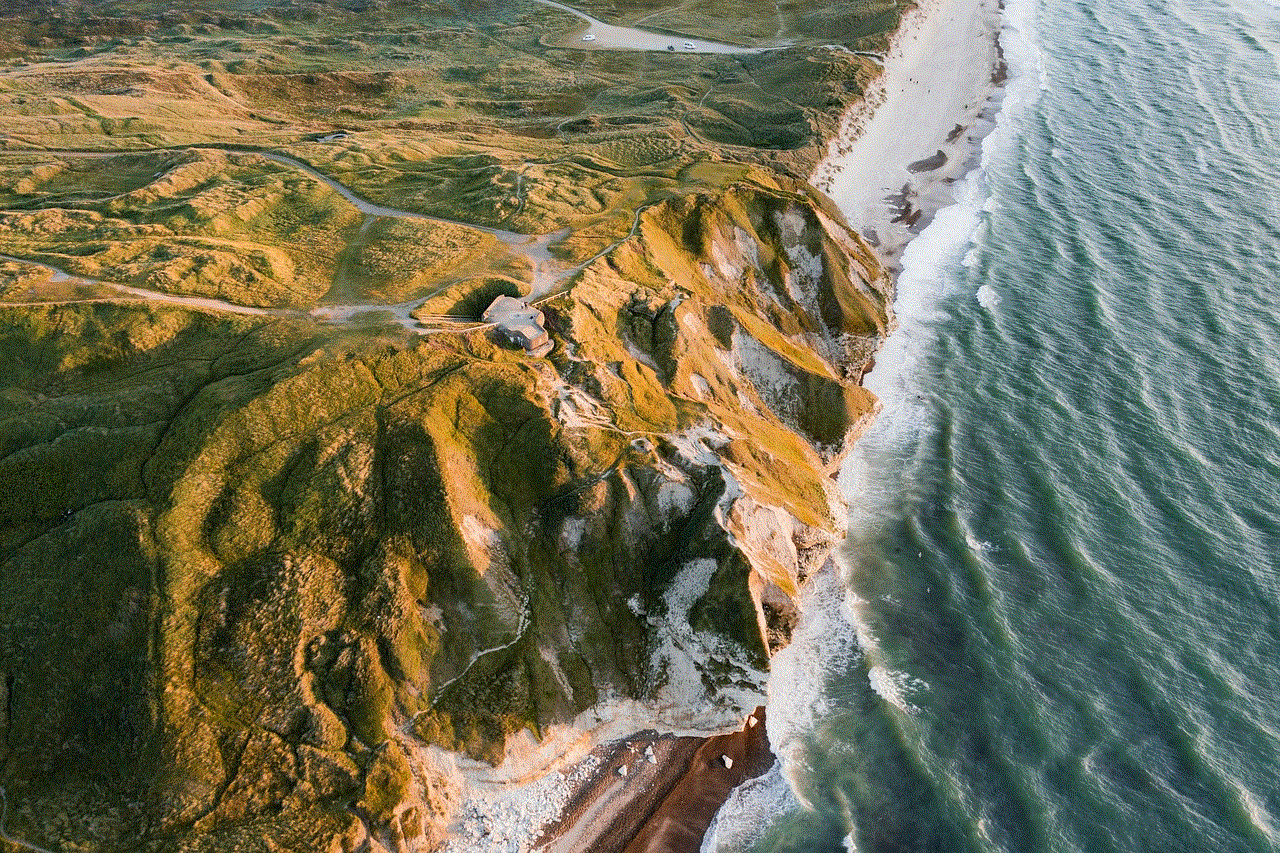
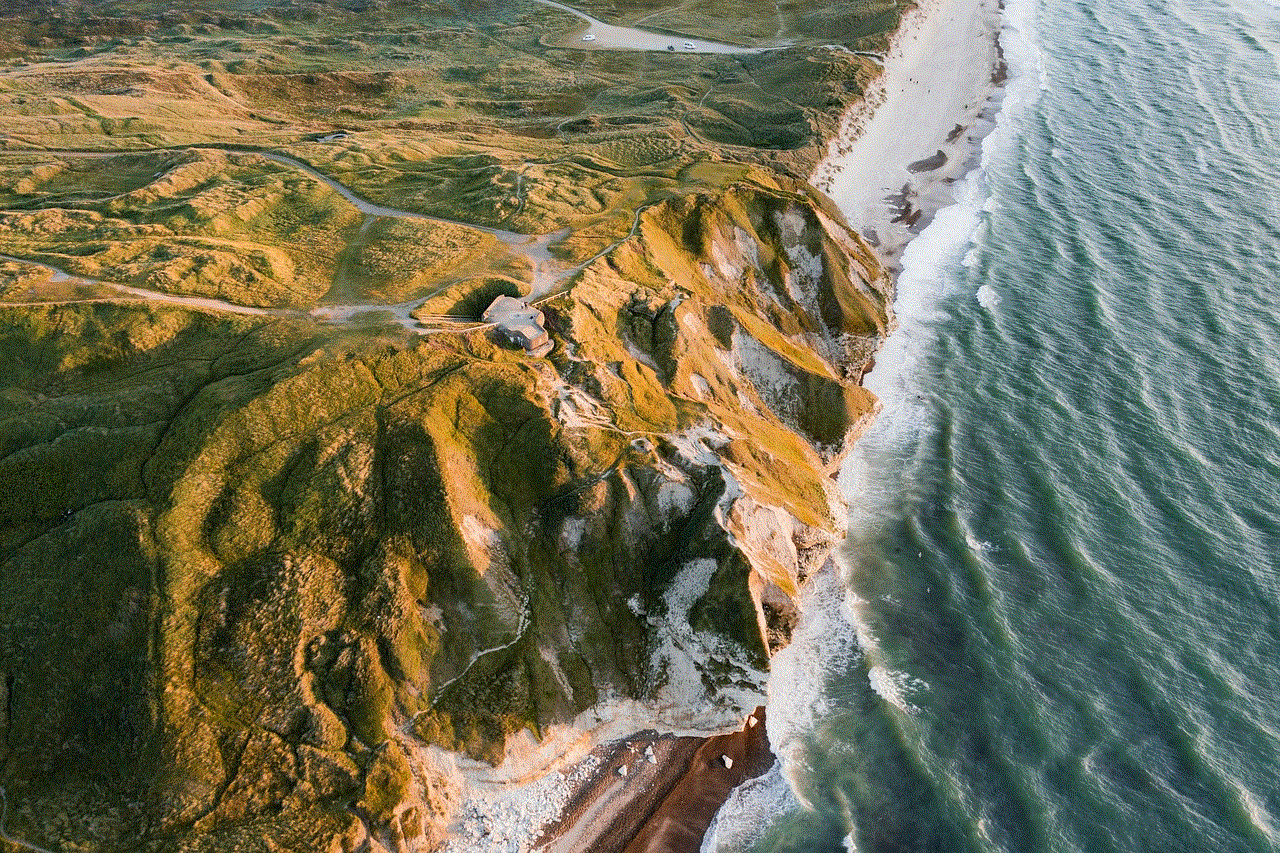
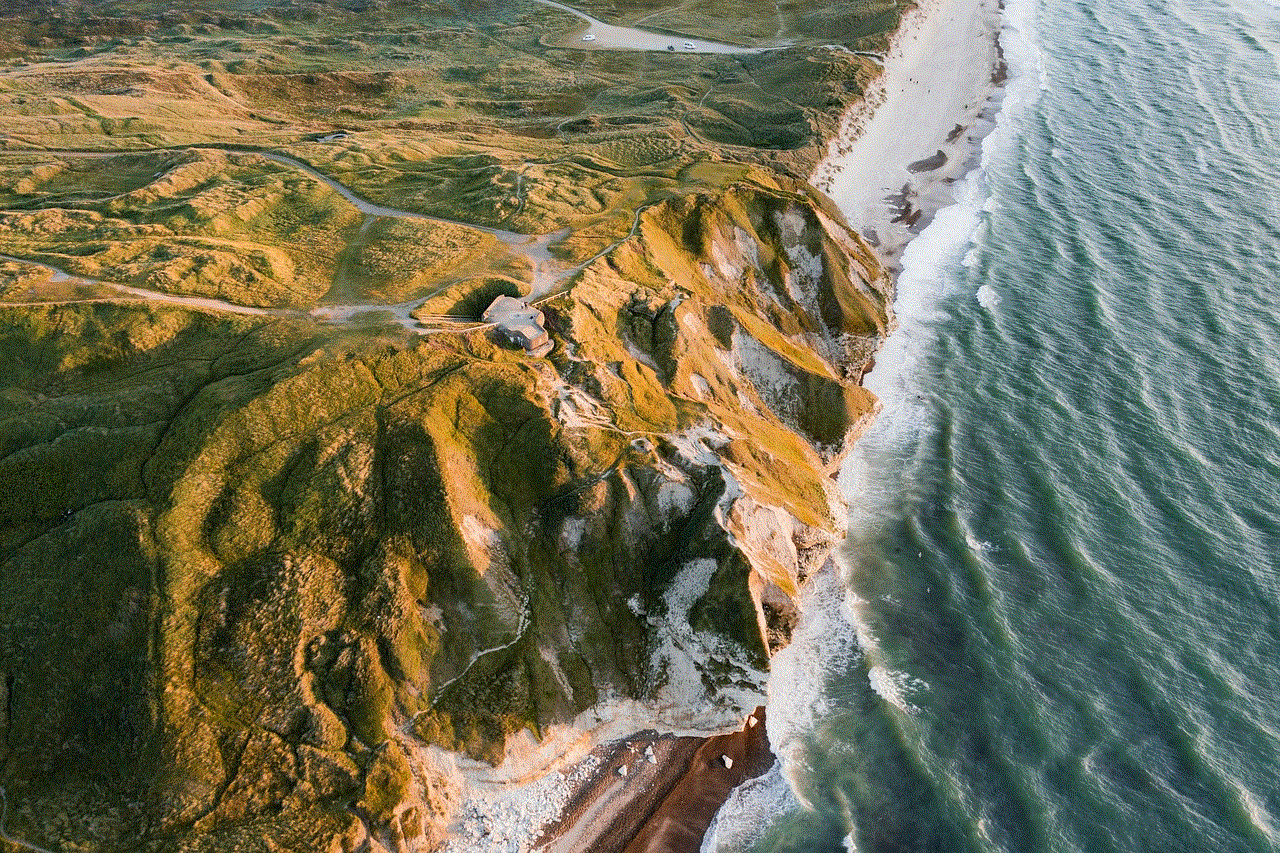
In conclusion, powering up your Pokemon is an essential aspect of Pokemon Go that should not be overlooked. By increasing your Pokemon’s CP and level, you can make them stronger and increase your chances of winning battles and conquering gyms. To power up your Pokemon, you will need stardust and candy, and it is important to use them strategically. By following the tips and tricks mentioned in this article, you can become a master trainer in no time. So, go out and catch ’em all!