how to listen to spotify while playing roblox
Spotify and Roblox are two popular platforms that have taken the world by storm. On one hand, Spotify is a leading music streaming service, offering millions of songs from different artists and genres. On the other hand, Roblox is a massively multiplayer online platform that allows users to create and play games with their friends. Both platforms have a massive user base, with millions of active users every day. But can you combine these two platforms and listen to your favorite music on Spotify while playing Roblox? The answer is yes, and in this article, we will guide you on how to listen to Spotify while playing Roblox.
Before we dive into the steps, let’s first understand why someone would want to listen to Spotify while playing Roblox. For many people, music is an essential part of their gaming experience. It sets the mood, enhances the atmosphere, and makes the gameplay more enjoyable. With Spotify’s vast music library, you can listen to your favorite songs, playlists, or even discover new music while playing Roblox. It adds a new layer of entertainment to your gaming experience.
Now, let’s get into the steps on how to listen to Spotify while playing Roblox. There are a few different methods you can use, depending on the device you are using to play Roblox. We will cover all the methods, so you can choose the one that suits you best.
Method 1: Using a Desktop/Laptop Computer
If you are playing Roblox on a desktop or laptop computer, you can easily listen to Spotify in the background while playing. Here’s how:
Step 1: Open Spotify on your computer and log in to your account. If you don’t have a Spotify account, you can create one for free.
Step 2: Once you are logged in, select the playlist, album, or song you want to listen to while playing Roblox. Make sure to press the play button to start the music.
Step 3: Open the Roblox game you want to play and start playing. The music will continue to play in the background.
Step 4: To control the music, you can use the media controls on your keyboard or the Spotify app. You can pause, skip, or adjust the volume without leaving the game.
Method 2: Using a Mobile Device
If you are playing Roblox on a mobile device, such as a smartphone or tablet, you can still listen to Spotify while playing. However, the process is a bit different compared to a computer. Here’s how:
Step 1: Open the Spotify app on your mobile device and log in to your account. If you don’t have the app, you can download it for free from the App Store or Google Play Store.
Step 2: Select the playlist, album, or song you want to listen to while playing Roblox and press the play button.
Step 3: Open the Roblox app and start playing the game you want. The music will continue to play in the background.
Step 4: To control the music, you can use the media controls on your device’s notification bar or the Spotify app. You can pause, skip, or adjust the volume without leaving the game.
Method 3: Using a Web Browser
If you prefer to play Roblox on a web browser, you can still listen to Spotify in the background. Here’s how:
Step 1: Open your web browser and go to Spotify’s website. Log in to your account or create one if you don’t have it.
Step 2: Select the playlist, album, or song you want to listen to while playing Roblox and press the play button.
Step 3: Open another tab and go to the Roblox website. Log in to your account and start playing the game you want.
Step 4: Switch between the two tabs to control the music on Spotify while playing Roblox.
Method 4: Using a Third-Party Program
If the above methods don’t work for you, or you want a more convenient way to listen to Spotify while playing Roblox, you can use a third-party program. These programs allow you to play music from Spotify in the background while playing Roblox.
One popular program is “Spotify Overlay,” which is available for Windows and Mac computers. It creates an overlay on your screen that displays the Spotify player, allowing you to control the music without leaving the game. Another option is “Audio Hijack” for Mac, which lets you play any audio, including Spotify, in the background while playing. These programs are not endorsed by Spotify or Roblox, so use them at your own risk.
Tips for Listening to Spotify while Playing Roblox
Now that you know how to listen to Spotify while playing Roblox let’s discuss some tips to enhance your experience.
1. Create a playlist for gaming: Create a playlist specifically for gaming on Spotify. You can add all your favorite songs that pump you up and get you in the gaming mood. This way, you won’t have to switch between different playlists or songs while playing.
2. Use the “Repeat” feature: If you have a favorite song that you want to listen to while playing, you can use the “Repeat” feature on Spotify. It will continuously play the song on repeat, so you don’t have to keep selecting it.
3. Adjust the volume: Make sure to adjust the volume of the music to a level that won’t distract you from the game. You can also adjust the volume of the game to have a good balance between the two.
4. Try different genres: Don’t stick to one genre of music while playing Roblox. Experiment with different genres and see which ones enhance your gaming experience the most.
5. Use a good internet connection: To avoid any interruptions or lags in the music, make sure you have a strong internet connection. A stable connection will ensure a seamless listening experience.
Conclusion
In conclusion, you can listen to Spotify while playing Roblox by following the methods mentioned above. Whether you are using a computer, mobile device, or web browser, you can easily play your favorite music in the background while playing your favorite Roblox games. Just make sure to follow the tips mentioned to enhance your experience. Happy gaming and happy listening!
how to get pokemon go ++
Pokemon Go has taken the world by storm since its release in 2016. The augmented reality game allows players to catch and train virtual creatures, known as Pokemon, in real-world locations using their smartphones. As the popularity of the game continues to grow, players are always looking for ways to enhance their gaming experience. This is where Pokemon Go ++ comes in. In this article, we will delve into what Pokemon Go ++ is, how to get it, and the benefits it offers to players.
What is Pokemon Go ++?
Pokemon Go ++ is a modified version of the original Pokemon Go game. It is not an official release from Niantic , the creators of Pokemon Go, but rather a third-party app developed by independent developers. The main aim of Pokemon Go ++ is to provide players with additional features and options that are not available in the original game. This includes features such as joystick controls, location spoofing, and the ability to catch rare Pokemon easily.
How to Get Pokemon Go ++
Now that we know what Pokemon Go ++ is, the next question is, how can players get their hands on it? There are several ways to install Pokemon Go ++ on your device, but the most common method is through the use of third-party app installers such as AppValley, TutuApp, and TweakBox. These app installers allow users to download apps that are not available on the official app store. However, it is worth noting that using third-party app installers to download Pokemon Go ++ is not without risks. There is a possibility that the app may contain viruses or malware that could harm your device. Therefore, it is recommended to only download from reputable sources and to use caution when downloading any third-party apps.
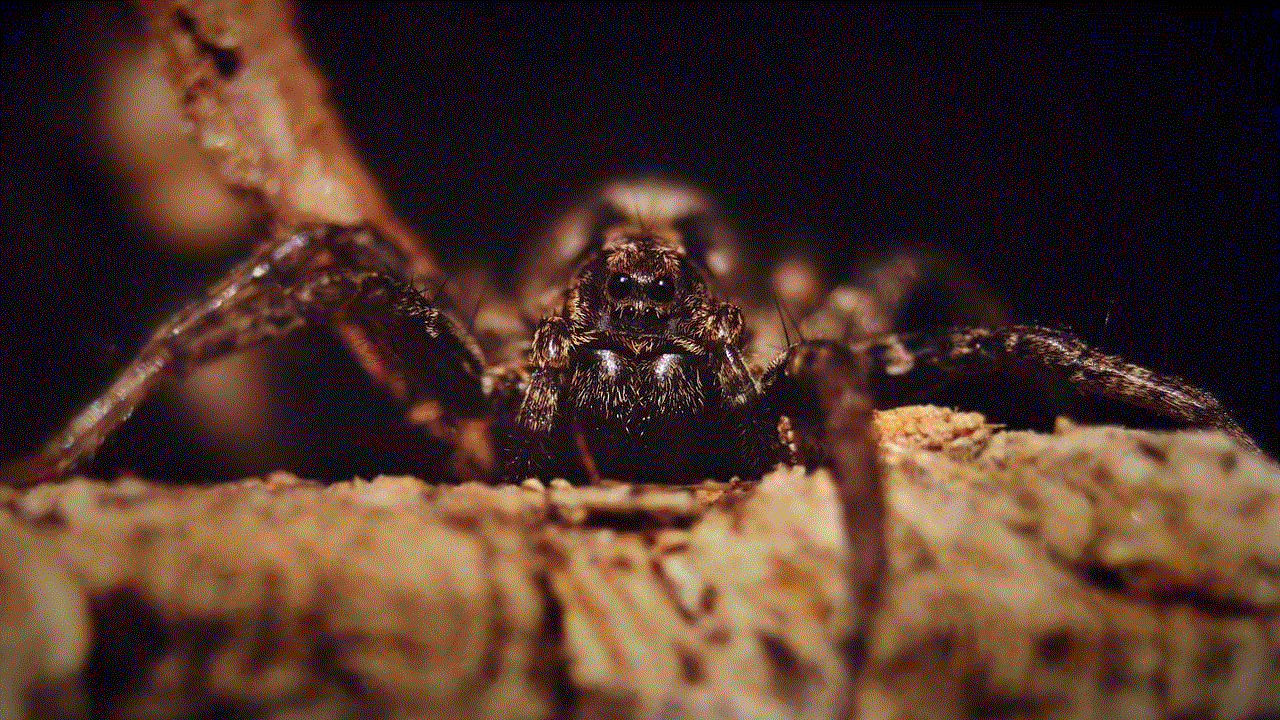
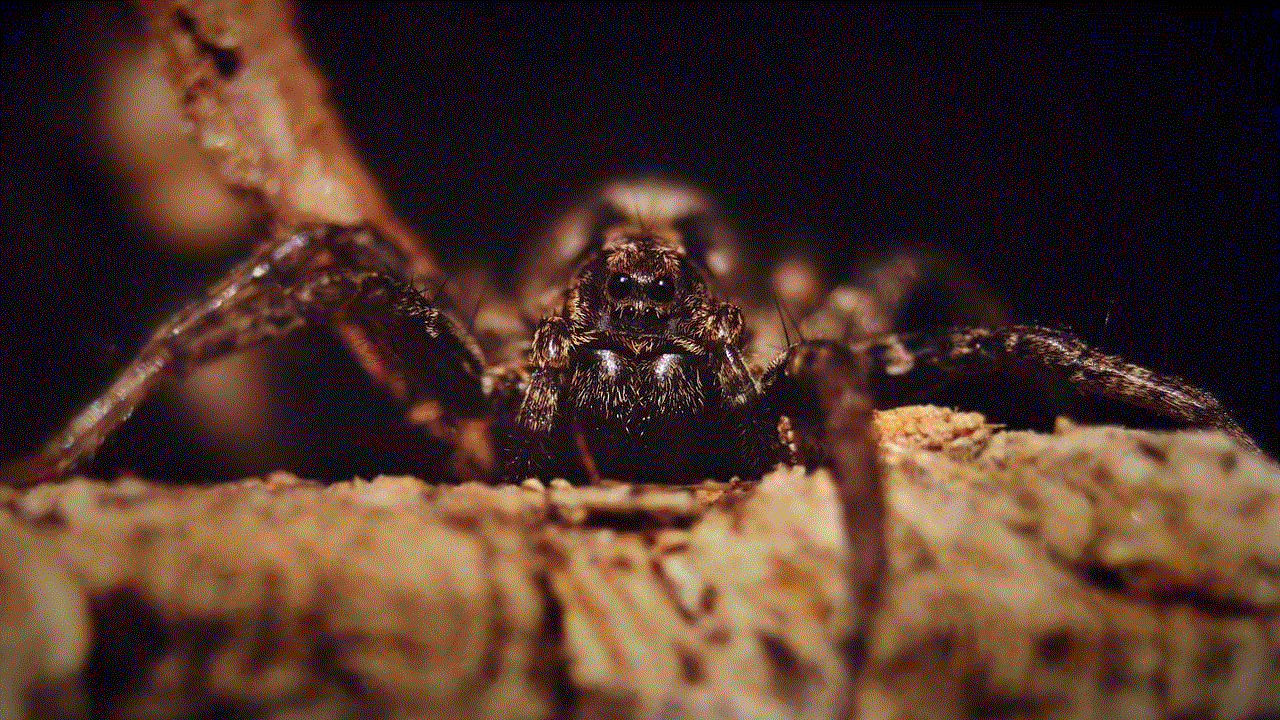
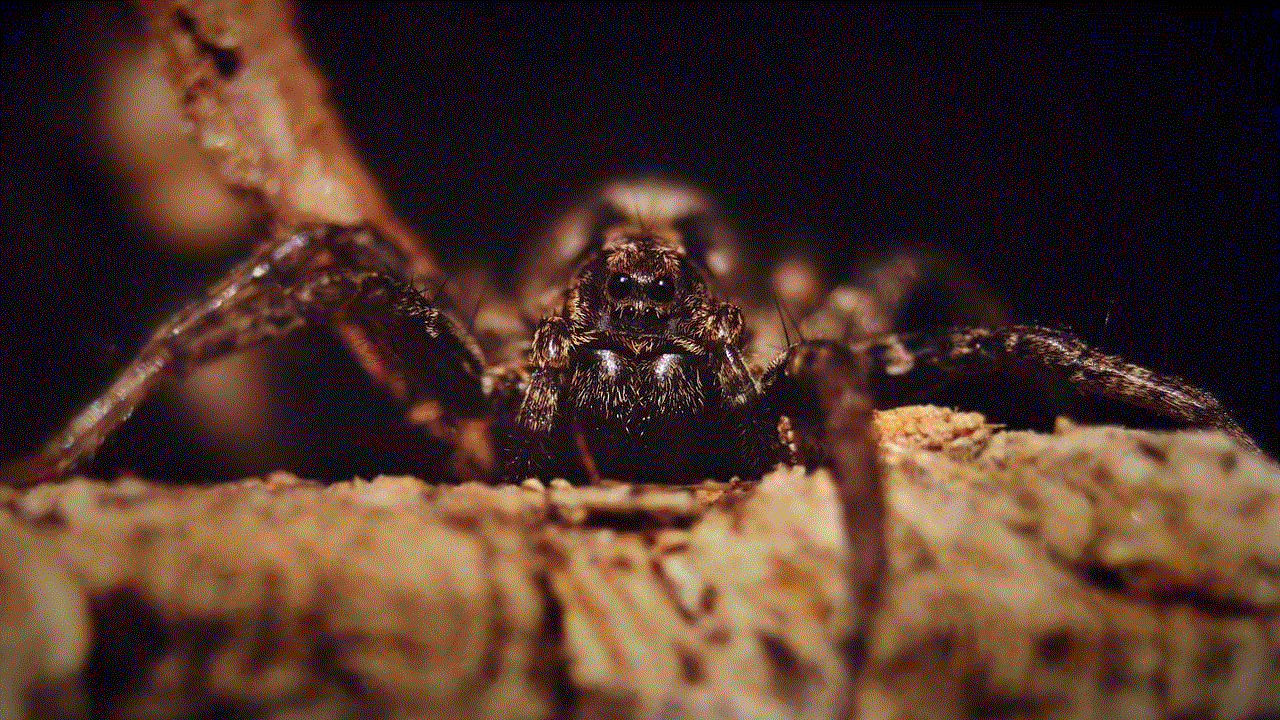
Another way to get Pokemon Go ++ is by downloading the IPA file directly from the developer’s website. This method is more advanced and requires users to follow specific steps to install the app on their device. It is not recommended for novice users as it can be complicated and may void your device’s warranty.
Benefits of Using Pokemon Go ++
Now that we know how to get Pokemon Go ++ let’s take a look at the benefits it offers to players. One of the most significant advantages of using Pokemon Go ++ is the ability to use a joystick to move your character around the map. This feature eliminates the need to physically move around, making it easier for players to catch Pokemon without having to leave their homes. This is especially beneficial for players with physical limitations or those living in areas with limited access to Pokestops and gyms.
Another benefit of using Pokemon Go ++ is the ability to spoof your location. This means that players can change their device’s GPS location, allowing them to catch Pokemon in different parts of the world without having to leave their current location. This feature is particularly useful for players who want to catch region-exclusive Pokemon or those who want to participate in events that are only available in certain locations.
In addition to these features, Pokemon Go ++ also offers players the ability to catch rare Pokemon easily. The app has a built-in feature that shows the location of rare Pokemon on the map, making it easier for players to catch them. This feature is especially useful for completing the Pokedex and for players who are trying to catch elusive Pokemon such as Mewtwo or Ditto.
Risks and Disadvantages of Using Pokemon Go ++
While Pokemon Go ++ offers many benefits, it is not without risks. As mentioned earlier, using third-party app installers to download the app can expose your device to viruses and malware. Furthermore, Niantic has a strict policy against the use of third-party apps, and players caught using Pokemon Go ++ risk getting their accounts banned. This could result in losing all progress and items accumulated in the game.
Moreover, Pokemon Go ++ also takes away the challenge and thrill of the original game. The use of joystick controls and location spoofing makes it easier for players to catch Pokemon without putting in much effort, which can take away the fun and excitement of the game.
Is Pokemon Go ++ Legal?
The legality of Pokemon Go ++ is a topic that is often debated among players. While the app itself is not illegal, the use of third-party apps to modify a game is against Niantic’s Terms of Service. This means that players who use Pokemon Go ++ are technically breaking the rules and could face consequences from Niantic. However, there have been no reports of players facing legal action for using Pokemon Go ++, and the chances of facing any legal consequences are slim.
In Conclusion
In conclusion, Pokemon Go ++ is a modified version of the original Pokemon Go game that offers players additional features and options. It can be downloaded through third-party app installers or by directly downloading the IPA file from the developer’s website. While it offers many benefits, such as joystick controls, location spoofing, and the ability to catch rare Pokemon easily, it also comes with risks and disadvantages. Therefore, it is essential to use caution when downloading and using Pokemon Go ++ to avoid any potential consequences.
how to see liked posts on ig
Instagram is one of the most popular social media platforms in the world, with over 1 billion active users. It has become a hub for sharing photos, videos, and connecting with friends and family. One of the main features of Instagram is the ability to like and interact with posts from other users. But have you ever wondered how to see the posts that you have liked on Instagram? In this article, we will explore the steps to view your liked posts on Instagram, as well as some additional tips and tricks to enhance your Instagram experience.
Step 1: Open the Instagram app
The first step to seeing your liked posts on Instagram is to open the app on your mobile device. The Instagram app is available for both iOS and Android devices and can be downloaded for free from the App Store or Google Play Store.
Step 2: Log in to your account
If you already have an Instagram account, log in using your username and password. If you are new to Instagram, you can create an account by clicking on the “Sign Up” button and following the prompts.
Step 3: Go to your profile
Once you are logged in, tap on the profile icon located at the bottom right corner of your screen. This will take you to your profile page, where you can see your posts, followers, and following count.
Step 4: Tap on the three horizontal lines
Next, tap on the three horizontal lines located at the top right corner of your profile page. This will open the Instagram menu.
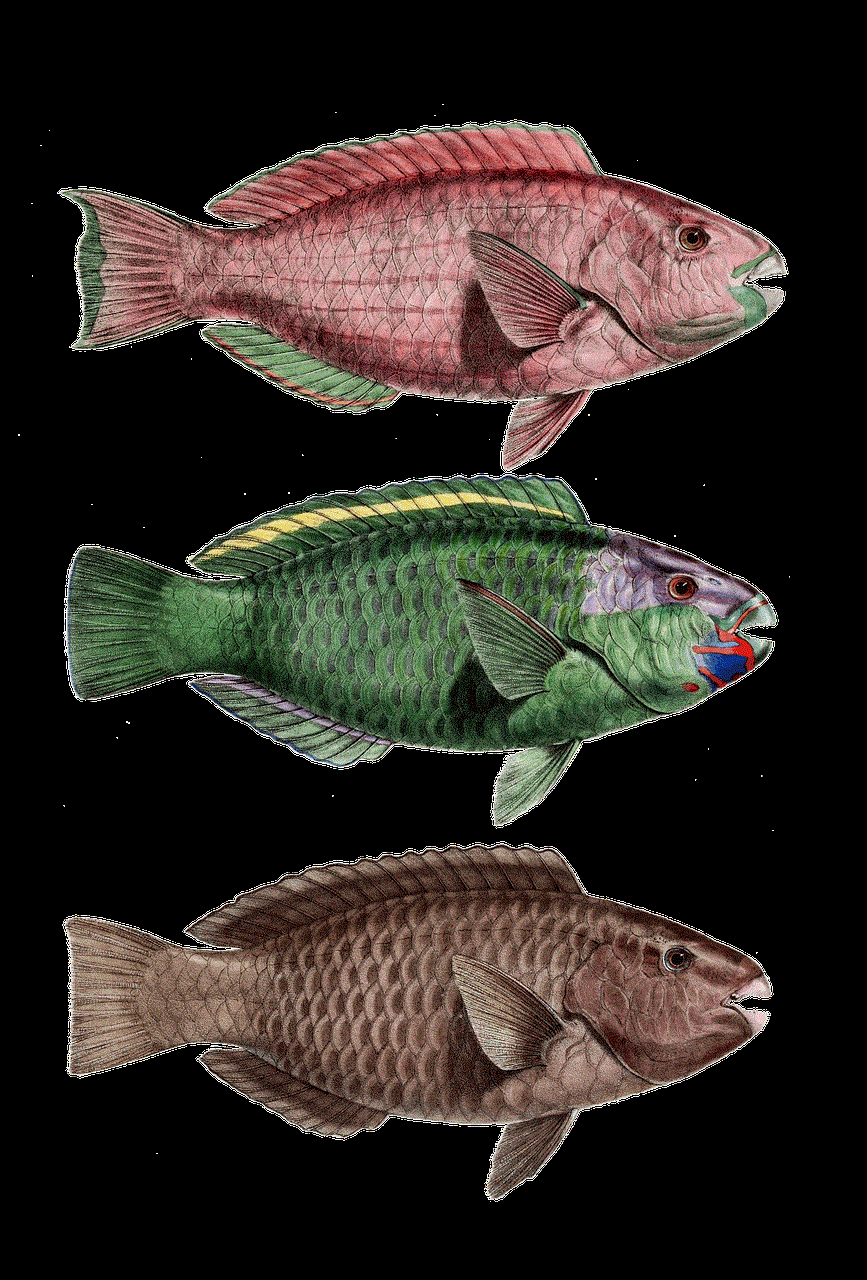
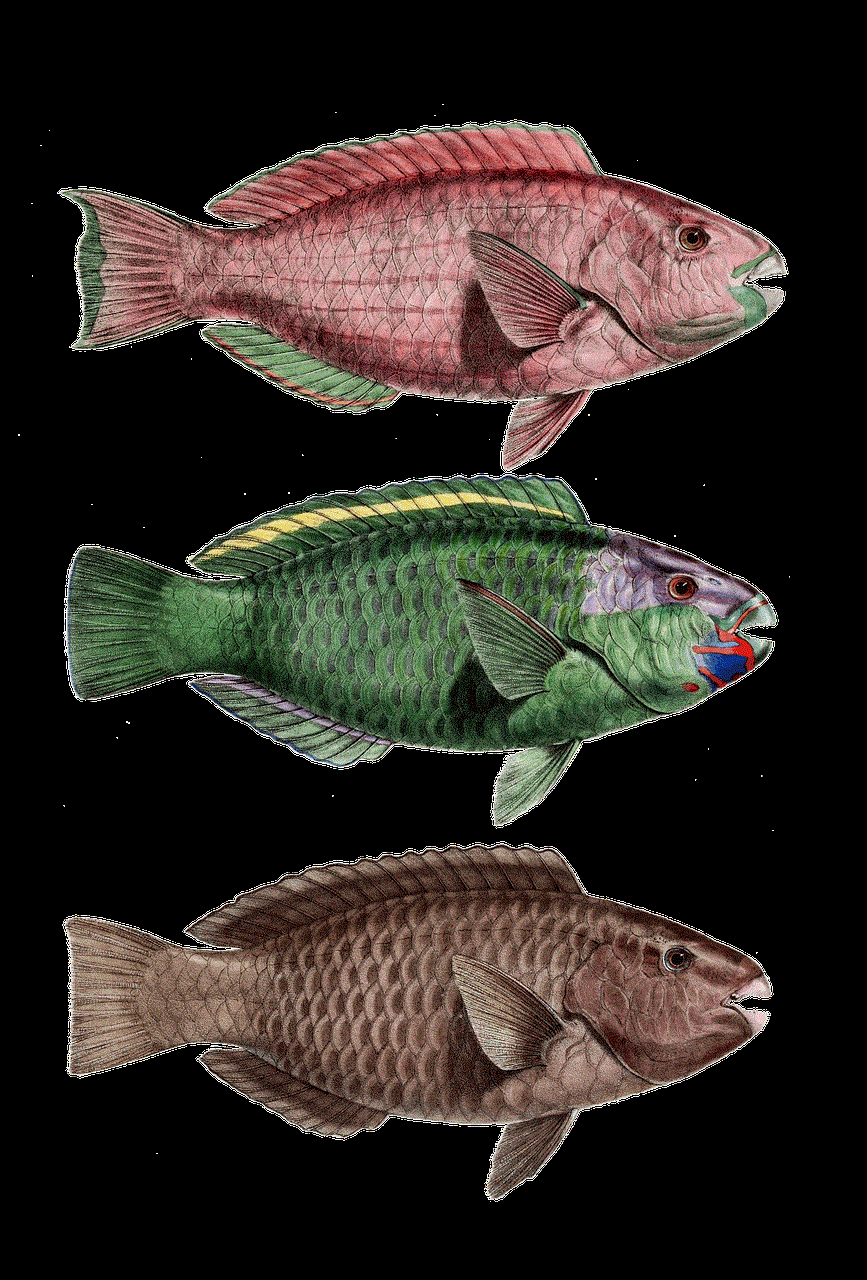
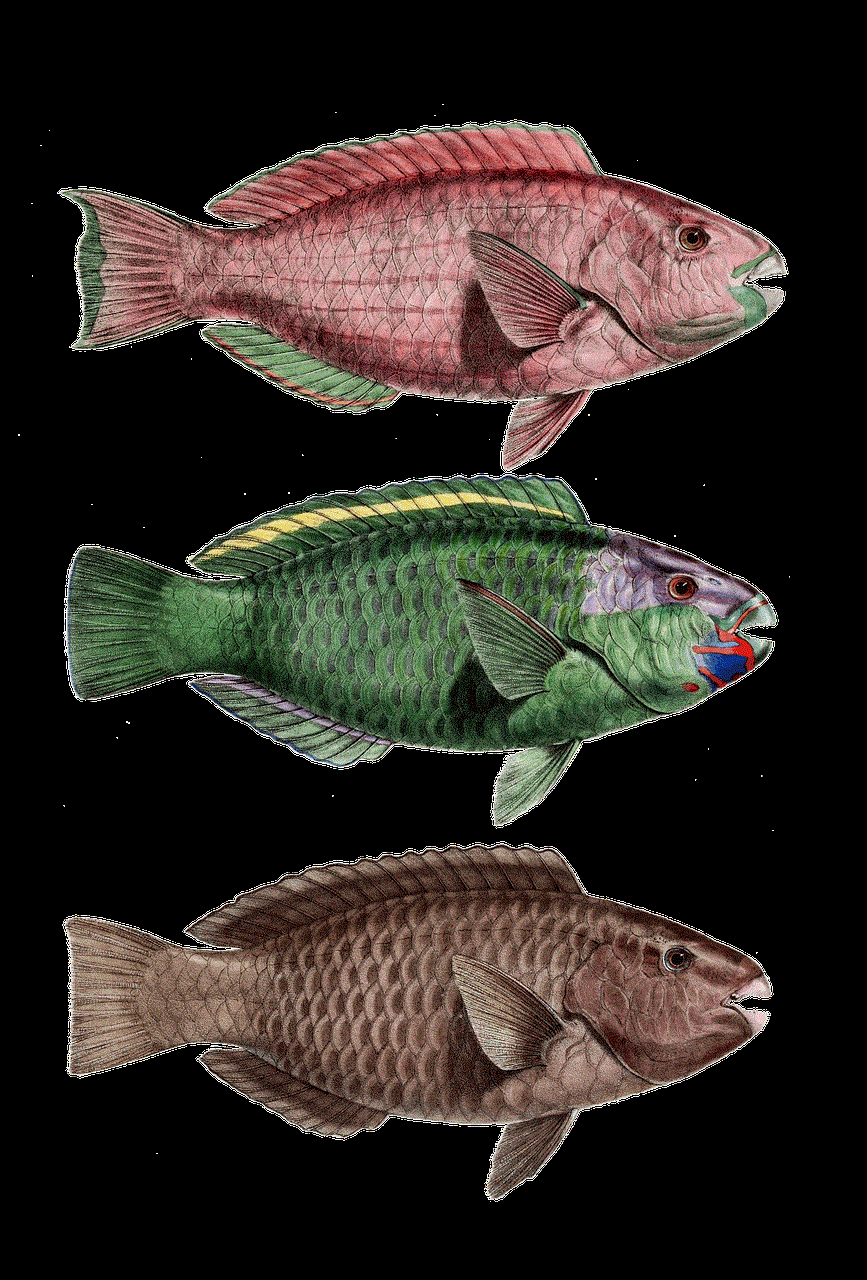
Step 5: Select “Settings”
From the menu, select “Settings” located at the bottom of the list. This will take you to the settings page.
Step 6: Tap on “Account”
On the settings page, tap on “Account” located at the top of the list.
Step 7: Select “Posts You’ve Liked”
Under the “Account” section, you will see an option for “Posts You’ve Liked.” Tap on this option to view all the posts that you have liked on Instagram.
Step 8: Scroll through your liked posts
You will now see a grid of all the posts that you have liked on Instagram. You can scroll through the posts and view them in full size by tapping on them.
Step 9: Unlike a post
If you want to unlike a post, simply tap on the “heart” icon below the post. This will remove the post from your liked posts.
Step 10: Exit the “Posts You’ve Liked” section
To exit the “Posts You’ve Liked” section, tap on the “X” icon located at the top left corner of your screen. This will take you back to the settings page.
Bonus Tip: Use the Search function
If you want to find a specific liked post, you can use the Search function on Instagram. Simply type in the username of the account whose post you want to find, and then tap on the account name when it appears in the search results. Scroll through the account’s posts until you find the one you are looking for.
Other Tips and Tricks for Instagram
Apart from viewing your liked posts, there are many other features on Instagram that you can use to enhance your experience. Here are a few tips and tricks that you can try out:
1. Save posts for later
If you come across a post that you like, but don’t want to like or comment on it, you can save it for later by tapping on the “bookmark” icon below the post. You can access your saved posts by tapping on the three horizontal lines and selecting “Saved.”
2. Hide posts from your feed
If you don’t want to see posts from a particular account on your feed, you can hide them without unfollowing the account. Simply tap on the three dots on the top right corner of the post and select “Hide.” You can also choose to see fewer posts from that account in the future.
3. Use Instagram Stories
Instagram Stories is a feature that allows users to share photos and videos that disappear after 24 hours. You can access Instagram Stories by tapping on the camera icon at the top left corner of your screen. You can also view your friends’ stories by tapping on their profile picture at the top of your feed.
4. Explore new content
The “Explore” tab on Instagram is a great way to discover new content and connect with new accounts. You can access the Explore tab by tapping on the magnifying glass icon at the bottom of your screen. The Explore tab shows you posts from accounts that you don’t follow but might be interested in based on your activity and interests.
5. Use hashtags
Hashtags are a great way to increase your reach on Instagram. When you add hashtags to your posts, they become visible to anyone who searches for that hashtag. You can also follow hashtags on Instagram to see posts from accounts that use those hashtags in their posts.
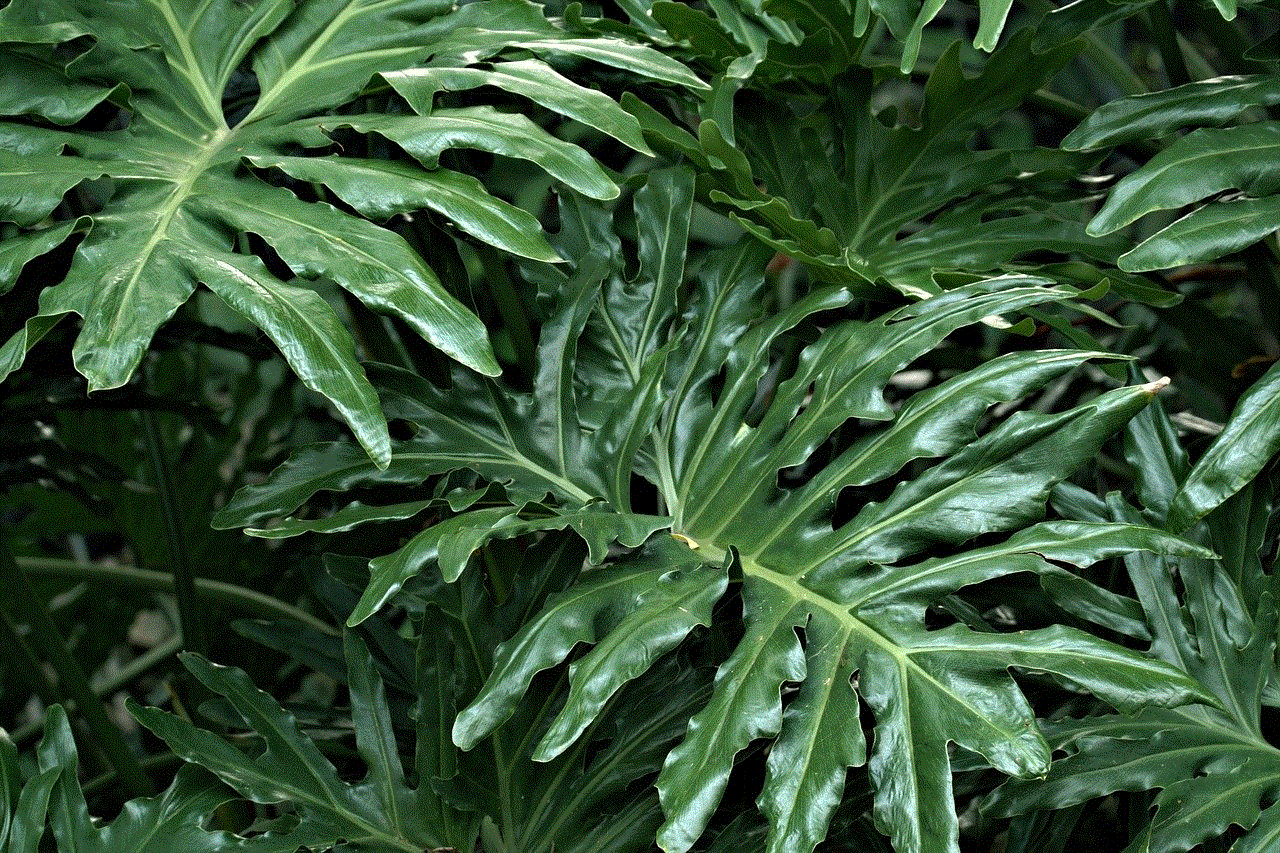
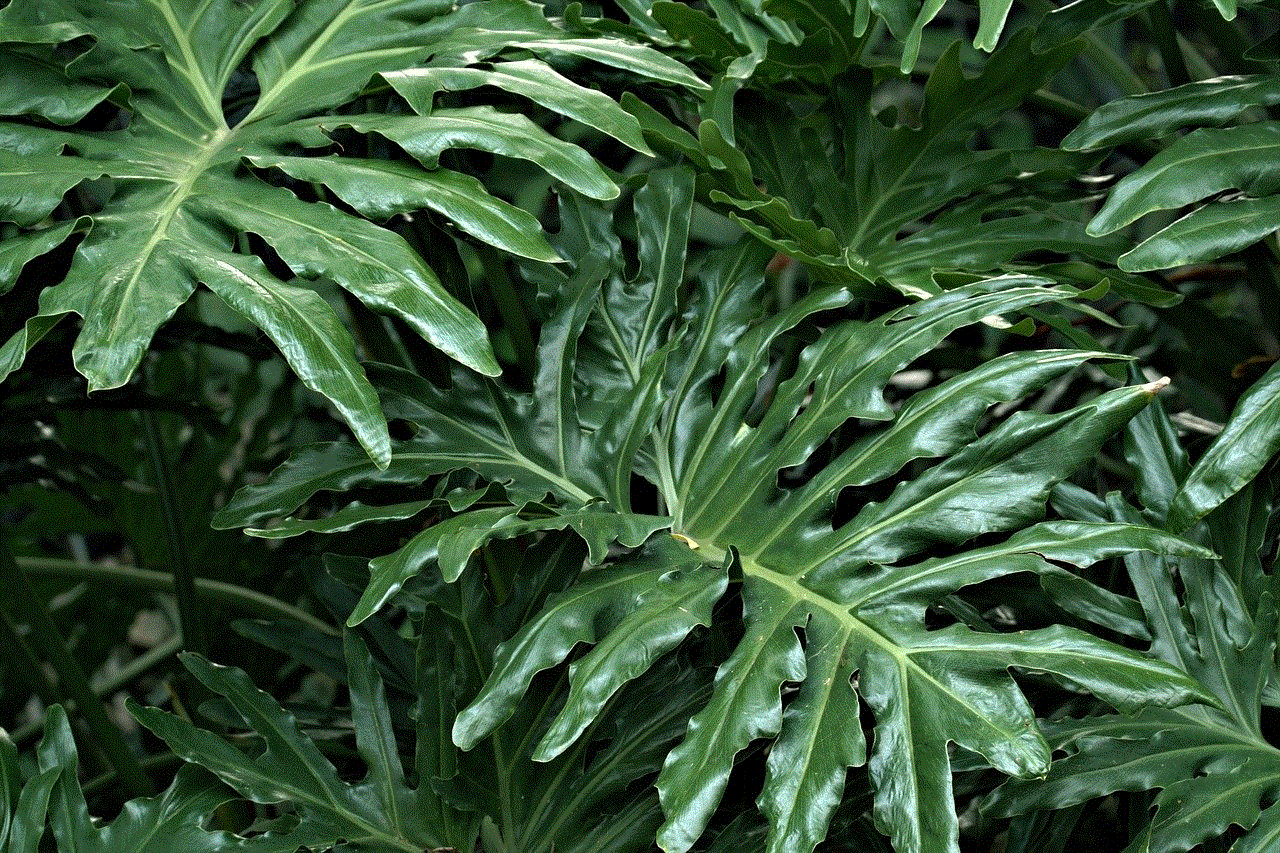
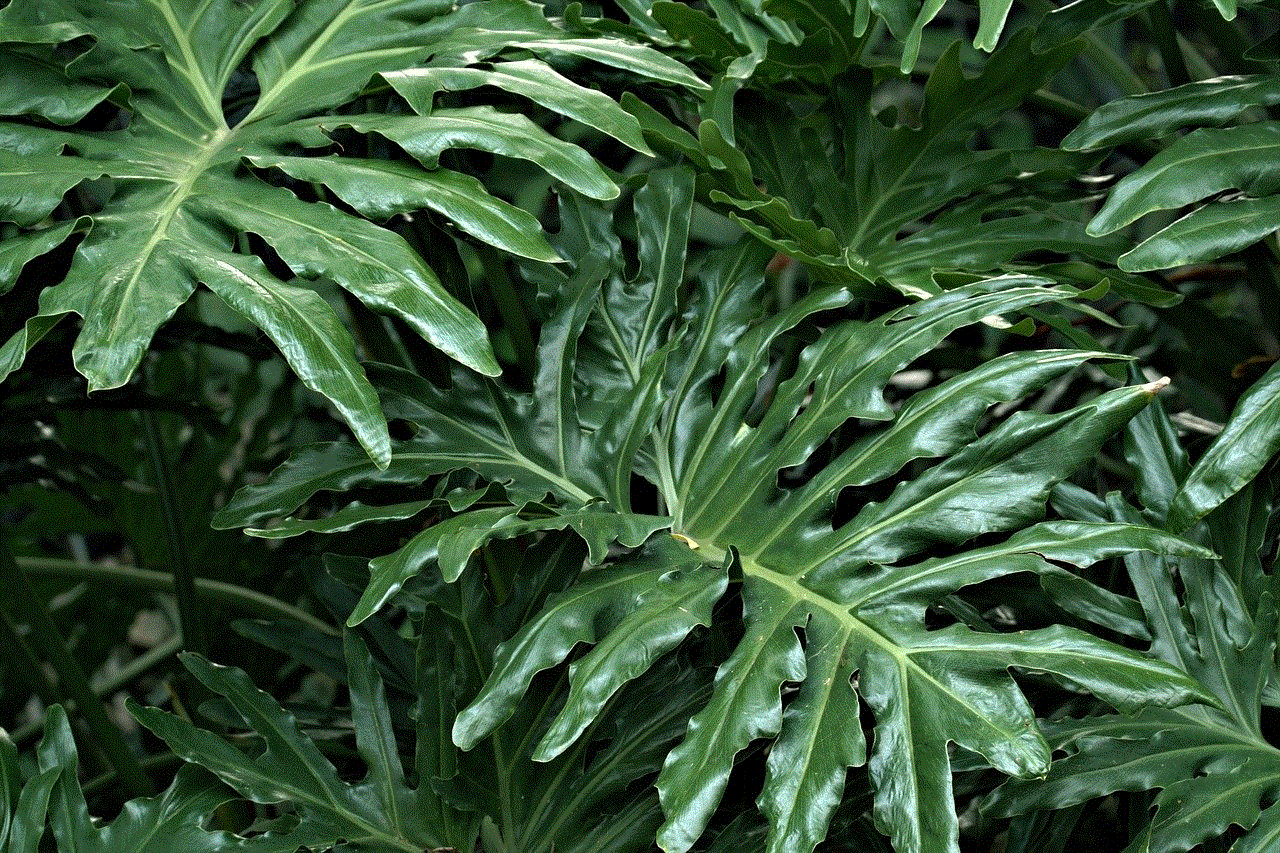
In conclusion, Instagram is not just a platform for sharing photos and videos, but also a place to connect with others and discover new content. With the steps mentioned in this article, you can easily view your liked posts on Instagram and explore other features that the app has to offer. So, go ahead and start liking and interacting with posts on Instagram, and don’t forget to try out these tips and tricks to enhance your overall experience.